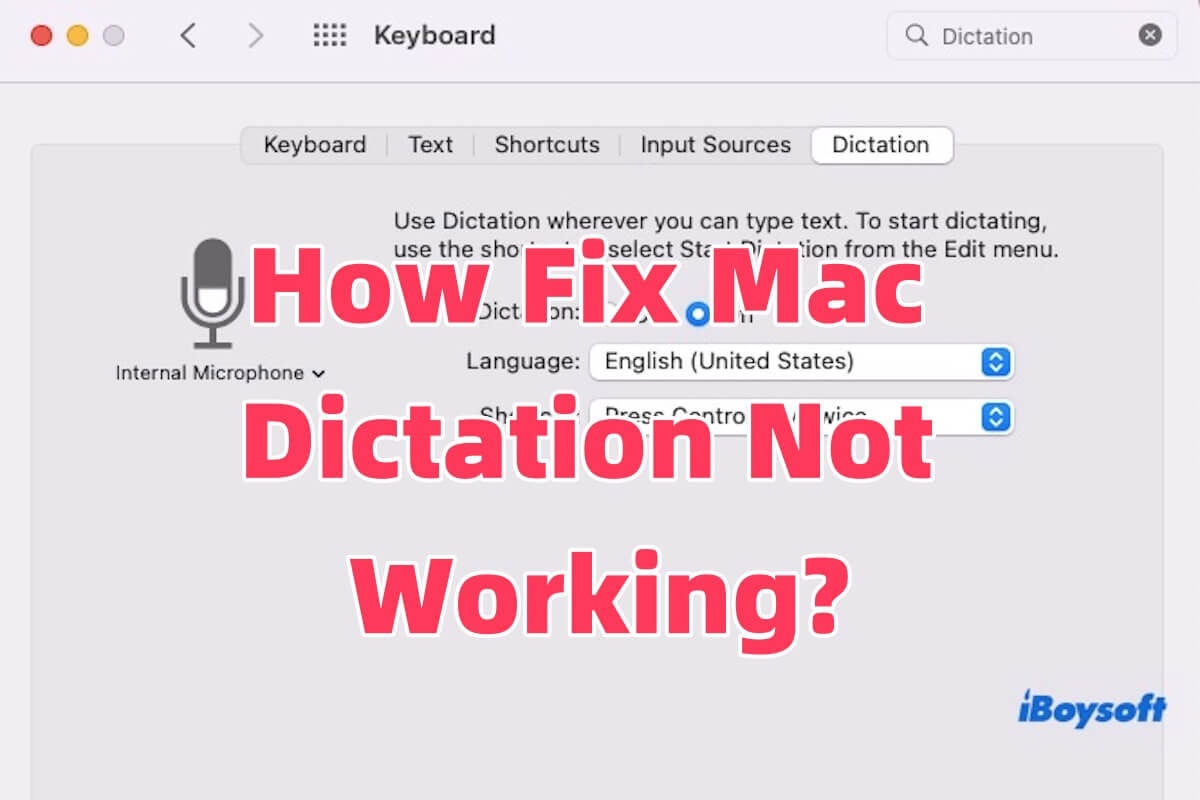Dictation on Mac can help you convert speech into text, making typing faster and more efficient. However, like any other feature, Dictation can sometimes encounter issues, making you feel frustrated.
Whether using macOS Sequoia, Sonoma, or an earlier version, you might experience problems with Mac Dictation not working or stopping unexpectedly. In this article, we will explain why you encounter the issue of Dictation not working on Mac and provide detailed solutions to help you resolve these issues.
Why is my Dictation not working on Mac?
Some users have explicitly pointed out that their Mac Dictation is not working in Chrome, Google Docs, and Word. Other users have reported their Dictation not working on Mac after updating their systems to macOS Sequoia or Sonoma. It is not easy to pinpoint the exact reason why Dictation not working on MacBook, but we have listed the following common causes.
- Dictation not enabled or incorrectly configured: If Dictation is not enabled or set up incorrectly, it will not start or function properly.
- Unstable or lost network connection: It should have a stable internet connection to convert speech to text.
- Microphone input device not correctly selected or faulty: If the system fails to recognize the microphone or there is a hardware issue with the microphone, Dictation will not receive speech input.
- macOS compatibility or software issues: After system updates, certain versions of macOS may have compatibility issues with Dictation, causing it not to work correctly.
- Language not supported by Dictation: Dictation supports only a limited set of languages. If you select an unsupported language, Dictation will not start or recognize speech.
- Temporary system issues or process conflicts: Other system processes or applications may conflict with Dictation, preventing it from functioning properly.
- User permissions or account settings issues: Certain account settings or permission issues may restrict the Dictation feature.
Share the reason of Mac Dictation not working with your friends!
How to fix Mac Dictation not working on Sequoia, Sonoma, or earlier?
If you're experiencing issues with Mac Dictation not working on macOS Sequoia, Sonoma, or earlier versions, here are detailed steps to help you fix the problem.
- Check Dictation Settings
- Check Language Settings
- Test the Microphone
- Restart Your Mac
- Verify Internet Connection
- Update macOS
- Test Dictation in Different Apps
- Create a New User Account
- Reinstall macOS
Check Dictation Settings
If Dictation is not turned on or not set up correctly, it will not function properly.
- Go to System Settings(System Preferences) > Keyboard > Dictation.
- Ensure the Dictation is turned on.

- Enable Enhanced Dictation for offline use and faster response.
Check Language Settings
Dictation only supports specific languages, such as English, Spanish, French, German, etc. If an unsupported language is selected, Dictation will not work. So, go to System Settings > Language & Region to verify that the correct language is selected for Dictation.
Test the Microphone
If the microphone is not properly selected or if there is a hardware issue, Dictation cannot receive audio input. Go to System Settings > Sound > Input and select the correct microphone. Test the microphone with apps like Voice Memos to ensure it's working.
Restart Your Mac
Temporary software issues or conflicts between processes may interfere with Dictation. Restart your Mac can resolve any temporary system glitches.
Verify Internet Connection
If you're using standard Dictation, a stable internet connection is required to send audio to Apple's servers for processing. Without this, Dictation won't work. Ensure you have a strong and stable internet connection. Test your network by browsing or streaming a video.
Update macOS
Please make sure that your macOS version is up-to-date. While macOS Sequoia and Sonoma have specific known issues with Dictation, Apple may release patches or bug fixes to address these problems. Go to System Settings > Software Update to check if any updates are available.
Test Dictation in Different Apps
If Dictation works in some apps but not others (like Google Docs or Word), the issue could be app-specific. Try using Dictation in TextEdit or Notes to check if the Mac Dictation not working is universal or isolated to certain applications. Some apps may have their voice input settings or conflicts that affect Dictation.
Create a New User Account
Sometimes, Mac OS X Dictation not working can be related to user-specific settings or corrupted preferences. To test this, create a new user account on your Mac and see if Dictation works.
Go to System Settings > Users & Groups to create a new account. If Dictation works in the new account, the issue is likely with your original user profile.

Reinstall macOS
If all else fails, consider reinstalling macOS through macOS Recovery. Restart your Mac and hold Command + R to enter Recovery Mode and choose Reinstall macOS. This can fix deep system issues while keeping your files intact.
Why does Mac Dictation keep stopping?
Mac Dictation keeps stopping for several possible reasons. First, if system resources or background processes consume excessive CPU or memory, Dictation may struggle to function properly, leading to interruptions. Additionally, specific applications may conflict with Dictation, causing it to stop working.
Furthermore, temporary software glitches in macOS or Dictation itself can cause interruptions. If too many resources are being used or an application is consuming too much memory, Dictation may stop. In these cases, cleaning up system junk and freeing up space can help resolve the issue.
Share this post if you find it useful and insightful!