Image Capture is a handy macOS Utility that allows users to import photos and videos from external devices like iPhones, iPads, and cameras. However, some users encounter the frustrating com.apple.imagecapture error on Mac, here we focus on the Image Capture code error 9934.
This annoying error stops or interrupts the file transfer process, which is usually related to permissions, transfer settings, or communications issues between the Mac and the external device.
In this guide, we will explore effective solutions to resolve Image Capture error 9934 and get your media files transferred successfully.
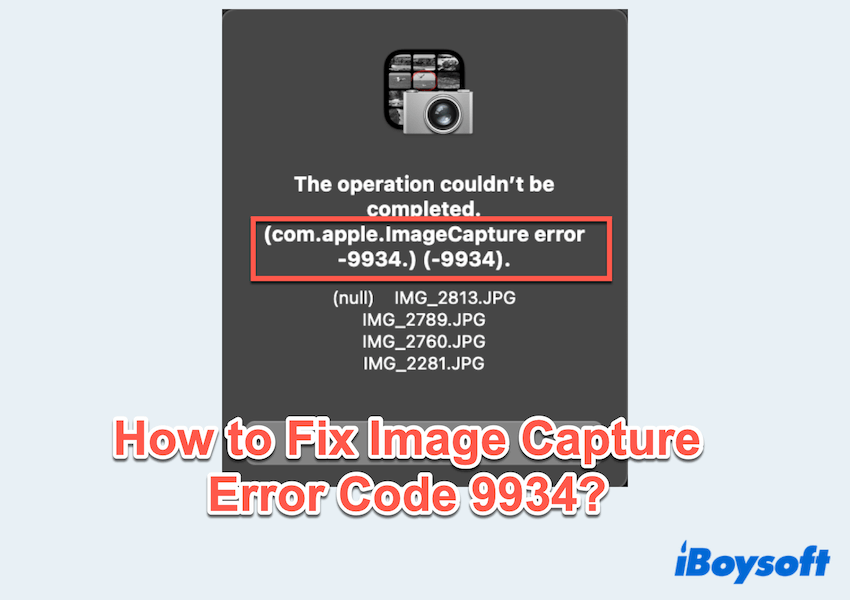
Basic troubleshooting for Image Capture error code 9934
Before diving into advanced fixes, why not try these simple but effective steps?
- Trust the device: When you connect your iPhone, iPad, or camera to the Mac, make sure to unlock the device and tap "Trust This Computer" if prompted. Then enter your password to confirm the trust.
- Restart both devices: Restart your Mac and iPhone or iPad. A fresh start often resolves temporary glitches that can disrupt connectivity and cause transfer errors.
- Try different USB hardware: Use an original Apple USB cable or an MFi-certified third-party cable. You can also switch to another USB port on your Mac and avoid using USB hubs or dongles that may interfere with data transfer.
How to fix Image Capture code error 9934?
Here we summarize and list the main fixes:
Fix 1: Adjust iPhone transferring settings
Improper photo transfer settings may lead to compatibility issues that trigger the Image Capture error code 9934. To fix this:
- On your iPhone, go to Settings > Photos > Transfer to Mac pr PC.
- Select "Keep Originals" instead of "Automatic". Or choose "High Efficiency".
This avoids the problem caused by the HEIC to JPG conversion, reducing the chances of errors during transfer.
Fix 2: Change locations and ensure privileges
If you are importing files into a custom folder, make sure the destination location:
- Is writable? (You can check read/write permissions in Get Info)
- Is it not on an external or read-only drive?
You can also try changing the import location in Image Capture to another folder, like Downloads or Desktop, and see if the error persists.
Fix 3: Reset Image Capture settings
Corrupted temporary settings can also cause import issues. Although there's no dedicated UI to reset Image Capture, you can restart the background processes:
- Disconnect your device and close Image Capture.
- Open Finder > Applications > Utilities > Activity Monitor.
- Click the Search and type "PTPCamera".
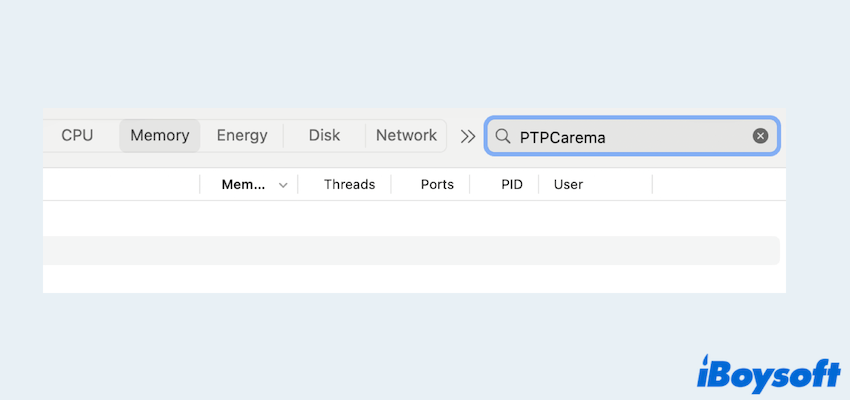
- Please select it and click the X button to force quit it.
Then reconnect your device and try using Image Capture again.
Fix 4: Reset Image Capture preferences
Manually resetting the Image Capture preferences can help resolve underlying configuration problems:
- Finder > Go > Go to Folder.
- Type ~/Library/Preferences/ and press the Enter key.
- Locate and delete "com.apple.Image_Capture.plist" or "com.apple.imagecapture.plist".
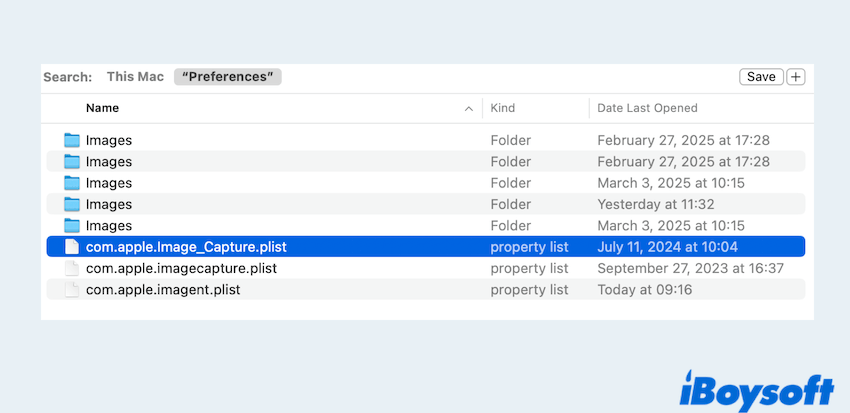
- Restart your Mac and reopen Image Capture to generate a fresh configuration.
Fix 5: Update macOS and iOS
Keeping both your Mac and iOS device up to date ensures better compatibility and fewer bugs.
- On Mac: Apple Menu > System Settings > General > Software Update.
- On iPhone/iPad: Settings > General > Software Update.
Install any available updates and retry the file transfer afterward.
Fix 6: Try other apps instead
If Image Capture continues to throw error code 9934, try alternative methods:
- Photos App – Open the app and use the Import feature.
- Preview App – Go to File > Import from iPhone/iPad.
- AirDrop – Great for transferring a few files wirelessly.
- Finder (macOS Catalina or later) – Your device should appear in the sidebar for media management.
Have you fixed your problem com.apple.ImageCapture error 9934? Please share our post.
FAQs about Image Capture error code 9934
- QWhat is error code 9934 on Image Capture?
-
A
Error 9934 usually indicates a file transfer failure caused by permission issues, device communication errors, or incompatible settings.
- QHow to reset Image Capture on macOS if I have an issue with it?
-
A
Delete the preferences file: ~/Library/Preferences/com.apple.Image_Capture.plist. Then restart your Mac and reopen Image Capture.
- QIs there an alternative to Image Capture for Mac?
-
A
Yes, you can use the Photos app, Preview, Finder (macOS Catalina and later), or AirDrop as alternatives.