Written by
Connie YangUsually, after installing Windows on your Intel-based Mac with Boot Camp Assistant, your Mac will automatically start up into Windows. The question "How do I switch from Windows back to Mac again?" comes into your mind and puzzles you.
Take it easy. This post will tell you how to switch from Windows to Mac or how to switch from Mac to Windows in different ways. Then, you can switch between Windows and Mac on your Mac device seamlessly.
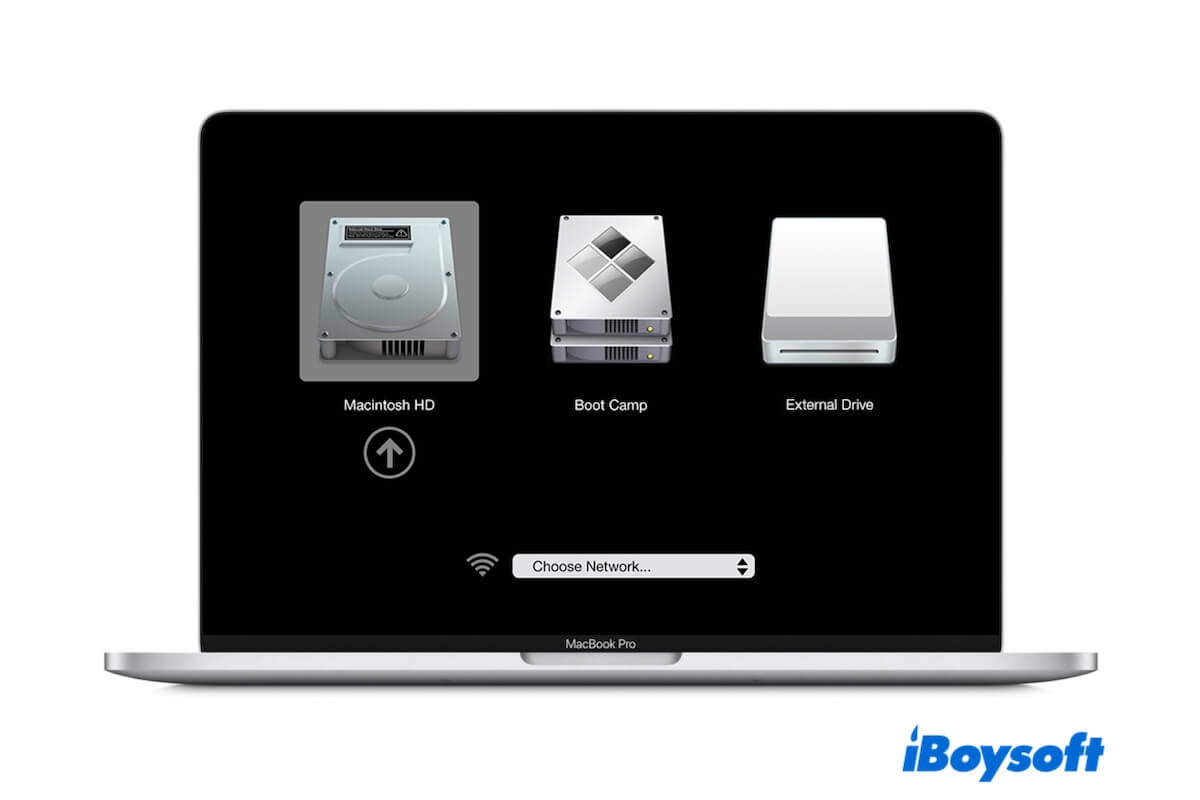
How to switch from Windows to Mac on your Mac/MacBook?
There are different ways available for switching from Windows back to Mac, including using the shortcut or Boot Camp. Compare the two ways and choose your preferred one.
Switch from Windows to Mac with Boot Camp
In Windows, there's a notification area on the right side of the Windows taskbar. From here, you can find the Boot Camp icon by clicking the up arrow on the taskbar. Then, you can use the Boot Camp icon to switch from Windows to Mac.
- Click the Boot Camp icon.
- Select "Restart in macOS" from the menu.
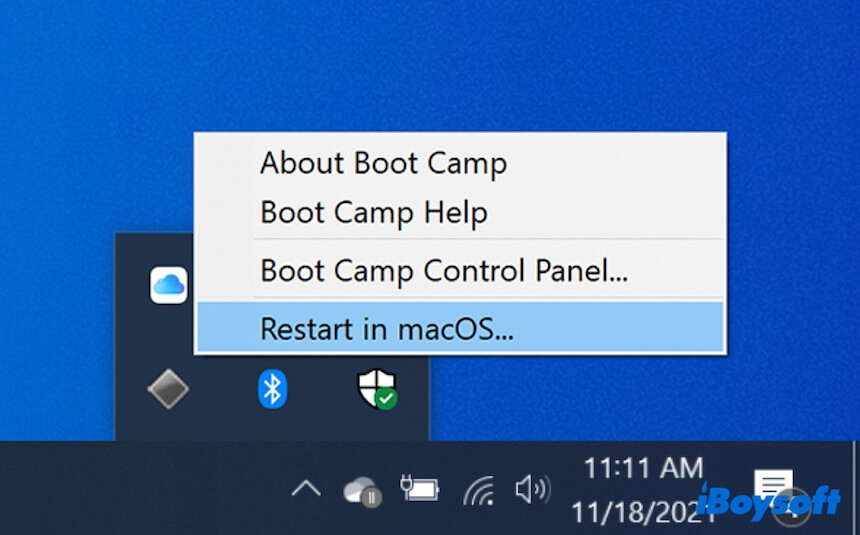
Switch from Windows to Mac using the keyboard
If you get the error message "Could not locate the OS X boot volume." when using Boot Camp to shift to macOS or can't find the Boot Camp icon from the taskbar, you can use the shortcut to switch from Windows to Mac without Boot Camp.
- Restart your Mac and simultaneously press the Option or Alt key on your keyboard.
- Release the key when you see the startup options show up on your screen.
- Select the Mac startup disk (Macintosh HD or macOS) and then press Return.
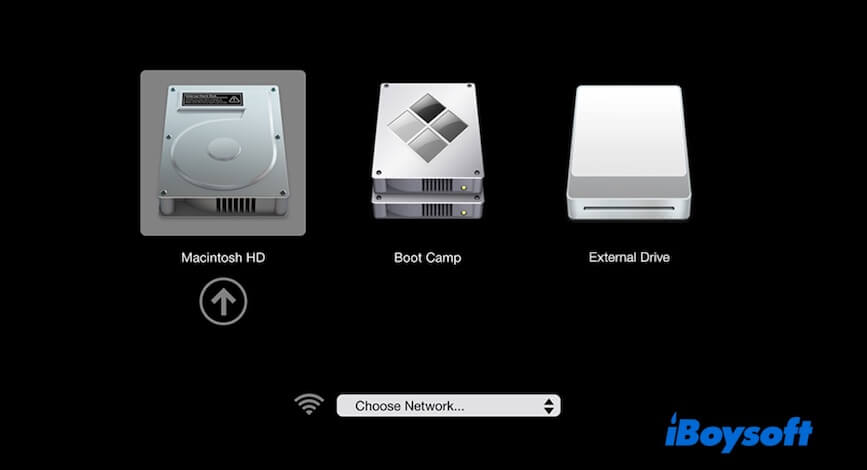
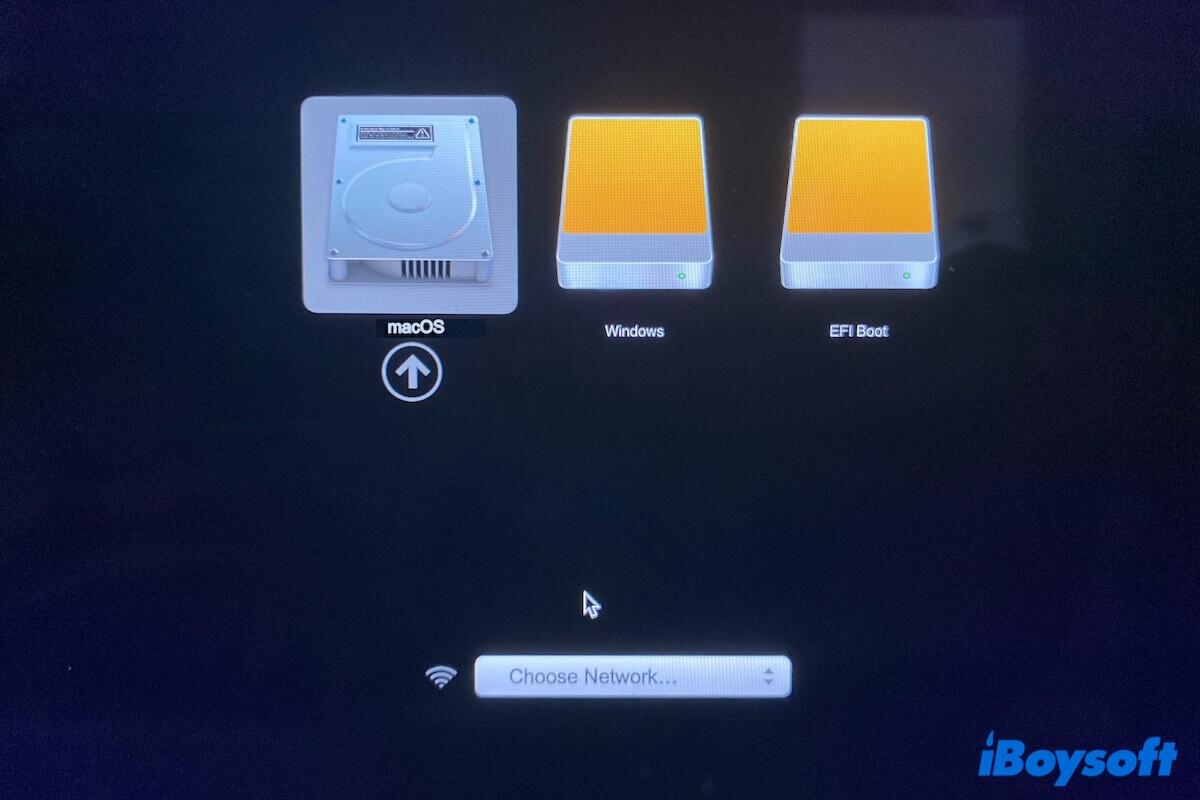
If you can't switch back to Mac from Windows and don't know the reasons, follow this tutorial to learn the causes and get the solutions
Share the steps to switch from Windows to Mac with your friends.
How to switch from Mac to Windows on your Mac/MacBook?
After you are back to macOS, how to switch from Mac to Windows again on your Mac? Similarly, there are also two ways. One is to use the shortcut while the other is to change to Windows in the startup manager.
Switch from Mac to Windows with the shortcut
Like switching from Windows to Mac, you can also use the Option or Alt key to switch from Mac to Windows again.
- Restart your Mac and immediately hold down the Option or Alt key until you see the startup disks.
- Choose the Boot Camp volume and press Return to enter Windows.
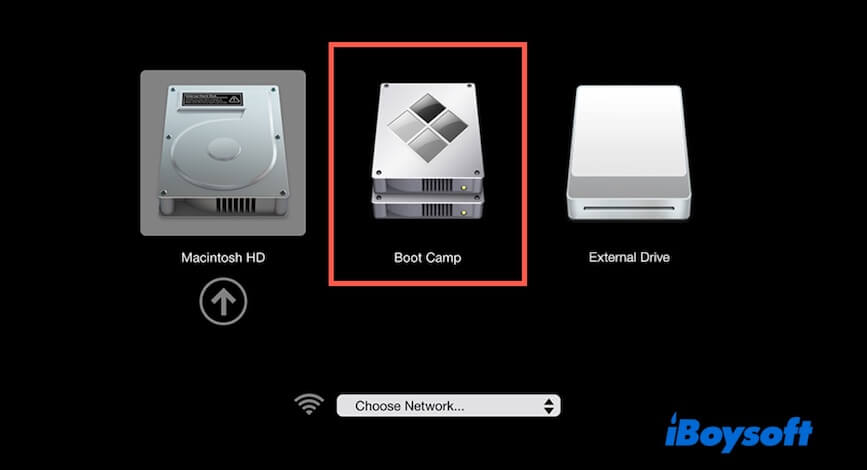
Switch from Mac to Windows Boot Camp without restarting
If you don't want to restart your Mac and press down the shortcut, how to switch from Mac to Windows Boot Camp without restarting?
Well, you can go to the startup manager in System Settings on your Mac and then shift to Windows. Notably, this way will also restart your Mac. Switching from Mac to Windows Boot Camp without restarting is impossible.
Here's how:
For macOS Monterey 12 and earlier:
- Go to the Apple menu > System Preferences.
- Select Startup Disk.
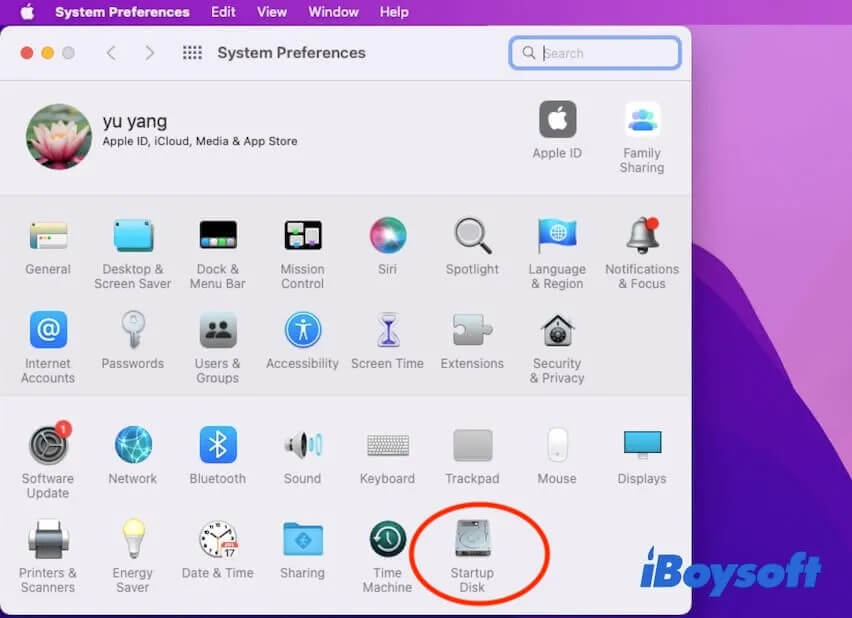
- Click the lock and enter your admin password for changes.
- Choose the Boot Camp volume and then click Restart.
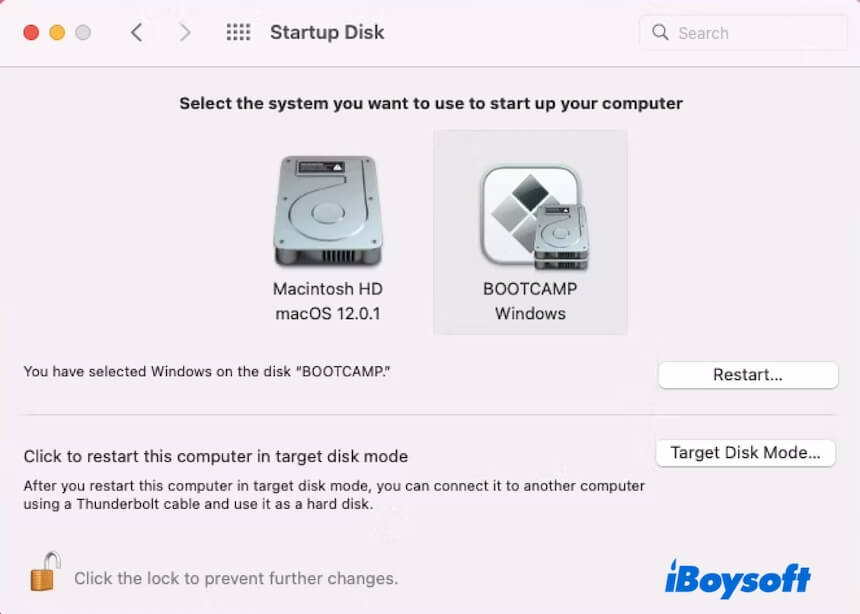
For macOS Ventura 13 and later:
- Click on the Apple menu > System Settings > General.
- Select Startup Disk on the right panel.
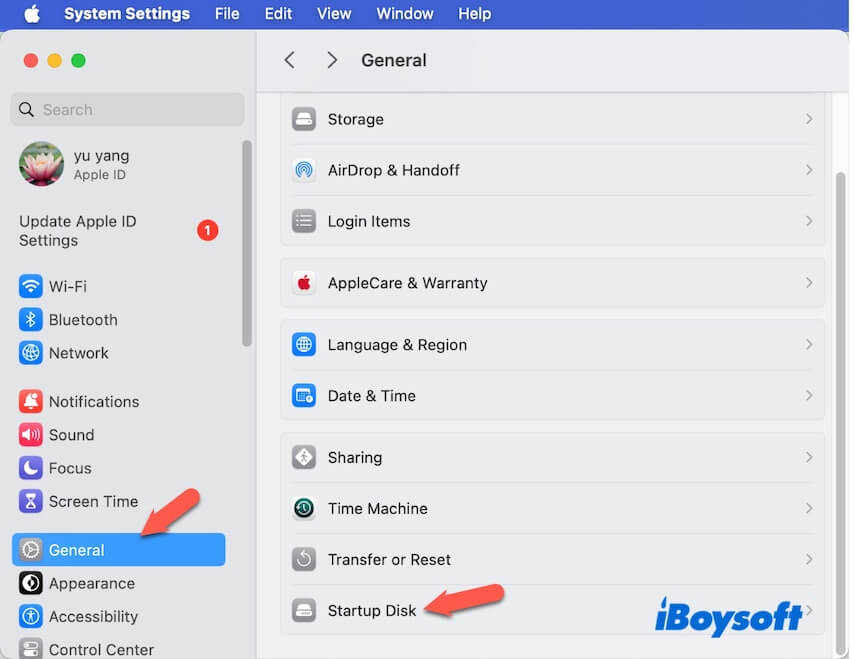
- Choose the Boot Camp volume and click Restart.
If you think this post guides you to switch between Windows and Mac smoothly, you can share it with more people.

