Looking to add a professional email sign-off, sign PDFs without printing, or generate a cryptographic .sig file to prove file integrity?
macOS gives you several built-in ways to create "signatures," from simple text blocks to legally usable ink-style signatures and even command-line cryptographic signatures. This guide walks you through each method step-by-step.
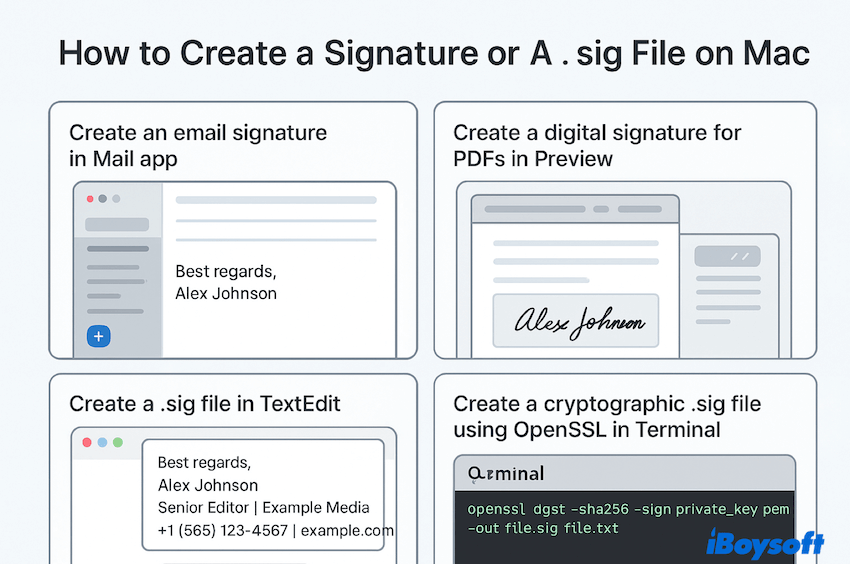
Signatures on Mac:
On a Mac, "signature" can mean different things depending on context:
- Email signature: A styled block of contact info automatically appended to messages.
- Digital handwritten signature: Your scrawl is captured once and reusable in PDFs.
- Plain .sig file: A simple text file containing your sign-off.
- Cryptographic signature: A mathematically verifiable file signature proving authenticity.
How to create a signature file on Mac
Below are the best ways from iBoysoft to create a signature file on Mac.
Method 1: Create an Email signature with Mail
For the Email signature, you can:
- Finder > Applications > Mail app.
- Go to Mail > Settings > Signatures.
- Select an account in the left pane, then click +.
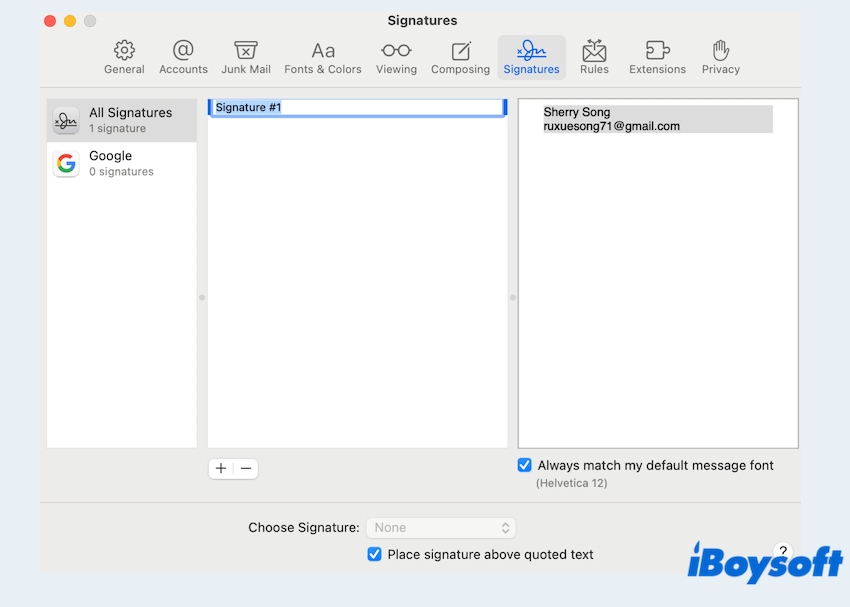
- Enter your signature (name, title, phone, links). You can format text and paste a logo.
- Drag the signature to the desired account if needed.
- In Choose Signature, set a default for New messages and Replies/Forwards.
Method 2: Create a digital signature with Preview
This is the most common need. You can use the built-in app Preview to realize this:
- Open any PDF (You can convert your file to PDF) in Preview.
- Click the Markup toolbar (Pen icon) > Sign (signature squiggle).
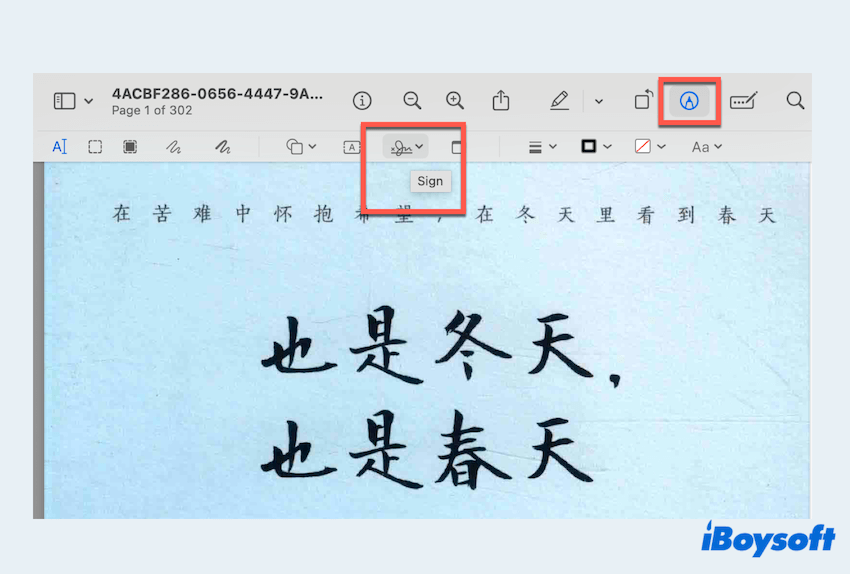
- Choose how to create your signature:
Trackpad: Draw with finger.
Camera: Sign on white paper and hold it up to your Mac's camera.
iPhone/iPad (Continuity): Sign with your finger or Apple Pencil. - Click to insert the saved signature into the PDF; resize and position it.
- File > Save to keep the signature applied.
Learn more about how to do an electronic signature on Mac.
Method 3: Create a .sig file with TextEdit
This is the easiest way to create a file on Mac TextEdit:
- Finder > Applications > TextEdit.
- Format > Make Plain Text.
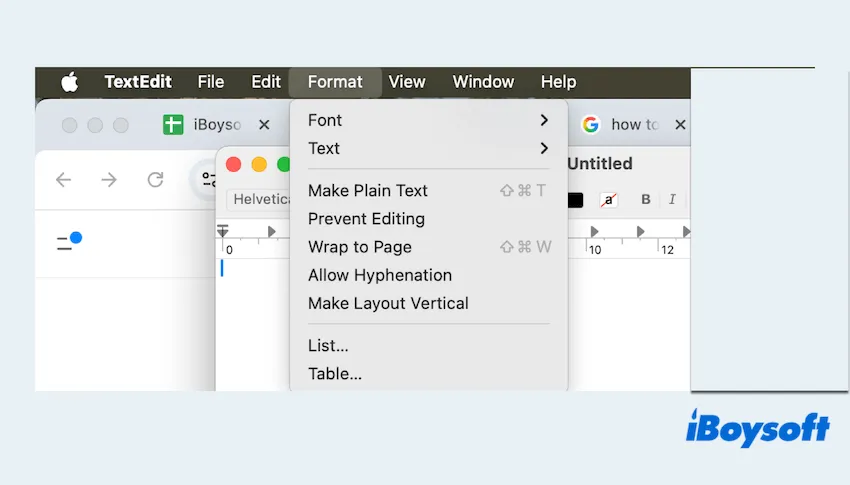
- Type your sign-off.
- File > Save...and name it signature.sig or signature.txt.
- Store it somewhere easy to reach (Documents, iCloud Drive).
- Paste from this file into apps that don't support built-in signatures.
Method 4: Create a sig file with Terminal
Use this in Terminal when you need a verifiable signature that proves a file's integrity and authorship (software releases, contracts, archives).
Below creates a detached signature file.sig for file.pdf using a private key.
- Finder > Applications > Utilities > Terminal.
- Type:
# Create a 4096-bit RSA private key
openssl genrsa -out private_key.pem 4096
# Derive the matching public key
openssl rsa -in private_key.pem -pubout -out public_key.pem - Then create a detached signature for a file:
# Replace file.pdf with your target file
openssl dgst -sha256 -sign private_key.pem -out file.sig file.pdf - Verify the signature (what a recipient would do):
openssl dgst -sha256 -verify public_key.pem -signature file.sig file.pdf
Moreover, you can scan your handwritten signature with Continuity Camera, Notes app on iPhone, or a Flatbed scanner, then export the image to your file with Preview.
Share this post to help more users who wanna make a .sig file for Mac.
FAQs about creating a signature file on Mac
- QWhat's the difference between a text .sig and a cryptographic .sig?
-
A
A text .sig is just a block of text you paste. A cryptographic .sig is a mathematical signature that verifies file integrity and signer identity with keys.
- QIs a Preview signature legally binding?
-
A
Often yes, but laws vary by region and context. For formal/legal use, ensure the receiving party accepts it or use a dedicated e-signature platform.
- QCan you create a signature in Mac Pages?
-
A
Pages itself doesn’t have a built-in signature tool. You can insert a signature in Mac Pages by creating one in Preview first, saving it as an image (PNG with transparent background), and then dragging or inserting it into your Pages document.