Formatting exFAT to FAT32 is a frequent operation encountered by numerous users both for macOS and Windows. So is there any methods or solutions that can help achieve convert exFAT to FAT32?
As we all know, exFAT and FAT32 are popular file systems, used in many storage devices such as USB flash drives, and SD cards, but they differ in terms of their capabilities and limitations. FAT32 supports maximum partition sizes of 32GB and file sizes of 4GB, while exFAT allows for much larger partition and file sizes.
You need to convert exFAT to FAT32 due to: many old devices may only support FAT32, FAT32 file systems provides broader compatibility, or some software requires the use of FAT32.
Follow us, we will show detailed steps on how to convert exFAT to FAT32 on Mac and Windows.
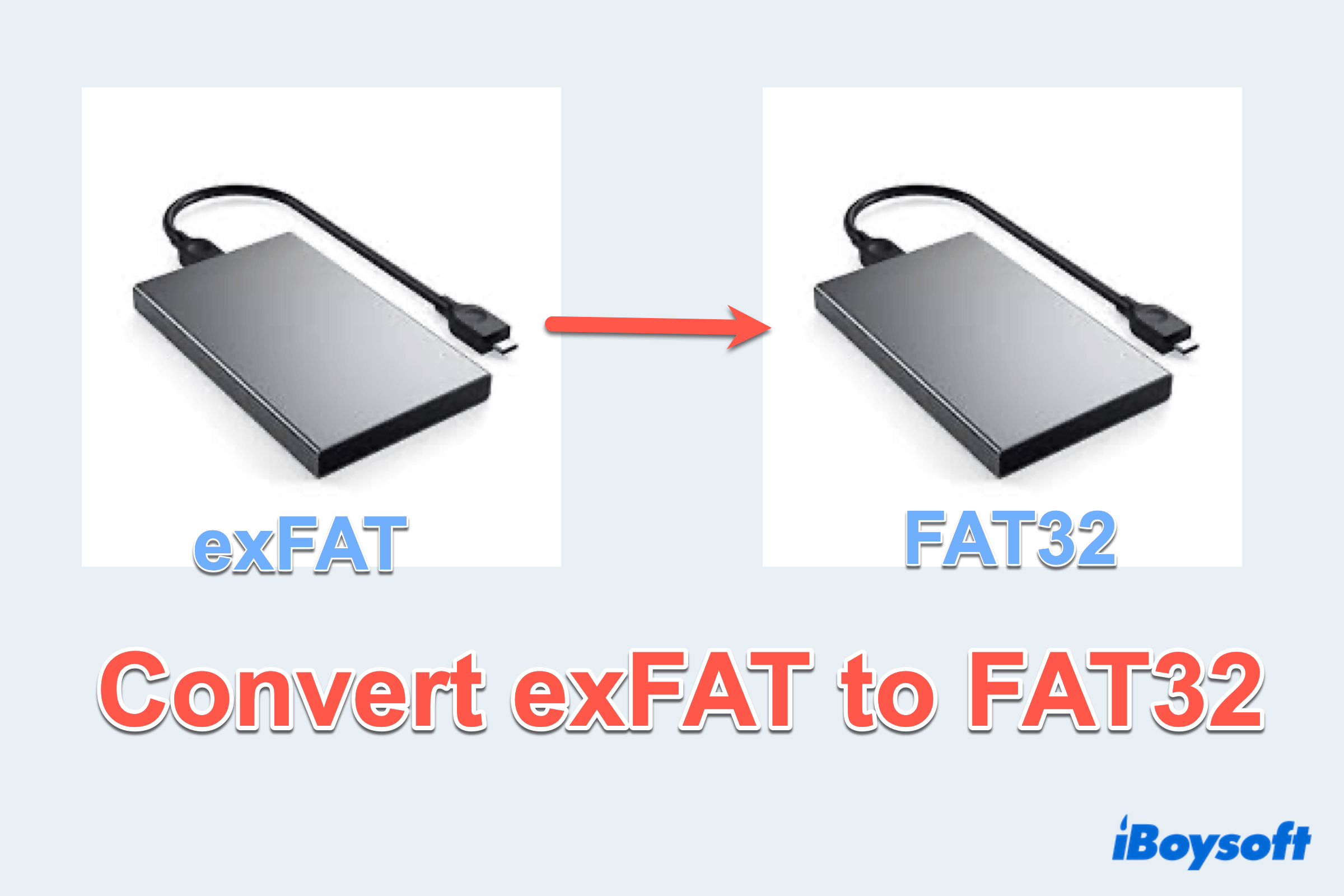
How to convert exFAT to FAT32 on Mac?
Converting exFAT to FAT32 is simple and convenient on macOS with two useful built-in apps: Disk Utility and Terminal. And remember to do a backup before the process, for it will erase all the data.
Convert exFAT to FAT32 via Disk Utility
- Finder > Applications > Utilities > Disk Utility. (Or Launchpad > Others > Disk Utility.)
- Choose the drive you wanna convert in the left sidebar.
- Choose Erase on the top and rename it, then select exFAT in the Format.
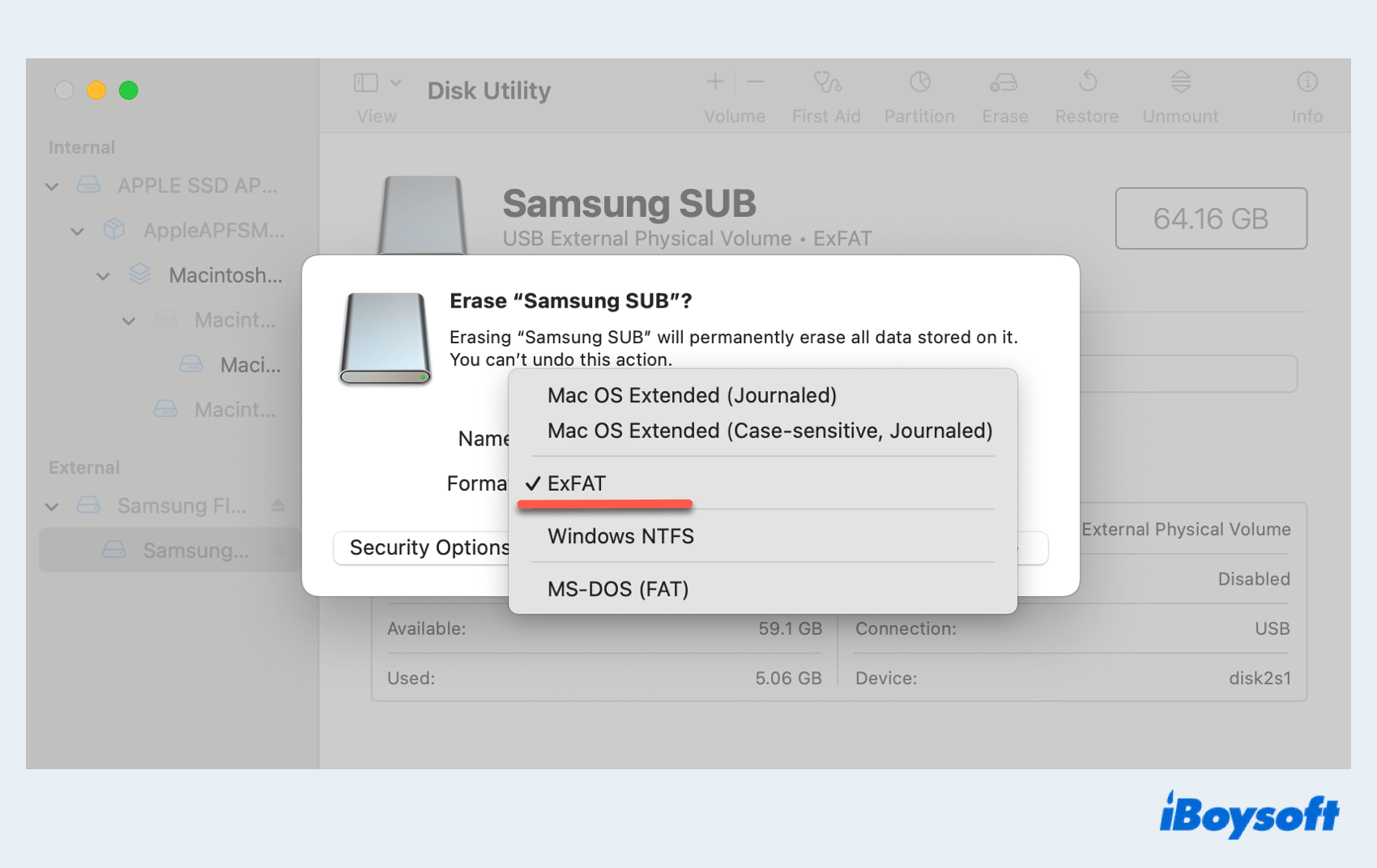
- Click Erase to begin the conversion.
You also can choose another method if you prefer to use the command-line window or you are good at using the commands.
Convert exFAT to FAT32 via Terminal
- Finder > Applications > Utilities > Terminal. (Or Launchpad > Others > Terminal.)
- Type the command diskutil list to identify the target drive.
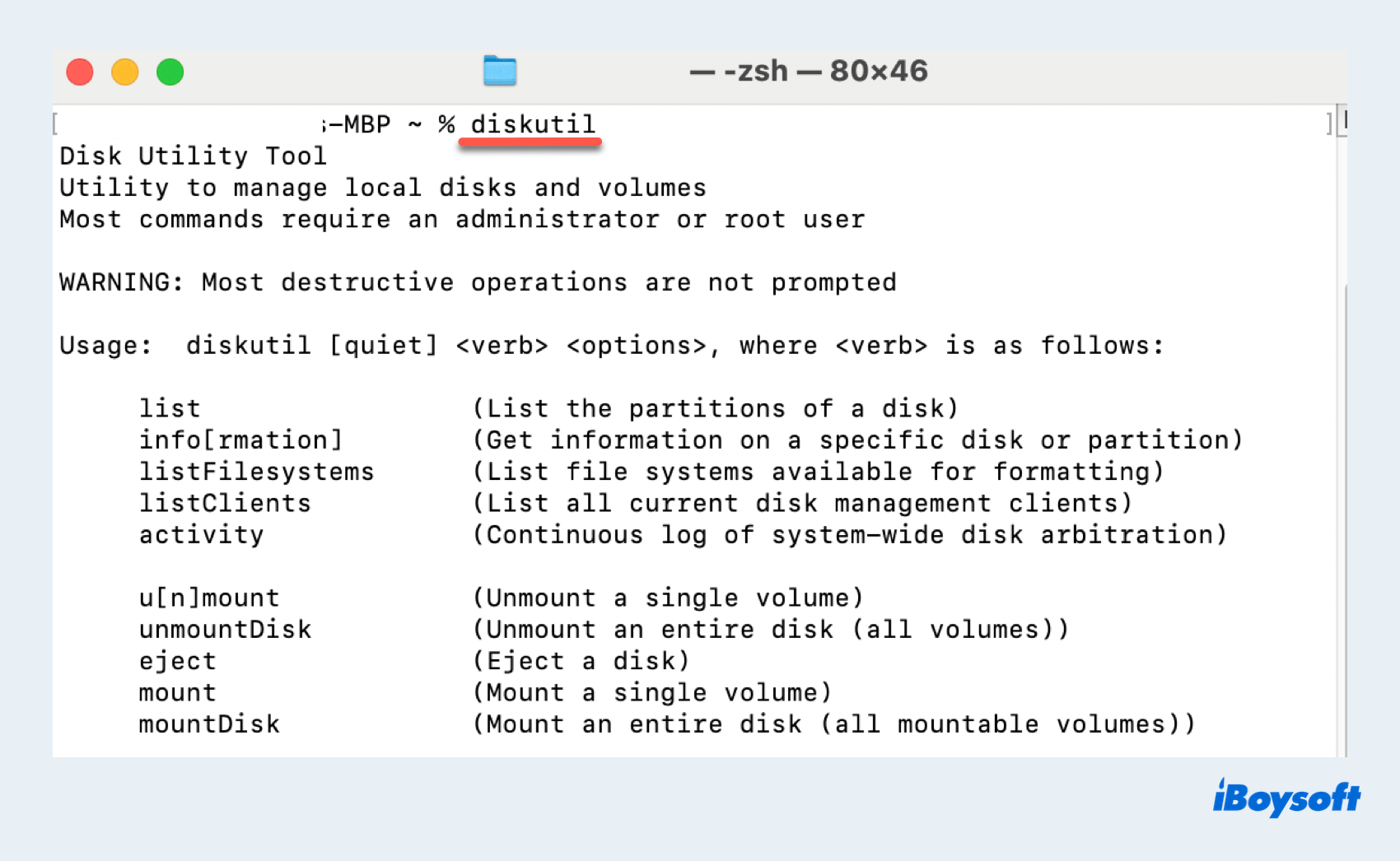
- Find the identifier of your exFAT drive.
- Enter the command sudo diskutil eraseDisk FAT32 NAME MBRFormat/dev/diskX.
(Replace NAME with the desired drive name and X with the identifier noted earlier.)
If you succeed in formatting this drive, please share these ways with others.
How to convert exFAT to FAT32 on Windows?
If you are using a PC, there are many ways that you can convert exFAT to FAT32, be careful to copy all the data before this conversion. Disk Management and Command Prompt are the main methods, let's learn them one by one:
Convert exFAT to FAT32 via Disk Management
- Right-click the Start then choose Disk Management on the menu. (Or you can press Win and X keys to open it.)
- Right-click on the exFAT drive you wish to convert and choose Format.
- Select FAT32 as the file system and click OK to start the formatting process.
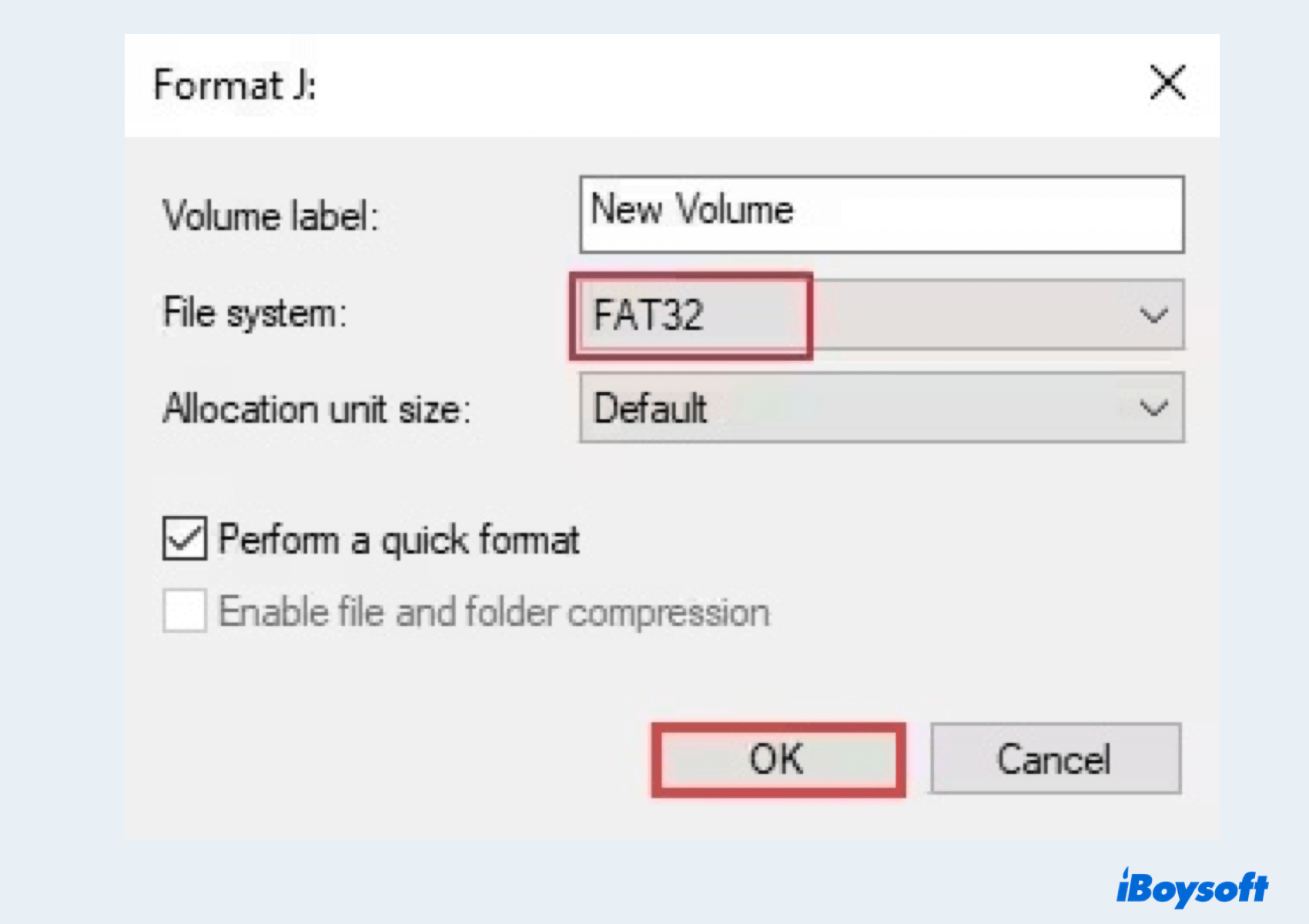
If you fail to convert exFAT to FAT32 with this, please move to the next way.
Convert exFAT to FAT32 via CMD
- Type command prompt in the search box. (Or press the Win and R keys together then type cmd.)
- Select Run as administrator to proceed.
- Type diskpart and press the Enter key.
- Type the command line below in the DISKPART window
list disk
select disk x (replace x with the disk number of your exFAT drive)
list volume
select volume x (replace x with the volume number of your exFAT drive)
format fs-fat32 quick
Have you already finished converting exFAT to FAT32? Share your joy~
How to check the format of the drive
- After converting exFAT to FAT32, you can check the converted format on your Mac, or if you just want to check the format before formatting, try:
- On macOS, open Finder, right-click the drive on the left menu, and select Get Info. The file system will be listed under Format.
- On Windows, open File Explorer right-click on the drive, select Properties, and go to the General tab to view the file system format.
Final words
By following the methods, you can easily convert the drives from exFAT to FAT32 on both macOS and Windows, ensuring broader compatibility and usability across various devices and platforms. Hope you can enjoy your digital life on your computer in the later days.