You want to download files directly to your external hard drive on your Mac for file sharing or cross-platform use. Or, your Mac almost runs out of space, so you want the downloaded files directly stored on your external drive.
So, can you save files directly to an external hard drive? Yes, the web browser you are using, including Chrome, Safari, and Firefox, has a setting allowing you to specify where downloads go on your Mac.
This post just offers the stepwise ways to download files directly to your external hard drive on a Mac from Chrome, Safari, and Firefox. You can follow them to change the default download destination of your frequent browsers.
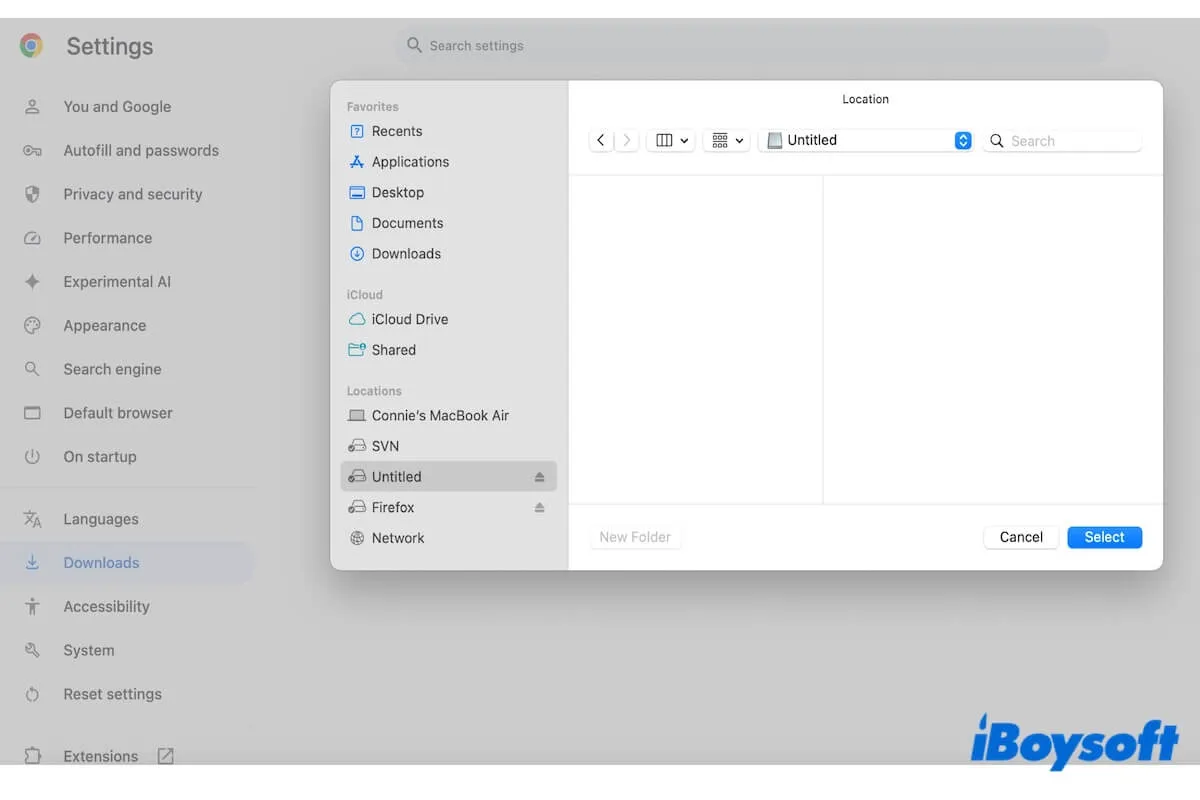
How to download from Chrome directly to an external hard drive on a Mac?
The default download location of Google Chrome is the Downloads folder on your Mac. To render your downloads to an external hard drive on a Mac, simply change the default download location in your Chrome settings.
Here are the steps:
- Launch Google Chrome on your Mac.
- Click on the three dots in the upper-right corner of the Google Chrome window.
- Select "Settings" from the dropdown menu.
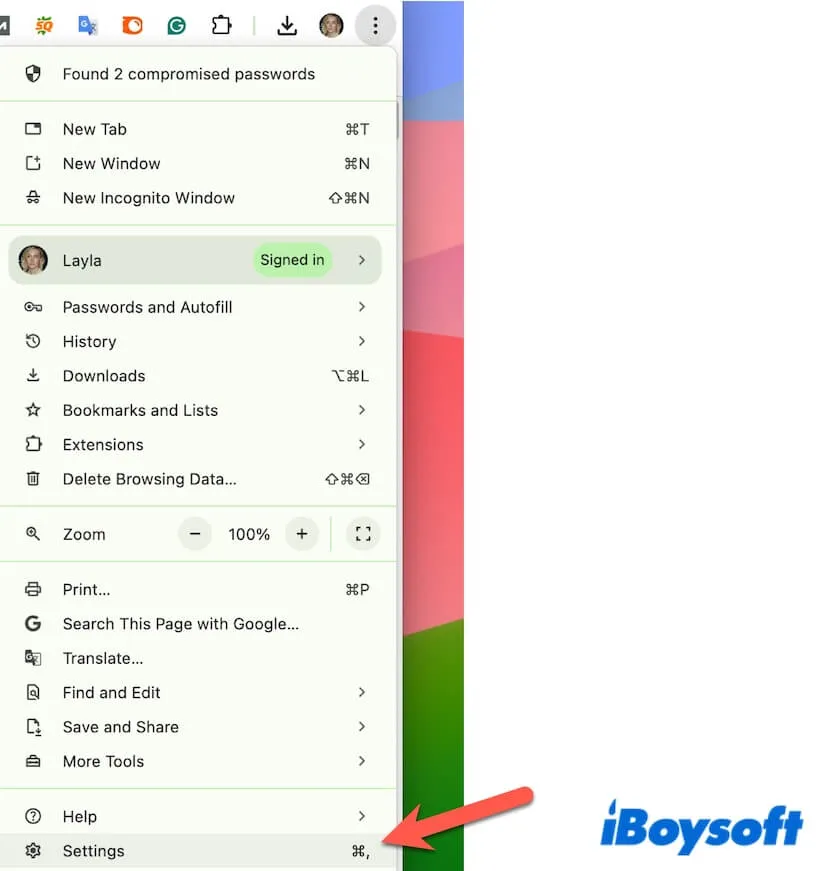
- Scroll down the left sidebar to find and click on the Downloads option.
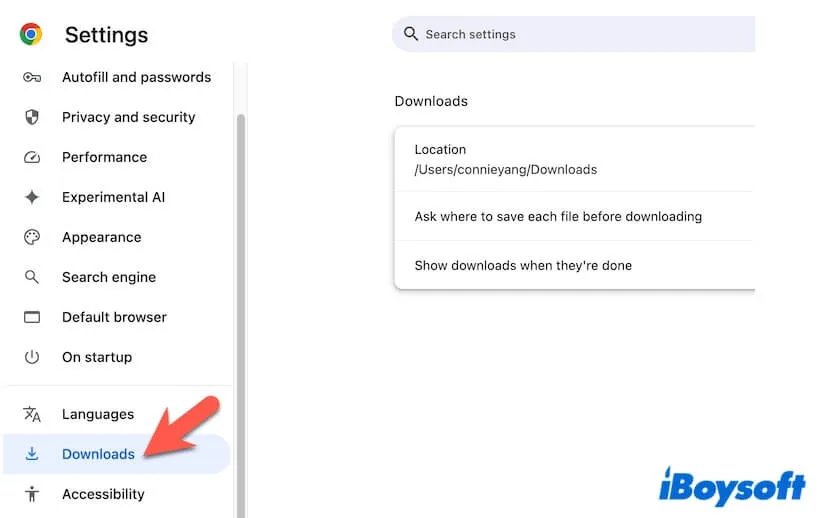
- In the Downloads section, click the Change button next to Location.
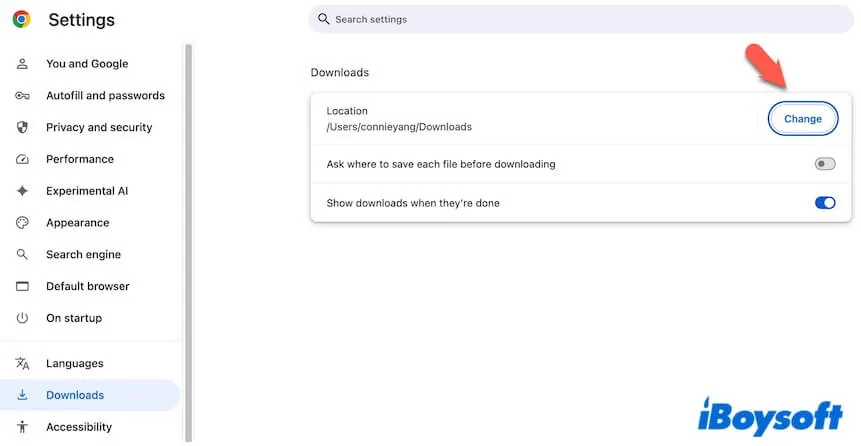
- On the pop-up Finder window, select your external hard drive in the Locations section.
- Click Select to apply your change.
Now, you can find that the download location of your Chrome is changed to an external hard drive.
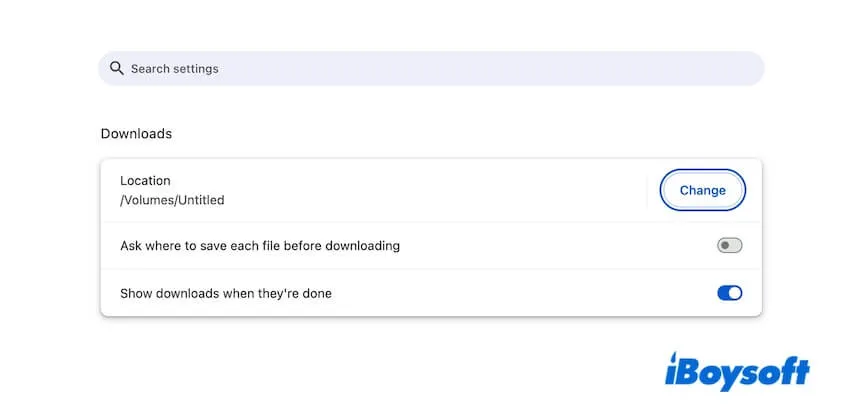
Go to tell others how to download directly to external hard drives from Chrome on Mac.
How to download from Safari directly to an external hard drive on a Mac?
If you want to download items from Safari directly to an external hard drive on your Mac, you can reset Safari download settings.
Follow the steps to change to download directly to an external hard drive in Safari:
- Open Safari.
- Click on Safari on the top menu bar > Settings.
- Click General.
- Find the File download location, click the arrow next to it, and choose Other.
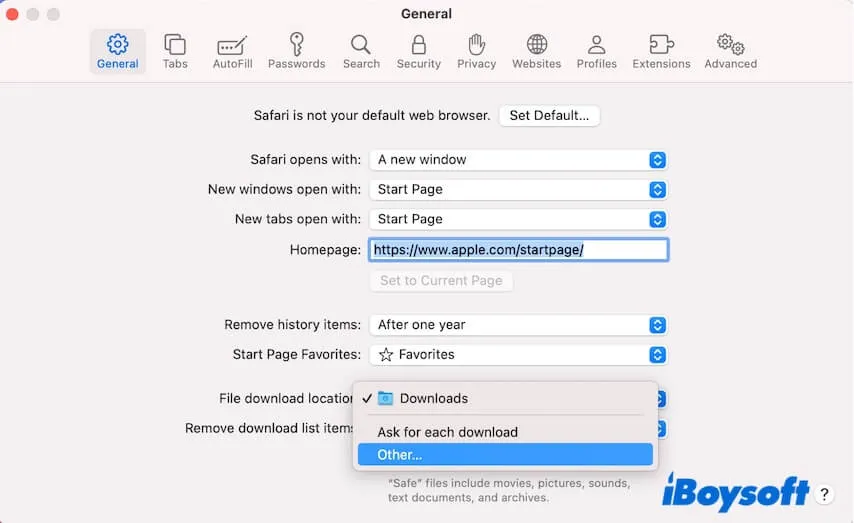
- Choose the external hard drive and click Select.
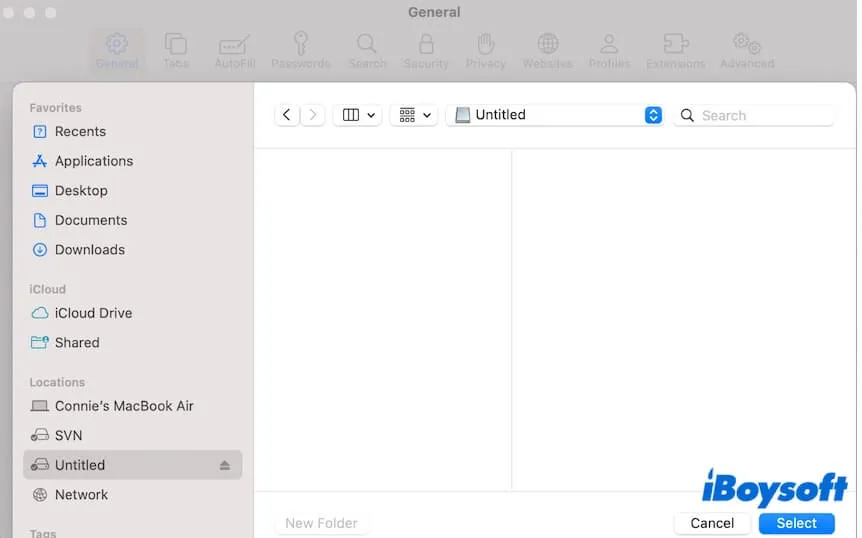
Now, you have changed the settings to allow Safari to save your downloads on your external hard drive.

How to download from Firefox directly to an external hard drive on a Mac?
Similarly, you can download directly to an external hard drive from Firefox on a Mac by resetting the Firefox preferences.
- Open Firefox.
- Navigate to the top Firefox menu bar, and click Firefox > Settings.
- Click on General from the left sidebar.
- Scroll down to find the Files and Applications section.
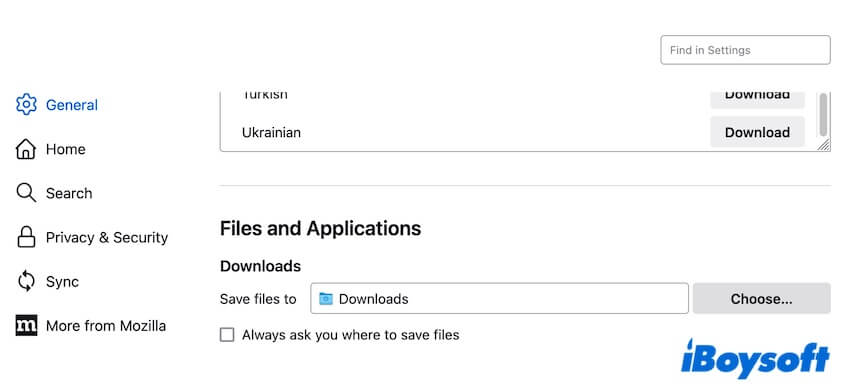
- Under Downloads, click the Choose button.
- On the pop-up Finder window, select the external hard drive under Locations and then click Open.
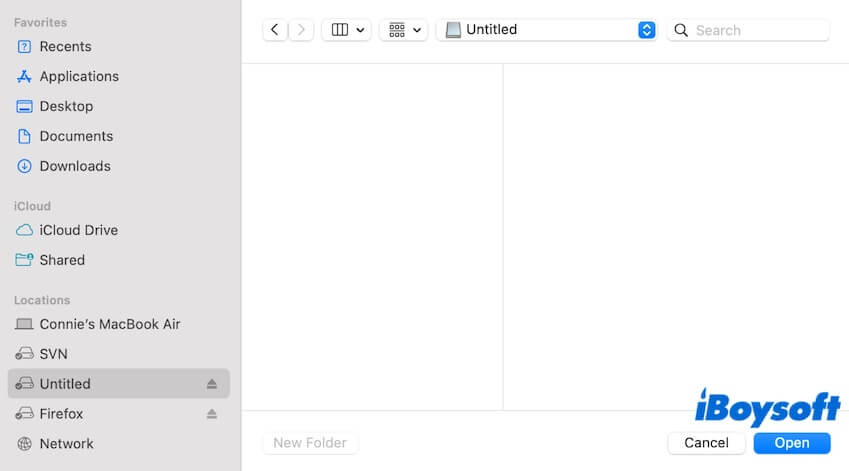
Now, your download location of Firefox is changed to your external hard drive.
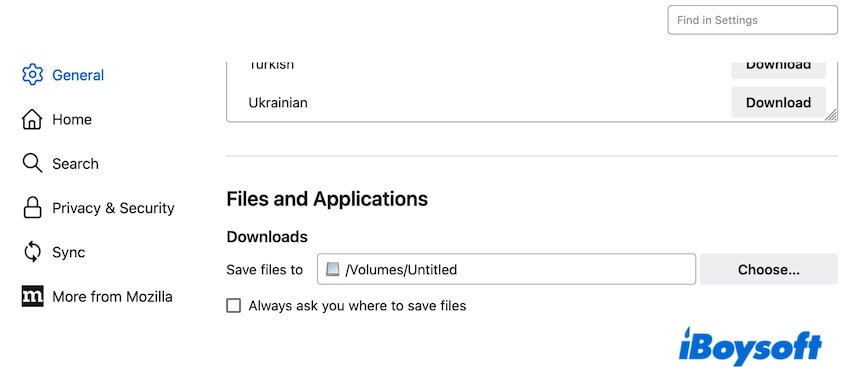
If you think this post is useful for changing download location to external hard drives, share it with others.