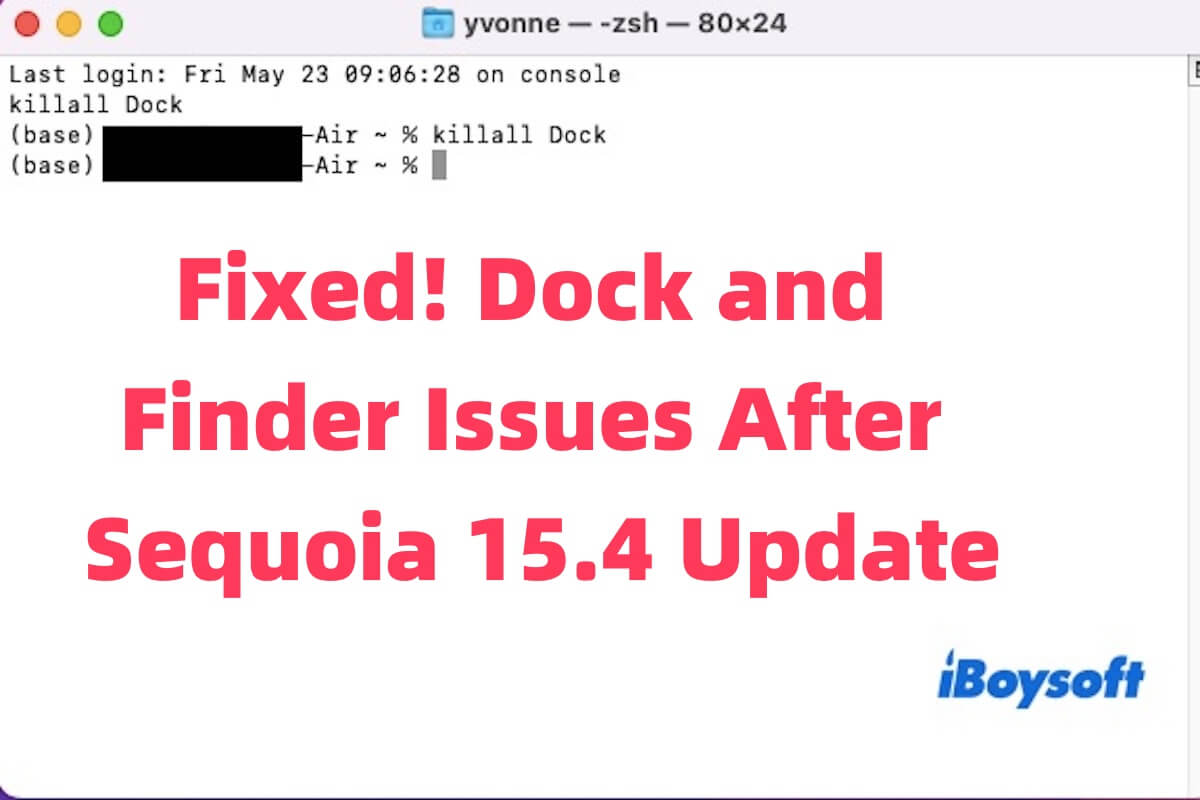Since updating to Sequoia 15.4, I've had issues with the Dock and Finder. Sometimes the Dock is missing at startup and only reappears after running killall Dock. Finder occasionally duplicates the Applications folder in the Dock, which temporarily fixes after killall Finder, but the issue returns. - Apple Community
You may encounter many problems when updating to macOS Sequoia 15.4. However, you may experience issues after updating, like a sluggish Dock, an unresponsive Finder, missing icons, and other system malfunctions. These problems are often caused by configuration file conflicts, corrupted caches, or permission errors that occurred during the update process.
While these issues may seem troublesome, most of the time they can be resolved without having to reinstall the system; simple troubleshooting steps are usually enough to get everything back to normal.
Restart Dock and Finder using Terminal
After a macOS update, system components such as the Dock and Finder may not restart properly or become stuck in an unresponsive state. Restarting them manually is the quickest and safest first step to refresh their processes without rebooting the whole system.
You can open the Terminal (Applications > Utilities > Terminal), type the following commands, and press Enter after each.
killall Dock
killall Finder
This will force both the Dock and Finder to restart. If the issues were caused by temporary glitches or stuck processes, they can be fixed immediately. Otherwise, try the following workable solutions.
Boot into Safe Mode
Safe Mode helps you determine whether third-party software, login items, or extensions are interfering with system components such as Dock and Finder. It also automatically clears some system caches.
Here is how to do it.
- Shut down your Mac.
- Turn it back on and immediately hold the Shift key until you see the login window.
- Log in to your Mac (you may be asked to log in twice).
- Once in Safe Mode, check if Dock and Finder behave normally.
- Restart your Mac again to exit Safe Mode.
If the issue doesn't occur in Safe Mode, it likely means a third-party extension or login item is causing the conflict. In this case, you can go to System Settings > General > Login Items to disable recent or suspicious items, and uninstall recent apps.
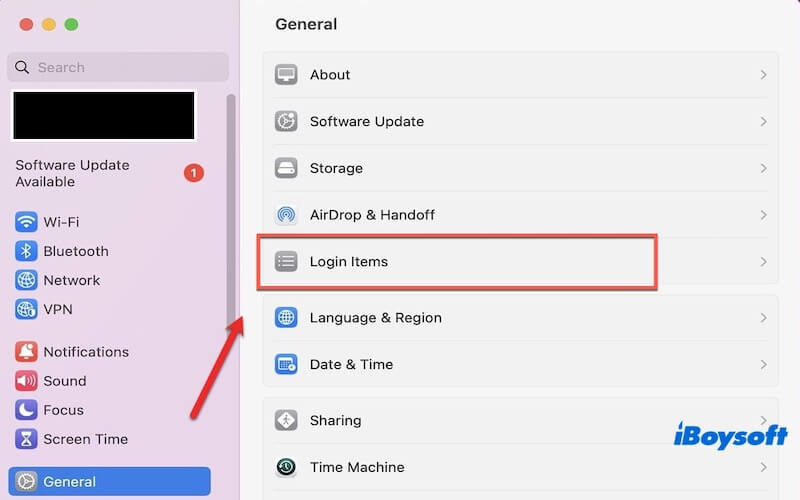
Click the button below to help more people fix the 15.4 update problem!
Delete Dock and Finder preference files
Corrupted preference files can lead to system instability. Removing these files forces macOS to recreate them with default settings, which often resolves erratic behavior.
- Open Finder, then click Go > Go to Folder.
- Enter the following paths one at a time and delete the corresponding files:
~/Library/Preferences/com.apple.dock.plist
~/Library/Preferences/com.apple.finder.plist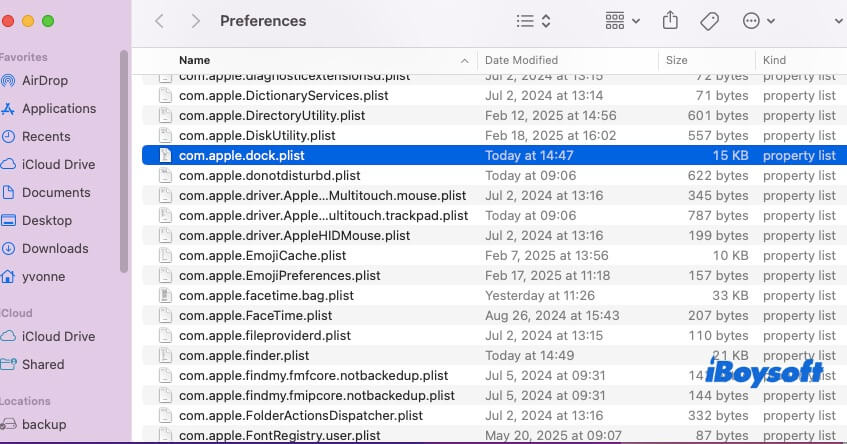
- After deleting, run the following Terminal commands to restart the services:
killall Dock
killall Finder
Note: You may lose customized Dock and Finder settings. So, try to back up them before deleting if they are important.
Reset NVRAM and SMC
NVRAM and SMC store low-level settings that can affect display, startup disk, and system behavior. If Dock or Finder issues stem from hardware-related settings or power management bugs, this step might help.
How to reset NVRAM (for Intel Macs):
- Shut down your Mac.
- Turn it on and immediately press and hold Option + Command + P + R for about 20 seconds.
How to reset SMC:
The steps vary depending on your Mac model. For Apple Silicon Macs, simply shut down, wait 30 seconds, and turn it back on. For Intel Macs, follow Apple's official guide for your model.
Repair disk and permissions using Disk Utility
File system or permission errors after an update can interfere with core system functions like Dock and Finder. Disk Utility can check and repair these issues.
How to do it:
- Open Disk Utility (Applications > Utilities > Disk Utility).
- Select your startup disk (usually “Macintosh HD”).
- Click First Aid at the top and run it.
If Disk Utility reports errors and repairs them, restart your Mac and check if the issues are gone.
Reinstall macOS Sequoia 15.4 (Without data loss)
If none of the above solutions work, the update might have gone wrong, or key system files may be corrupted. Reinstalling macOS over your existing installation will replace all system files without affecting your data.
- Restart your Mac and hold Command + R to enter macOS Recovery.
- Choose Reinstall macOS Sequoia from the utilities window.
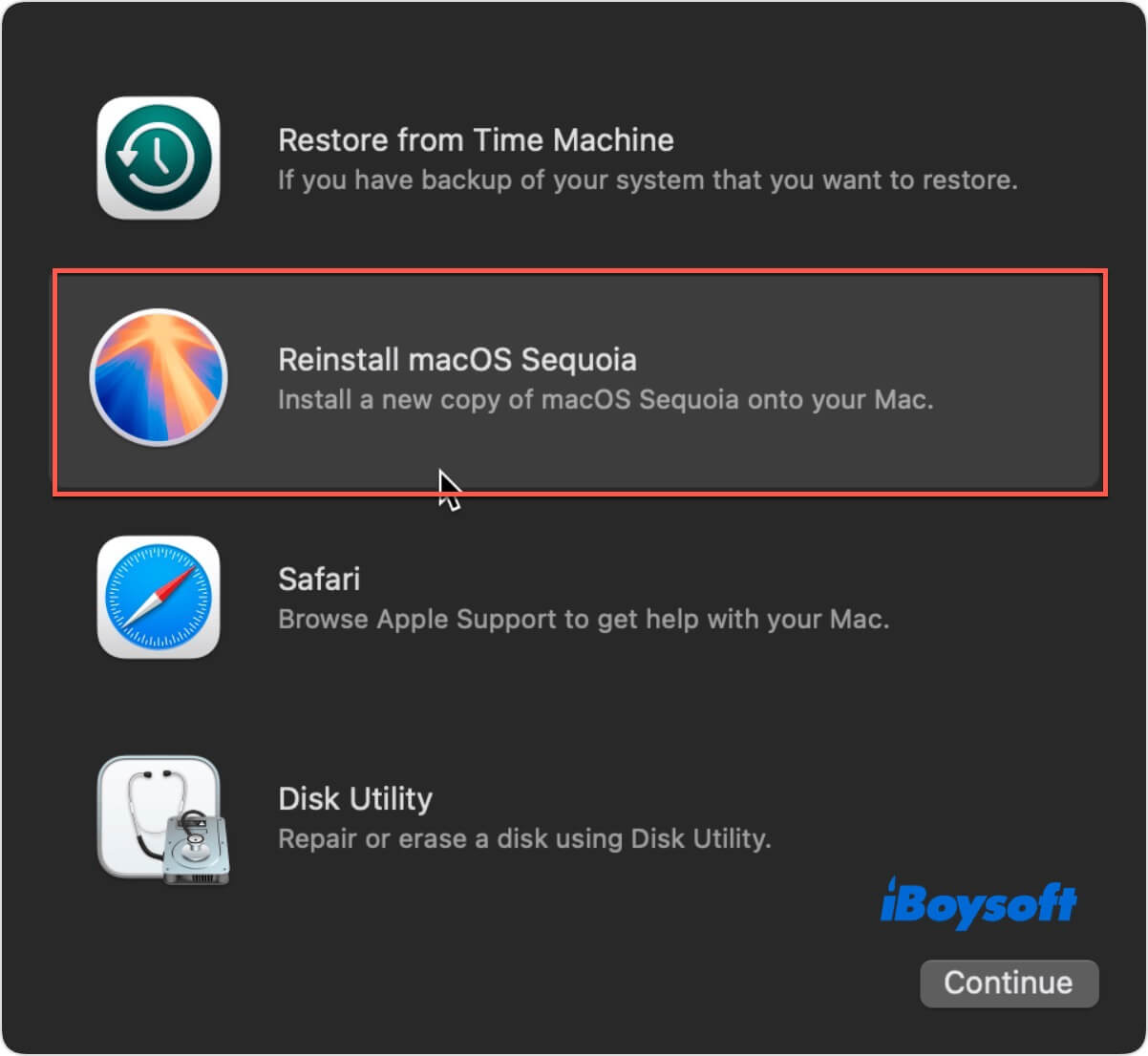
- Follow the on-screen instructions to reinstall the system.
After reinstalling, check if Dock and Finder work properly.
Share the above six proven methods with more people!