After upgrading to macOS Sequoia, application windows automatically resize when they near any edge or corner of the screen. Sometimes, the window becomes full screen, and others, it becomes wider.
What a weird thing it is. If you are confused about the phenomenon and seeking to disable automatic window resizing in macOS Sequoia, just stop here. We'll tell you the detailed ways to do so.
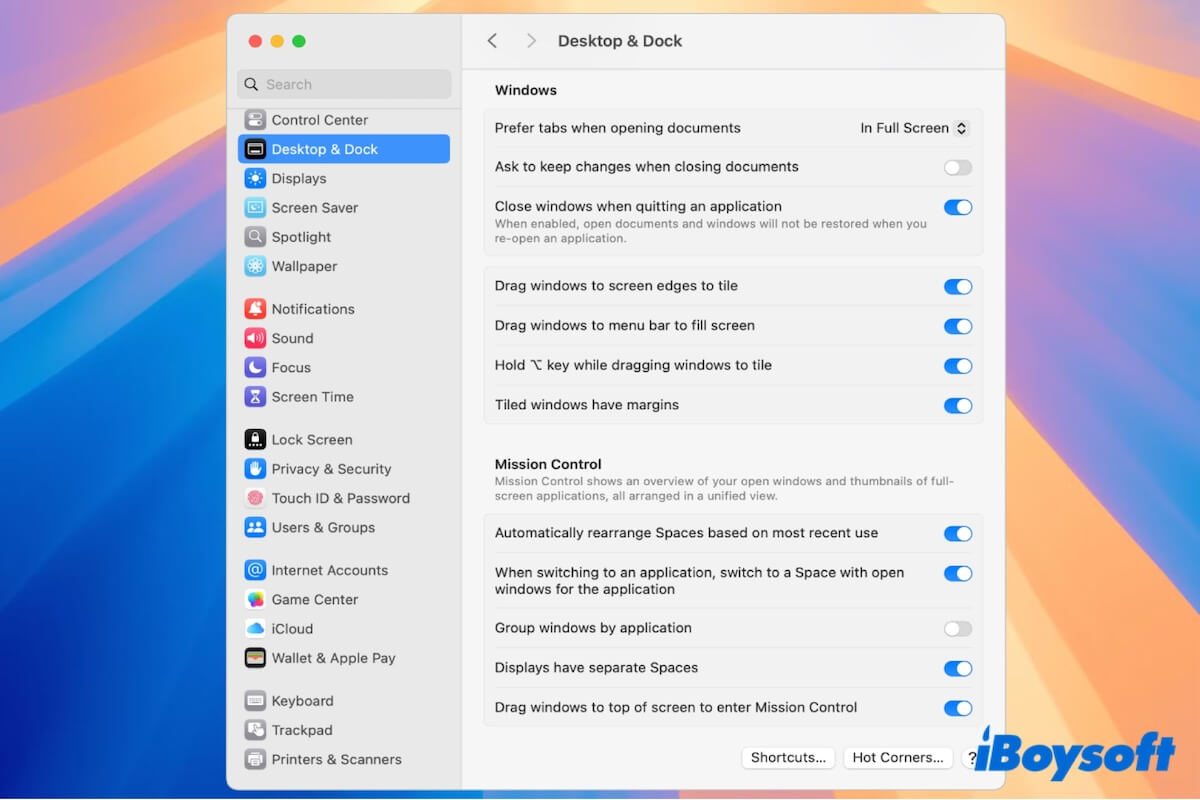
Why does windows keep resizing in macOS Sequoia?
Apple introduced a new feature in macOS 15 Sequoia called auto window resizing. It enables application windows to auto-adjust their size when the window's border edge is near the screen edge.
This new feature is enabled in macOS Sequoia by default. That is why after you upgrade to Sequoia, you experience auto window resizing.
How to disable automatic window resizing in Sequoia?
The initial purpose of the auto window resizing is to help users work smoother and more flexibly with apps on Mac.
However, this feature is a little bit annoying for you. The windows keep being resized on your Mac interfering with your work efficiency.
If you want to stop that, follow our steps to turn off automatic window resizing in macOS Sequoia:
- Go to the Apple menu > System Settings.
- Scroll down the sidebar and select Desktop & Dock.
- Find the Windows section.
- Disable all the window tiling options (here are four window tiling windows).
Turn off "Drag windows to screen edges to tile."
Turn off "Drag windows to menu bar to fill screen."
Turn off "Hold ⌥ key while dragging windows to tile."
Turn off "Tiled windows have margins."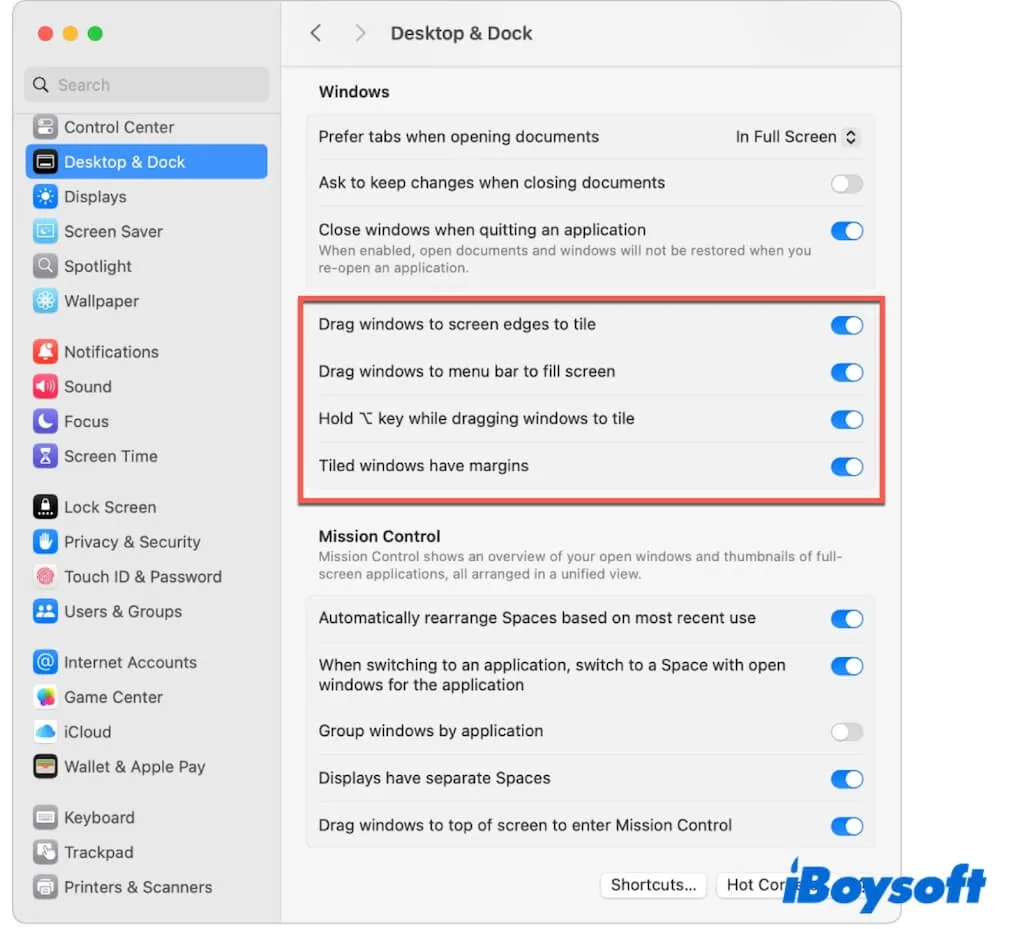
After that, quit System Settings, open an application, drag and drop it to the corner and edge of your display, and check if the window stops resizing by itself.
Share the way to turn off automatic window resizing on Mac Sequoia.
What to do if automatic window resizing continues after disabling the tiling options?
If the windows keeps automatically resizing on your Mac after adjusting the windows settings, you can try our solutions below to fix it.
Re-check your windows settings
To disable automatic window resizing in Sequoia in all conditions, don't just disable "Drag windows to screen edges to tile." You need to turn off all tiling options.
If the software window still becomes full screen after resetting windows settings, go to view if you have disabled all tiling options.
Restart your Mac
Perhaps the system hasn't activated the changed windows settings after your reset. You can restart your Mac and see if the automatic window resizing issue in Sequoia is fixed.
Update your Mac
Some users said that even if they turned off they changed the windows settings, the application windows still turn into full screen or become larger when dragging.
This may be a system bug. You can update your Mac when there's minor update of macOS Sequoia available.
If you disable automatic window resizing in Sequoia after following our steps, please share the way with more people.