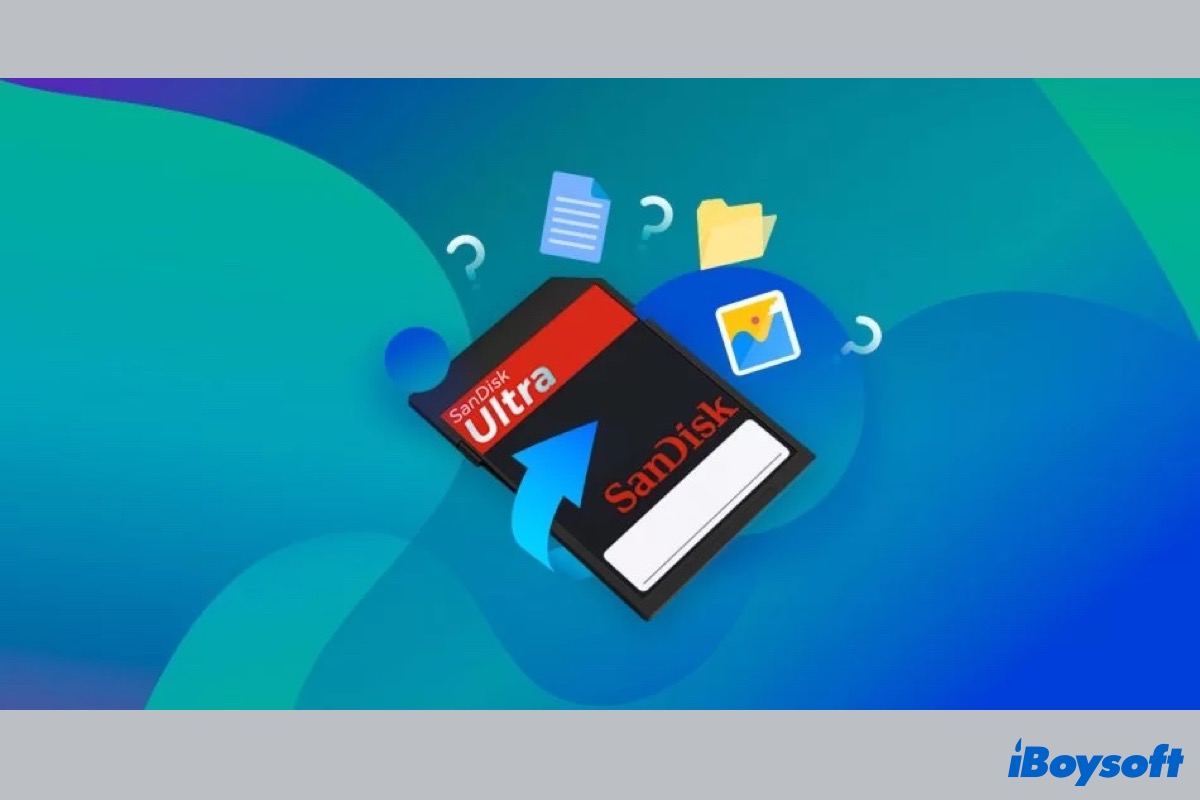Normally, the data on the memory card should be intact unless you manually delete them from the memory card. But some users encounter a frustrating thing that is the memory card deleted data automatically or files keep disappearing from SD card. This makes them worry that all the data stored on the memory card may lose.
Absolutely, SD card deleted files by itself is an uncommon occurrence, this is a sign of memory card failure. When this annoying issue happens to your memory card, you should fix it to avoid more data loss. This post provides several working methods to fix memory card deleted data automatically problem and guides you to recover data from the memory card.
Why does memory card delete data automatically
A memory card such as an SD card can be used to save photos and videos on the digital camera, expand the internal storage space on an Android phone, and transfer and save files on other portable devices. However, the SD card deletes files by itself, extremely strange and upsetting.
Attention, your SD card may start malfunctioning when it automatically deletes files, there are some possible causes of this issue, including:
- Files are hidden.
- Malware and virus attack.
- File system corruption.
- Bad sectors on the SD card.
- Improper ejection or removal of the SD card
- Accidental formatting of the SD card.
- Physical damage.
Click the button to share this informative post with your friends.
Recover data from SD card that deletes files by itself
In case you haven't backed up the malfunctioned SD card that erases files automatically, you should recover deleted files from the SD card before starting the repair, as some remedies may require erasing all the SD card contents, or your misoperations may further damage the SD card files.
Actually, deleting a file from the SD card won't immediately make it disappear forever. The deleted file's occupied disk space will be designated as useable and available for the new file to store in. Once the marked space is required by the new file, the deleted files kept there will be removed forever to make room for it.
That is to say, you can recover deleted files from the SD card before they have been overwritten. Due to these temporarily deleted files being invisible to users, you will need professional memory card/SD card recovery software to scan and recover them. Here, we recommend iBoysoft Data Recovery for Windows.
Best Deleted File Recovery Software - iBoysoft Data Recovery for Windows
- Recover deleted photos, documents, audio files, videos, emails, etc.
- Recover deleted files from HDD, SSD, flash drives, SD cards, memory cards, etc.
- Recover data from various scenarios, including deletion, formatting, corruption, etc.
- Recover data from Bitlocker encrypted drive and RAW drive.
- Compatible with Windows 11/10/8.1/8/7/Vista/XP and Windows Server.
- Support NTFS, exFAT & FAT32 formatted drives.
- Support more than 1000+ file formats and types.
Read-only & risk-free
This powerful memory card recovery software provides a 100% secure environment to recover data from your storage device, it has a high success rate, being read-only, risk-free, user-friendly, and trusted by world-famous data recovery service providers. You can try the trial version to freely scan can preview deleted SD card files.
Steps to recover deleted data from memory card:
- Download and install iBoysoft Data Recovery for Windows on your computer.
- Connect the memory card to your PC and launch the recovery software.
- Choose the Data Recovery module on the main interface.

- Select the detected memory card and click Next to scan for deleted/lost files.

- Right-click the scanned file and click Preview to preview the recoverable file.

- Tick the box of the files you want to recover and select Recover to save them to a different location.
If you have get deleted data back with iBoysoft Data Recovery, you can share it with others who suffer data loss on their storage media.
Fix files keep disappearing from SD card issue
To avoid more files disappearing from your SD card, you should take remedies to fix the malfunctioned SD card, otherwise, the SD card would be totally useless for you. Nobody will consider continuing to store files on an SD card that deletes files by itself.
However, the file keeps disappearing from SD card issue could be fixed in multiple ways. According to the causes of this problem we have mentioned above, there are several effective solutions to get out of it. Now, let's delve into the specific solutions together.
Solution 1. Unhide hidden files
Maybe the SD card doesn't delete files by itself, the missing files are hidden due to user settings, or virus and malware infection. In this case, you can change the attribute of these files to make them visible.
- Connect the SD card to the Windows PC.
- Press Windows + R keys, type cmd, then hit Enter key to open the command prompt.
- Type the attrib command line below and replace E with the drive letter of your SD card.attrib -h -r -s /s /d E:\*.*
- Press Enter key to execute the command.
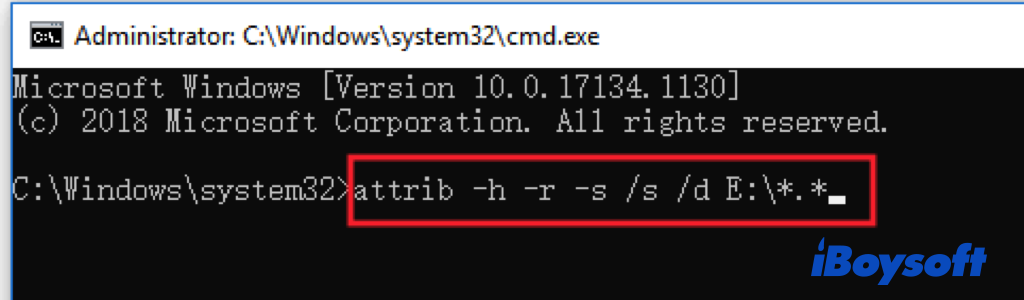
Solution 2. Repair memory card with CHKDSK
When the file system is corrupted or has bad sectors on the memory card, it could lead to the file keeps disappearing from SD card issue occur. Then, the CHKDSK command can be used to check and repair such aPress the Windows and R keys, type cmd into the search box, and click Enter to enter the Command Prompt interface.
- Press the Windows and R keys, type cmd into the search box, and click Enter to enter the Command Prompt interface.
- Type the following command line into the Command Prompt interface and press the Enter key.chkdsk g: /r /f
- Wait for the check and repair process to finish, it automatically repairs errors if any are found.
- Use the SD card again to see whether the SD card deleting files by itself disappears.
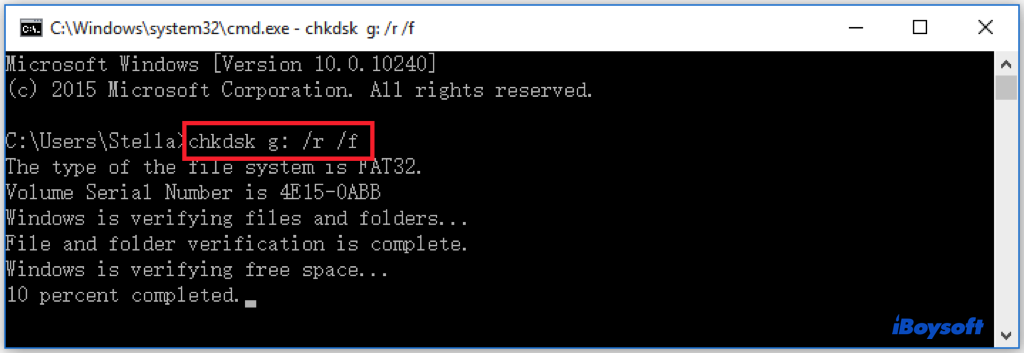
Solution 3. Unmount & reinsert the memory card
Some users reported that the files keep disappearing from SD card issue get solved on their Android phone or other devices by unmounting and reinserting the SD card. Just have a try.
- Head to Settings > Storage > Unmount SD card on the Android device.
- Remove the SD card from the Android device and then re-insert it after a while.
- Remount the SD card to check whether the issue has gone. logical error to make the SD card usable again.
Solution 4. Delete the Nomedia file
Files with the .nomedia extension are hidden from view by the system. The multimedia plays cannot scan and index such files on your memory card Android. Perhaps you forget that you have applied this method to make some files temporarily invisible on the SD card so you thought that the SD card deletes files by itself.
Then, deleting the .nomedia files could get the issue solved, and the hidden files will show up on the memory card again. To do this, you will need a file explorer, you can try some free ones in Google Player. After launching the app, navigate to the local folders, and find your SD card to show all files, then delete the files with the .nomedia extension.
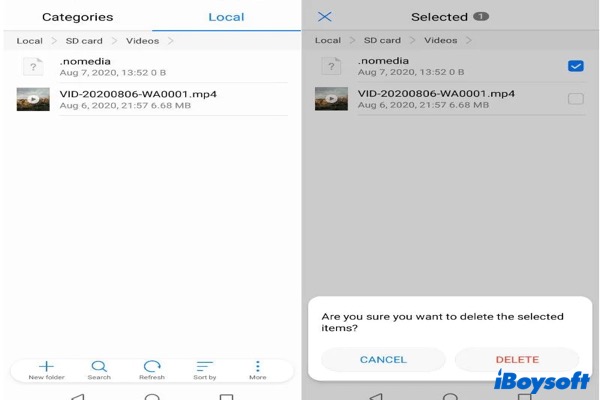
Solution 5. Reformat the memory card
If the previous solutions don't work to solve the files keep disappearing from SD card problem, you can reformat the SD card as the last resort. Reformatting can get rid of all logical issues on the SD card and reassign a file system to it. Make sure you have backed up the SD card and recovered deleted files from it with iBoysoft Data Recovery because reformatting will erase all contents on the SD card.
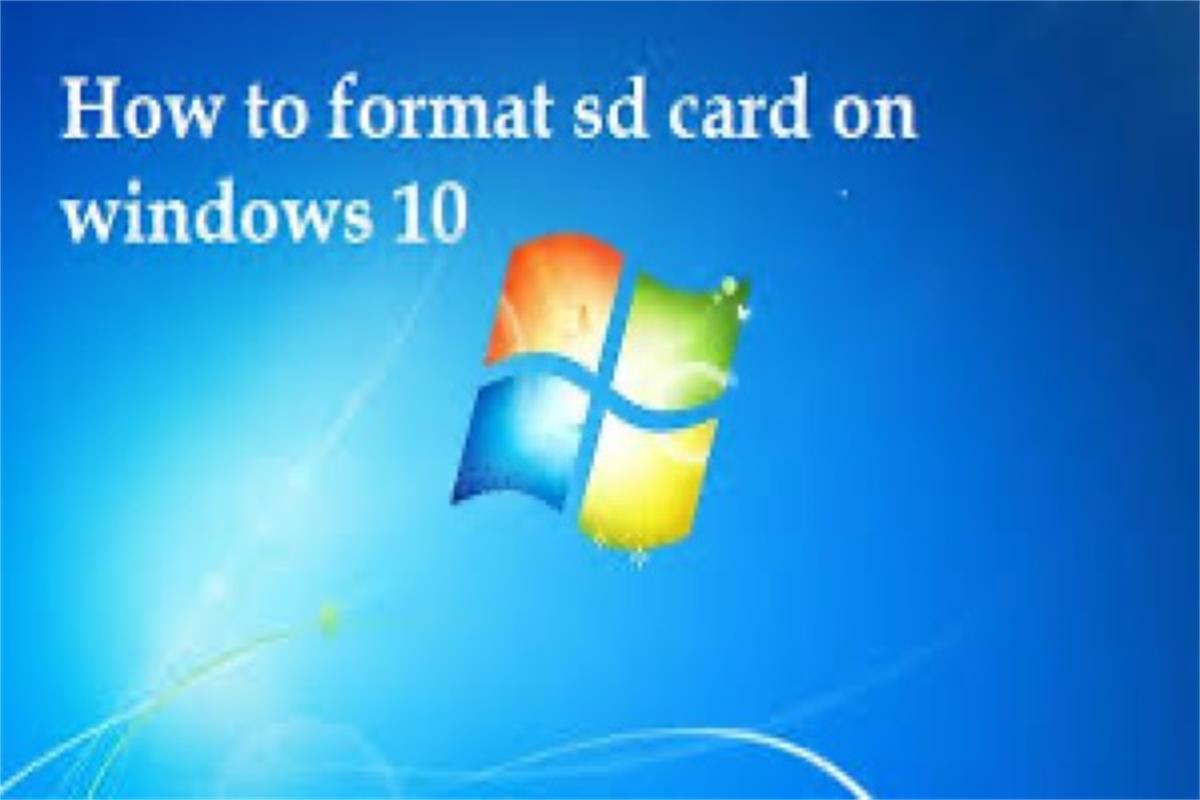
How to Format SD Card Without Losing Data 2022
This article offers ways with detailed steps on how to format an SD card on Windows 10 easily without losing data. Also, it supplies the solutions for fixing the SD card that can't be formatted. Read more >>
SD card deletes files by itself got fixed? Share these methods to help more.
Conclusion
When your memory card deletes data automatically, files keep disappearing from SD card, you should realize that there is some wrong with the memory card to make it function abnormally. Relax, you can fix this issue with proven solutions provided by iBoysoft. And it is recommended to recover deleted data from SD card before you fix it.