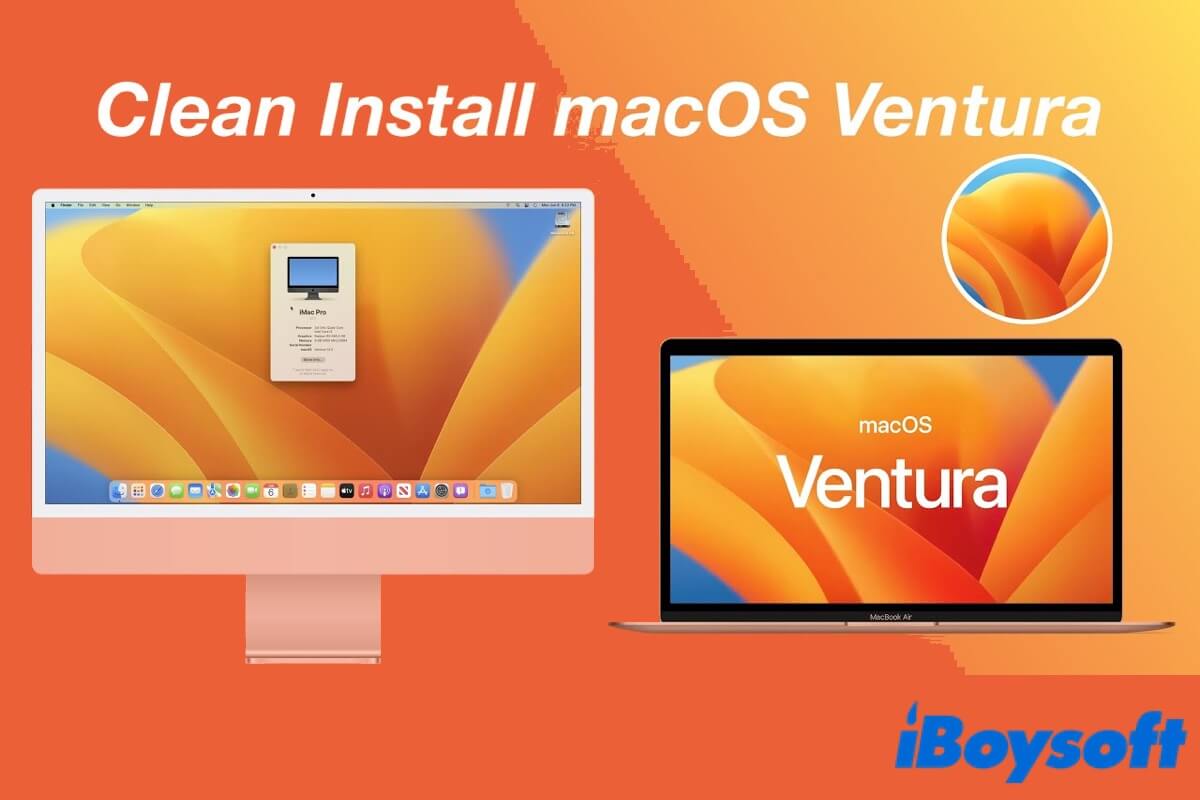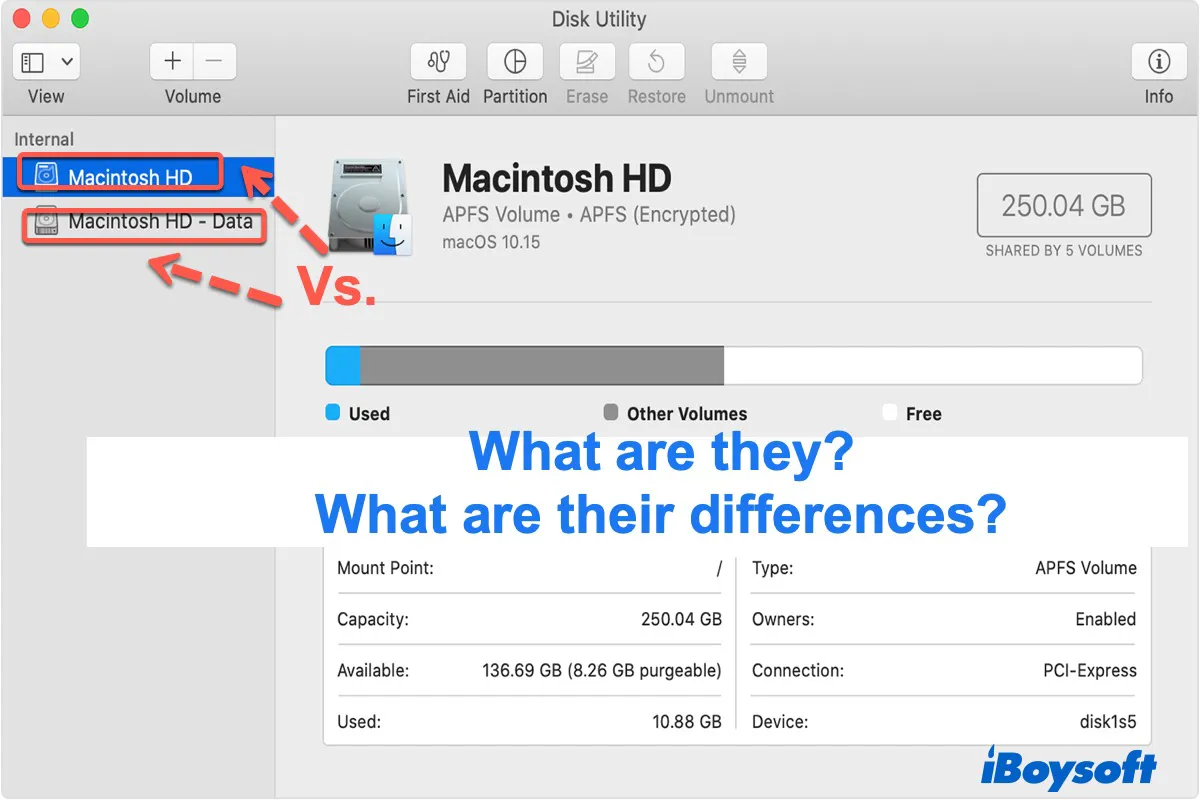The best way for you to encrypt external hard drives that are accessible and writable on both macOS and Windows is to use a third-party assistant.
I recommend you try iBoysoft BitLocker for Mac. This tool supports you using the BitLocker encryption method to encrypt NTFS, exFAT, or FAT32 external hard drives on Mac. Then, you can read and write to the BitLocker-encrypted drive on both your Mac and Windows computer.
Here're some other features of iBoysoft BitLocker for Mac:
- Support full read-write access to BitLocker-encrypted SSD, HDD, USB flash drives, SD cards, and more.
- Support Intel, M1, M1 Pro, M1 Max, and M2 equipped Macs.
- Compatible with macOS Ventura, Monterey, Big Sur, and earlier versions.
- Easy to use and safe.