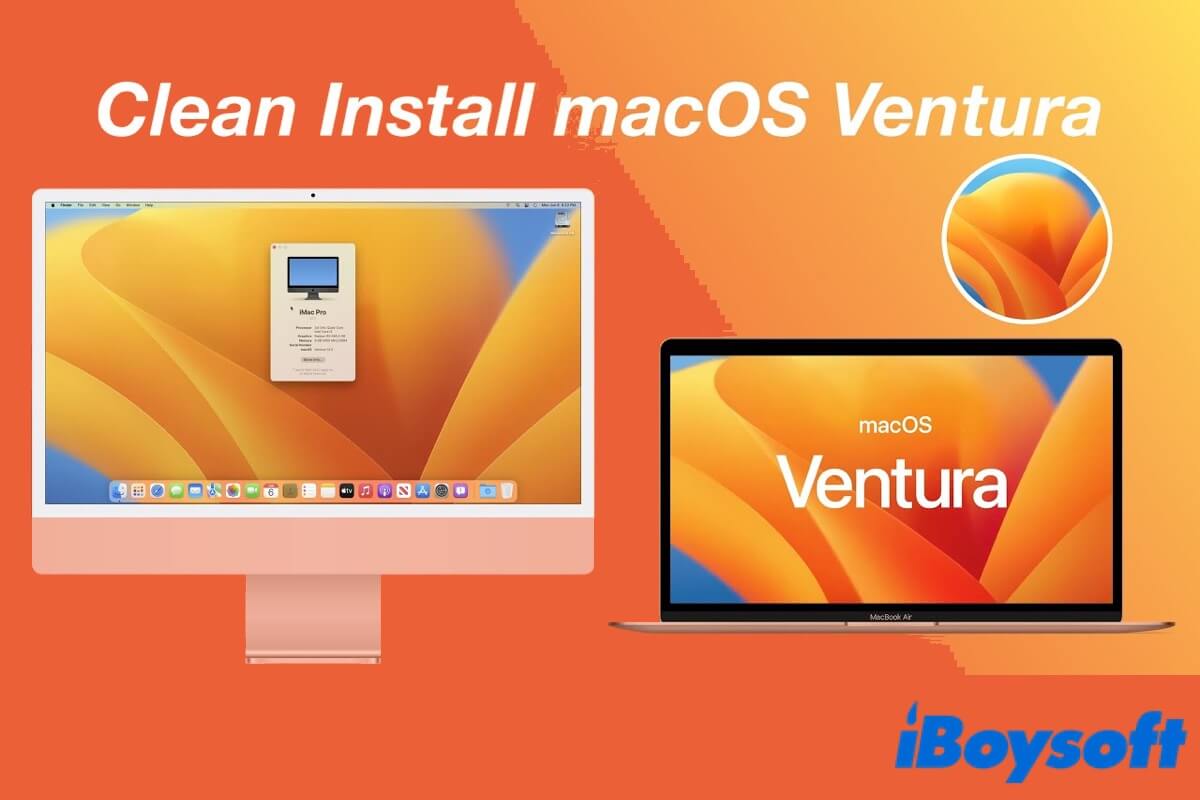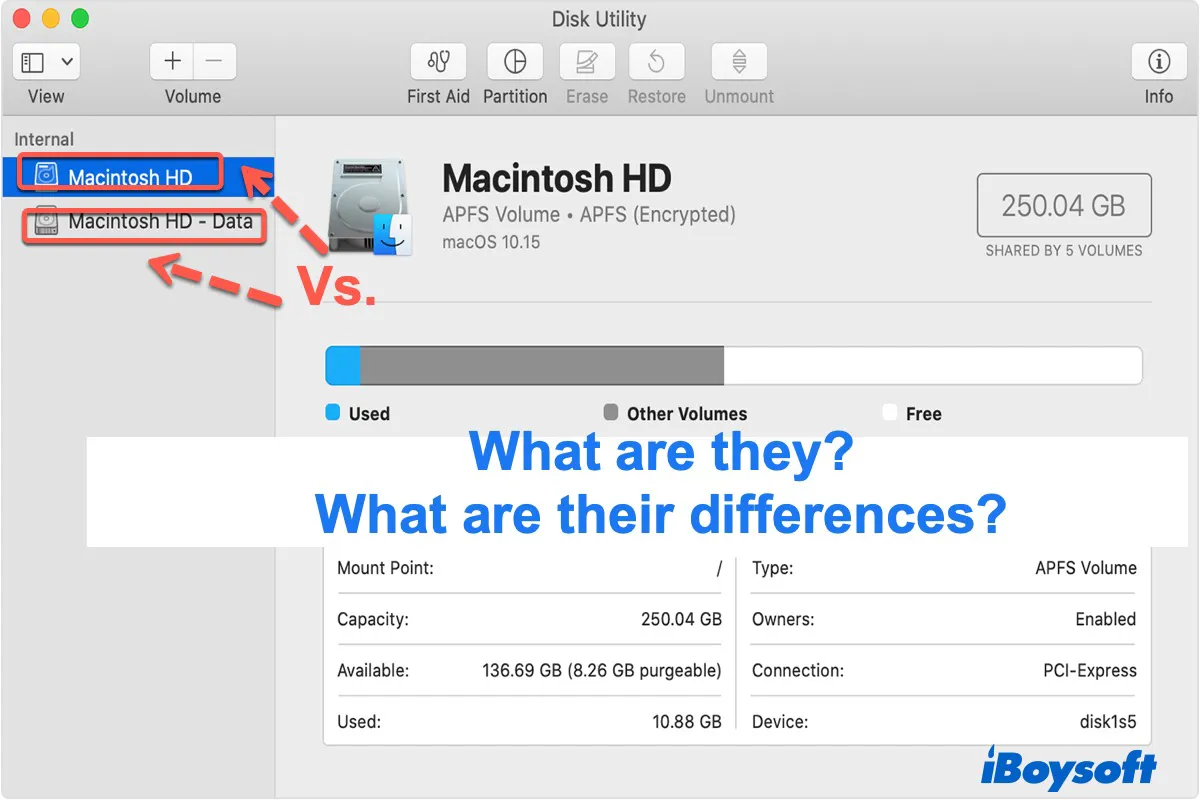When your SD card is not readable by Mac, and it tells you that the SD card is not formatted, then the card might contain some errors, you can try to repair it using First Aid in Disk Utility. Or, if your SD card is badly corrupted, you can fix it by formatting.
Here's how to repair an unreadable SD card using Disk Utility:
- Connect the unreadable SD card to your Mac computer.
- Head to Launchpad > Other, then click on Disk Utility to open it.
- In the Disk Utility window, select your faulty SD card from the left panel.
- Click on the First Aid button at the top toolbar, then tap on Run.
If Disk Utility tells you that your SD card can't be repaired, then the SD card might be corrupted. In this situation, you should first get all your important files off from the SD card, then fix it by formatting. To back up data, iBoysoft Data Recovery for Mac is an advisable choice. It is a powerful third-party data recovery tool, which is able to recover almost all types of files from an unreadable SD card.
After downloading and installing iBoysoft Data Recovery for Mac on your computer, you can follow these steps to restore your data from your malfunctioning SD card:
- Make sure your SD card is connected to your computer.
- Launch iBoysoft Data Recovery for Mac, select the SD card you want to restore data from, then click on the Search for Lost Data button.
- Wait until the scan process is over, select the files you want to recover and click Preview to check if they are corrupted.
- Check the box in front of the files that need restoring, then click Recover to get them back. Do not save them back to your malfunctioning SD card, it may cause permanent data loss. Use another storage device.
Since you've backed up your SD card, you can fix it by formatting now. Here's how:
- Connect your SD card to your Mac.
- Open Disk Utility, and select the SD card from the left column.
- Click Erase at the top toolbar, fill in the information as required, then click Erase.
Now your 'SD card is not readable by Mac' issue should be fixed.