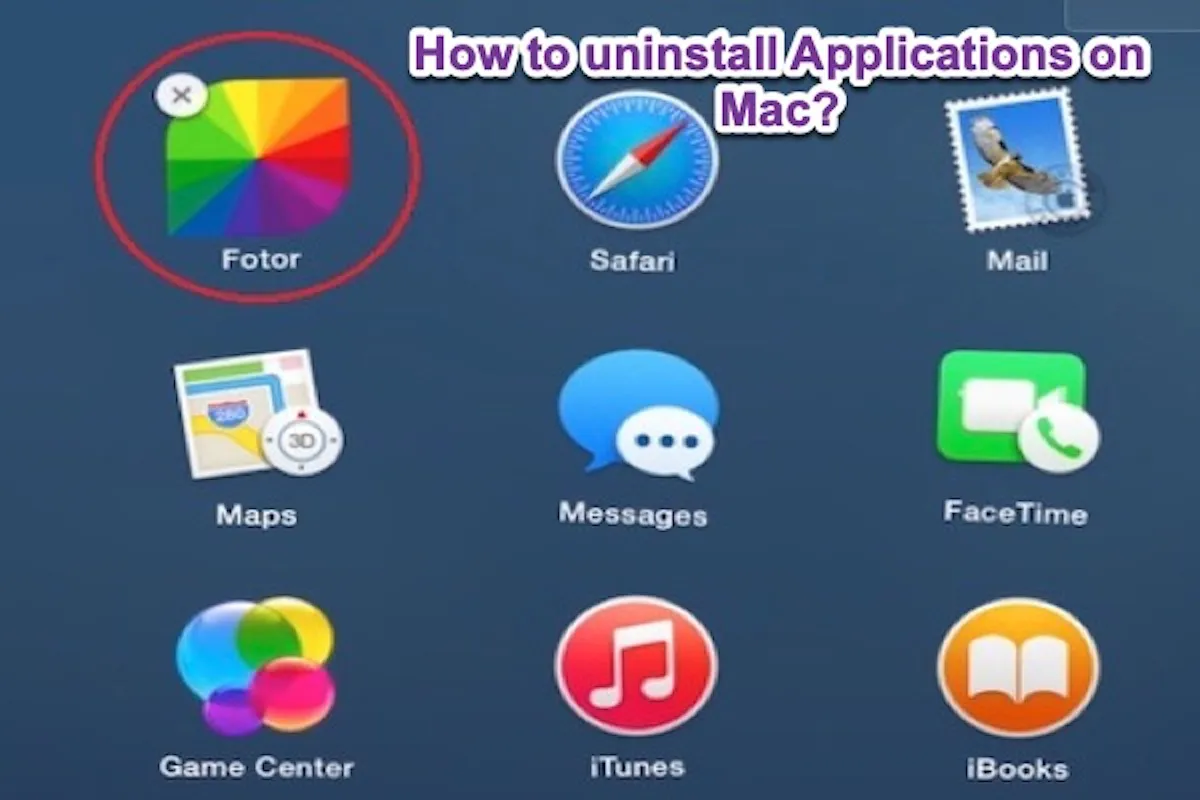Since you're on macOS 10.15 Catalina, there is no way to open iPhoto, so your best bet is to recover the files from the Library package. Go to your Pictures Folder (or wherever you keep the library) and find the iPhoto Library there > Right-click on it and select 'Show Package Contents', then a Finder window will open with the contents of the Library exposed. Your files will be in the folder called 'Originals' or 'Masters' (depending on the version).
If this way fails, you can try a professional data recovery tool -- iBoysoft Data Recovery Software, which can scan for lost files from an inaccessible, unreadable, formatted, corrupted, and even broken hard drive on your Mac computer. Give it a chance to scan for the erased photos then you will get all the photos back!
Do not place the toolkit on the partition or volume where you lost photos, or they will be overwritten with new data!