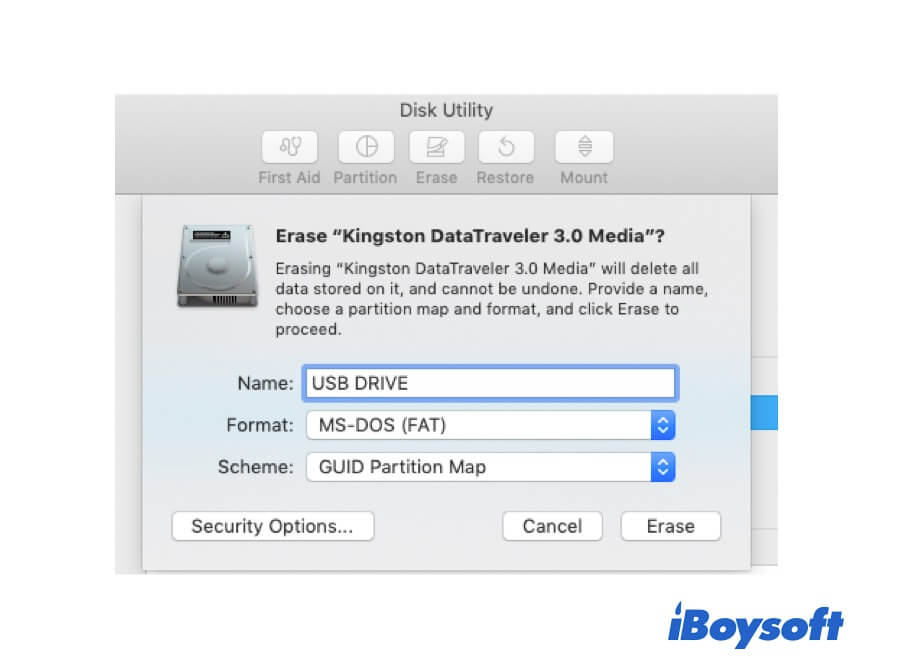You can easily format the USB drive to FAT32 with Disk Utility, the macOS built-in disk management tool, after that, you can use the FAT32 USB on both Windows and macOS. If you want to format the USB drive to NTFS, you may find there is no NTFS file system option for you to choose from, you can make it using the Terminal or a third-party NTFS drive for Mac.
Here's how to format USB drive on Mac with FAT32:
- Open Disk Utility from the Applications folder > Utilities.
- Select the connected USB drive and click Erase.
- Name the drive, select FAT32 as the file system, and choose GUID Partition Map.
- Click Erase to start the process.
- Click Done and quit Disk Utility.
To format drive to NTFS on Mac, there are two ways:
Terminal(Hard):
- Head to Finder > Applications > Utilities, then find and open Terminal.
- Type "diskutil list" into the Terminal panel and hit Enter.
- Note down the disk identifier of the USB drive you want to format to NTFS.
- Type "diskutil eraseDisk NTFS LABEL /dev/diskx" with the new drive name you want to assign and replace disk x with the USB's disk identifier.
iBoysoft NTFS for Mac(Easy):
With this NTFS driver for Mac, you can directly format a drive to NTFS. Besides, the NTFS option is available when you format drive in Disk Utility after installing NTFS driver for Mac.