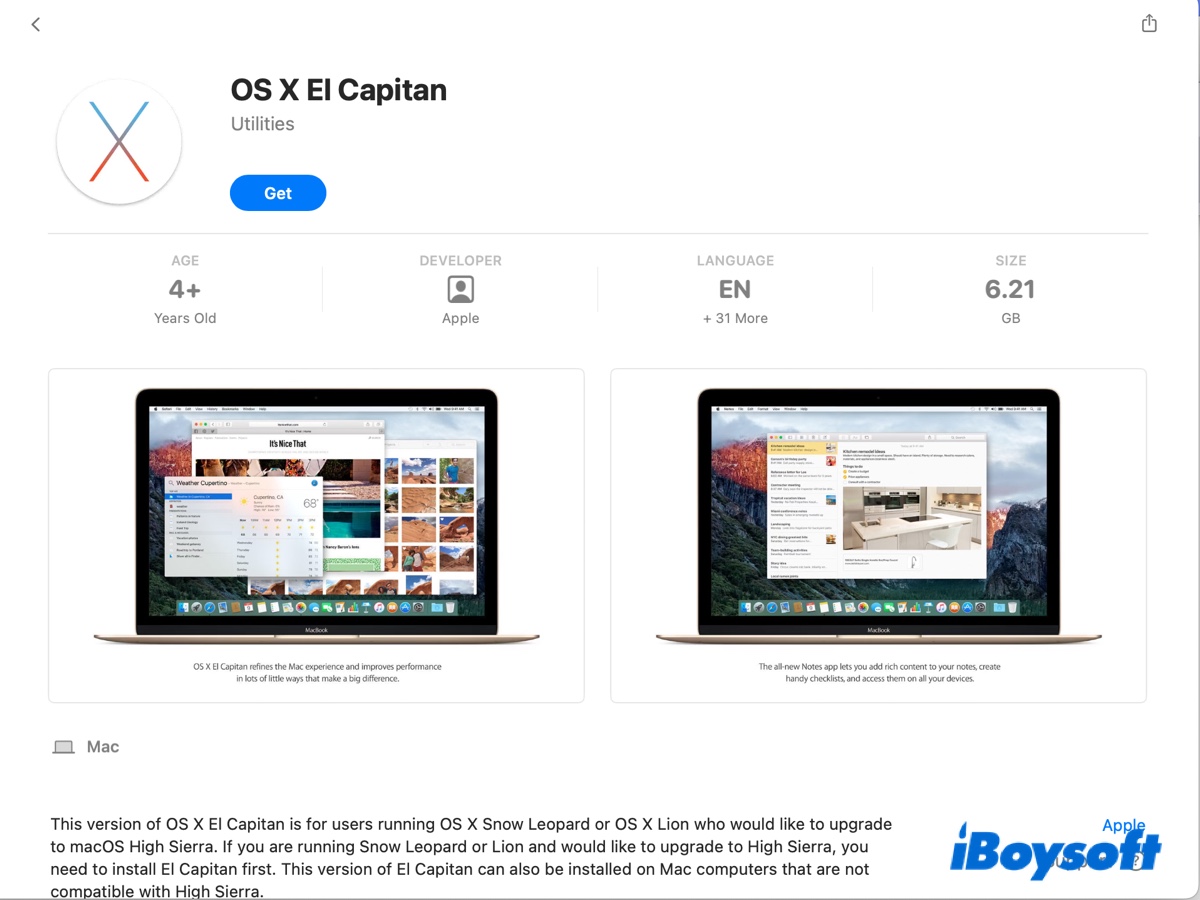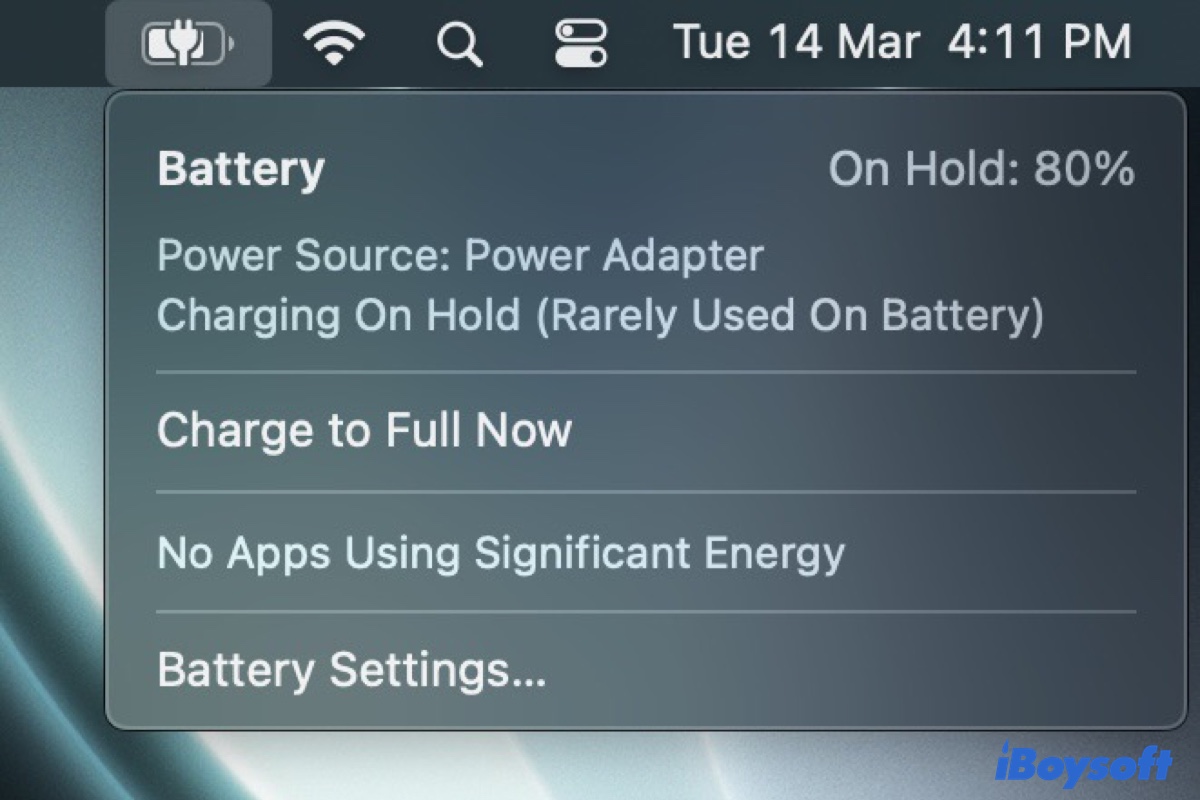Mac does not have the cut-and-paste files function so that you are unable to cut and paste files. You can only copy and paste files. You can use the following two ways to cut and paste files on your Mac.
Method 1: Use the keyboard shortcut. You can press Command + C to copy the files and then press Command + Option + V to paste them in the specific location. You can use it as cutting and paste files.
Method 2: Use professional software to enable right-clicking. I recommend you to use iBoysoft MagicMenu, which can allow you to make full use of your right-click menu on Mac. It can help you to cut and paste files, add and customize new file creation, file transfer, app uninstalling, duplicate file finder, similar photo cleaner, file compressor, image converter, screen recording shortcuts, and more to your right-click context menu.
With such a powerful and professional tool, you can customize and enhance the right-click menu on Mac. And it is fully compatible with macOS & Mac OS X. Here's how:
- Free download and open iBoysoft MagicMenu.
- Right-click the target files or folders.
- Choose to Move to/Copy to a location.
After that, you can freely cut and paste files on your Mac without using the keys combination.