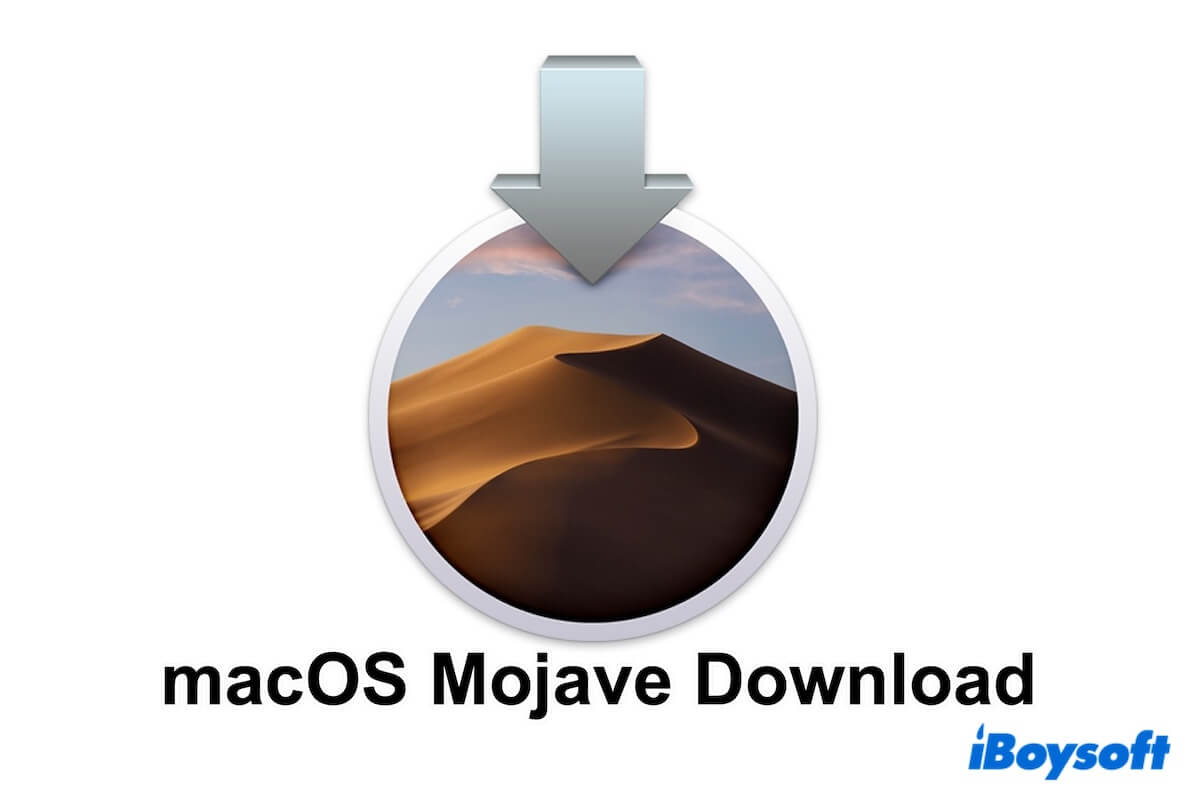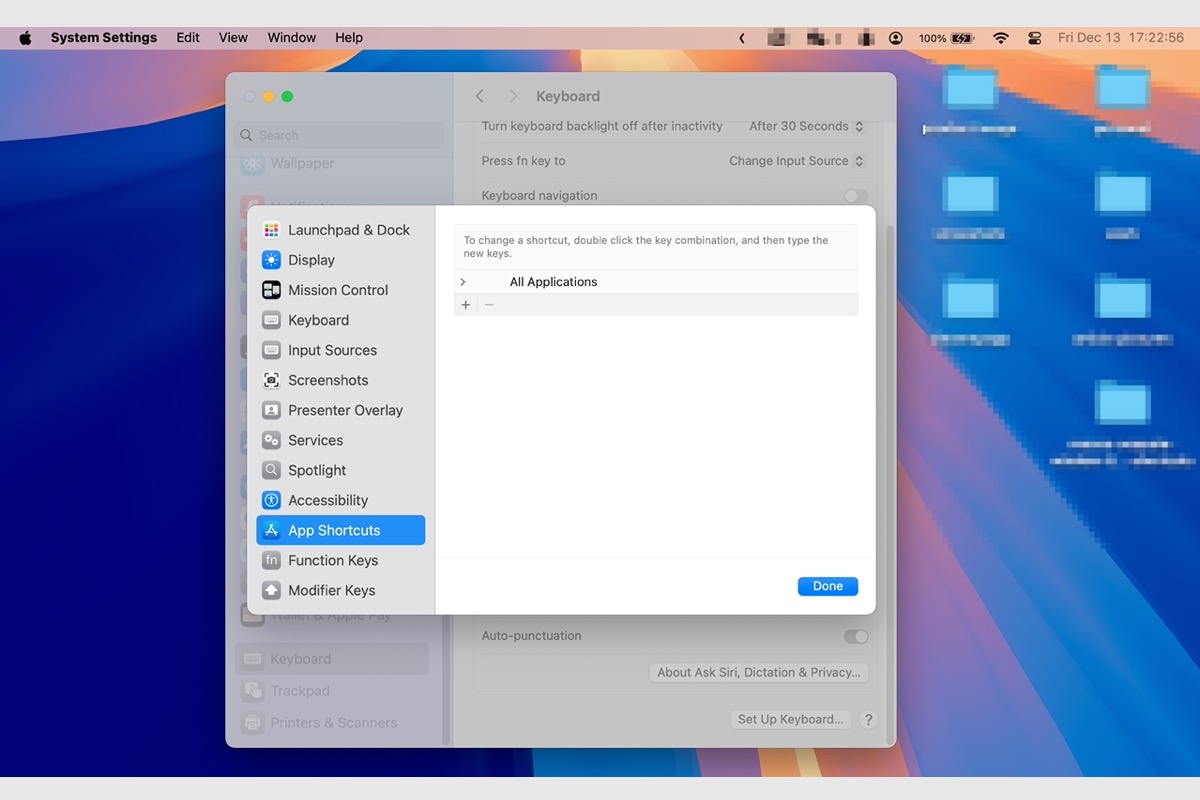If you delete items by pressing the Option + Command + D keys together, the deleted items will bypass the Mac Trash and disappear from your Mac directly. If you want the deleted files to stay in the Mac Trash bin, you're more recommended to right-click them and select Move To Trash from the dropdown menu or drag them to Trash, yet not use the Option + Command + D shortcuts.
You can also boot your device into macOS Safe Mode to delete the system caches, which also rebuilds the Trash caches to make Mac Trash show the deleted items.
If you are looking for methods to recover the deleted files not in Mac Trash, you can utilize iBoysoft Data Recovery Software to scan your hard drive, which gains lots of commendations and praise for its high data recovery rate!