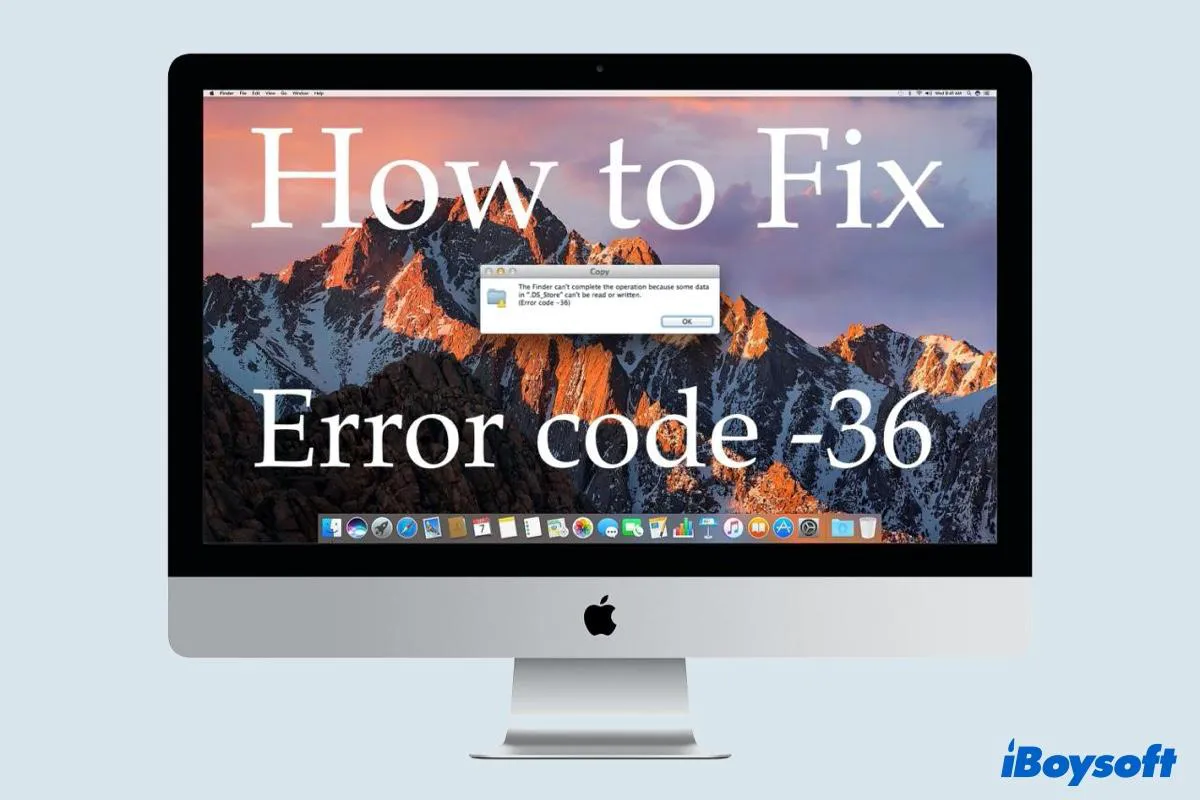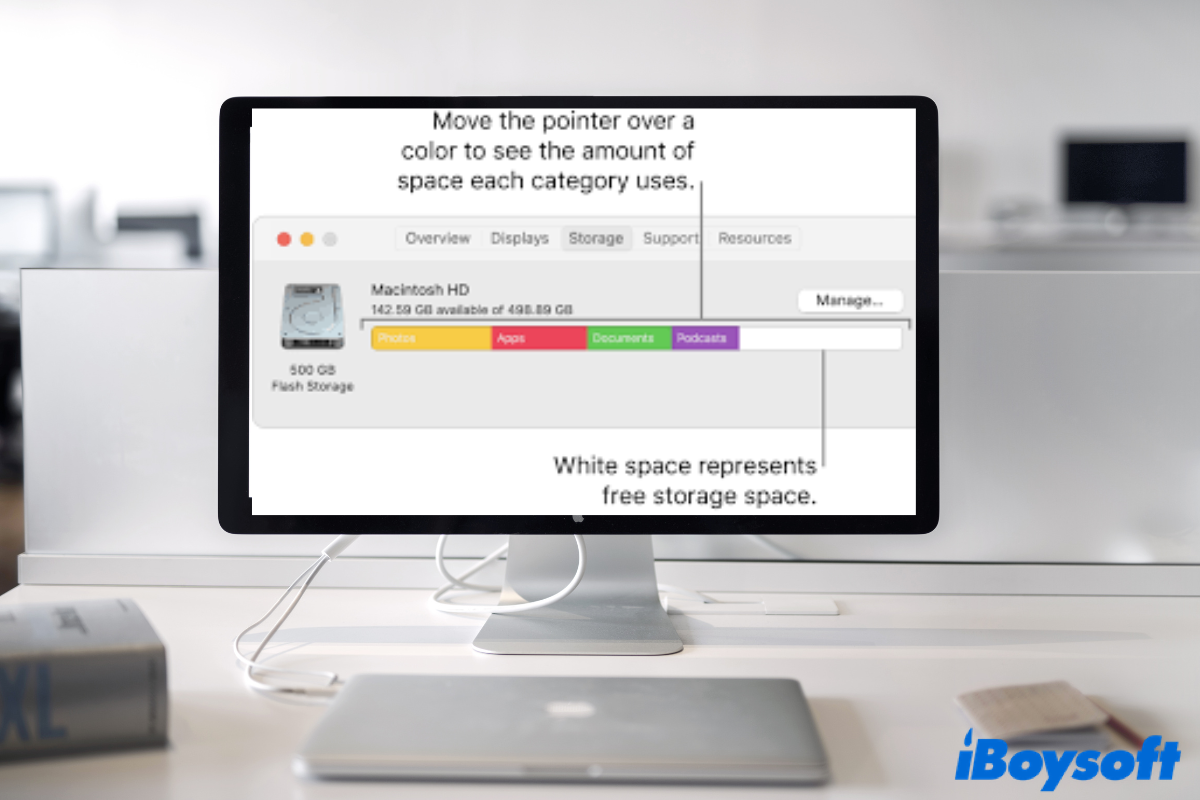Since you've force ejected your WD Elements hard drive and made it corrupted, you can format it with a macOS-compatible file system to fix a corrupted hard disk. But before formatting the drive, you should use professional data recovery software such as iBoysoft Data Recovery to recover data from your WD external HDD first.
When encountering the external hard drive not ejecting on Mac issue, you should do the following instead of physically force ejecting it from the device.
Use Activity Monitor to locate and stop running programs behind your external hard drive. Go to the Activity Monitor panel and click on the Disk tab. Type in QuickLookUIService on the search bar. Click on the X icon to stop the process you want to quit. Then you can proceed with safe ejection.
Log out of your Apple ID and sign in again. Although this method sounds weird to you, it actually works for some users to fix the external hard drive not ejecting on Mac issue. you can go to the Apple menu and log out of your Apple ID and log in again.
Other methods include some compulsory ejection and just don't fit your situation.
Considering your disk is already corrupted and can't be mounted on your Mac, fix it by formatting it to a macOS-friendly file system. In case you are not aware of it, formatting will erase everything from your external HD, therefore, you should recover data from the corrupted drive first.
iBoysoft Data Recovery is powerful hard drive recovery software that restores various formats of data from multiple data loss scenarios, including file deletion recovery, formatted hard drive recovery, corrupted hard drive recovery, and so more. You should use this hard drive recovery software to recover data before formatting.
Once the files are taken care of, you can proceed with formatting the external drive in Disk Utility. Remember to choose APFS or Mac OS Extended this time so it won't be any compatibility issue between your WD external hard disk and your Mac.