Written by
Amanda Wong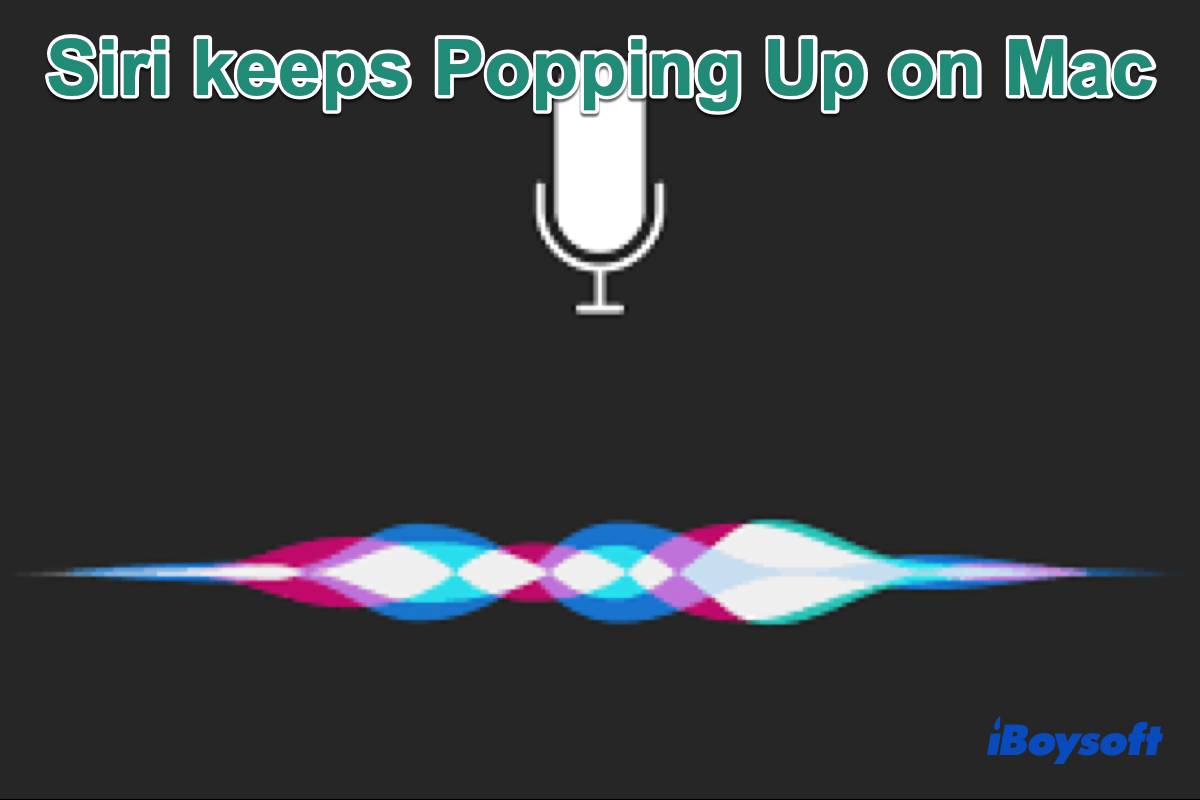
Siri, the virtual assistant that is available on iOS, iPadOS, WatchOS, macOS, and tvOS, can answer questions, make recommendations, and perform actions. However, such a convenient feature could be annoying if the Siri keeps popping up on Mac without activating it. Reading this post, you can learn about the reasons and the fixes.
Why does Siri keep popping up on Mac?
Normally, you can use Mac's Siri to do some everyday tasks such as calling a contact, playing music, and getting the answer to a question when you say "Hey Siri", use a keyboard shortcut, or tap Siri in the menu bar to activate it.
Abnormally, some Mac users report that the Siri keeps popping up on their Mac when they haven't done anything on their Macs. In addition, some others encounter the same Siri issue when using headphones on Mac. We conclude some common causes of the random pops-up Siri on Mac:
- You unconsciously activate Siri when you say "Hey" to someone but the Mac thinks it is activated and pops up the Siri on the screen if you have enabled the "Hey Siri" feature.
- You have set a keyboard shortcut for using Siri on Mac and you accidentally press the keys combination.
- Pressing the play/pause button on the headphones connected to Mac may also trigger some voice commands or Siri.
- The Mac is undergoing some software errors or hardware issues causing the Siri keeps popping up on Mac.
How to stop Siri from keeping popping up on Mac?
It is unpleasant if the Siri pops up randomly when you are in the middle of something. Therefore, you can use the following methods to stop Siri from keeping popping up.
Disable the Hey Siri feature
Your Mac is too agile to activate the Siri as you only say "Hey" instead of "Hey Siri", to avoid such an occasion, you can disable the Hey Siri feature by changing the settings of Siri in System Preferences. Here's how:
- Click on the Apple Menu > System Preferences.
- Choose Siri on the pane to open the settings window.
- Uncheck the box of "Listen for 'Hey Siri'."
Check keyboard shortcut for Siri
Perhaps, you have used a keyboard shortcut to activate Siri on Mac but you forgot it. Thus, you unintentionally press the keys used for Siri and cause it to pop up. In this way, you can check in the Siri settings.
- Click on the Apple logo and choose System Preferences.
- Find and Click Siri to get into its settings.
- Locate Keyboard Shortcut to see whether you have enabled this feature.
- Tap the box to expand the menu, you can choose Off to disable it, use another key, or customize the keyboard shortcut for Siri.
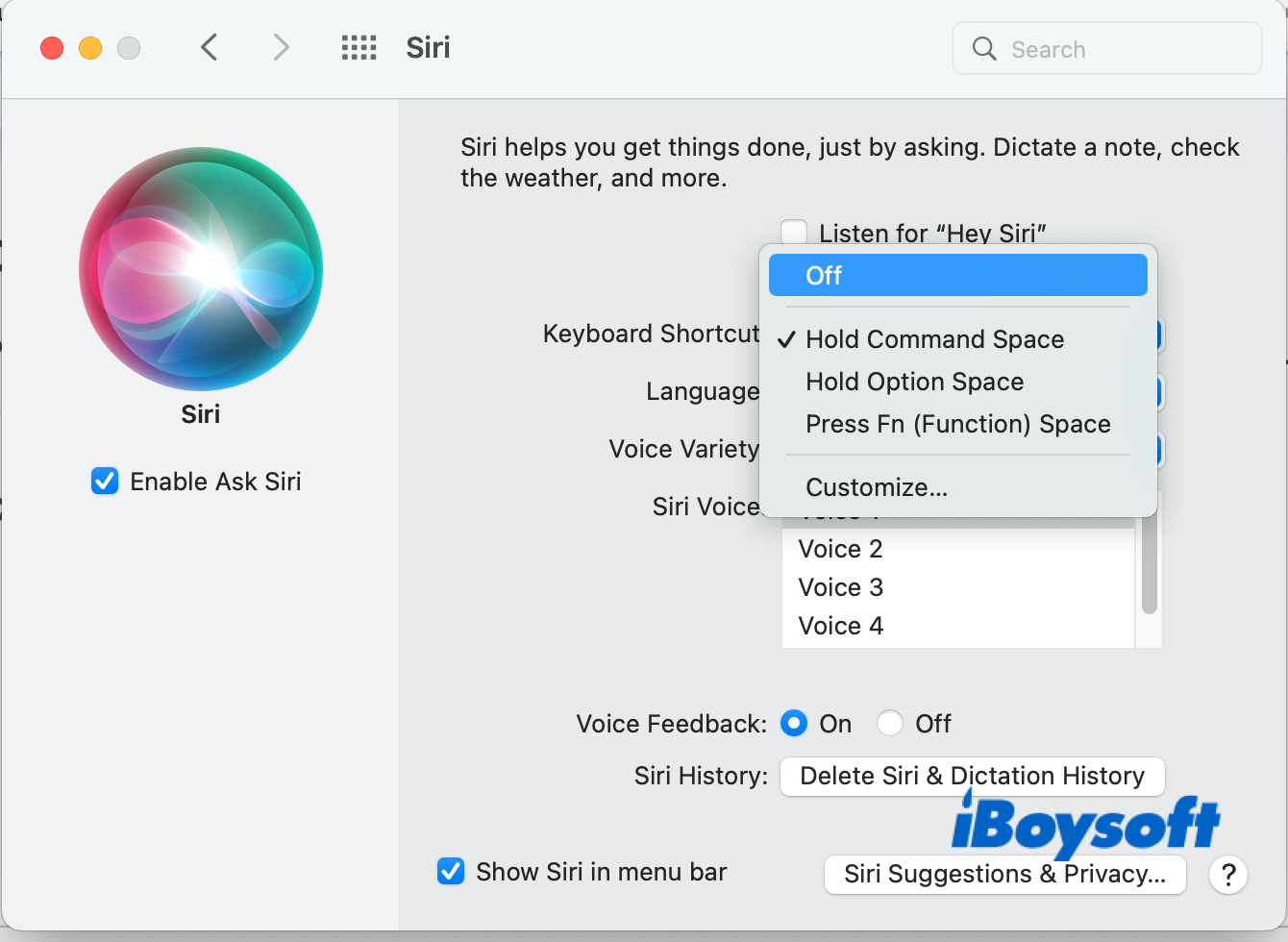
Check your headphones
In case the cables or ports of your headphones are damaged, it may cause the Siri to pop up when inserting the headphones into the Mac. To avoid the problem, you should make sure the cables and ports of the headphones are in good condition. Besides, if you are using AirPods, try to reconnect or even rematch it to fix the Siri issue.
Disable and reenable Siri
If the Siri still pops up randomly on your Mac, try to turn off it and reenable it again. Some users successfully fix that Siri keeps popping up on Mac issues by doing so. Just navigate to Apple Menu > System Preferences > Siri, uncheck the box "Enable Ask Siri", then check the box again to turn it on.
Update macOS
If the current macOS running on your Mac is outdated, it will cause some abnormal performance on Mac such as Cursor disappearing on Mac, Mac running slowly, as well as the Siri popping up accidentally. Hence, updating macOS can fix such errors to get the Mac back on track.
Related article:
- Activate Text to Speech on Mac to Get Siri Read to You

