Written by
Jessica SheeIn this digital world, connectivity is one of the most common things in our daily life. When you need to charge a mobile device or connect a peripheral to a PC or Mac, you will probably need a thunderbolt or USB cable.

A USB Type-C (USB-C for short) port looks the same as a Thunderbolt port, but there are significant differences between USB-C vs. Thunderbolt. This article will compare Thunderbolt to USB Type-C including their differences, similarities, and tips on which one is better for charging, data transfer, and other uses.
USB-C vs. Thunderbolt: Full Comparison
Is USB-C the same as Thunderbolt? The quick answer is no. USB-C is a connector type while Thunderbolt is an interface type. To know more about Thunderbolt vs. USB-C, read below.
What is USB-C?
USB-C, formally known as USB Type-C, is a 24-pin USB connector system with a double-sided connector measuring 0.33 inch wide, 0.10 inch high, and 0.262 inch deep. It looks similar to a micro USB connector but a USB-C connector is slightly more oval and thicker in shape. The main purpose that USB-C was created is to make a more universal solution for both charging and data transfer.
The feature that tells a USB-C connector apart from other USB ports and connectors is its flippability. A standard USB-C cable has the same connector on both ends while most of the time you have different connectors on each end of other USB cables. Therefore, you can plug either end of your USB-C cable into your device because it can transfer data and power both ways. In addition, the USB-C connector does not have an up or down orientation, so you never have to flip it over to plug it in.
What is Thunderbolt?
Thunderbolt (Light Peak was its former name) is a type of hardware interface, also called data transfer standard/protocol, that connects an external peripheral to a computer. It is a relatively new technology developed by the partnership between Intel and Apple. It supports high-resolution displays and high-performance data through one single port. That is to say, Thunderbolt technology combines the transfer of audio, data, power, and video through one connection.
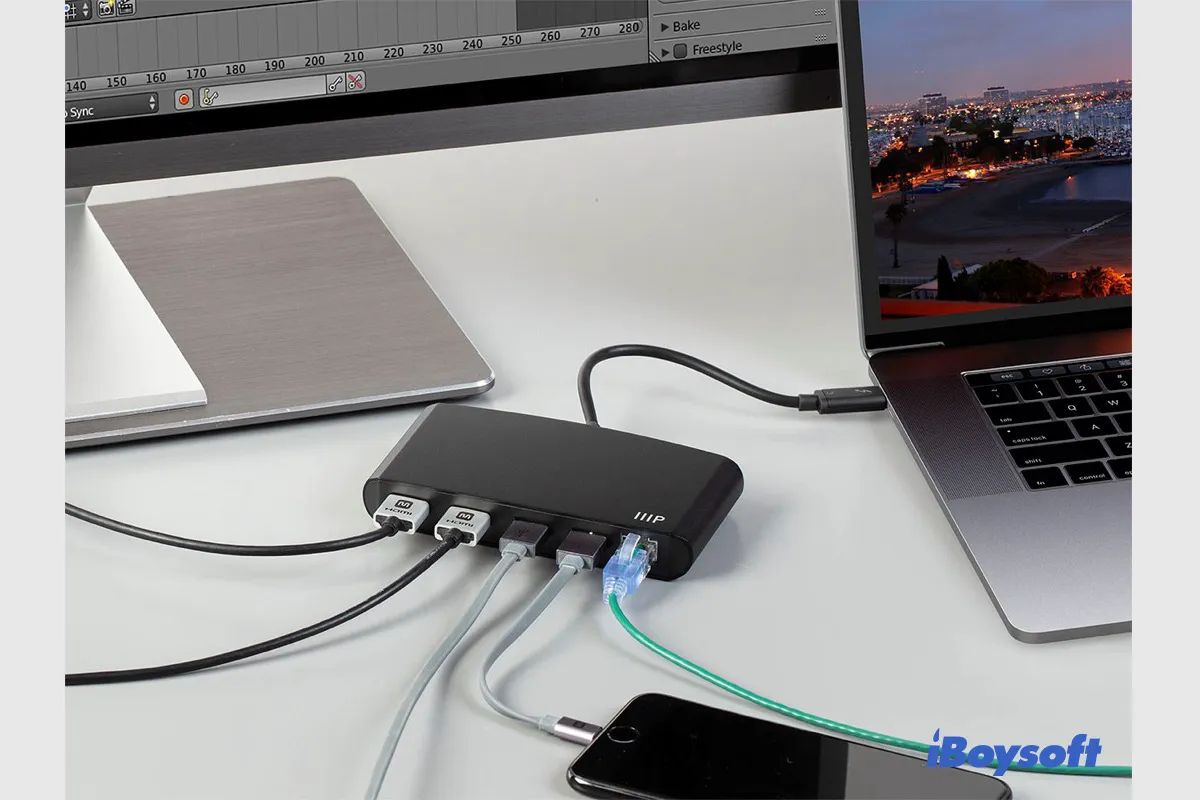
[2023]Mac Thunderbolt Not Working: Cannot Use Thunderbolt Accessory
If you connect a Thunderbolt device to Mac with the Thunderbolt port but it doesn't work such as the Thunderbolt display not working, you can read this post to learn the fixes for malfunctioning Thunderbolt on Mac. Read more >>
Nowadays, Thunderbolt 3 and 4 use USB-C connectors. Read this article to know the differences between Thunderbolt 3 and Thunderbolt 4. Or you can learn Lightning cable vs USB-C.
Thunderbolt vs. USB-C:
| USB-C | Thunderbolt | |
| Primary Uses |
|
|
| Conceived | 2013 | 2009 |
| Released | 2016 | 2011 |
| Speed |
|
|
| Power | 100 watts | 100 watts |
| Availability | Widely available on PCs and Macs | Widely available on Macs and not widely supported on PCs |
| Compatibility | Not cross-compatible with Thunderbolt 3/4 | Thunderbolt 3/4 mostly support USB-C as a fallback |
| Cost | Cheaper | Expensive |
Are USB-C and Thunderbolt compatible?
Not necessarily.
Thunderbolt 3 and 4 use the USB-C connector, so they are compatible with most existing USB-C ports and connectors on a host device. You don't need any USB adapter to convert a Thunderbolt port to a USB-C port. However, not all USB-C connectors or ports support Thunderbolt technology.
USB Type-C vs. Thunderbolt: how to tell the difference between the ports?
You are able to identify USB-C ports with the Thunderbolt support in most cases because all these ports have labels of thunder beside them. The same is true of Thunderbolt cables - Thunderbolt cables have a symbol of thunder emblazoned on their oval-shaped plugs on both ends.

A USB-C port or plug that does not support Thunderbolt usually bears no marks or is labeled with a USB SuperSpeed (SS) logo, along with a number indicating the peak speed of the port.
On many devices, especially laptops, you probably will have a mix of USB-C ports with and without Thunderbolt capability. It is highly recommended that you read the description located next to a relevant port or find the documentation for the device.
USB Type-C vs. Thunderbolt: which one should you use?
The answer seems to be very obvious you should use a more advanced Thunderbolt port instead of a regular USB-C port whenever possible, especially for 4K or 5K display connection or faster data transfer speed.
However, in some situations, you don't even need to choose between the two ports. For example, using a USB-C port with or without Thunderbolt has no difference in charging a laptop's or mobile device's battery.
Another situation you will find a USB Type-C port and a Thunderbolt port interchangeable is that you are going to connect a device that supports Thunderbolt to a device that doesn't support Thunderbolt but regular USB-C.
