Written by
Jenny Zeng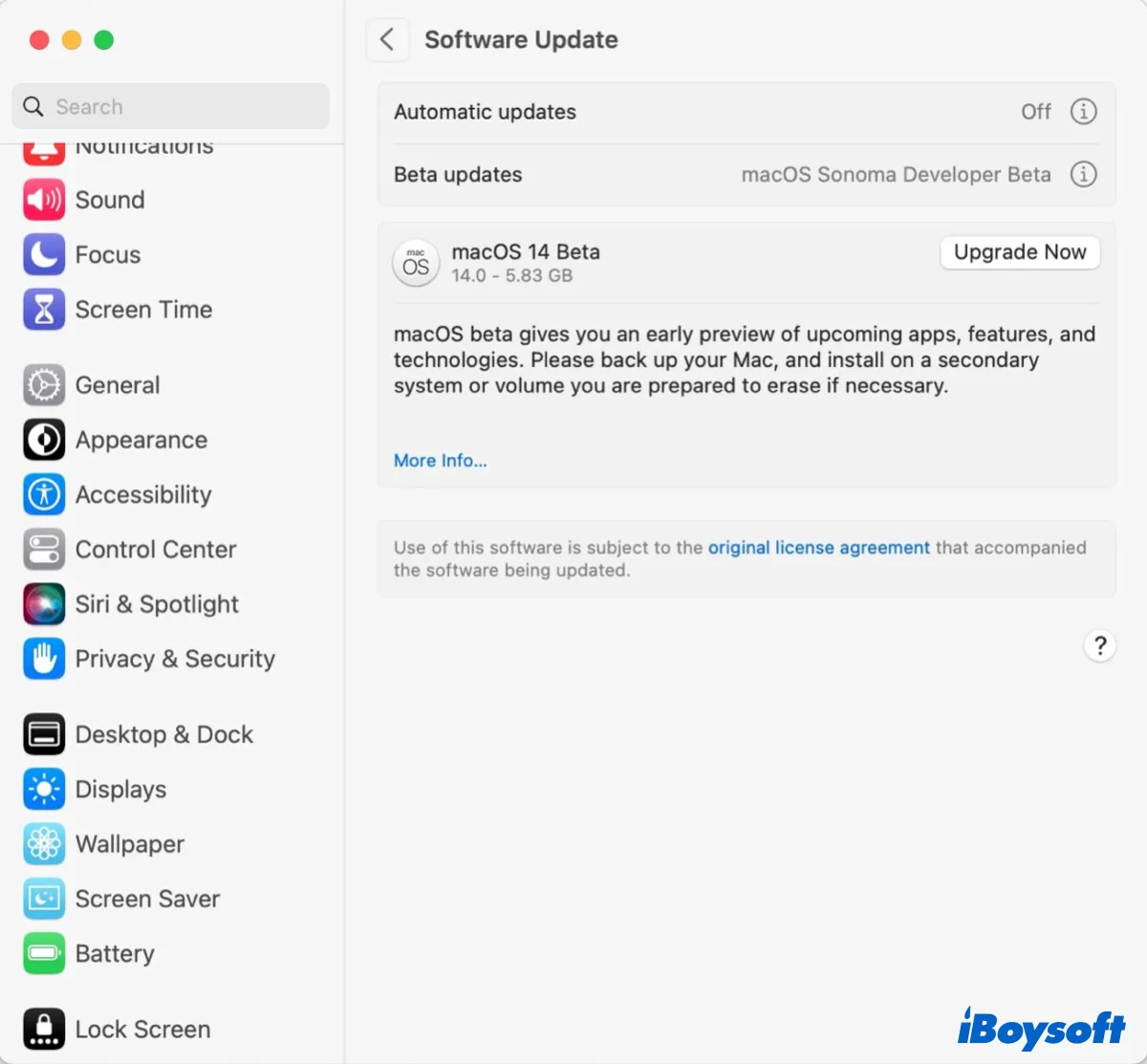
Apple announced its latest major macOS release, macOS Sonoma, at the WWDC on June 5, 2023. The first macOS Sonoma developer beta was also released on the same day. Are you tempted to get macOS Sonoma on your Mac? Read this article before making your decision.
Updated on June 12: I tested it myself with a non-developer account and it worked. Simply follow the steps in the last sector, then you can install macOS Sonoma without a developer account.
Anyone can install the macOS Sonoma developer beta for free Now
The good news is that you can now download and install the macOS Sonoma developer beta for free.

Previously, Mac users need to pay $99 to enroll in the developer program. But Apple has quietly changed the policy and allows anyone who has signed up as a developer to download and install its OS beta software, including macOS Sonoma beta, iPadOS 17 beta, iOS 17 beta, watchOS 10 beta, and tvOS 17 beta, without paying the annual membership fee.
If you're interested, just visit Apple's developer page and enroll your Apple ID and Mac. After that, upgrade your Mac to macOS 13.4 or later, then you can download and install the macOS Sonoma beta using these steps:
Note: It's advisable to back up your Mac before performing any macOS installation. It'll make downgrading macOS Sonoma without data loss much easier.
- Open System Settings > General > Software Update.
- Click the info button ⓘ next to "Beta updates."
- Choose the macOS Sonoma Developer beta.
- Click Upgrade Now if you want to install macOS Sonoma on your main system.
Should you install the macOS Sonoma developer beta now?
The macOS Sonoma developer beta is meant for developers to test their apps, devices, hardware, etc, and make proper adjustments to support the operating system. It's not recommended for the general public, as it's often buggy, unstable, and has compatibility issues.
However, if you're determined to get the beta version, ensure you have backed up your Mac with Time Machine beforehand so that you can revert to the previous version without data loss.
Alternatively, you can install the macOS Sonoma beta to a separate partition or an external drive to avoid tampering with your main operating system. This way, you can dual-boot macOS Sonoma with your stable system.
Note that if you install macOS Sonoma from Software Update, it will replace your current operating system. If you decide to go safe, download the macOS Sonoma Beta full installer to install it to your selected disk.
If your GateKeeper doesn't allow you to run the macOS Sonoma installer, you can bypass it by following this guide: Fails to Meet Gatekeeper Policy? Your Guide to macOS Gatekeeper
macOS Sonoma Developer Beta Not Showing Up in Software Update
macOS Sonoma developer beta is not showing up in System Settings despite that I have a developer account. Does anyone know how to fix it?
If you have a developer account but can't find the macOS Sonoma Developer beta in System Settings, try the following tips:
① Ensure your Mac is signed in with the Apple ID you used to enroll in the Apple Developer program.
② Upgrade to macOS 13.4 or later.
③ Download and install the "Apple Developer" app from App Store and sign in with your Apple ID.
④ Close System Settings and check Software Update again. Or, restart your Mac and retry.
⑤ Try to install macOS from Terminal.
You should now see the macOS Sonoma developer beta now. If so, share it to help more users!
Install the macOS Sonoma developer beta without a developer account?
Several Reddit users have discovered that they can simply open the Apple menu > System Settings > General > Software Update > Beta Update and download the macOS Sonoma developer beta even though they are not in the developer program.
I am not in the developer program but somehow my Mac allows me to downlaod the macOS Sonoma developer beta right away in the Software Update pane. It did the same for Ventura.
I was actually trying to enroll in the developer program and pay for it just a second before I saw the option available on all of my devices. Saved me a hundred bucks.
One of my colleagues is also able to get the macOS Sonomam developer beta without a developer account. Here's what he did, you can also give it a try.
- First, upgrade your operating system to macOS 13.4.
- Then, download the "Apple Developer" application from App Store.
- Log in with your Apple ID.
- Go back to Software Update.
- Exit and reopen System Preferences or System Settings several times.
- When you see "Beta updates, " click the ⓘ button.
- Then choose "macOS Sonoma Developer Beta."
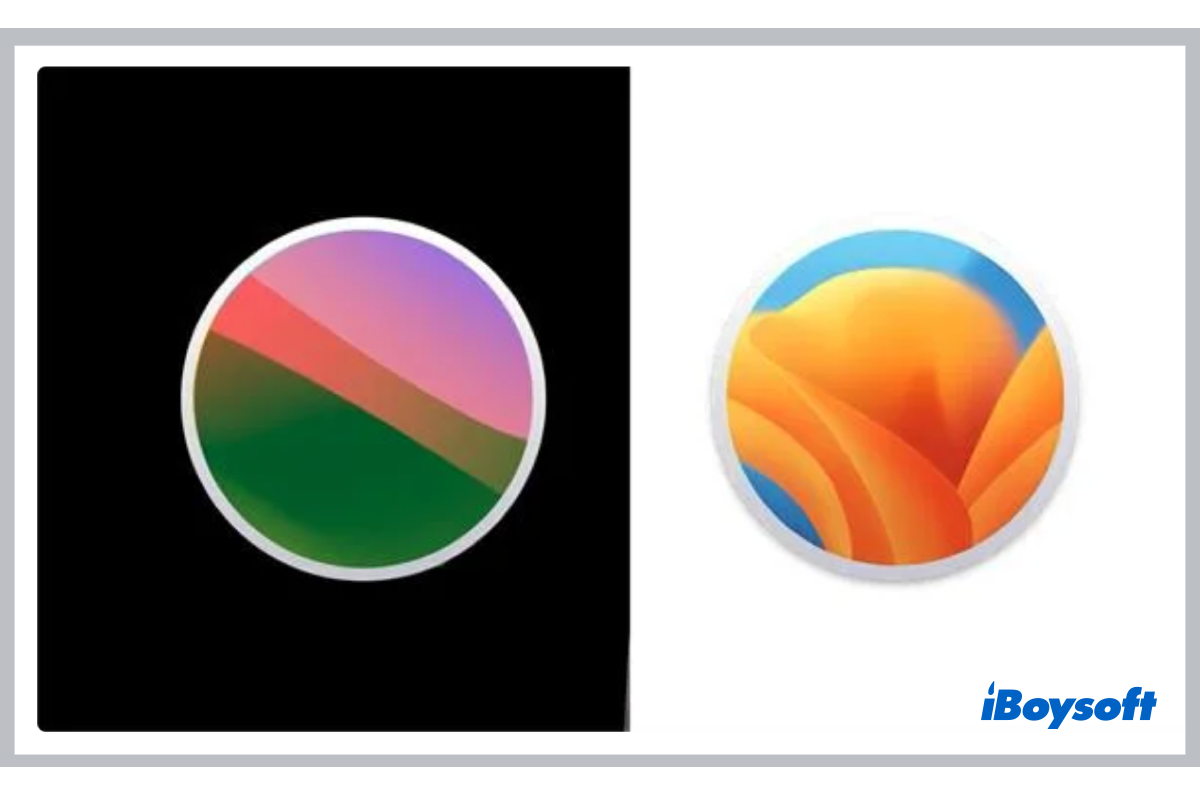
This post is a complete tutorial on how to uninstall the macOS Sonoma Beta on Mac. You can follow the detailed steps in this post to restore your Mac to the latest public macOS or an older version without losing data.
Please share this article if you find it helpful!

