Handoff is a pretty useful feature that allows you to start work on one Apple device, then switch to another nearby device and pick up where you left off. For example, you can open a webpage on your iPad Pro and continue reading it on your MacBook Pro or you can use Universal Clipboard to copy contents from your Mac and paste it onto your iPad.
However, sometimes you may find Handoff not working between your MacBook Pro and iPad Pro, which may cause inconvenience for your work. Don't worry, our post will help you troubleshoot this spiny issue to make Handoff on Mac and iPad function well.

Check Handoff system requirements
When the Handoff doesn't work between your MacBook and your iPad, the first thing you should check is if your Mac or iPad meets the system requirements of Apple Handoff. According to Apple's official website, the minimum operating system requirement for Handoff on Mac is OS X Yosemite or later. If your Mac is running a macOS version below the requirement, you have to update macOS.
In the same vein, you need to make sure your iPad also meets the requirements—the iPad needs to run iOS 8 or later. If you're using an iPad Pro, then all models should be compatible with the Handoff feature.
Re-enable Handoff on Mac and iPad
To fix MacBook Pro, iPad Pro Handoff doesn't work, try to re-configure the Handoff feature on both devices, here's how to do it:
Re-enable Handoff on your MacBook Pro:
- Click on the Apple menu, and select System Preferences.
- Select General in the System Preferences window.
- Scroll to the bottom of the menu, uncheck the 'Allow Handoff between this Mac and your iCloud devices' option, and check it again. If you haven't enabled it before, make sure it is enabled now.

Re-enable Handoff on your iPad Pro:
- Go to Settings on your iPad, and tap on General.
- Select Airplay & Handoff. When you see the Handoff option, toggle it off and on to re-enable it. If you haven't turned it on before, make sure it is enabled now.

Now, check whether Handoff is back to work between your Mac and iPad or not. If not, continue to try the below fixes.
Turn on Bluetooth and Wi-Fi
Handoff only works when Bluetooth and Wi-Fi are enabled on Mac and iPad. To fix Handoff not working on Mac or iPad, make sure the Bluetooth and Wi-Fi are turned on.
If Bluetooth or Wi-Fi is disabled on your Mac, click the Bluetooth icon in the menu bar and select Turn Bluetooth On. Then tap the Wi-Fi icon in the status menu and select Turn Wi-Fi On. Or you can go to System Preferences > Bluetooth and click the Turn Bluetooth On option. For Wi-Fi, go to System Preferences > Network and tap the Turn Wi-Fi On button.
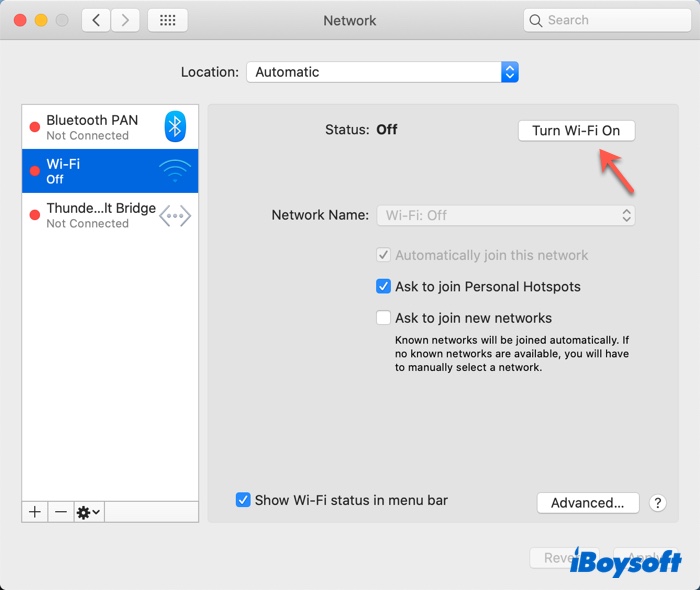
To turn on Bluetooth on your iPad, go to Settings > Bluetooth, and move the Bluetooth slider to green. In the same way, you can enable Wi-Fi on your iPad by opening Settings > Wi-Fi and switching Wi-Fi on.
Besides, only when your MacBook Pro and iPad pro are on the same network, Handoff features could work. So you also need to check if the iPad and Mac are connected to the same Wi-Fi. Sometimes, your devices may switch to different networks based on the signal strength. As a result, Handoff will not work at all between your Mac and iPad.
Re-login in your Apple ID
If Handoff, Bluetooth, and Wi-Fi are all enabled, but you still found Handoff not working normally, then it's time to sign out and sign in again with your Apple ID on Mac and iPad to troubleshoot the problem.
On your Mac:
- Click the Apple menu, and select System Preferences.
- Then, click on Apple ID and select Overview in the sidebar.
- Click Sign Out.
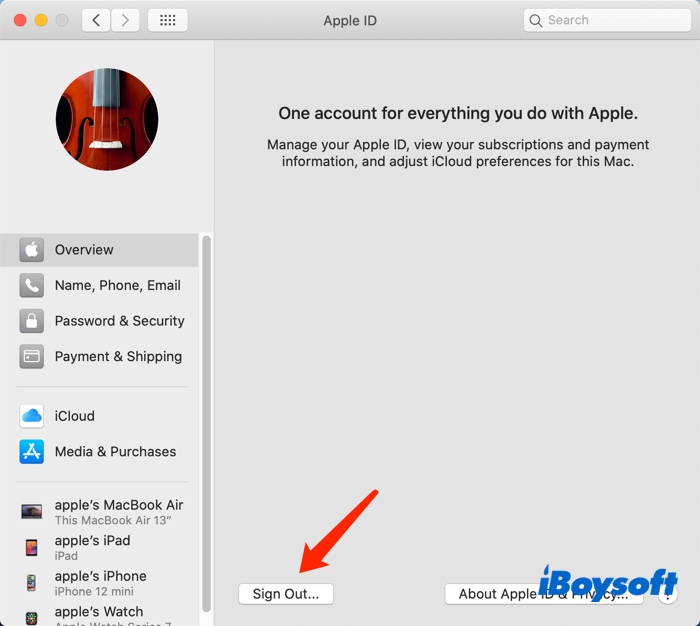
- Now, log in again with your Apple ID.
On your iPad:
- Go to Settings and tap your Apple profile (along the top).
- Scroll down to the bottom and click Sign Out.
- Enter your Apple ID password and tap Turn Off.
- Turn on the data that you want to keep a copy of on your device and select Sign Out.
- Tap Sign Out again to confirm that you want to sign out of iCloud.
- Finally, log in again with your Apple ID.
Please be noted that both your MacBook and your iPad should be logged into the same Apple ID. Handoff or other Continuity features will not work if Apple ID is different.
Check app compatibility
It's possible that even though you have the correct settings on Mac and iPad, the Handoff still fails to work. This may be because some apps running on your MacBook Air, MacBook Pro, or iPad Pro are not supported by Handoff.
Many macOS built-in apps are compatible with Handoff, such as Mail, Maps, Safari, Reminders, Calendar, Contacts, Pages, Numbers, and Keynote. However, some third-party apps do not support the feature. To confirm, check the app's description page on the App Store or the developer's website.
Final thoughts about MacBook Pro iPad Pro Handoff doesn't work
Hope this quick guide has helped you troubleshoot the Handoff not working issue between your Mac and iPad. Anyway, if you are unable to fix Handoff issues on your Apple devices finally, try to go to the nearby Apple store or Apple authorized service provider for help.