Written by
Connie YangYou click the items like the Apple icon, Wi-Fi, Finder, or others in the Apple menu, only to find that the drop-down menus not working or opening on your Mac.
A user from Apple Community has shared his case:
The drop-down menus under the Apple icon and Finder are all rolled up. They do not drop down when I select them. Unlike others who have trouble with Safari, I can open Safari for the menus properly.
This is so strange, especially happens after upgrading to macOS Sonoma. If you don't know how to get rid of this problem and how to show the drop-down menus again, follow the solutions in this post carefully.
Fix drop-down menus not working or opening on Mac:
- Restart your Mac
- Relaunch Finder
- Open and close the Wi-Fi menu in the Control Center
- Force quit Safari
- Disable Automatically Hide in the Menu Bar
- Close third-party apps that show up on the top menu bar
- Update your Mac
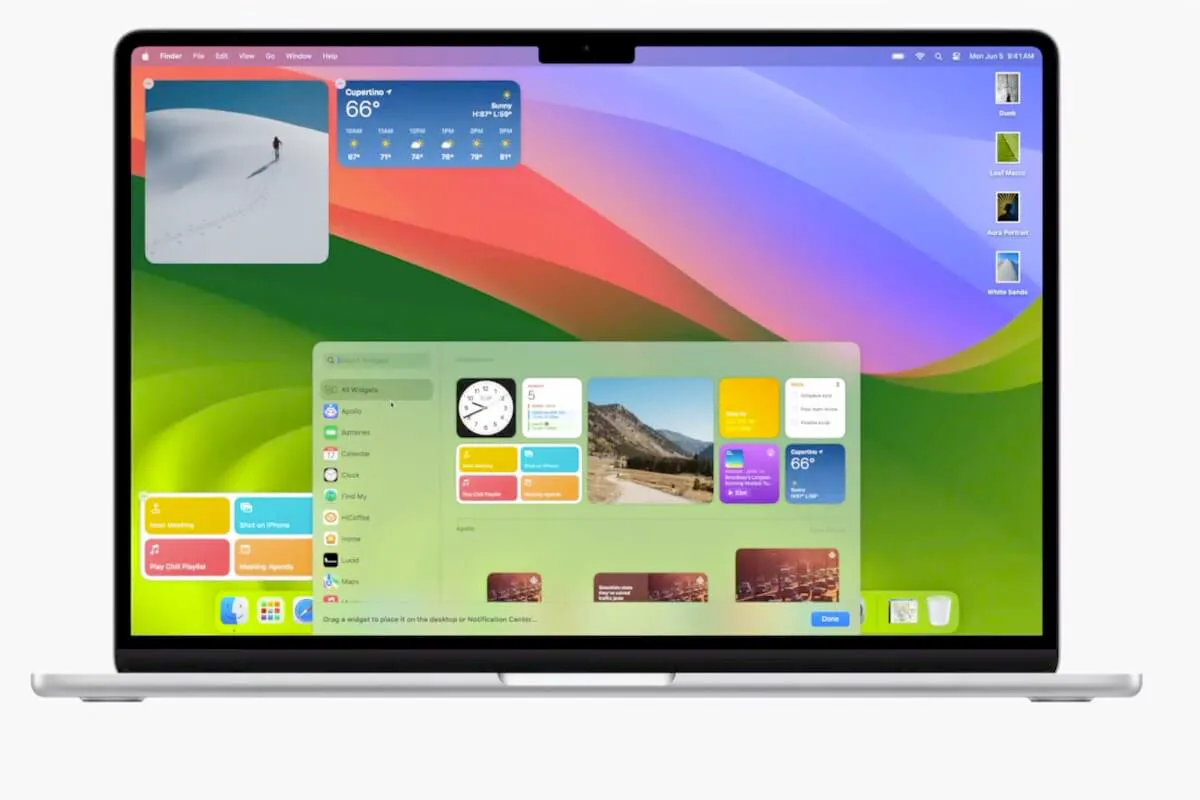
Why won't the drop-down menu work?
Before getting down to solving the drop-down menus that are not opening on your Mac, we need to identify the causes of it. The possible reasons that may make the drop-down menu not work include:
- System bugs.
- Software issues.
- Conflicts from third-party applications.
Go to tell others the reasons why your Mac drop-down menu is not opening.
Mac drop-down menus not working, how to fix it?
After learning the reasons that may lead to your Mac drop-down menus not opening, you can follow the step-by-step solutions below to enable the drop-down menus from the menu bar to show up.
Restart your Mac
The menu bar is a built-in feature on a Mac. So, when the drop-down menus from the menu bar won't show up, the first thing you need to consider is system errors.
You can try restarting your Mac to refresh the system to the initial state. Then, re-click the Apple icon or other items on the menu bar to check if the drop-down menus open or not.
Relaunch Finder
If only the drop-down menus of Finder won't be rolled down after selecting it from the menu bar, you need to consider if this issue is triggered by the unresponsive Finder.
You can press down Command + Option + Escape to show the Force Quit Applications window and then select Finder > Relaunch to re-open Finder.
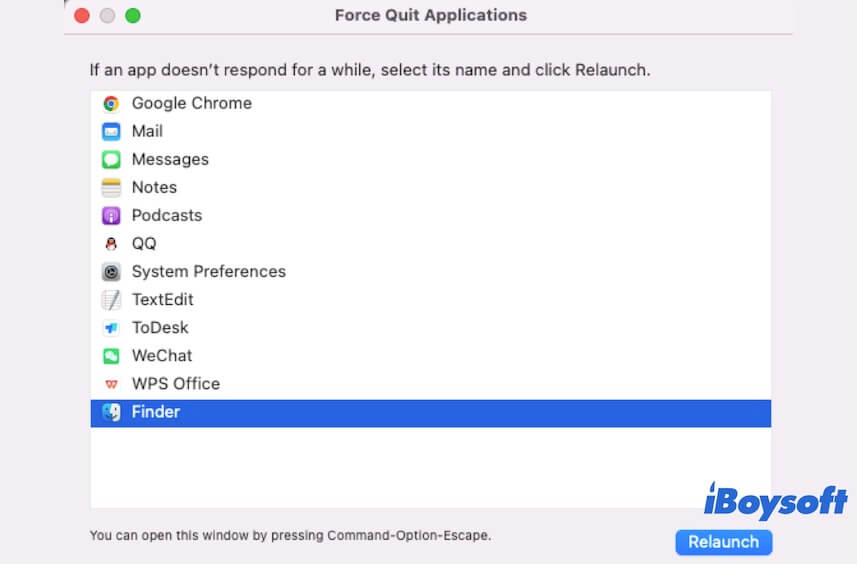
Open and close the Wi-Fi menu in the Control Center
If you can't see the drop-down menu of the items from the Mac Control Center, you can open your Wi-Fi menu and then close it as some users' feedback in forums that re-open the Wi-Fi menu in Control Center works to the drop-down menu not working issue.
Force quit Safari
If the drop-down menus not opening problem happens in Safari on your MacBook, it is probably caused by the faulty Safari. You can exit Safari, wait a moment, and then re-open Safari.
Disable Automatically Hide in the Menu Bar
If you've enabled "Automatically hide and show the menu bar on desktop," the menu bar may get stuck on switching from hiding and showing sometimes. Then, you fail to see the drop-down menus either.
You can go to the Apple menu > System Settings > Dock & Menu Bar, then uncheck the "Automatically hide and show the menu bar on desktop" and "Automatically hide and show the menu bar in full screen" options.
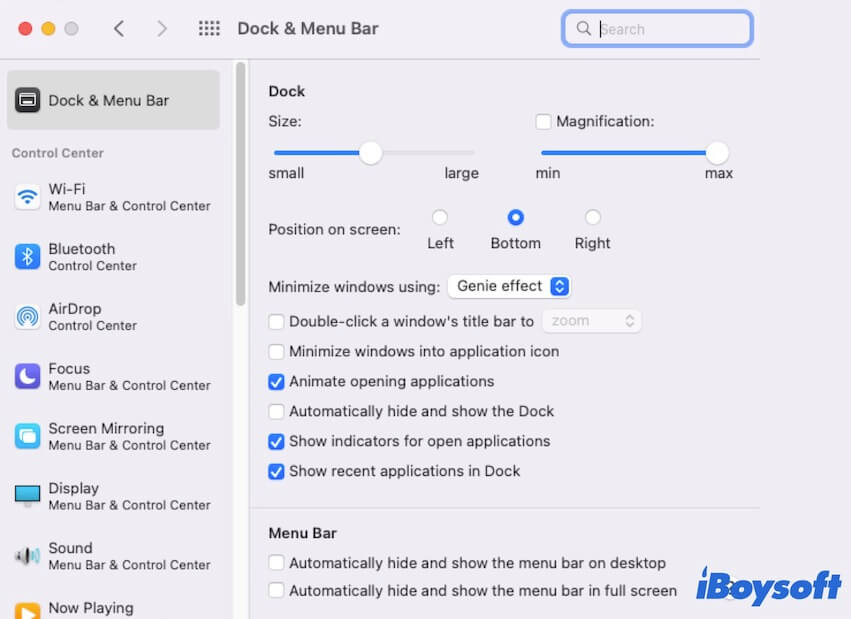
Close third-party apps that show up on the top menu bar
If you've installed some third-party apps that also automatically show up in the Mac menu bar when they are launched, you can close these third-party apps to see if the items in the drop-down menu can work again or not.
The drop-down menus not opening after updating to macOS Sonoma is often caused by software incompatibility. You can also check the updates of your third-party apps and update them to the latest version that is compatible with Sonoma.
Update your Mac
If the trouble is still unfixed, go to update your Mac. The new macOS version always contains bug patches to fix the bugs on the previous version that may result in the Mac drop-down menus not working.
If this post is workable for you, share it with more people.

