iCloud Drive allows you to keep all of your files and other stuff accessible from any of your Apple devices, including Macs, iPhones, iPads, and even Windows PCs. You can download it to your Mac for quick access, backing up, etc. For some reason, you may need to free up disk space on Macintosh HD and want to remove downloaded iCloud files from Mac, however, you find the Remove Download option missing on macOS Sonoma.
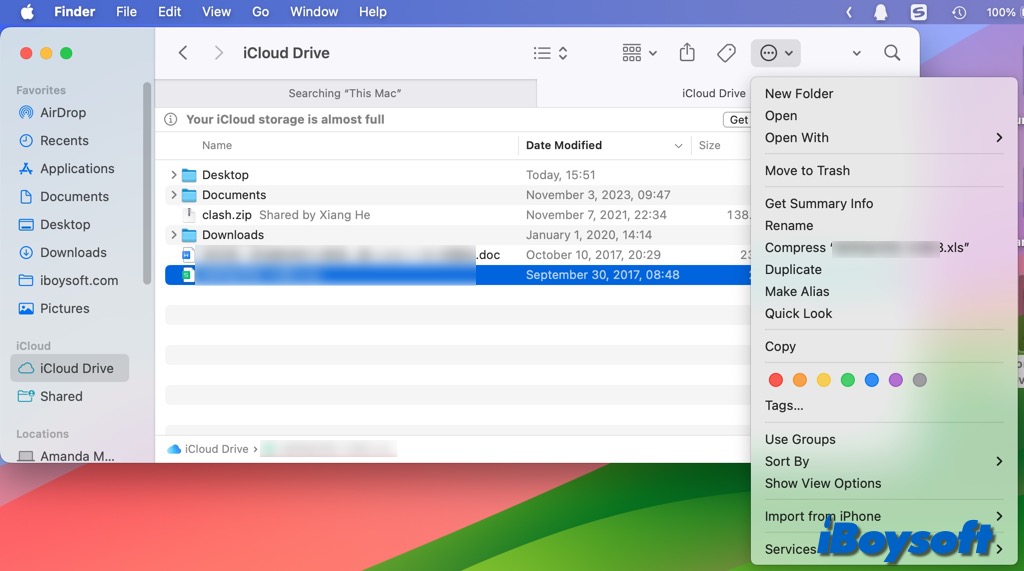
It seems that the "remove download" option has been removed in Sonoma which is annoying, anyone know of another way to do this? I sometimes remove large files locally to save space.
Hmm.... I've just found this problem too! Downloaded Sonoma yesterday and it's annoying as I don't want all my files downloaded on my laptop (256GB SSD), when the originals are kept on my desktop (with a 2TB SSD). But I want to choose which files to remove, and I want the security of having them on iCloud.
If you can't remove downloaded iCloud files on macOS Sonoma, keep reading:
Why does the Removed Download option disappear on Sonoma
On the Mac Finder's sidebar, you can access the iCloud Drive and download desired items locally to your Mac. On macOS Ventura and earlier, you can remove the downloaded iCloud Drive files on your Mac via the icon with three dots inside a circle and choose Remove Download/Downloads from the menu, the selected item/items will be deleted from local, but still display there followed by a cloud icon with a download symbol for you to re-download.
However, some Mac users find the Remove Download option missing on macOS Sonoma, that is because the Optimize Mac Storage in iCloud is turned off. Although the Remove Download option is available on macOS Ventura and earlier when the Optimize Mac storage is disabled, it changes on macOS Sonoma.
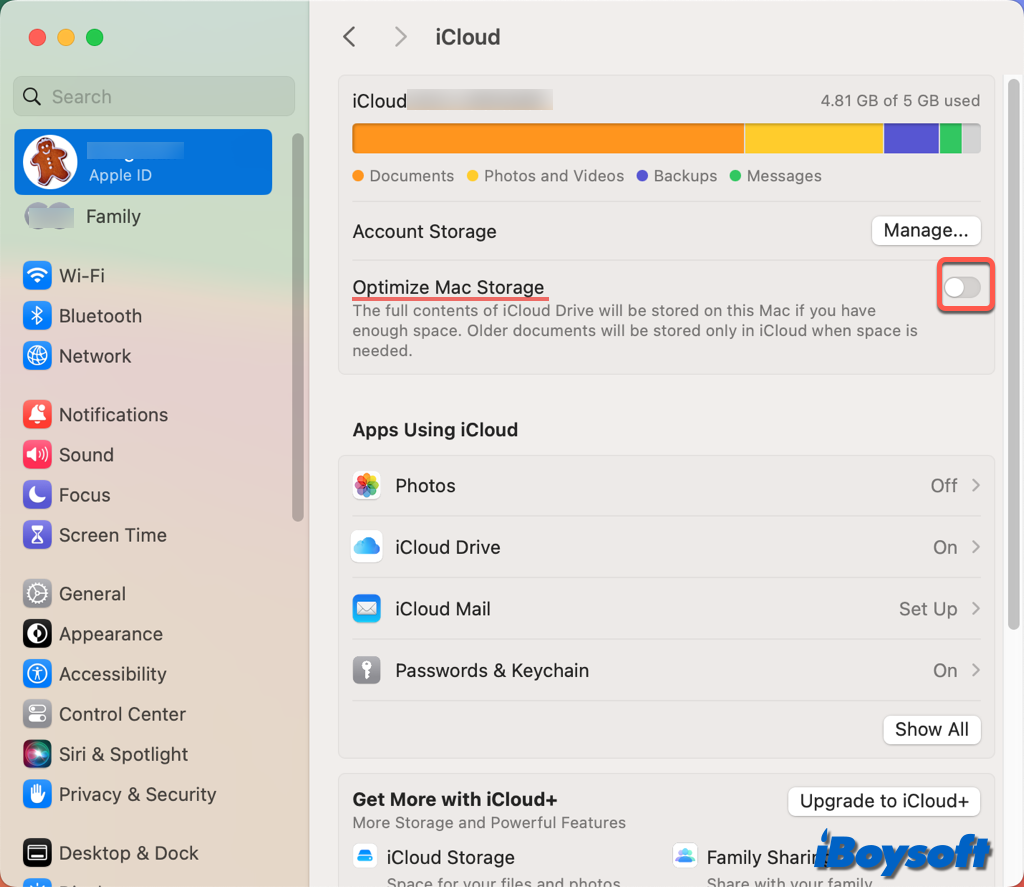
You may also encounter the problem that Time Machine backup not complete due to iCloud file syncing. When you turn off Optimize Mac Storage, it downloads all the iCloud Drive files to your Mac occupying a lot of disk space, before the process completes, Time Machine can't make a backup.
Fix the missing Remove Download option for iCloud Drive on Sonoma
Without the Optimize Mac Storage feature, all iCloud Drive files should be stored locally. When it is turned on, you and macOS can evict downloaded iCloud Drive files to free up Mac disk space. When this feature is turned off, you can still remove local iCloud Drive files before macOS Sonoma but you can not make it on macOS Sonoma.
If you want to make the Remove Download option available for downloaded iCloud Drive files, there are two solutions:
Turn on Optimize Mac Storage on macOS Sonoma
- Head to the Apple menu and choose System Settings.
- Tap your Apple ID name on the top of the left sidebar.
- Click iCloud on the right pane.
- Toggle on the button next to Optimize Mac Storage.
- Go back to the iCloud Drive from the Finder's sidebar.
- Select the unwanted item you want to remove from local.
- Click the circle with three dots, and choose Remove Download.
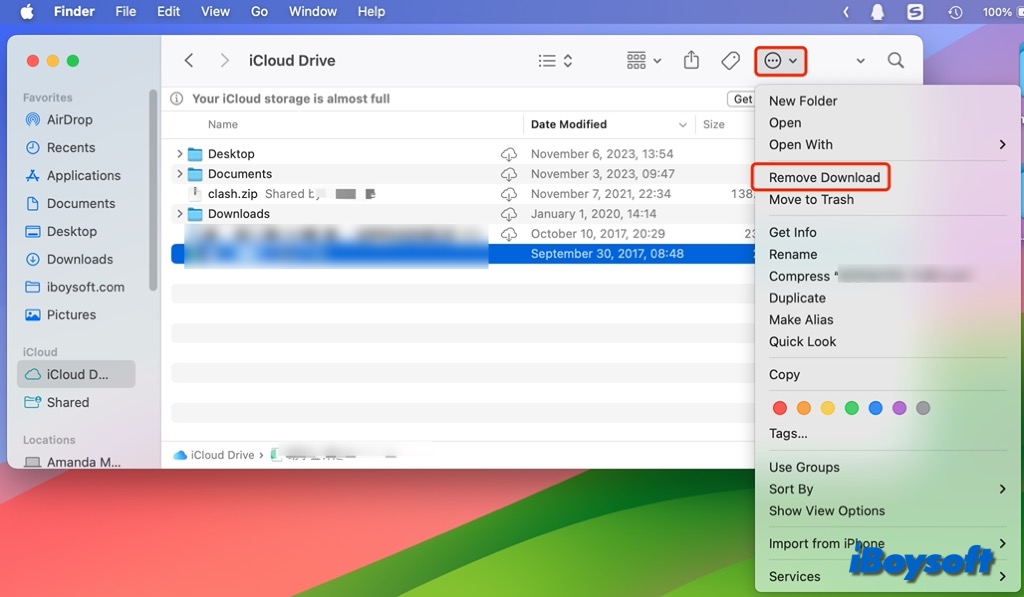
Downgrade from macOS Sonoma to Ventura
In case you don't want to use the Optimize Mac Storage feature on your Mac to automatically upload your Mac files to iCloud, and are unwilling to keep all the iCloud Drive files local especially if there is insufficient Mac storage, you can choose to downgrade macOS from Sonoma to Ventura, where you can remove download with the Optimize Mac Storage feature turned off.
Let others know why iCloud Drive Remove Download missing on macOS Sonoma!