Introduced from Mac OS X 10.10 Yosemite, Dark Mode makes the content prominent by darkening the controls and windows and merging them with the background.
This system feature can reduce eye strain, deepen your focus on the current work, and reduce Mac power usage. Besides, enabling Dark Theme on your Mac can ease your eyes when you are in a low-light environment.
So, how to make your Mac in Dark Mode? This tutorial is just here to help you, which contains different ways to put a MacBook Pro, MacBook Air, or other Mac machines in Dark Mode.
Moreover, it also supplies the stepwise way to help you turn off Dark Mode on your Mac.
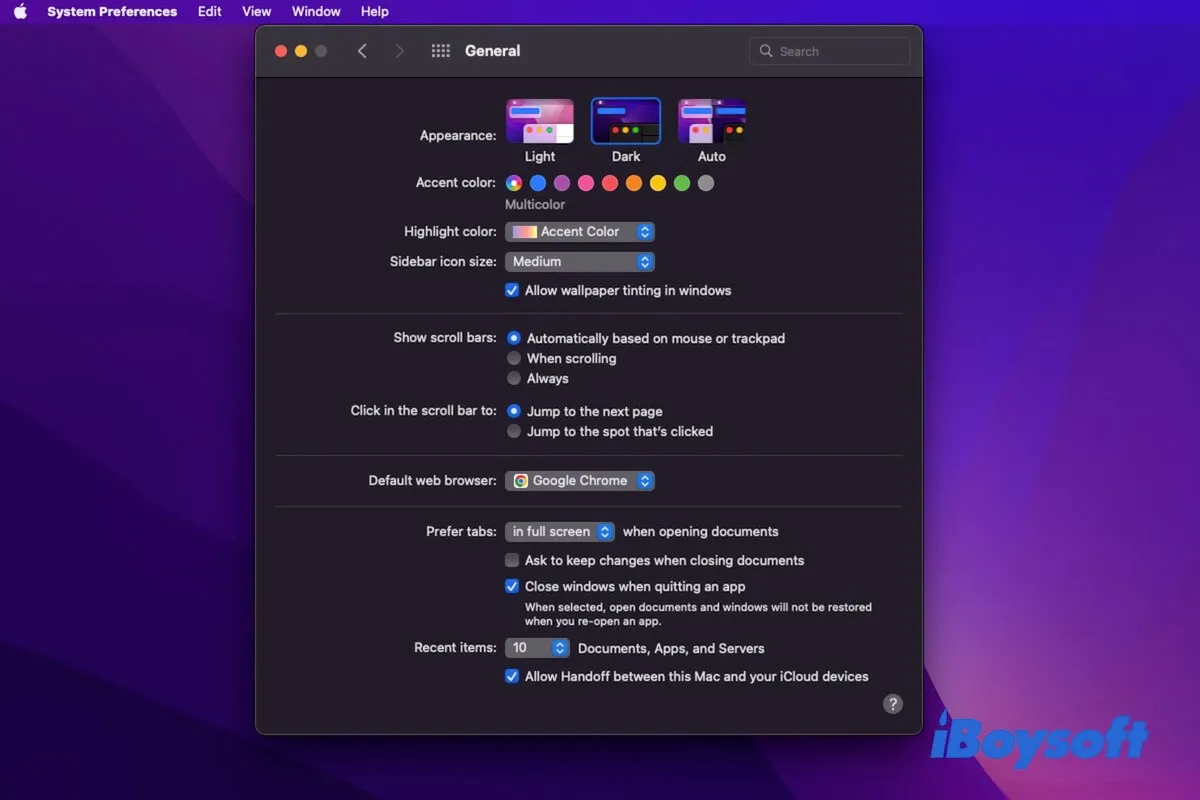
How to enable Dark Mode on your Mac/MacBook?
There are different ways to turn on Dark Mode on a Mac computer and are applicable for any Mac model, including MacBook Pro, MacBook Air, Mac mini, iMac, etc. However, slight differences exist among different macOS versions.
Usually, there are three ways to put a Mac in Dark Mode. You can select the one you prefer to use and available on your current macOS.
Turn on Mac Dark Mode in System Preferences
This way is the most common one. And it is enabled not only on the latest macOS Monterey and Big Sur but also on the older macOS Catalina, Mojave, and High Sierra to OS X Yosemite.
Here's how:
- Click the Apple menu > System Preferences.
- Select General in System Preferences.
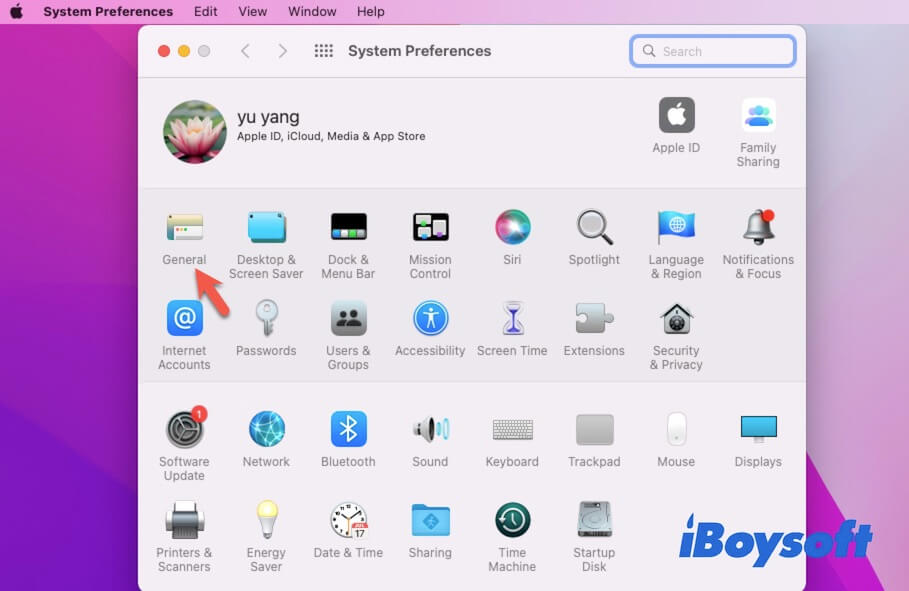
- Choose Dark beside the Appearance tab. On Mac runs High Sierra to OS X Yosemite, check in the box labeled Use dark menu bar and Dock.
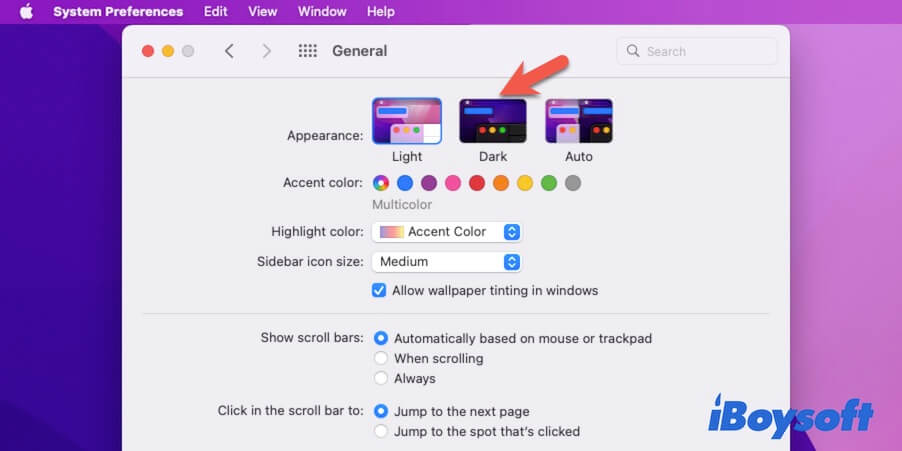
Enable Mac Dark Mode via Siri
Using Siri to turn on Dark Mode on your MacBook is the quickest way.
- Click Siri from the top Apple menu bar.

- Say "Turn on Dark Mode" to Siri.
Note that this way is only for Mac computers running macOS Sierra and later because from which Apple began to use Siri on Mac.
Set Dark Mode on a Mac in Control Center
Control Center is the new feature designed with the release of macOS Big Sur and later versions. It contains the Dark Mode settings, giving you another entry to make your MacBook in Dark Mode quickly.
- Click the Control Center icon in the Apple menu bar (top right corner of your Mac screen) to open it.
- Select Display on the Control Center pane.
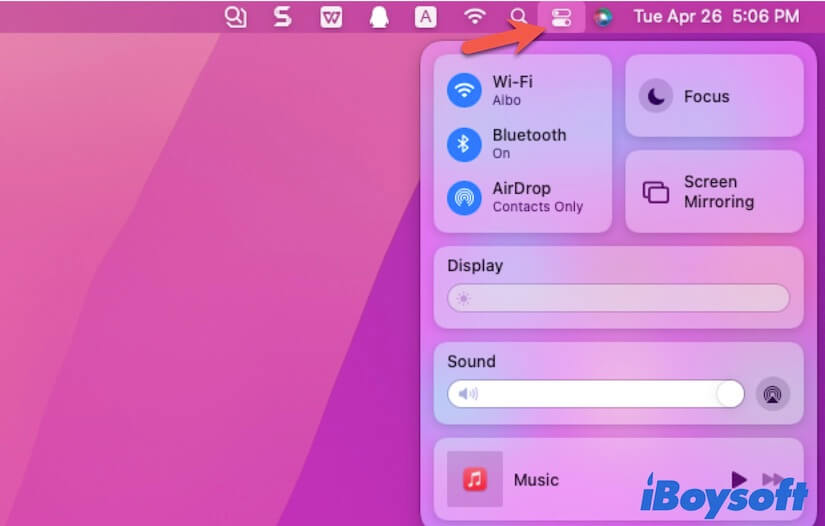
- Click Dark Mode to turn it on.
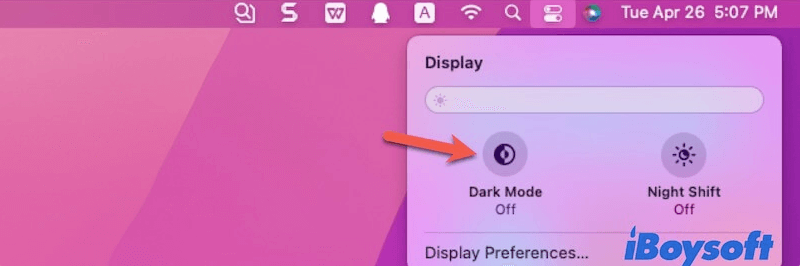
How to turn off Dark Mode on Mac?
It is easy enough to turn off Dark Mode on a Mac, like MacBook Air or MacBook Pro. The button for disabling Mac Dark Mode is just where you've just turned Dark Mode on.
You can go to System Preferences > General and then select Light beside Dark in Appearance tab to close Dark Mode on Mac. Or, you can open Siri and tell it to turn off Dark Mode on Mac.
If you run macOS Big Sur or Monterey, you can also open Control Center from the top Apple menu bar. Next, click Display > Dark Mode to disable it.
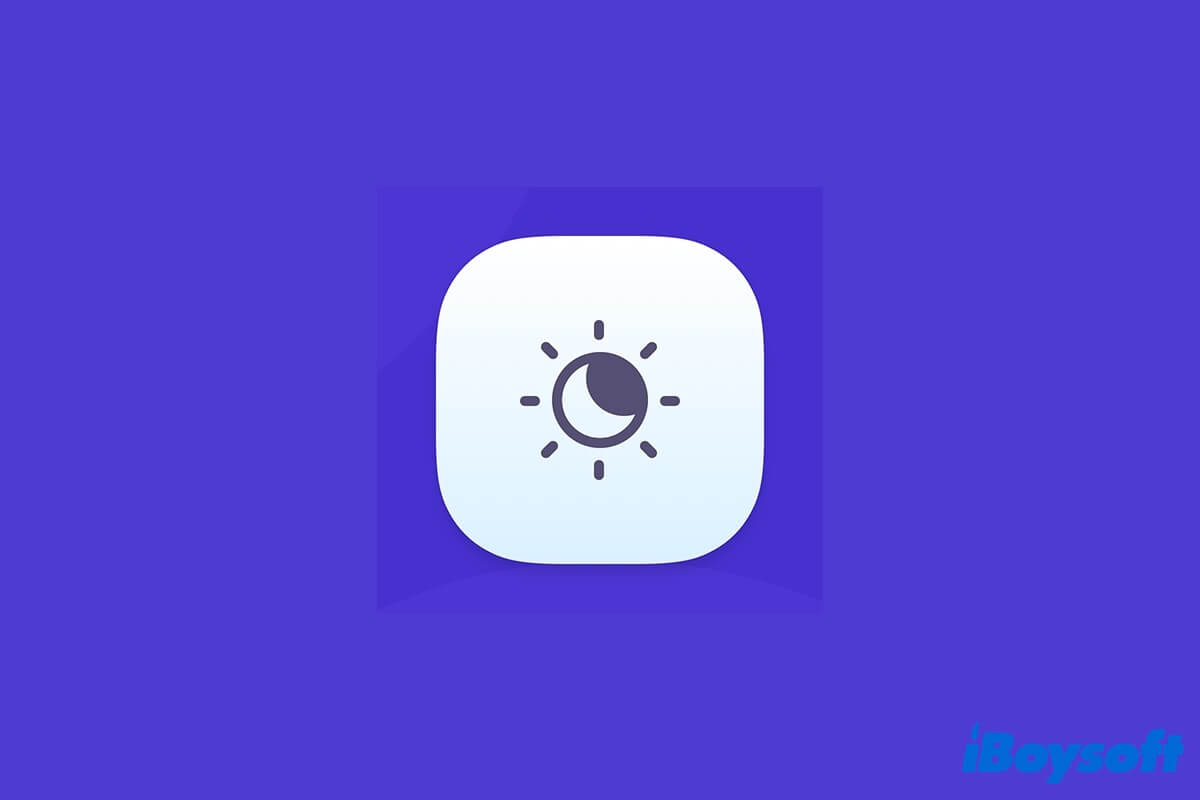
Night Shift on Mac: Protect You from Blueish Light
This article covers everything you need to know about the Night Shift on Mac, including what is it, how it works, and how to enable it on your Mac computer. Read more >>
FAQ about how to make Mac Dark Mode
- Q1. How to add a Dark Mode toggle to menu bar?
-
A
If your Mac runs macOS Big Sur or later, Dark Mode is available in Control Center on the Apple menu bar. You can also separately drag the Display option in Control Center onto the Apple menu bar.
- Q2. How to enable Dark Mode on macOS High Sierra or earlier?
-
A
Launch System Preferences from the Apple menu. Then, click General in System Preferences and tick the Use dark menu bar and Dock option.