If you need to use multiple programs at the same time, you can dual display two Macs to add workspace. It avoids frequent clicking between windows for a better workflow. And you can also reflect your Mac's display on a second Mac in this way. Let's see how to connect two Macs for a dual display.

Dual display two Macs via Target display mode
If you have an old iMac available and idle, you can use it as a second monitor or display for your MacBook Air/Pro. You should first identify your iMac model by navigating to the Apple menu > About This Mac, under the Overview tab, you can get the device information such as model, processor, memory, serial number, etc. Then your Macs should meet system requirements as follows:
- Only iMac models introduced in 2011, 2012, 2013, and mid-2014, and 24-inch and 27-inch iMac models introduced in 2009 and 2010 can be used as a second display when plugged into another older Mac model introduced in 2019 or earlier.
- The old iMac should have macOS High Sierra and earlier installed, and the other Mac you attempt to connect it to should have macOS Catalina and earlier installed.
- To connect two Macs for a dual display, you will need a Thunderbolt or Thunderbolt 2 cable for the iMac introduced in 2011, 2012, 2013, and mid-2014, or a Mini DisplayPort cable for 24-inch and 27-inch iMac models introduced in 2009 and 2010. Check this link to identify the ports on your Mac.
With eligible Mac computers and current cable prepared, you can proceed to use the iMac as a monitor for another Mac with Target display mode(TDM), a feature that enables iMacs to be used as displays for other Apple devices. However, with the advent of the 2014-2015 Retina Display iMacs, Apple no longer supported TDM and officially killed the feature with macOS Mojave and later.
How to use Target display mode:
- Turn on your iMac and Mac.
- Connect the two Macs with a Mini DisplayPort cable or a Thunderbolt cable depending on the iMac models.
- Press Command + F2 on your iMac to get into the Target Display Mode, then you could see the desktop of your Mac on the connected iMac.
- Press Command + F2 again to quit the TDM, or disconnect the cable, or restart either Mac.
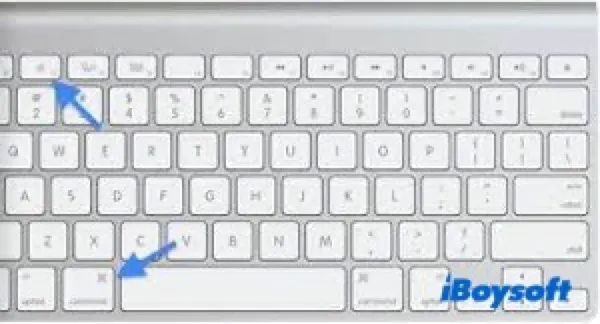
If the above steps help you display Mac to an old iMac, click the button below to share with more people!
Dual display two Macs via Airplay
Some Mac users wonder that could a MacBook be used as a second monitor or display for another Mac. The answer is certainly No. Target display mode designed for older iMac is not available on Mac laptops. To realize a dual display between two Macs especially if you want to reflect your MacBook screen on another Mac, you can use the Airplay feature, a wireless solution.
Airplay allows users to stream videos, images, music, and other forms of media from an Apple device to another compatible device. It allows users to extend or mirror an Apple device's display to a Mac, and it is confirmed that this works on a Mac-to-Mac basis. Airplay is available on:
- 2018 or later MacBook Pro
- 2018 or later MacBook Air
- 2019 or later iMac or Mac Pro, the iMac Pro
- 2020 or later Mac mini
How to Airplay Mac to Mac:
- Open Control Center from the top menu bar.
- Choose Screen Mirroring in Control Center.
- Select the name of another Mac to display your Mac to it.
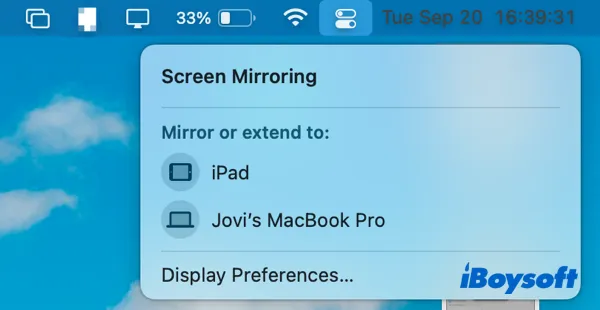
- To stop AirPlay, return to Screen Mirroring and select Display Preferences.
- In macOS 12, choose Display Settings and select Disconnect to stop AirPlay.
- In macOS 11, expand the AirPlay Display menu and select Off.
Or, you can head to the Apple Menu > System Preferences, then select Display on the pane and expand the Add Display drop-down menu to select the target Mac to dual display. The steps vary according to different macOS versions.
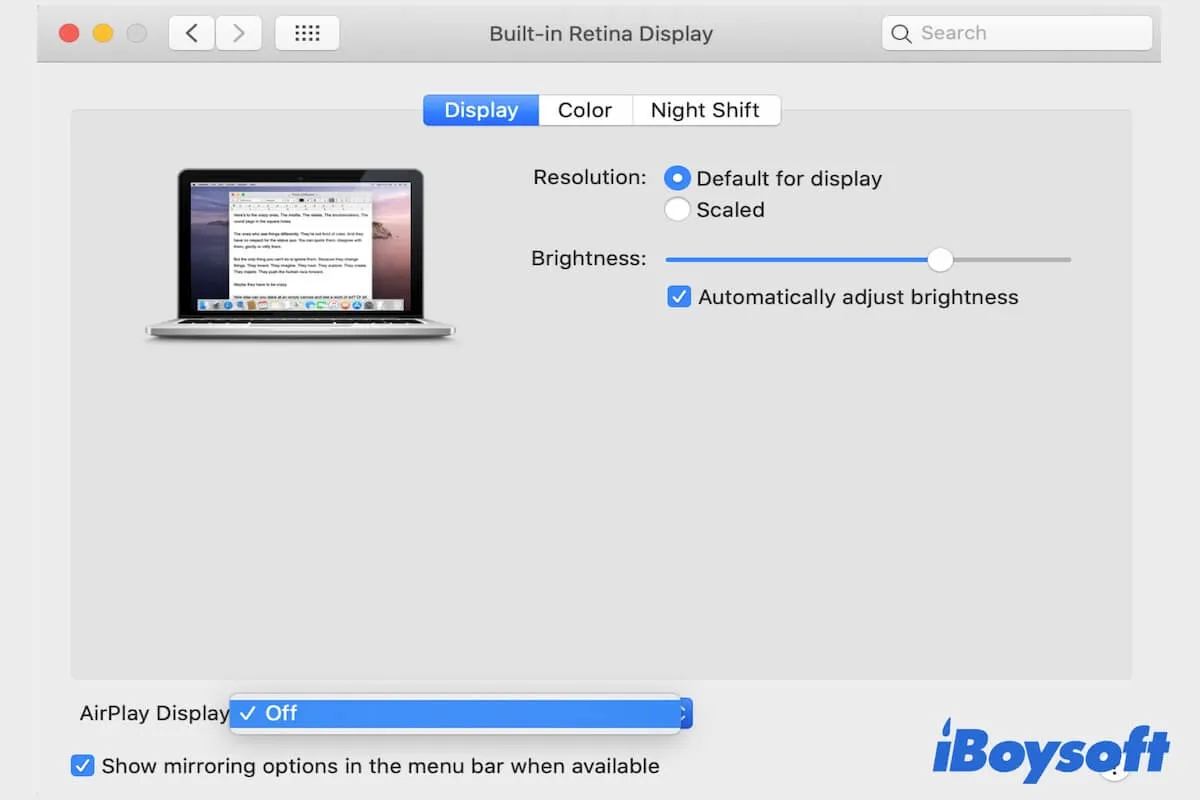
AirPlay Not Working on Mac/MacBook, Try These Quick Fixes
Guide to fixing AirPlay that's not working on Mac/MacBook. Fix the screen mirroring not working issue. Tell you why AirPlay not working on Mac. Read more >>
After reading this post, you know how to connect two Macs for a dual display, you can share this post with others with the same need.