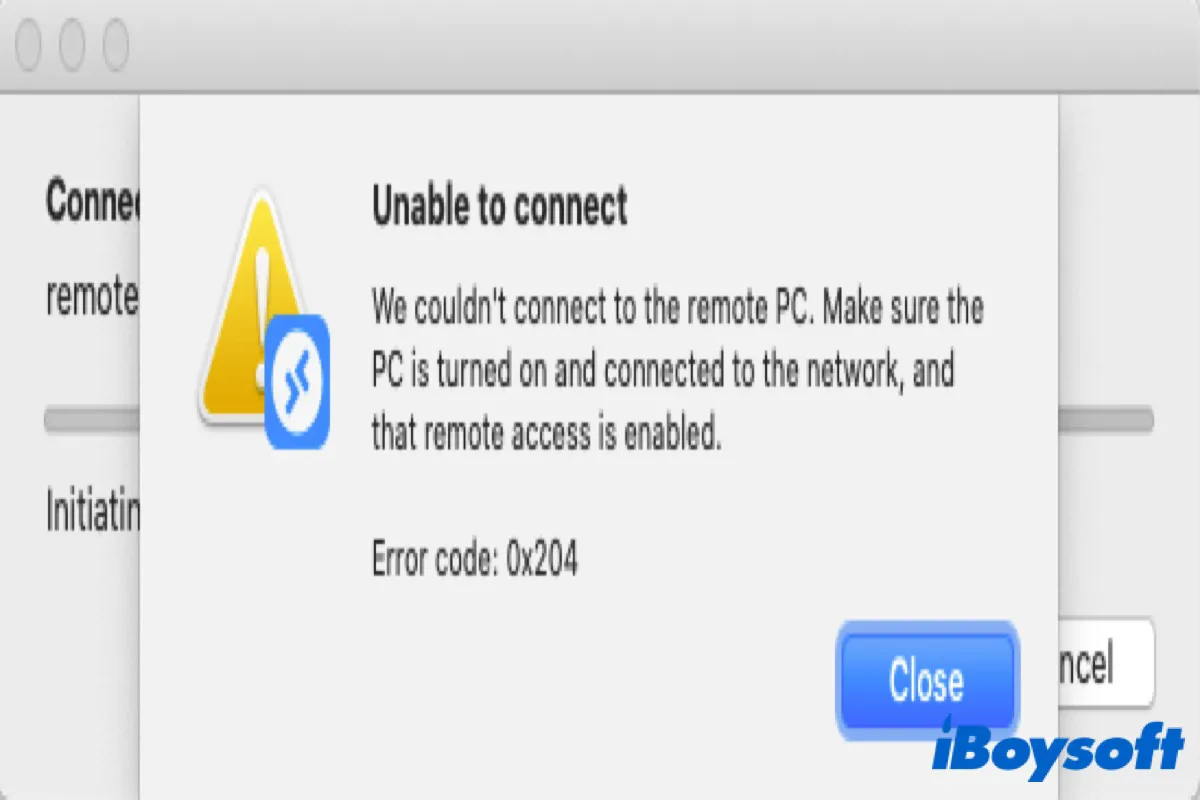Remote Desktop (RDP), developed by Microsoft, bridges the gap between different operating systems by providing an easy way to access a Windows PC from another computer or mobile device.
Mac users can install Remote Desktop in App Store to establish such a connection between Mac and Windows that they can transfer files between their machines running different platforms and manage apps and settings.
But sometimes, when Mac users attempt to establish a connection with a Windows PC, they may receive an error message, "Unable to connect. We couldn't connect to the remote PC. Make sure the PC is turned on and connected to the network, and that remote access is enabled. Error code: 0x204."
Don't worry. The following guide will walk you through all the possible approaches to resolving this issue.
Click the below button to share this post with those who have the same problem as you.
How to Fix Error Code 0X204?
There are kinds of reasons that may cause Error Code 0x204, for instance, the Remote Desktop feature is turned off in the PC, the Firewall blocks remote interoperability, or Mac comes down to redundant temporary data spawned by the RDP client. Furthermore, antivirus software is also one of the reasons that may cause this issue.
Here are five solutions for you to fix the Remote Desktop connection that is not working, error code 0x204.
Make sure Remote Desktop is enabled on your PC
As we mentioned before, the most common cause for error code 0x204 is often quite simple: the Remote Desktop feature isn't enabled on the PC users are attempting to access. So first of all, you need to check whether you enable Remote Desktop on your Windows.
- Press Win + R to open the Run dialog on Windows.
- Type in SystemPropertiesRemote.exe and hit Enter.
- Select Allow Remote Assistance connections to this computer under the Remote tab and then click Apply.
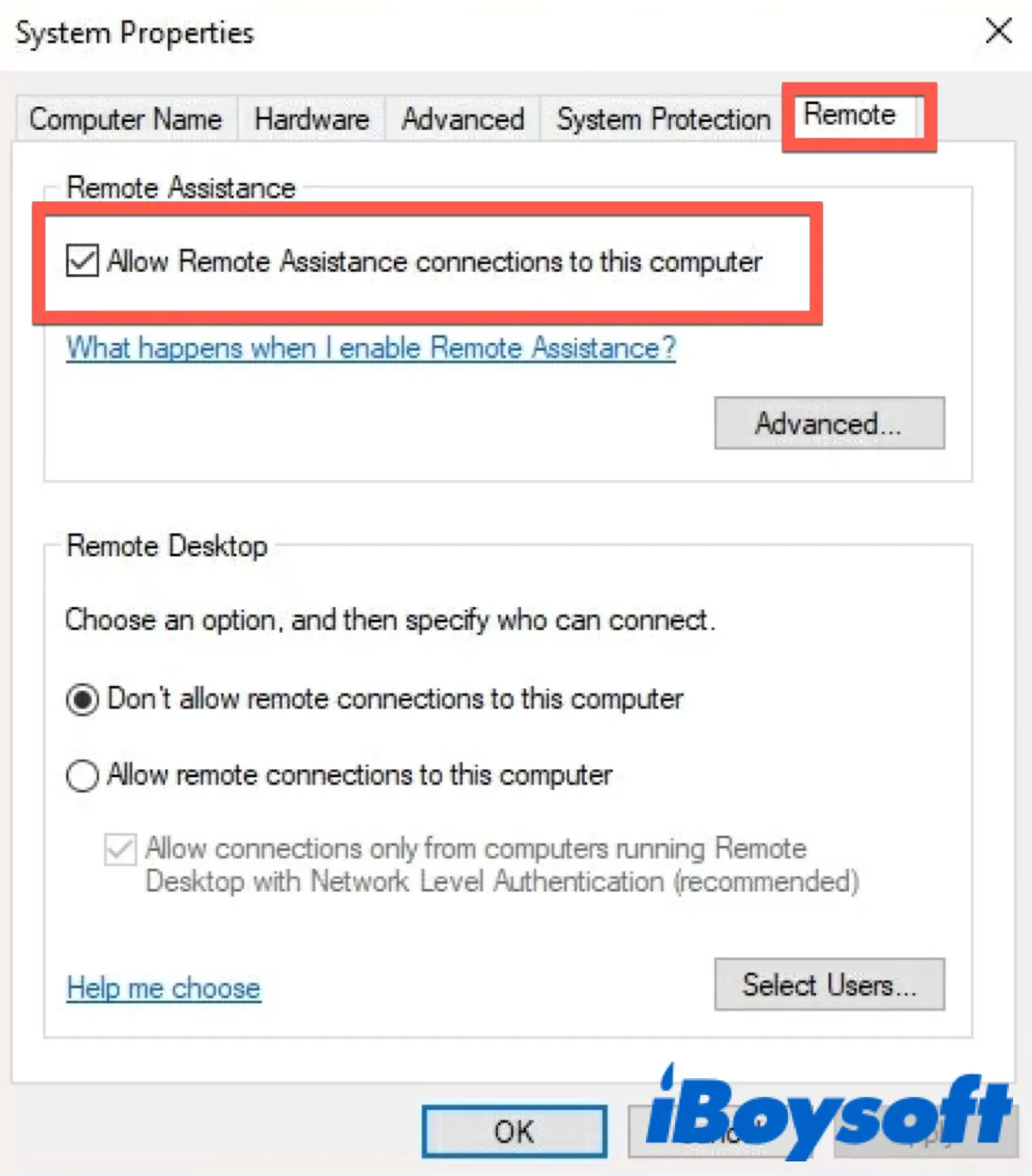
After that, check whether or not the error is appearing on your Mac. If it is, proceed to the following methods.
Configure Windows Firewall to allow Remote Desktop connections
As a firewall defends your PC against malicious connections, it can simultaneously block remote interoperability as an added precaution.
- Press Win + R to open the Run dialog on Windows.
- Type in firewall.cpl and hit Enter.
- Click on Allow an app or feature through Windows Defender Firewall.
- Find Remote Assistance, Remote Desktop, and Remote Desktop (WebSocket) under the Allowed apps and features section.
- Make sure the Private and Public boxes are both checked.
- Click OK to save the changes.
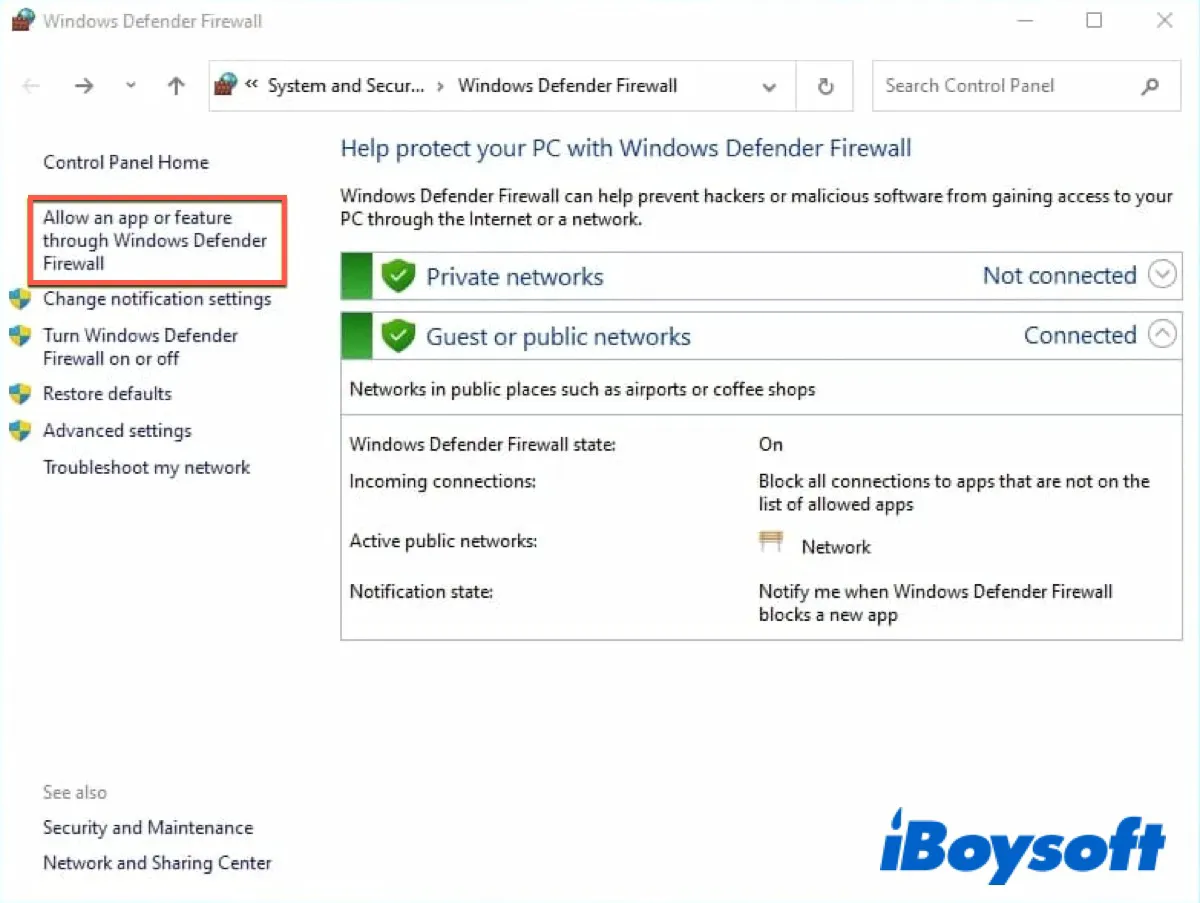
Check if the error code 0x204 issue has been fixed. If it still exists, use the solutions below to give it another shot.
Create a Windows Remote Assistance invitation
- Press Win + R to open the Run dialog on Windows.
- Type in msra.exe and hit Enter.
- Click Invite someone you trust to help you.
- Click Save this invitation as a file and choose a save path for this file.
- Click Save and you will get a unique password to establish the remote connection from your Mac.
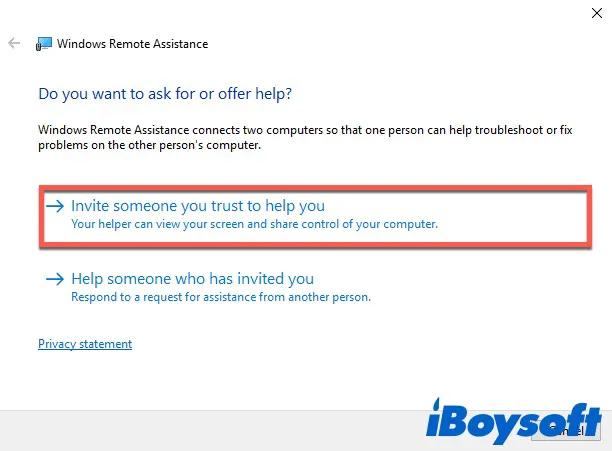
Check if the error code 0x204 issue has been fixed. If it still exists, keep taking the actions below.
Close antivirus protection temporarily
Sometimes, antivirus protection could interpret remote connection attempts as unauthorized users with malicious intentions. In that case, disabling the antivirus protection may help you to fix error code 0x204.
Once you shut off the antivirus protection, attempt a new remote connection from a Mac to a PC to check whether the error still appears.
Delete the Remote Desktop temporary folder from Mac
Redundant temporary data spawned by the RDP client can be one of the reasons that cause error 0x204. Try to remove this data to check if the error has been fixed.
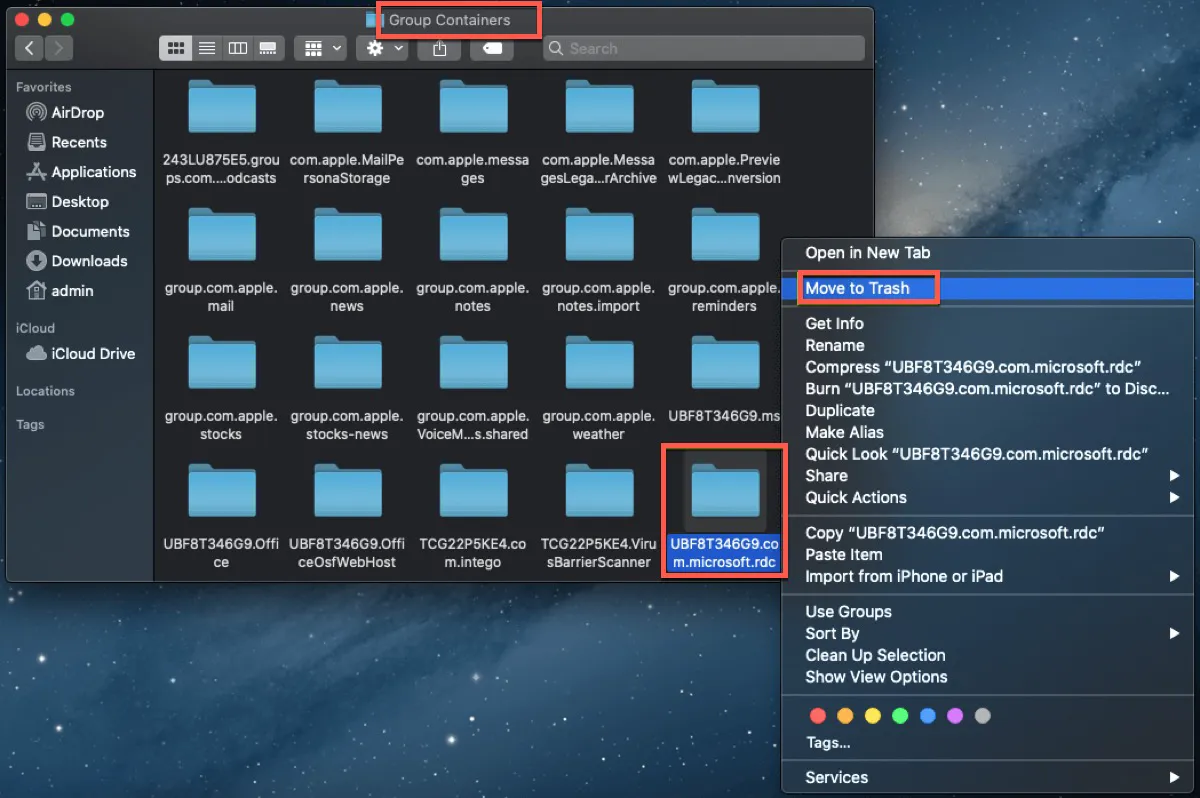
Restart your Mac and establish a new remote connection between Windows and Mac to check if the error 0x204 has disappeared.
If this tutorial helps you to establish a remote connection between your Windows and Mac successfully, don't forget to click the below buttons to share it.
FAQ about error code 0x204
- QWhat is error 0x204 in Windows 11 Remote Desktop?
-
A
It means Remote Desktop failed to establish a remote connection on your devices.
- QHow to enable RDP on Windows 10?
-
A
Select Start > Settings > System > Remote Desktop, and turn on Enable Remote Desktop.
- QWhy RDP is not working in windows 11?
-
A
It may be because of firewall blocks, antivirus software, or redundant temporary data on Mac.