Renaming a file name on Mac is not a tough job. However, you suddenly can't rename certain files or folders on your Mac without warning. It is so strange, right? Why you can't rename a file on your Mac as usual?
If you are confused about that and trying to find some solutions to fix this trouble, this article is right for you. This post will help you analyze the reasons why you fail to rename a file on Mac and meanwhile, offer you quick fixes to help you out.
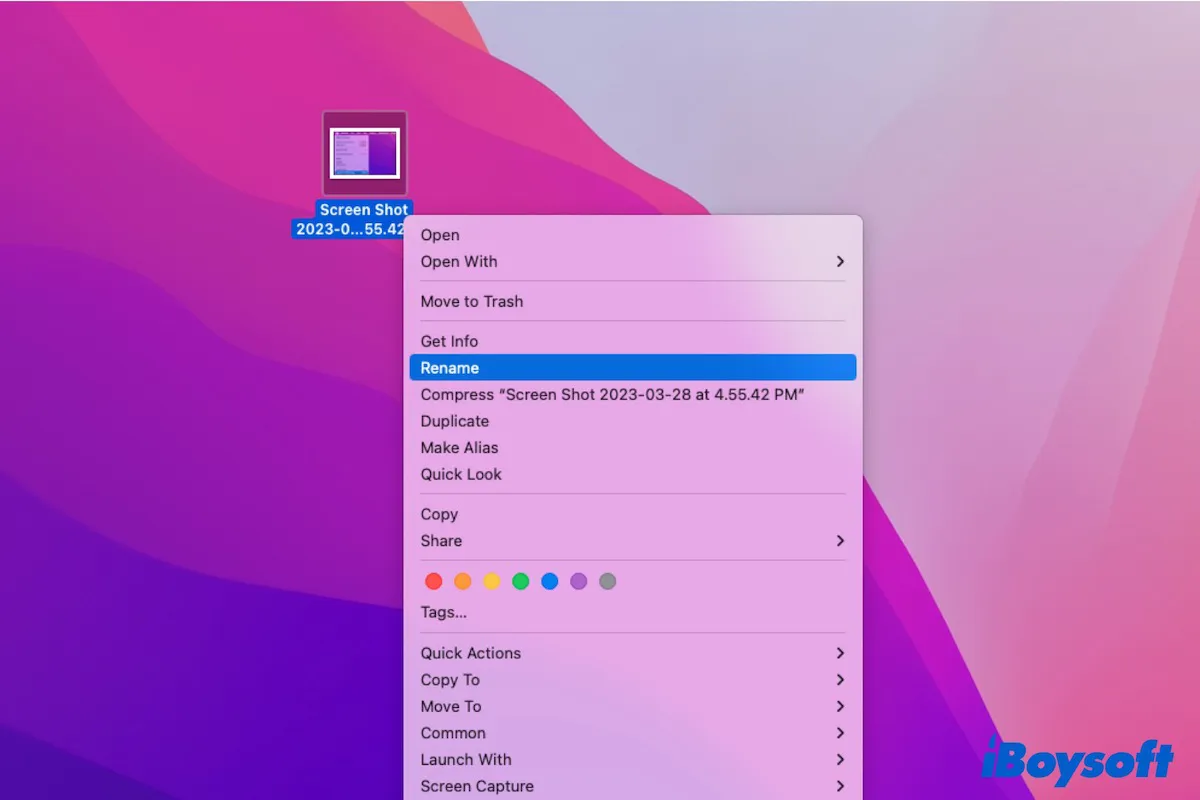
Why you can't rename a file on Mac?
By default, the files, folders, volumes, and disks on a Mac are read and write permitted for the administrator while read-only for other users. If you don't log into the Mac machine with the administrator account, you can't edit the name of the files and folders.
And you will also fail to rename a file successfully due to the duplicate file name. macOS doesn't allow you to type a file name that is the same as the other files.
Moreover, the system issues may also lead to your file or folder renaming failure. And some users also report that the ongoing file icon fully displaying process will also stop your action to rename the file name.
If you've got a clear understanding of the reasons why you can't rename files on Mac, go to tell more friends.
What to do if you can't rename a file on Mac?
As we analyzed above, there are types of causes why you cannot rename files on Mac. Therefore, you need to try solutions that adapt to your situation.
Log in to the Mac with the administrator's account
If you are not the administrator of the Mac, you can log out of the current account and then log in to this Mac model with the administrator account. Then, you can rename any file and folders on the Mac freely.
Simply click the Apple icon and then choose Log out. Then on the login interface, type the administrator's name and password to relog in.
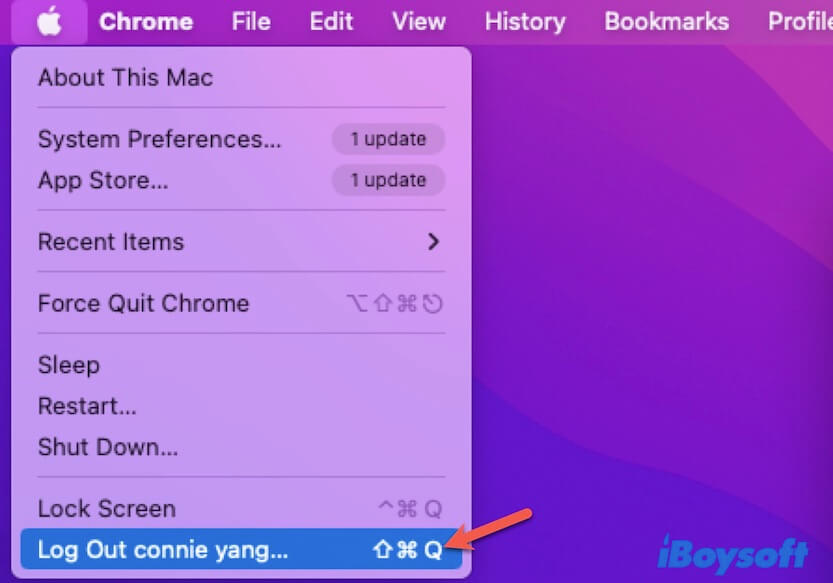
Change the way to rename the file on Mac
There are commonly two ways to rename a file or folder on Mac. If you cannot rename a file with the current operation, try to use the other way to do this task.
Here are the ways to rename a file or folder on Mac:
- Select the target file and then hit Return. After typing a new name, press Return.
- Right-click the file and then choose Rename on the dropdown menu. Next, enter a new name for the file.
- Rename your files using the macOS Terminal app
Whichever method you're currently using, try the other one.
Set a different name for the file or folder
Perhaps, you cannot rename a file on your MacBook due to the duplicate file name. macOS doesn't allow you to name multiple files of the same type with the same name. Usually, when the file name already exists, a hint will pop up. You can click OK on the dialogue box and then type a different name for the file.
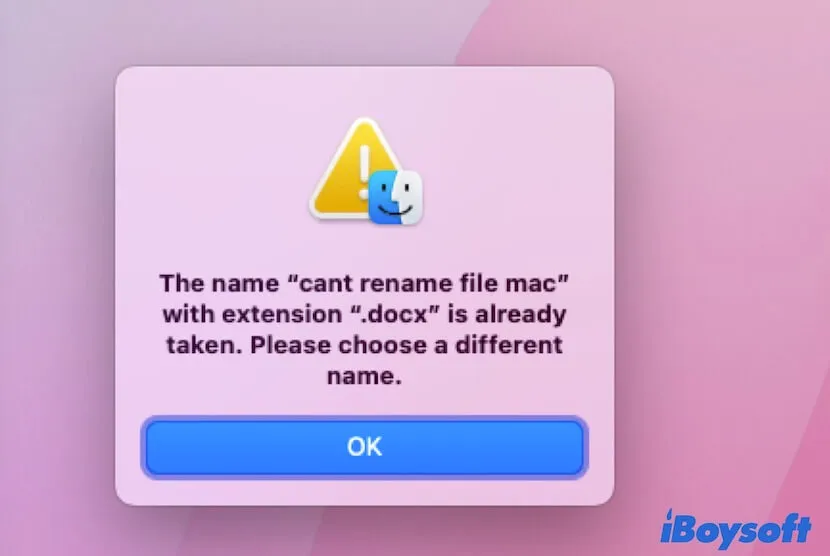
Restart Mac
Sometimes, a temporary error in the system can bring some unexpected problems like cannot rename files on Mac. And usually, restarting your Mac is the quickest solution to verify and fix the temporary system issues and make your Mac perform normally. Then, you can rename files and folders on your Mac smoothly.
Update your Mac
If the above tricks are in vain to fix the file renaming glitch, the last possible method to solve this problem is to update your Mac. Updating Mac can fix the system bug and enhance the software functionality.
If the above fixes help you a lot, be generous to share them with others.
FAQs about can't rename files on Mac
- QHow do I force a file to rename on a Mac?
-
A
Select the file and press Return, and then type a new name for the file. Or, you can right-click the file and then click Rename on the right-click menu.
- QWhy won't my Mac let me rename folders?
-
A
That's because you don't log in to the Mac as an administrator but as a guest user.