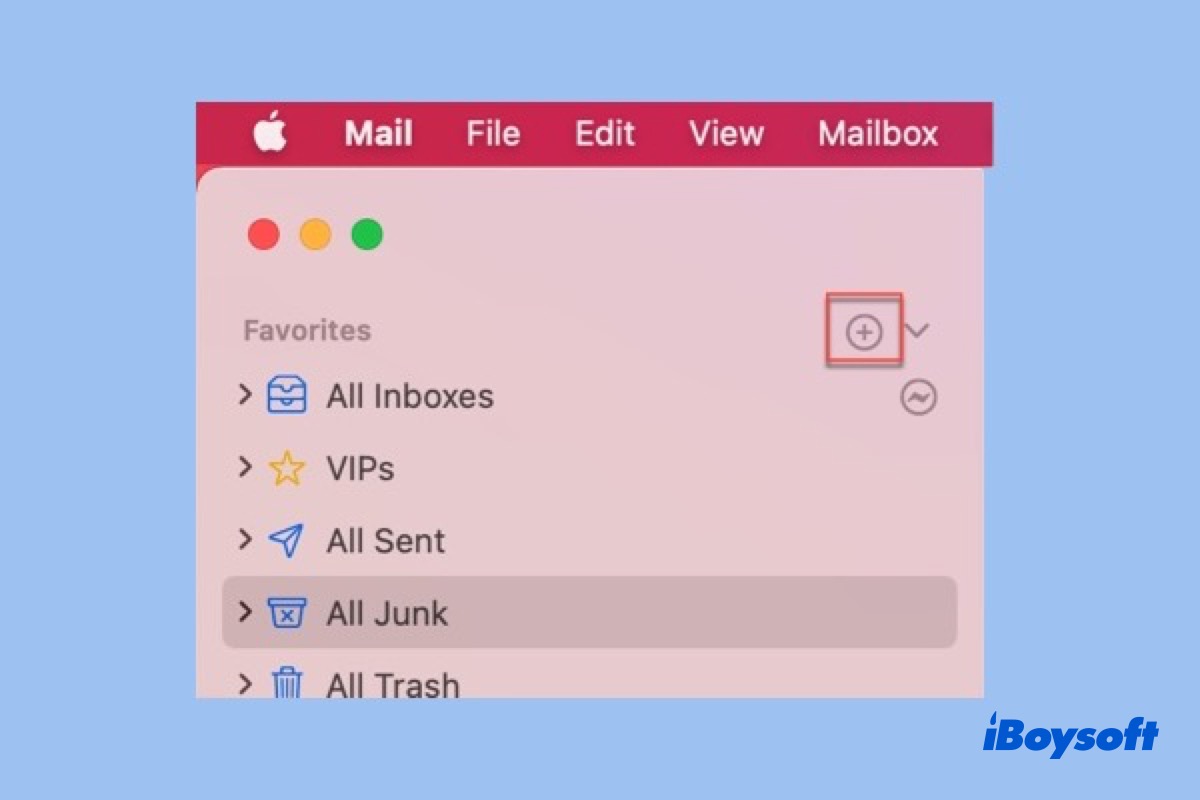The overhauled macOS 11 Big Sur attracts a large number of willing system upgrades, while early adopters may run into teething issues, specifically, problems in Mac Mail. It includes Trash and Junk folder missing from the Mail sidebar, the "Mail quit unexpectedly" error, and other so-called Mail "bugs".
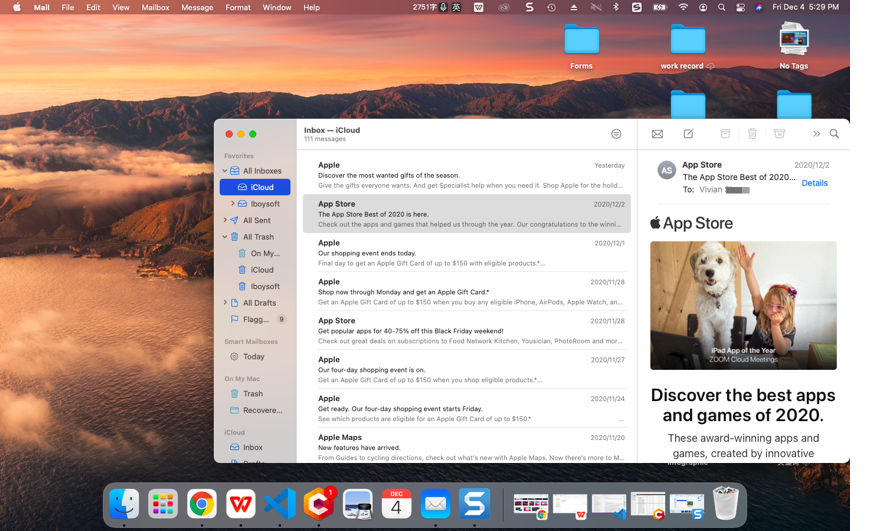
Think you lose them forever? Maybe not. Before you go mad at not being able to find the folder or emails, check the 4 common Mail issues in macOS Big Sur. Maybe you can retrieve those missing folders and mailboxes in macOS Big Sur.
- Trash, Junk, or other folders not showing up in Mail
- Archived mails missing after macOS Big Sur update
- Deleted emails not appearing in Trash folder
- Mail flags not working in macOS Big Sur
Here is how to fix these Mail "bugs" in macOS Big Sur.
Find missing Trash, Junk, or other folders in Mail
The Trash folder in Mail browser is where deleted emails are stored, and the Junk folder keeps us away from annoying spam messages. Both are important when you want a second chance to recover deleted emails on Mac, and when you want to check if some emails are mistaken as spam.
If you can't view Trash or Junk folder in the Mail sidebar in macOS Big Sur, check out these methods to make them show up in your Favorites.
Method 1: Manually add All Trash and All Junk to Mail Favorites
- Find the plain text Favorites and hover your mouse over it.
- Click the Add (+) button when you see a circle icon with a plus sign.
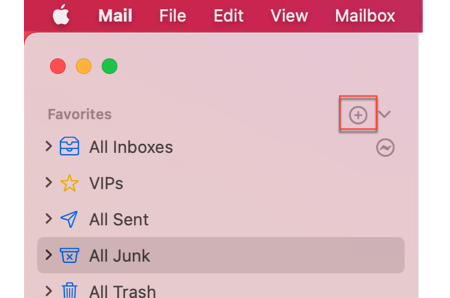
- A pop-up will allows you to choose a mailbox to add.
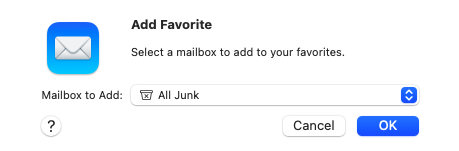
- Select All Trash, All Junk, or whatever you'd like to add from the drop-down menu.
- Click OK and the folder will show up under Favorites.
Method 2: Drag the Junk Folder to Mial Favorites in macOS Big Sur
- Scroll down the sidebar to the bottom and you'll see plenty of mailboxes, including the Inbox, Sent, Junk, Trash, and the Archive.
- Find the Junk Folder, drag and put it under the Favorites section.
Method 3: Create a smart album in Mac Mail
- Find the plain text Smart Mailboxes in the left sidebar.
- Hover your mouse over Smart Mailboxes until you see the Add icon.
- Name this album and check the filters as the picture shows up:
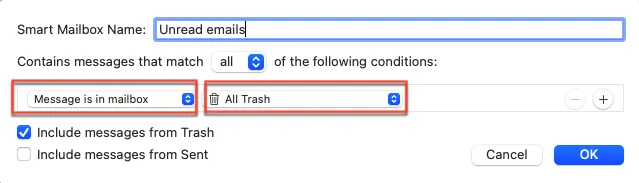
- Click OK to add this under Smart Mailboxes, which will contain all trash emails you receive.
- You can drag and arrange this album at the top of this section if you want to.
Recover Missing Archived mailboxes after macOS Big Sur update
Another Mac mail issue you may encounter after a new macOS update is that, all of the archived emails or custom mailboxes are gone. But Apple won't allow that terrible user experience.
Most of the time, Mac mail will automatically download your previous mails from the server after update. But if it's not, you can try the following solution to recover disappeared emails.
Method 1: Import Previous Archived mails from your Mac
- Open the Finder and click Go at the left top corner.
- Select Go to Folder from the context menu.
- Type in ~/Library/Mail/ and click go to open this folder.
- In the Mail folder, you'll see multiple folders that are named after V with a number. It's the backup versions.
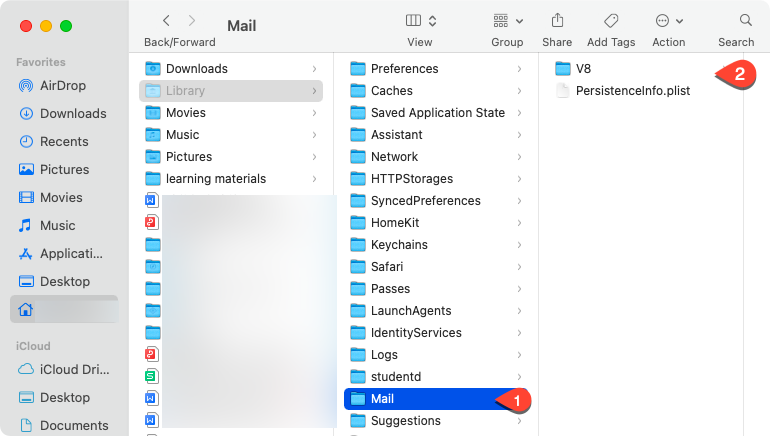
- Choose the latest V folder and check if your missing emails are there. If so, copy this V folder to the desktop.
- Open the Mac mail, choose File in the upper left.
- Click on Import Mailboxes, choose Apple Mail, and choose the V folder from your desktop.
Then your previously archived will be recovered.
Note: If you have backed up your Mac Mail before updating, this trick will also work if you choose Time Machine backup (the Receipts.mbox folder) as a resource to import mailbox.
Fix Deleted emails not appearing in Trash folder in macOS Big Sur
As it was put before, the deleted emails will stay in the Trash folder unless you erased the deleted items. However, chances are that the emails deleted from the Inbox may not appear in Trash folder as you expect. Does it mean you deleted them from the server permanently?
Well, let's first check if you really have set the deleted email retrievable in Mac Mail.
- Open Mail and click on the Mail option from the upper left corner.
- Select Preferences and click on the View tab.
- Choose Trash after the move discarded messages option.
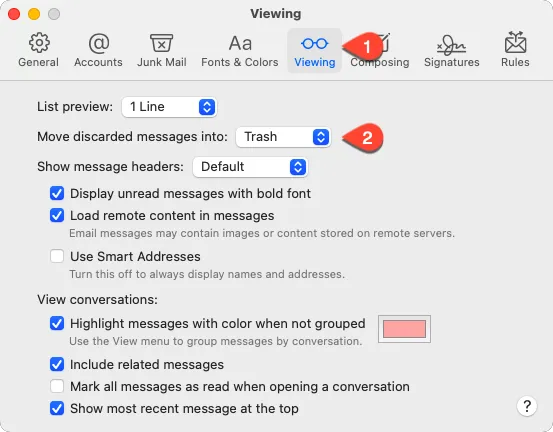
Deleted emails won't appear in Trash folder if this feature is not enabled. But if you make sure you have set it properly, then you need to try these tricks:
- List All Trash folder under your Favorites section and check the deleted files in its subfolder.
- Try to click "Move To" Trash or drag the unwanted emails to Trash, rather than Delete.
- Search for "Trash" and choose the Trash folder following with the account name that you delete emails from.
If none of them bring the deleted emails back, the emails might have been deleted from the server. Then, you need to use an email recovery software, like iBoysoft Data Recovery for Mac, to recover the deleted emails.
How to recover deleted emails in macOS Big Sur?
If unfortunately, your emails have been removed from your Mac and there is no backup to restore them, iBoysoft Data Recovery for Mac might be a solution.
iBoysoft Data Recovery for Mac is a powerful email recovery software for Mac, which recovers deleted or moved emails in macOS 11 Big Sur, Catalina, Mojave, and older Mac OS X.
- Download iBoysoft Data Recovery for Mac on your computer, and then restart the Mac.
- Launch this email recovery software and select the Macintosh - Data (or macOS Data) volume from the list.
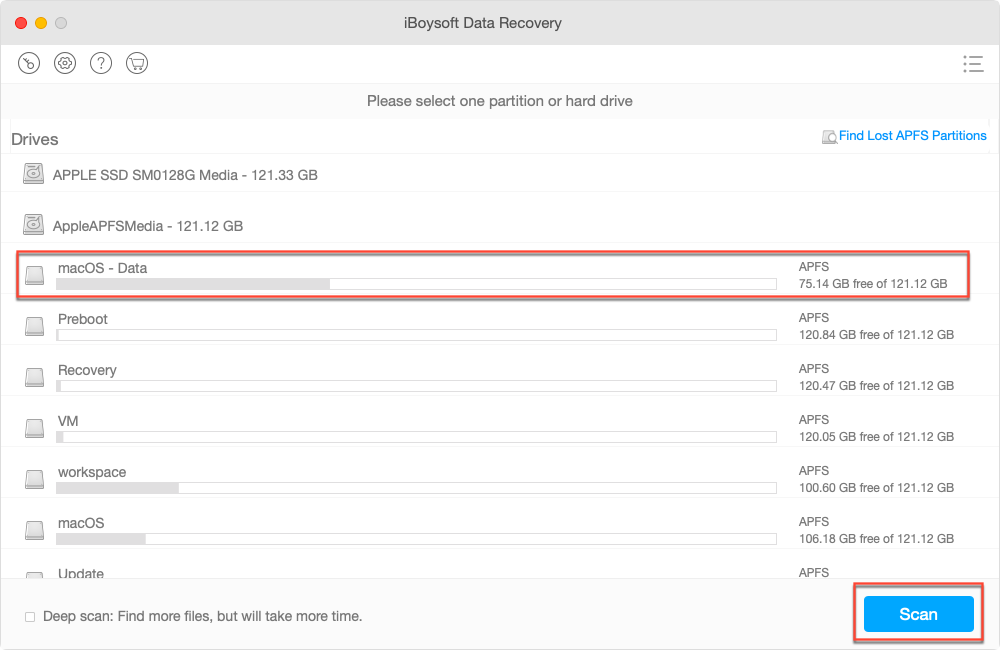
- Click Scan to search for deleted emails on this volume.
- Select the wanted email files, and preview it to make sure it's recoverable.
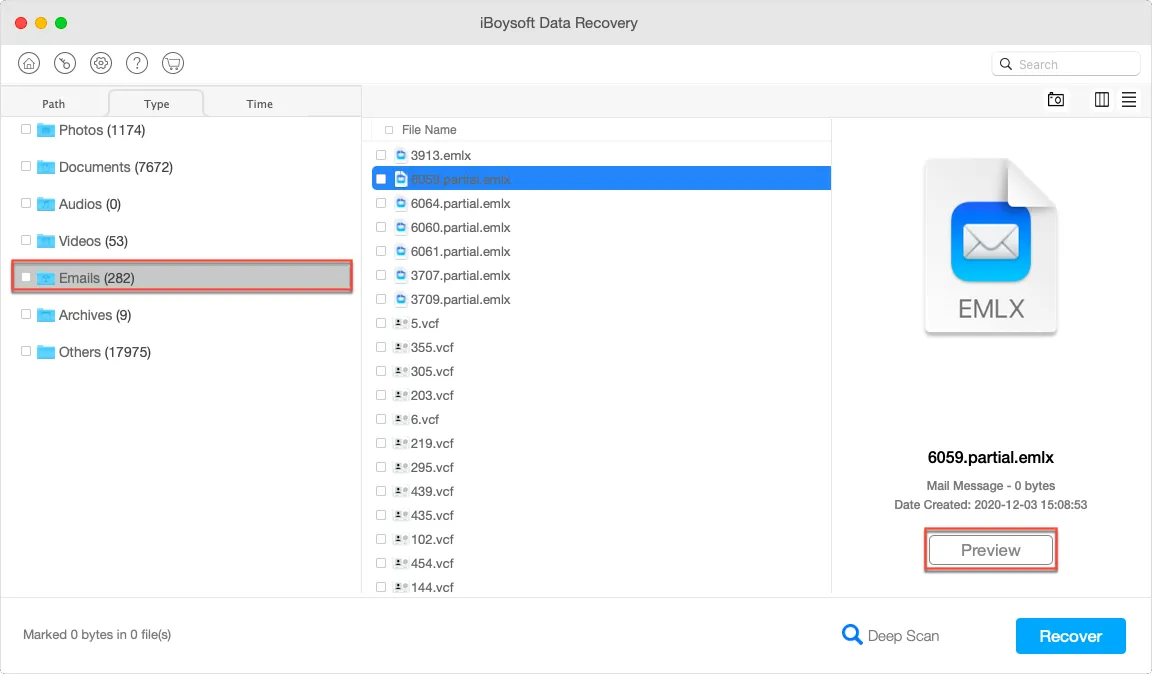
- Click Recover to get the deleted emails back.
Fix Mail flags not working in macOS Big Sur
You know how necessary it is to sort emails, while users who are newly in macOS 11 may get into trouble in flagging emails.
If you can't flag emails in macOS Big Sur, here is what you can do:
- Open Mail, click on View at the upper left, and choose Use Column Layout.
- Put the cursor on Subjects and right-click to check Flags.
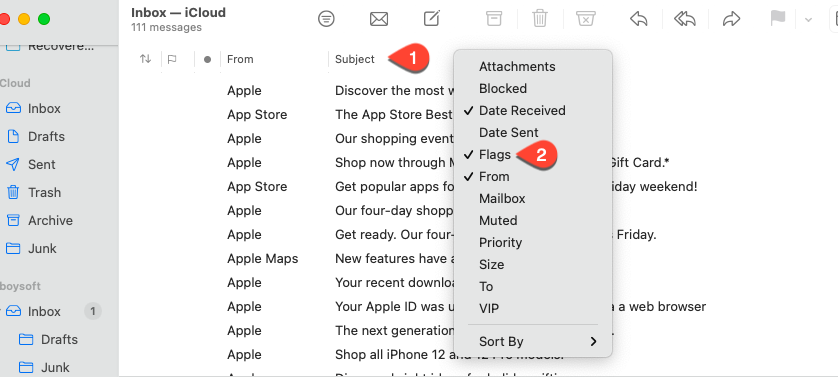
- Then you'll be able to flag emails in macOS Big Sur.
If this trick is not working, you need to rebuild the Mail app. Also, you can update the system to the latest version, which will fix known issues in Big Sur.
Mac Mail Junk folder and Trash folder missing are encountered by many users. But instead of taking it as a data loss or a software bug in macOS Big Sur, you may want to first get familiar with the new features in Mac Mail.