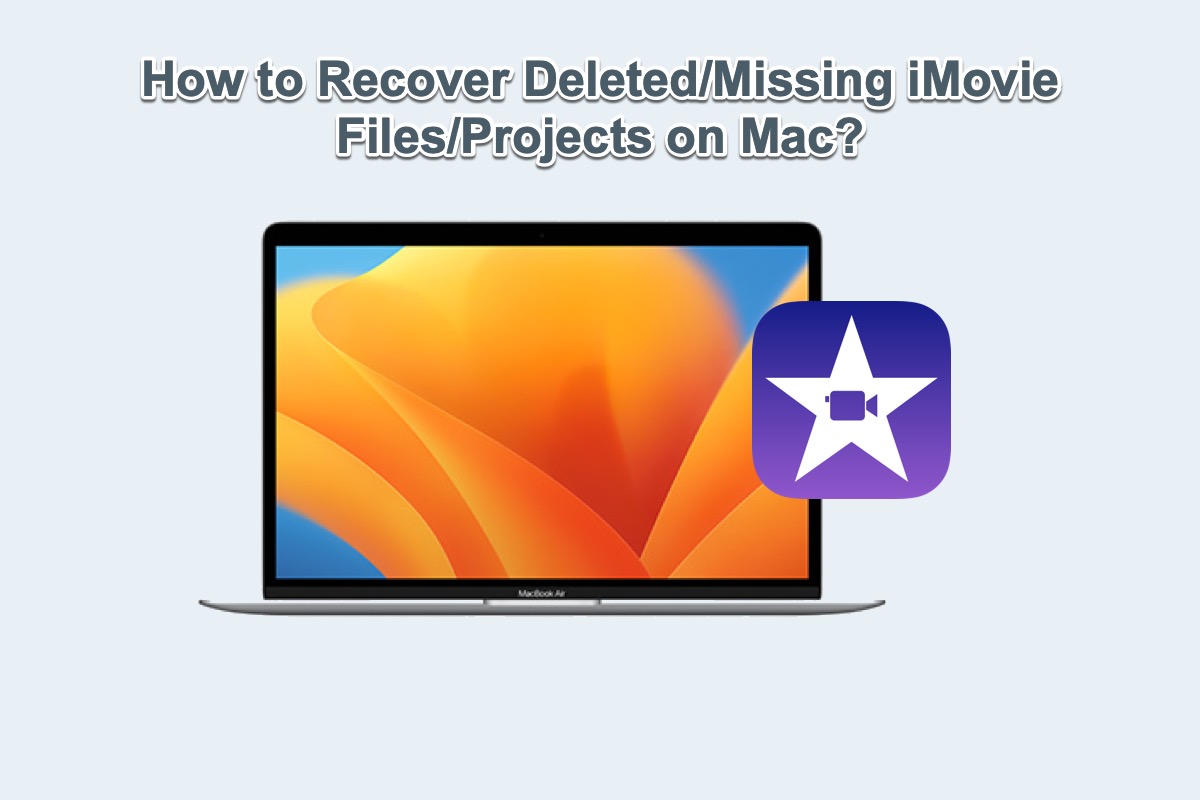If you take a Mac as your workstation for iMovie editing purposes, then it's not a strange thing that you may suffer from iMovie project data loss no matter caused by accidental operations or device crashes. Yet do be worried about the loss, there is always a way to recover the deleted or missing iMovie projector files provided they are not overwritten with new data.
Come to read this article from iBoysoft and you will get what causes iMovie projects or files lost as well as how to perform a deleted or missing iMovie project recovery.
What causes iMovie projects/files lost?
iMovie is a free and pre-installed video editing application made by Apple for Mac, iPhone, and iPad. It includes a range of video effects and tools like color correction and image stabilization. iMovie is a basic video editing application and is widely used by people who have little or no video editing experience.
With regard to the possible factors leading to iMovie videos' missing, the following is the general:
- iMovie crashes, freezes, and quits suddenly.
- Accidental deletion moves the iMovie project to Mac Trash.
- Mac keeps crashing, freezing, or shutting down without signs.
- The hard drive's crash makes your iMovie data disappear.
- Virus attacks or malware make trouble causing the iMovie videos lost.
These reasons make you clear why iMovie files miss so you'd better always back up everything important because data loss always happens unexpectedly.
If you find this article informative, why not share it on your social platform to help more people?
How to recover deleted or missing iMovie files on Mac?
iMovie project data recovery task is not as tough as you imagine if you carry it out with the correct solutions or software. This post offers you all sorts of recovery solutions allowing you to complete the lost edited video recovery mission based on your specific conditions.
Solution 1: Use iBoysoft Data Recovery Software to recover the iMovie project
If you lose the iMovie projects or videos because of Mac crashing, storage hard drive corruption, iMovie glitches, or Mac Trash being emptied, or other unknown troubles, iBoysoft Data Recovery Software is a perfect choice.
It can deal with all kinds of data loss scenarios no matter whether the target disk is an unbeatable Mac hard drive, disk image, external hard drive, or Mac Startup disk. This software requires no expert knowledge but only a few clicks. Its team has designed it with advanced disk scanning skills and excellent data recovery algorithms to boost peak performance.
Best iMovie Project Recovery Software - iBoysoft Data Recovery for Mac
- Recover deleted photos, documents, audio files, videos, emails, etc.
- Recover deleted files from HDD, SSD, flash drives, SD cards, etc.
- Support APFS, HFS+, exFAT & FAT32 formatted drives.
- macOS Monterey & Apple Silicon Macs supported.
- macOS Sonoma, Monterey, Big Sur - Mac OS X El Capitan supported.
- T2 Chip Macs & Apple Silicon Macs supported.
- Unbootable Mac data recovery supported.
Read-only & risk-free
How to recover iMovie projects and videos on Mac:
Step 1: Click the Free Download button below to install iBoysoft Data Recovery Software for Mac on your device. Do not add this software to the partition where you lose iMovie files and projects or they will be overwritten which leaves you no chance to recover.
Step 2: Launch this software and select the drive you lose files from the drive list for further operations.
Step 3: Click Search for Lost Data to begin drive scanning for the inaccessible files.

Step 4: Click Preview to check the scanned results, then check the box next to the files that you need, and click Recover to start the file retrieval task.

Step 5: Save the checked files well and it'll be best to make a backup of the files to avoid further data loss.
Solution 2: Recover deleted iMovie projects from the Mac Trash
What to do if you select the iMovie file and accidentally click the Move To Trash option? No worries, you can recover the iMovie videos as long as the Mac Trash isn't emptied. As usual, Mac Trash remains the deleted items for 30 days so you can restore files from it within a limited time.
- Launch Mac Trash on your computer via Launchpad or Spotlight Search.
- Use the search box to find your wanted files in Mac Trash.
- Locate the iMovie file you need and select it to choose Put Back.
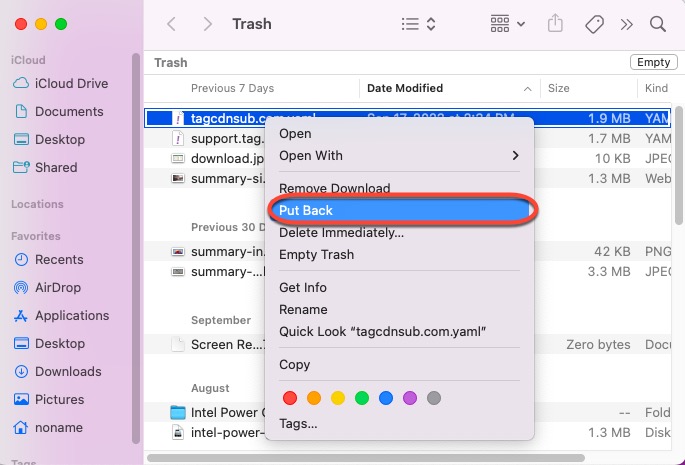
Solution 3: Restore deleted/missing iMovie projects from the Time Machine backup drive
If you have backed up your Mac with Time Machine regularly, restoring the deleted or missing iMovie projects and movies from the Time Machine backup is a nice option.
Read on to learn how to restore lost iMovie videos from the TM backup drive:
- Connect the Time Machine backup drive to your Mac computer.
- Call for Spotlight Search and then type in Time Machine to launch it.
- Find your wanted iMovie files by typing file names or file formats in the search box to locate the data you need. Or, you can click the up and down arrow to navigate to your files.
- Click Restore once you find the files you need to complete the recovery mission.
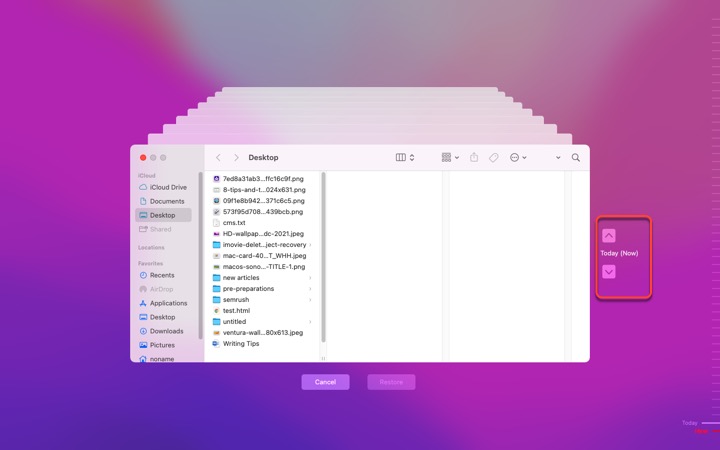
Solution 4: Return your Mac to a previous point via APFS Snapshot
Snapshot is a built-in feature of APFS on Mac that captures the state of the startup disk at a certain point and keeps all the captured files on the drive. When you lose an iMovie project, you can restore your Mac to a previous state to recover it.
- Click the Time Machine icon at the upper right corner of your screen.
- Select Enter Time Machine.
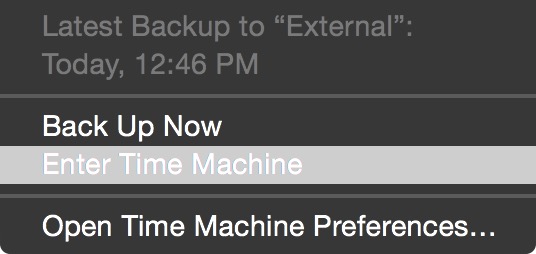
- Search for the snapshot point that preserves the files you want.
- Choose the data and click Restore.
Last Word
This article focuses on teaching you how to get the deleted/missing iMovie files back with available software and easy solutions. If you lose some iMovie files, read this post to recover right at this moment!
FAQ about deleted/missing iMovie project recovery
- QDoes deleting iMovie app delete projects on my Mac?
-
A
Yes, if you delete the iMovie app, you will no longer be able to access iMovies projects on your Mac. They will still be available on other devices, but if you have only used it on your Mac, you won't have any way of accessing them.
- QWhere are my iMovie projects stored?
-
A
iMovie files are contained in the Movies folder. Accessing the content though is a bit complex. Right-click on the iMovie library icon and select Show Package Contents. These folders contain projects, edits, and original footage.
- QHow do I get iMovie files back after deleting the app?
-
A
You can use iBoysoft Data Recovery Software, Time Machine backup drive, or APFS Snapshot to get the iMovie files back.