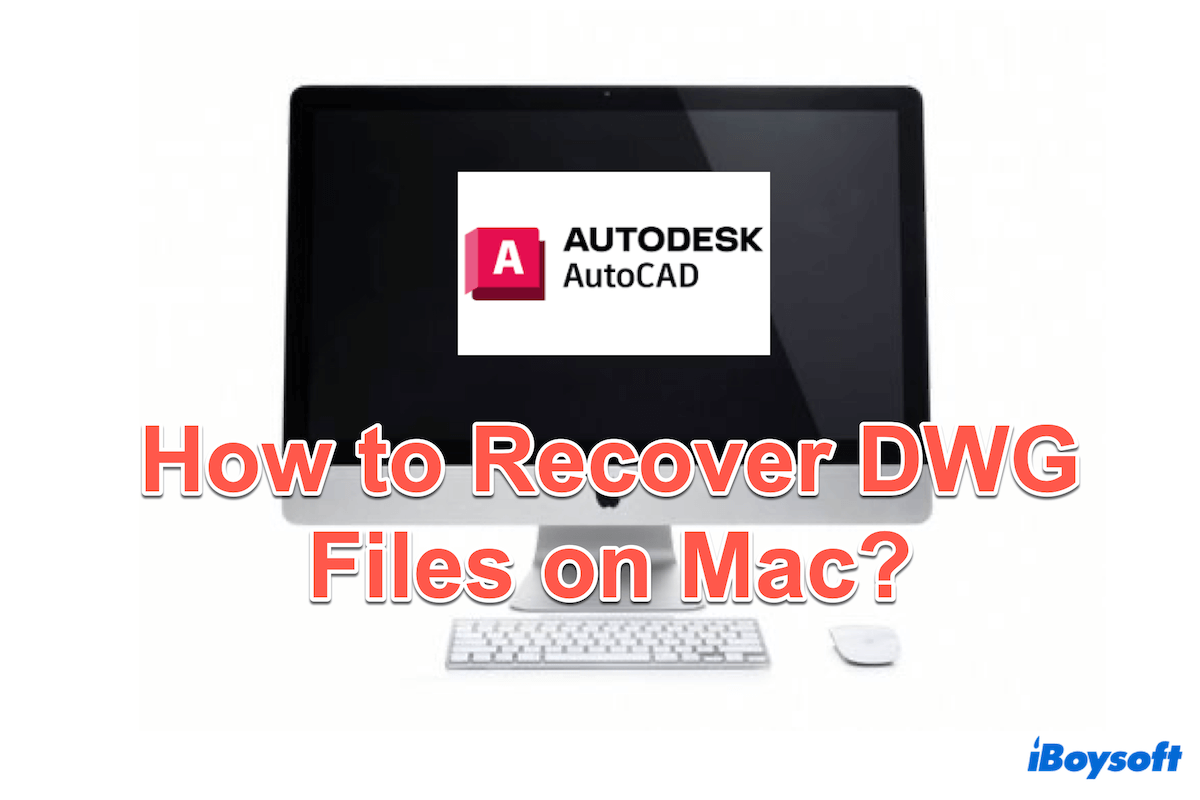If you are drawing and modeling in 2D or 3D, you must be familiar with the DWG files in AutoCAD. A DWG file is a proprietary file format used by AutoCAD software to store design data and it is one of the most popular formats for computer-aided design(CAD) and drafting.
DWG files usually can become large, but they are widely supported by various CAD applications, storing your valuable efforts including metadata, layers, and object properties.
Losing them must drive you crazy, follow this post to learn how to recover DWG files in AutoCAD on Mac, whether you accidentally delete them or experience an unexpected system crash.
Brief summary of methods to recover unsaved/deleted DWG files on Mac:
| Scenarios | Approaches |
| Deleted AutoCAD files | 1. iBoysoft Data Recovery for Mac can recover DWG files that are deleted accidentally or forever. 2. Restore from Trash (Not deleted permanently) 3. Make use of Time Machine (whether you have cleaned Trash or not) |
| Unsaved AutoCAD files | 1.iBoysoft Data Recovery for Mac can help to recover unsaved DWG files 2. Restore from .sv$/.bak files(depends on the app itself) 3. Take advantage of Temp Folder( Mac can store some temporary files here) 4. Utilize iCloud backup (If you turn on iCloud before) |
iBoysoft Data Recovery for Mac here is the only one that can recover unsaved/deleted DWG files in AutoCAD, and it also can recover the files even you deleted in the Trash. Why not give it a chance?
Most effective way to recover unsaved or deleted DWG files on Mac
You must spend too much time working on your DWG files in AutoCAD, unsave DWG or delete DMG files may be a disaster. Whether your Mac had an abrupt crush or you deleted the DMG files in the Mac Trash, the simplest and fastest method to find and recover the AutoCAD DWG files on Mac is to use a professional recovery tool.
iBoysoft Data Recovery for Mac is good at data recovery, and so does DWG files in AutoCAD. It can get back your deleted DWG files in internal hard drives, USB flash drives, SSDs, or even on the SD cards.
This tool conducts a thorough scan of your Mac or drive, effective finding and recovering your lost data, including over 1000 kinds of file formats in a few clicks.
Let's follow the steps to recover DWG files on Mac with iBoysoft Data Recovery for Mac:
- Free download, install, and open iBoysoft Data Recovery for Mac.
- Select the drive where you store DWG files to be scanned.
(If you don't have an external drive, choose the Macintosh HD.) - Choose Type on the left for faster scanning of the unsaved or deleted files from the scanning results.
(The DWG files extension is .dwg ) - In the results, select the needed DWG files and click Recover at the bottom.
(You'd better save them to another place to avoid further data loss.)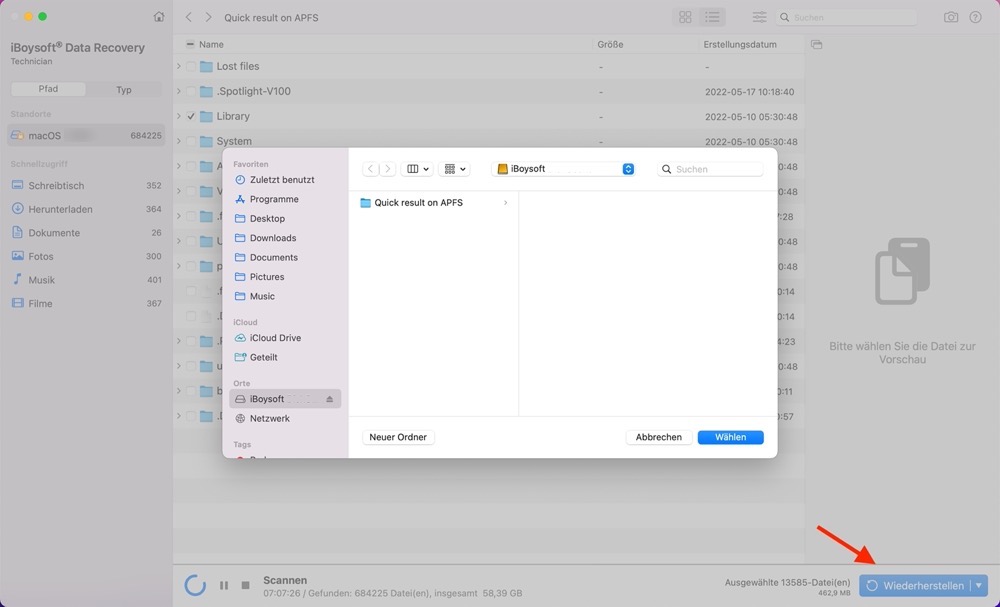
iBoysoft Mac Data Recovery is capable of recovering a wide range of file types, try it to save your unsaved/deleted files now.
With the advanced Mac data recovery techniques of iBoysoft Data Recovery for Mac, you will be so lucky after finding the lost files, try to download this tool now!
How to recover deleted AutoCAD files on Mac
If you deleted DWG files in AutoCAD on Mac by accident, there are two direct methods to recover them.
Restore AutoCAD files via. Mac Trash
Checking Mac Trash is a must-do action when you realize the files are lost, and it's lucky for you to get back the deleted files if you haven't cleaned up the Trash.
- Click the Trash on your Dock. (Or Finder > Go > Go to Folder > Type Trash.)
- Right-click your deleted DWG file and choose Put Back.
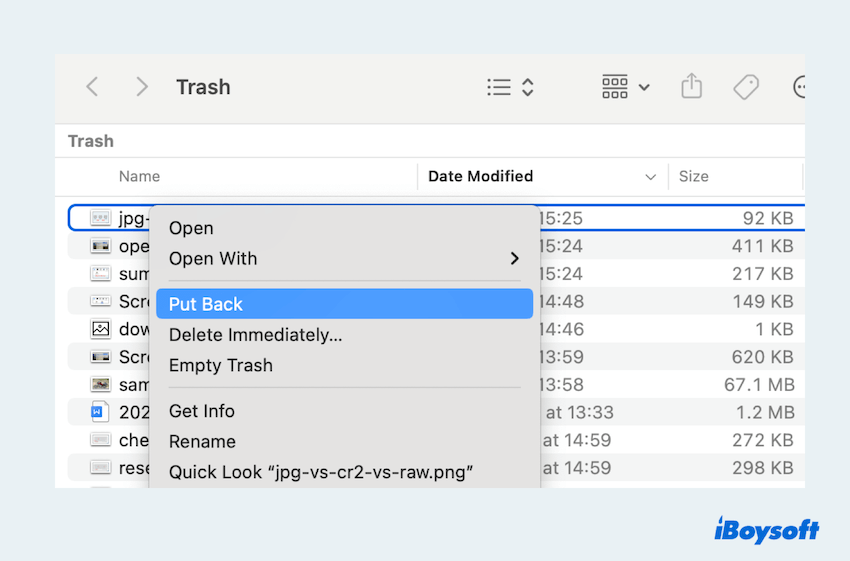
Restore AutoCAD files via. Time Machine
Do you have a habit of backing up files on your Mac? Your answer is Yes and you enabled an external hard drive in Time Machine before, try these steps to recover deleted DWG files on Mac:
- Finder > Applications > Time Machine. (Or Launchpad > Others > Time Machine.)
- Use the timeline to find a backup that contains the deleted DWG files, then select the wanted file.
- Choose Restore at the right bottom to bring them back to the original location.
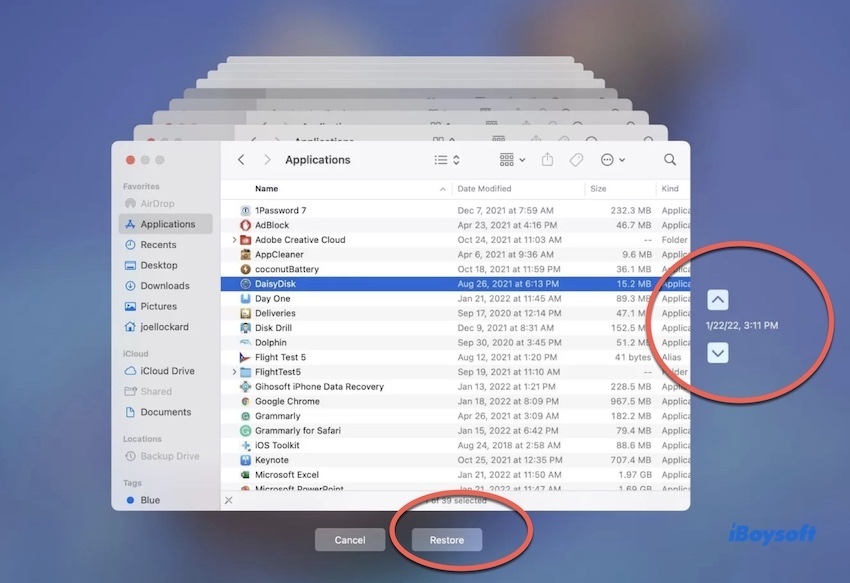
If you find the exact deleted DWG files in AutoCAD on Mac, why not share them to help more people?
How to recover unsaved AutoCAD files on Mac?
To recover unsaved DWG files in AutoCAD on Mac, there are Auto Save functions both in AutoCAD and macOS. Here, we will pay attention to recovering unsaved DWG files on Mac with four main solutions:
Restore AutoCAD files via. .sv$ files and .bak files
Many applications have the AutoSave feature themselves, you can check in the software settings. Let's see AutoSave as an example:
- Finder > Go > Go to Folder.
- Type /Users/.../Documents/Autodesk/Autosave/. or /Library/Application Support/Autodesk/Autosave.
(Replace ... with the user name of your Mac.)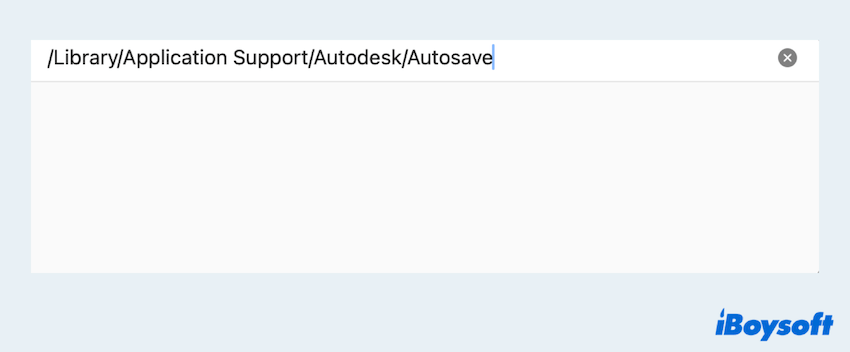
- Find the files with the extension .sv$/.bak, and change the extension to .dwg.
(Note that the AutoSave files are automatically saved with a .sv$ extension in the same folder as the original DWG file, and the .bak file is the last prior version of DWG files.) - Open AutoCAD > File > Import > Select the changed file.
Restore AutoCAD files via. Temp Folder
AutoCAD may store temporary files that can be used for recovery, but some macOS versions lose this function due to the updated changes or replacement. You can also try to recover DWG files in Tmp/Temp folder:
- Finder > Applications > Utilities > Terminal.
- Input Open $TMPDIR in the window and press the Enter key.
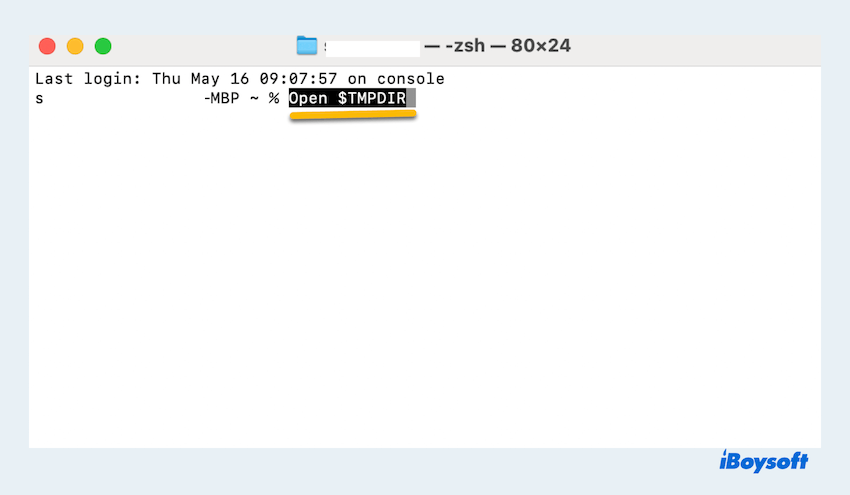
- In the TMP folder, find and open the TemporaryItems.
- Find the DWG files in AutoCAD in the tmp format, right-click it, and choose Open With > AutoCAD.
Restore AutoCAD files via Apple iCloud
Sometimes, your editing work of DWG files will be automatically saved in iCloud if you enabled it before. But there is a very small possibility of getting back DMG files in AutoCAD here, you can check it:
- Visit iCloud.com and sign in to your Apple account.
- Click iCloud Drive and check the left menu to find your DWG files.
(Or scroll down to find Data Recovery, the recent 30 days' files are saved here.) - Right-click your needed file, then click Download.
Sincerely hope that you succeed in recovering your DMG files in AutoCAD with the methods listed above. Share your joy with others~
Bonus: How to avoid losing AutoCAD files on Mac
Absolutely, we find it troublesome to recover DWG files in AutoCAD. Therefore, we'd better learn how to avoid losing the files. Here are some bonus tips to help you prevent data loss:
- Get into the habit of saving your AutoCAD files frequently
- Utilize the AutoSave feature in AutoCAD
- Enable backups: iCloud, Time Machine, and other cloud storage
- Save DWG files in a safe place
- Implement version control software within AutoCAD
- Regular maintenance of macOS updates
- Avoid editing the unsaved copies of DWG files in AutoCAD
By incorporating these strategies into your workflow, you can reduce the risk of losing AutoCAD files on your Mac and ensure the safety of your daily work.
Conclusion
Recovering unsaved or deleted DMG files in AutoCAD can be easy with these solutions, but it's highly recommended to utilize iBoysoft Data Recovery for Mac, which can recover the deleted files even if they are emptied in the Trash. Hope that you can minimize the risk of data loss in the coming days.