This article will explain what the pop-up “The drive is offline” means when you are using iBoysoft Data Recovery for Mac to scan or recover data. You can also find practical solutions to get your drive back online.
What does an offline disk mean?
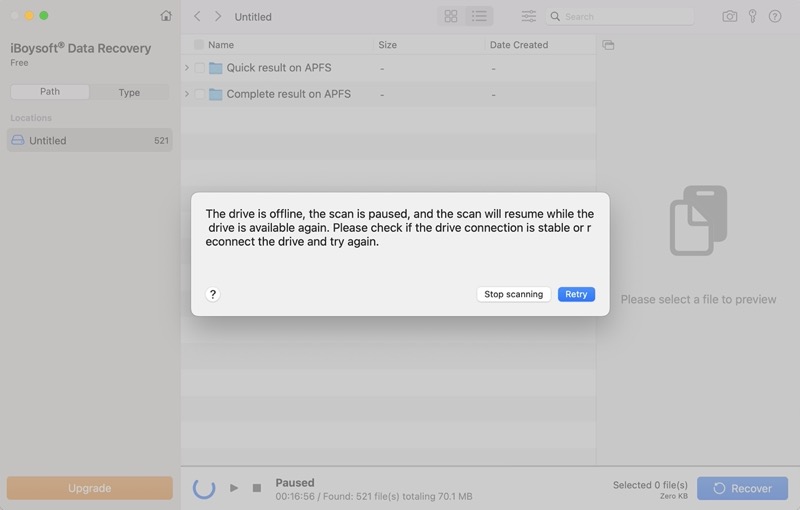
"The drive is offline" is an error message you receive when you are using iBoysoft Data Recovery for Mac to scan your storage device for lost data or to recover found files from the device. It means your drive is currently disconnected from your computer and not available for scanning data on it or recovering files from it.
When your hard drive, USB flash drive, SD card, or other storage media becomes offline, the scan will not be forcibly completed but temporarily paused. Do not click Stop scanning because as soon as the drive is back online, the scan will resume.
If your disk becomes offline during recovery, the recovery will be canceled immediately for the sake of the integrity of your recovered data. You need to click the Recover button to restore files all over again after the drive is available.
Therefore, when your disk is offline, you cannot ignore the message but take action to remove the offline status. Otherwise, iBoysoft Data Recovery for Mac cannot scan your drive and complete file recovery for you.
How to fix the drive is offline
An offline drive is usually a result of an unstable hardware connection. Here is a checklist.
- Connect the drive all the way to the USB port
- Unplug your drive and re-attach the drive to your Mac
- Try to connect the hard drive or USB drive to your Mac directly without a USB hub or USB dock
- Use another USB adapter, USB hub, USB dock, or SD card adapter/SD card reader for memory card
- Change to another USB port on your Mac computer
- Make sure the hard drive, USB dock, or USB hub that requires an external power supply gets enough power from a wall socket
After your disk gets back online, then you can click the Retry button to let iBoysoft Data Recovery for Mac continue scanning it. If the data recovery software fails to resume the interrupted process, just start the app and perform disk scanning again.
If the issue still persists, your drive is probably failing in hardware. It is highly recommended that you should back up your drive with the disk clone feature of iBoysoft DiskGeeker immediately and then recover data from the cloned copy.