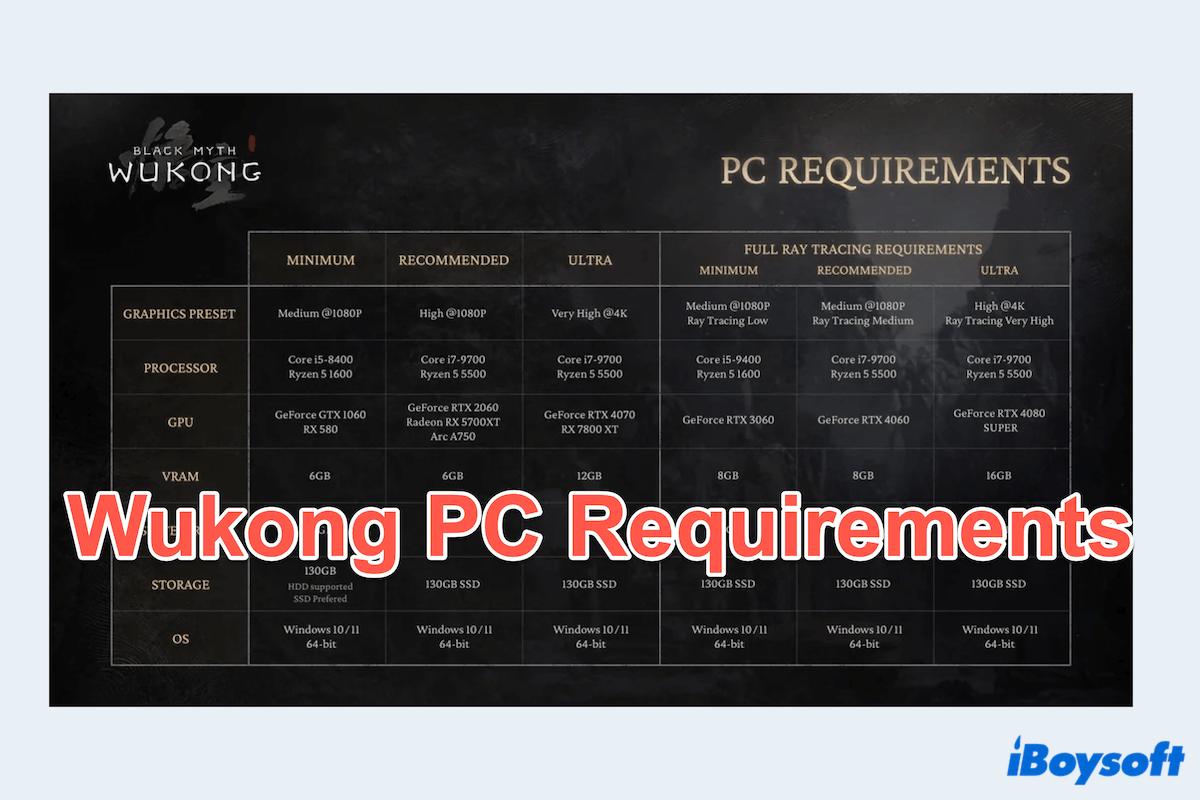Have you heard of Black Myth: Wukong these days? It is an upcoming action RPG based on the Chinese classic Journey to the West, which has become increasingly popular worldwide with its stunning visual and engaging gameplay.
After the release and gaining a massive following, Black Myth: Wukong is now open for both PC and PlayStation. PC gamers are anxiously awaiting the official Wukong PC requirements to ensure their setups can handle this game with ease.
However, when downloading, installing, or unzipping Wukong, many PC users have complained a lot like:
I only have 130G left on my hard disk and now it's full of pre-download game files for Black Myth, but I heard that I need another 130G to unzip it. How do I free my disk space?
-reddit.com
I have a 500GB SSD, but after installing Wukong and a few other games, I was shocked to find my drive almost full. I didn't expect this game to require so much space, and now I'm scrambling to free up storage. -steamcommunity.com
How much GB will Black Myth Wukong be on PC? I want to make enough space for it and it seems like I have many files. -reddit.com
Lots of users have issues with Black Myth taking up more space than expected or not enough space for Black Myth. Don't worry, in this article, we will delve into Wukong PC system requirements and offer tips to clean up disk space, ensuring you're ready to play Black Myth: Wukong without a hitch.
Wukong PC Requirements
Before exploring how to free up disk space, it's important to understand the PC requirements for Black Myth: Wukong.
While the official requirements may vary depending on updates and optimizations, it's safe to expect the game to demand a significant amount of storage, likely over 100GB. Alongside ample disk space, you'll need a robust CPU, a high-end GPU, and sufficient RAM to enjoy the game in its full glory.
Here is a table for Black Myth: Wukong PC system requirements:(just for reference)
| Minimum | Recommended | Ultra | |
| OS | Windows 10/11 64-bit | Windows 10/11 64-bit | Windows 10/11 64-bit |
| Storage | 130GB HDD/SSD | 130GB SSD | 130GB SSD |
| RAM | 16GB | 16GB | 32GB |
| CPU | Intel Core i5-8400/AMD Ryzen 5 1600 | Intel Core i7-9700/AMD Radeon RX 5700 XT | Intel Core i7-9700/AMD Radeon RX 7800 XT |
If your system meets these specifications for Wukong PC requirements but lacks the necessary storage, cleaning space for Wukong becomes the next crucial step.
Please share this table to help more~
The most convenient way to free up disk space for Wukong
When faced with limited disk space, manually searching for files to delete can be time-consuming and inefficient. Uninstalling apps, moving files, or compressing data can't free the usable space completely.
Is there any way can free up space at once? Fortunately, tools like iBoysoft DiskGeeker for Windows offer a streamlined solution. It is designed to help you quickly free up space and optimize your storage.
iBoysoft DiskGeeker for Windows allows you to identify files with specific sizes with its intuitive interface. You can easily manage your storage, delete the file permanently, and ensure there's enough room for Wukong PC requirements. This tool is particularly useful for users who want a quick and hassle-free way to optimize their system without delving into complex settings.
Let's free space for Wukong with iBoysoft DiskGeeker for Windows:
- Free download, install, and open iBoysoft DiskGeeker for Windows.
- Choose the Specific folder analysis and wait for the scanning.
- Review the results and focus on the files on your disk where you choose to store Black Myth.
- Drag and drop unneeded data into the Trash Bin at the bottom of the window.
- Click Delete to permanently remove the files.
(This step will permanently delete files, please be careful.)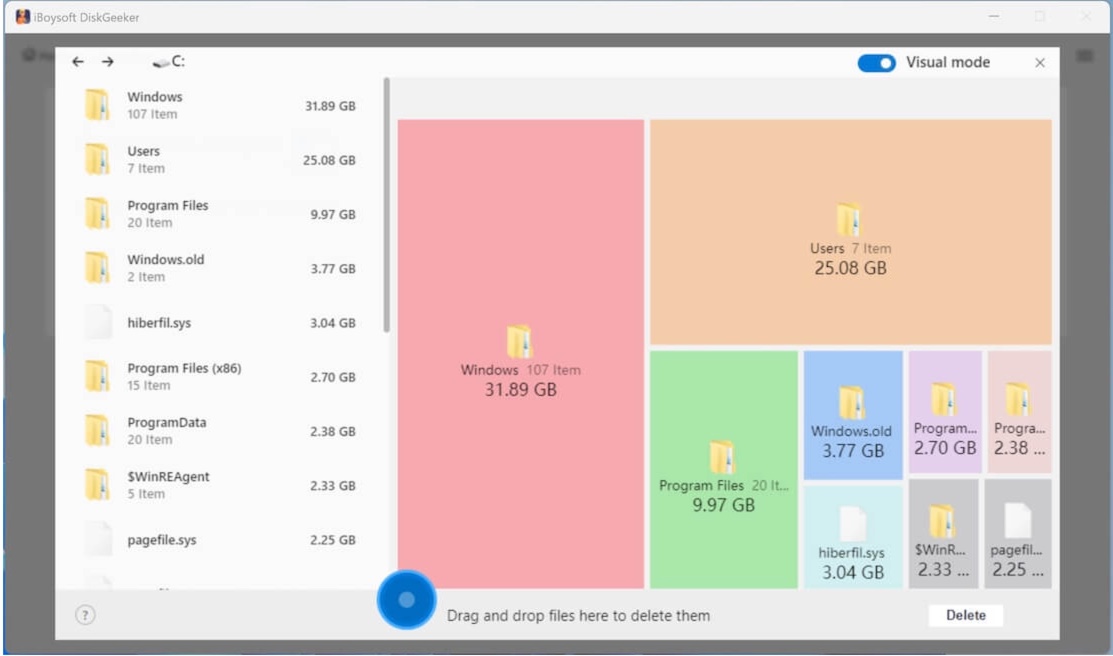
So fast and convenient tool~ Could you please share it with your friends who are also interested in Wukong?
Some tips to free up disk space for Wukong
While iBoysoft DiskGeeker for Windows offers a comprehensive solution, there are additional steps you can take to maximize your disk space to satisfy Black Myth Wukong PC requirements. Sadly, you should free up one by one, because each of them can't free the whole space.
Tip 1: Free up disk space with cleaning temp files
Temporary files and cache can consume a surprising amount of disk space. These files are often created during software installation, browsing, or updates, and they can accumulate quickly. Use Windows' built-in Disk Cleanup tool and manually delete these temporary files, freeing up more space for Black Myth: Wukong.
- Select File Explorer and right-click on the disk you choose to download Wukong: drive and select Properties.
- Click on the Disk Cleanup button.
- Select the types of files you want to delete.
- Click OK and then Delete Files to remove them.
- Press the Win +R keys, type %temp% then press Enter.
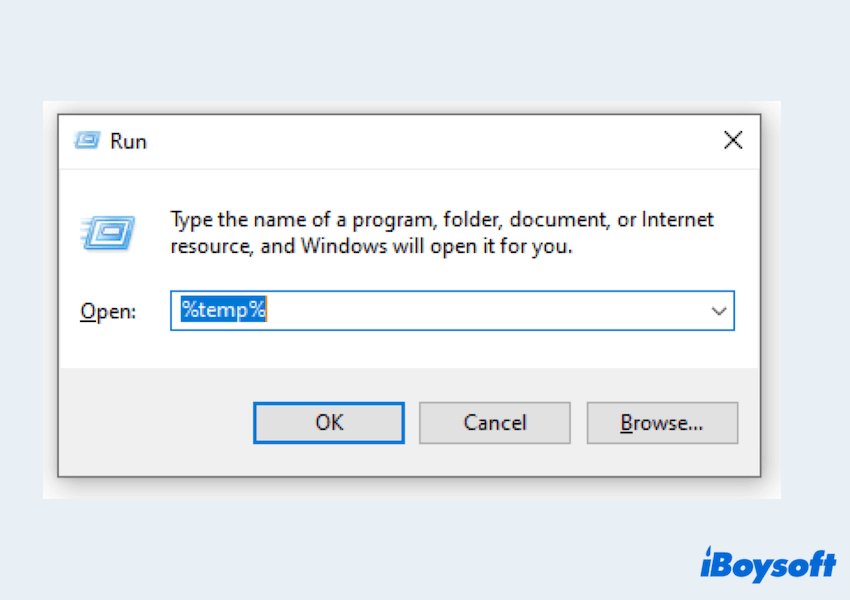
- Delete all files in the folder. These are temporary files that can be safely removed.
Tip 2: Free up disk space with uninstalling apps
Over time, your PC may accumulate programs that you no longer use or need. Uninstalling these programs can free up significant space to meet Wukong PC requirements:
- Start menu > Settings > Apps > Apps & features.
- Browse the list of installed programs.
- Uninstall any that you no longer use to free up space on the disk.
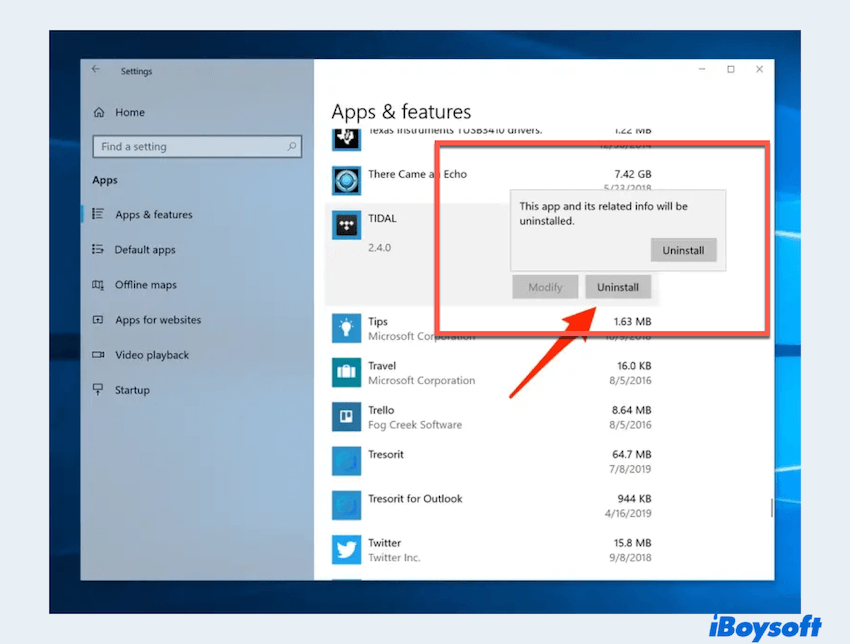
Tip 3: Free up disk space with moving or transferring
If you have large files such as videos, music, or backup data, consider moving them to an external hard drive or cloud storage. This not only frees up space but also helps in organizing your data better.
By shifting non-essential files to external storage, you can ensure your main drive has enough space for Black Myth: Wukong. Cloud storage like iCloud, Dropbox, and Google Drive is OK.
Tip 4: Free up space with Storage Sense
Storage Sense is a useful feature on Windows 10 and 11, which can help manage your disk space. You can:
- Start menu > Settings > System > Storage.
- Turn on the Storage Sense feature.
- Click on Configure Storage Sense or run it now to manually start the cleanup process.
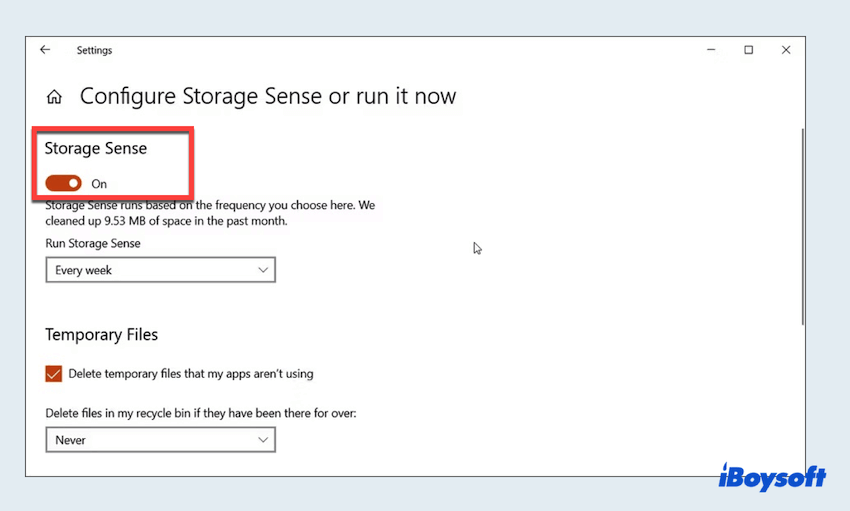
If you choose to install Black Myth on Disk D, you can learn how to clean up local Disk D on Windows with more methods. Please share this post to help more gamers~
Final words
Running out of disk space shouldn't stop you from experiencing the epic journey of Black Myth: Wukong. By following the tips and using tools like iBoysoft DiskGeeker for Windows, you can efficiently free up the necessary space to meet Wukong PC requirements and prepare your PC for an immersive gaming adventure.
With a well-optimized system, you'll be ready to tackle the challenges that await in this highly anticipated title.