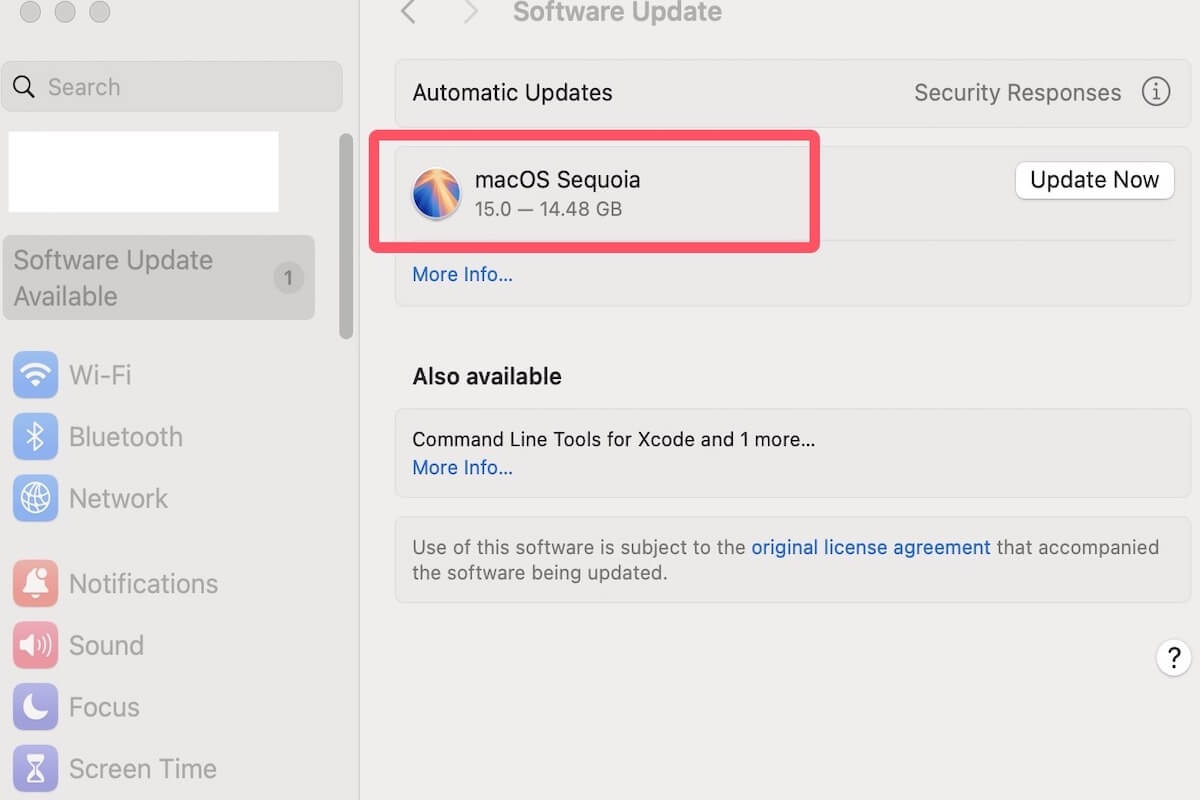If you're still using macOS Catalina and wondering whether you can upgrade to macOS Sequoia, the answer is yes. As a newer version, upgrading can improve your Mac's performance.
This step-by-step guide will walk you through the entire upgrade process, from preparing your Mac to downloading and installing macOS Sequoia.
Notably, here's a Mac OS updates download center that offers all updates of macOS Sequoia. You can download the macOS Sequoia update installer you want.
Share this article with more people!
What to do before upgrading from Catalina to Sequoia
To avoid errors or wasted time during the upgrade, it's important to prepare your Mac in advance and ensure it meets the system requirements for macOS Sequoia. Doing so can help minimize the risk of upgrade failures, data loss, or compatibility issues.
Check the compatibility of your Mac
Apple discontinues support for certain older Mac models with each new macOS release, so not all Macs that support macOS Catalina can be upgraded to macOS Sequoia. If your device is incompatible with macOS Sequoia, you may not be able to upgrade to macOS Sequoia successfully.
According to Apple, the following Mac models are compatible with macOS Sequoia.
- iMac: 2019 and later
- iMac Pro: 2017
- MacBook Air: 2020 and later
- MacBook Pro: 2018 and later
- Mac Pro: 2019 and later
- Mac Studio: 2022 and later
- Mac mini: 2018 and later
To check your Mac model, click the Apple menu> About This Mac. If your Mac is incompatible with macOS Sequoia, read: How to install macOS Sequoia on an unsupported Mac?
Ensure your Mac has enough disk space
If your Mac doesn't have sufficient available storage, the installation process may fail, freeze, or even result in system corruption or data loss.
Although the macOS Sequoia installer itself is around 15GB, the system needs additional space to unpack files, create temporary data, and perform background tasks during installation. Therefore, it's recommended to have at least 30GB of free space to ensure a smooth upgrade.
You can check your available storage by clicking the Apple menu () > About This Mac > Storage. In case there is low of space, you can manually delete unnecessary files to free up space. Alternatively, to save time and effort, consider using iBoysoft DiskGeeker for Mac to manage your disk space.
This professional disk management tool helps quickly identify the content of large files and folders, making it easy for you to safely delete unwanted data and free up valuable storage.
Backup your Mac
During the upgrade, there is a possibility of installation failure or data loss. If you haven't backed up your data before the upgrade, it may not be recoverable. Therefore, it's crucial to back up your data before upgrading to ensure that you can easily restore important files and data if any issues arise.
Time Machine is a built-in backup tool on Mac that allows you to back up your data for free:
- Connect an external hard drive to your Mac.
- Open System Preferences > Time Machine, and select the external hard drive as your backup disk.
- Once Time Machine is enabled, it will automatically back up your files periodically. You can also manually click “Back Up Now” to initiate an immediate backup.
How to upgrade from Catalina to Sequoia
After completing the preparations, make sure your Mac is connected to a stable Wi-Fi or Ethernet network. The macOS Sequoia installer is about 15GB, so a reliable connection can help prevent download interruptions.
At the same time, it's recommended to keep your Mac plugged in to avoid power loss since it may restart several times during the upgrade.
There are usually two ways to download the macOS Sequoia installer:
Via Software Update
Click the Apple menu () > System Settings > Software Update. If macOS Sequoia is available for your Mac, click Upgrade Now to begin the download.
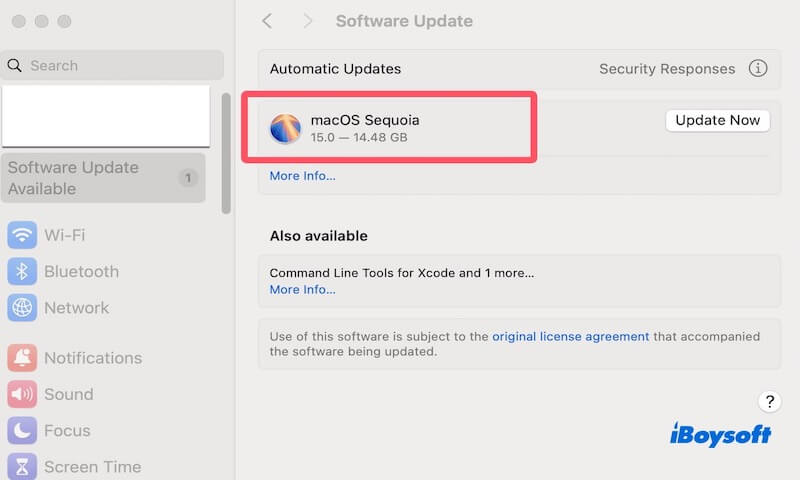
Via the App Store
If you don't see macOS Sequoia in Software Update, you can try downloading it from the App Store. Open the App Store, search for macOS Sequoia, and click to start downloading the installer.
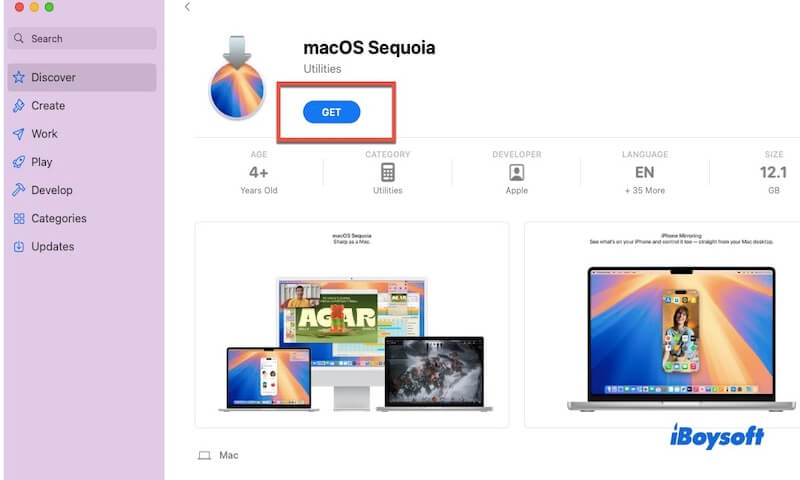
Once the download is complete, the installer will launch automatically. If it doesn't, go to the Applications folder and double-click Install macOS Sequoia to open it.
Next, click Continue, agree to the terms and conditions, and select the disk where you want to install the system (usually “Macintosh HD”). Then follow the on-screen instructions to start the installation.
Note: Your Mac may restart several times during the installation. Do not shut it down or unplug it.
Share the methods of upgrading to Sequoia with your friends if you find it useful!
Why do you need to upgrade from Catalina to Sequoia
Compared to macOS Catalina, the newer macOS Sequoia delivers comprehensive upgrades and enhancements. It not only offers significant improvements in system security and performance but also more advanced features.
- Stronger system security. Each new version of macOS includes the latest security updates to better protect your Mac from vulnerabilities and malware. Catalina no longer receives security patches, making continued use a potential risk.
- Better performance and system stability. Sequoia is specifically optimized for Apple Silicon chips, offering faster performance and lower power consumption. You'll experience smoother system animations, quicker response times, and better handling of multitasking and large file operations.
- Enhanced Apple ecosystem integration. With features like iPhone Mirroring, you can control your iPhone directly from your Mac. Sequoia also strengthens integration with iCloud, Apple Watch, and iPad, making features like AirDrop, Handoff, and Universal Control more stable and seamless.
- Improved software compatibility. Many new apps and updates on the App Store now require more recent versions of macOS. Staying on Catalina may prevent you from installing or updating important software.
Share this article to let more people know how to upgrade from Catalina to Sequoia!