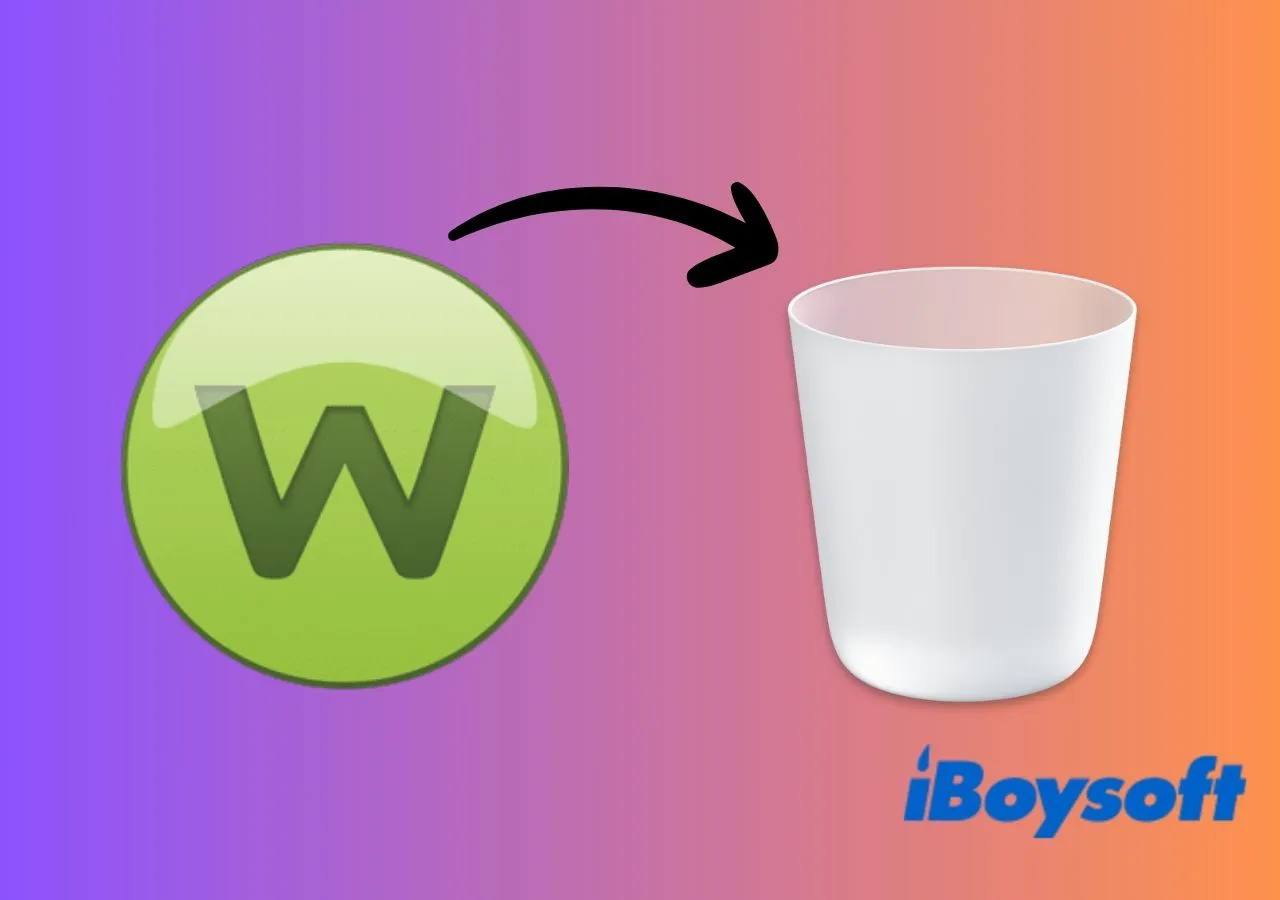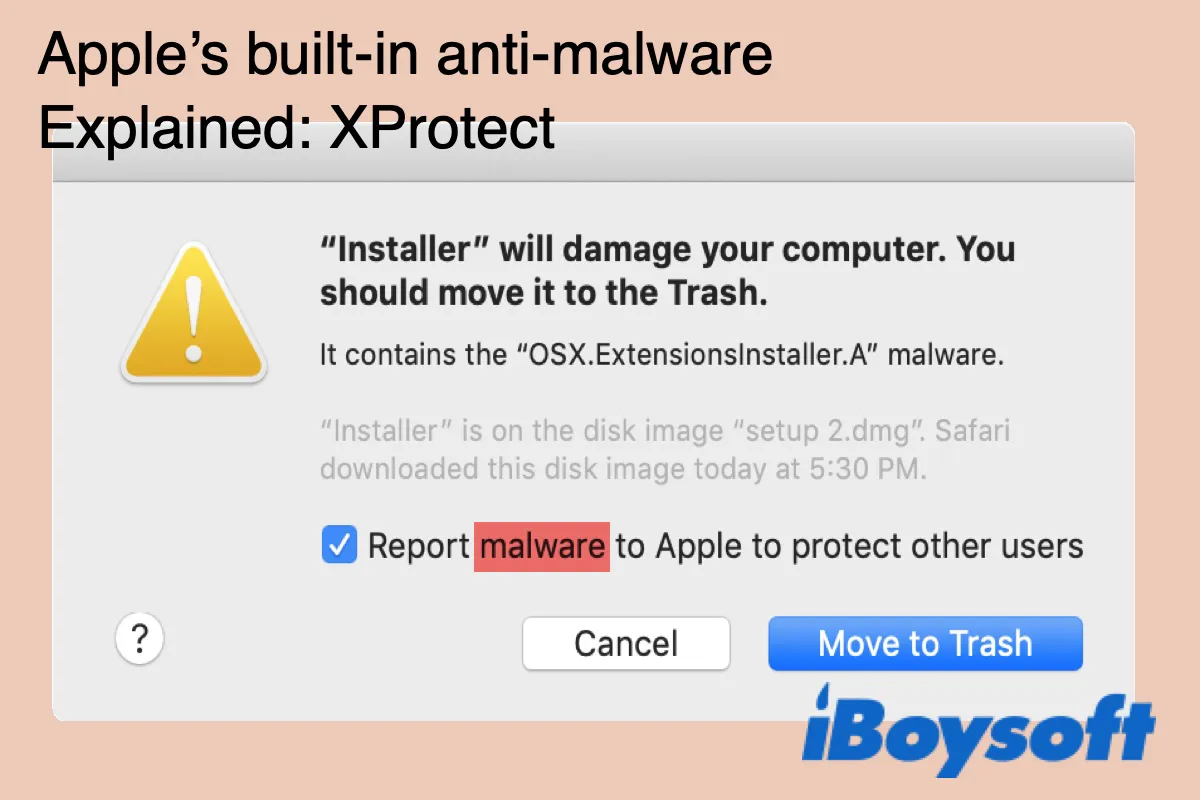If you've used Webroot SecureAnywhere (WSA) antivirus software on your Mac for protection against viruses, malware, or system vulnerabilities but find yourself dissatisfied or looking to switch to another Mac antivirus software, this guide is for you.
We'll walk you through how to uninstall Webroot from your Mac using the built-in uninstall button, a third-party software uninstaller, or terminal commands.
What is Webroot?
Webroot is a cybersecurity company that provides various security solutions, including antivirus and endpoint protection software, to protect computers and devices from malware, viruses, phishing attacks, and other online threats. The Webroot SecureAnywhere antivirus software is one of their flagship products, designed to offer real-time protection and secure browsing for users on different platforms, including Windows, Mac, Android, and iOS.
How to uninstall Webroot SecureAnywhere completely & quickly
Manually uninstalling a program on Mac can be a tedious task. Additionally, Webroot-related files might be scattered throughout your drive, making it challenging to locate them all manually. In such cases, a dedicated utility designed for comprehensive app removal becomes essential.
CleanMyApp is a robust app uninstaller that helps you delete your unwanted third-party applications, which promotes your Mac performance. This uninstaller efficiently scans your Mac, identifies all associated files of the target app, and removes them without impacting other application files. It is 100% safe and free to delete Webroot on Mac for you.
Here is how to remove Webroot on Mac with CleanMyApp
- Download CleanMyApp for free and install it on your MacBook Pro or MacBook Air.
- Launch the app and choose Webroot SecureAnywhere from the list of applications.
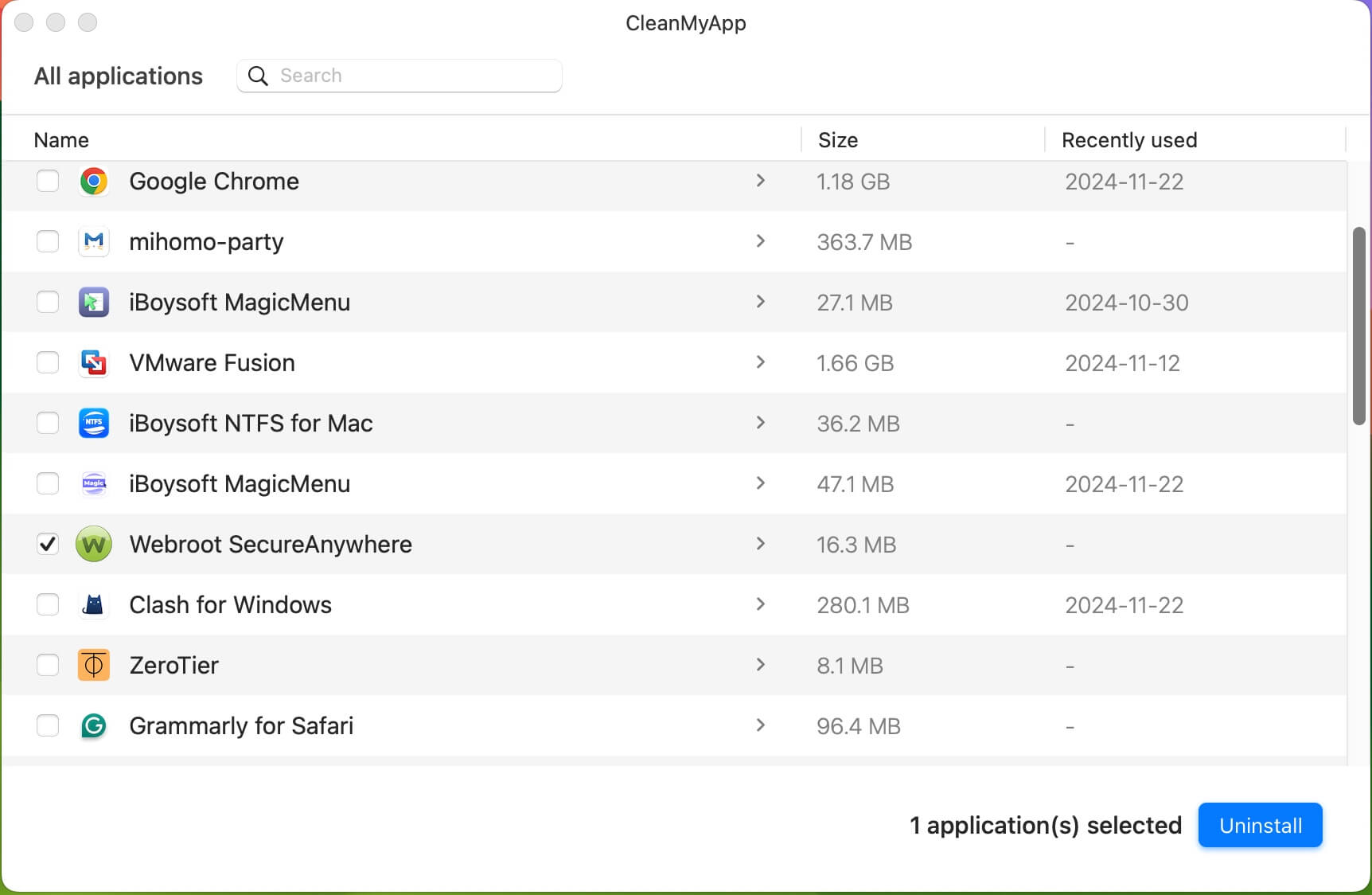
- Click Uninstall > Continue uninstall.
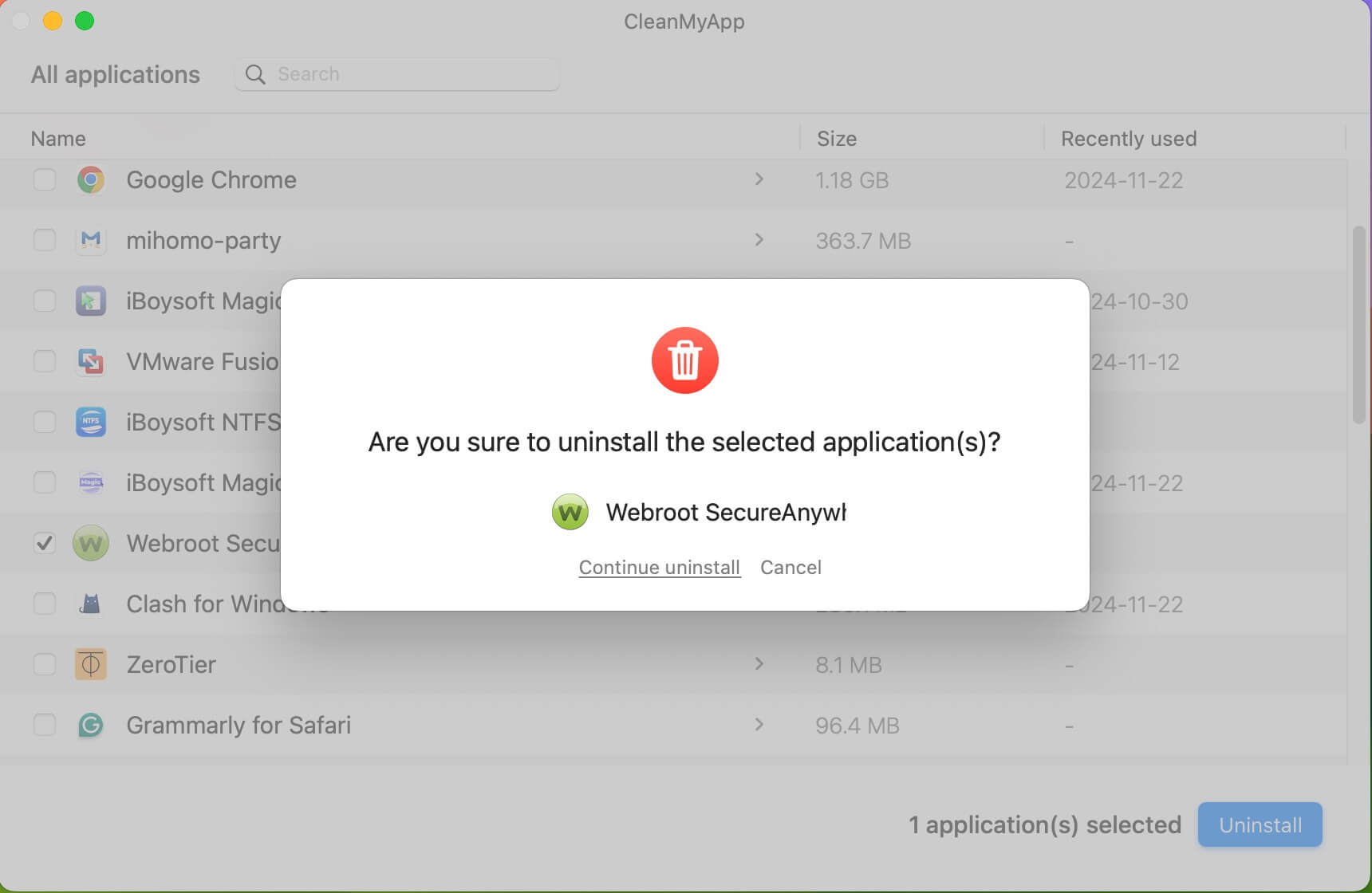
- Enter your admin password if asked to allow the tool to help you uninstall Webroot from your Mac. The deletion process only takes a few seconds.
How to delete Webroot on Mac manually
Webroot SecureAnywhere comes with an official uninstallation tool to help you remove the software from your computer.
Follow the steps below to completely uninstall Webroot SecureAnywhere from your Mac:
Step 1. Launch Webroot antivirus software on your Mac.
Step 2. Select Webroot SecureAnywhere in the top-left corner of your screen.
Step 3. In the drop-down menu, choose About SecureAnywhere.
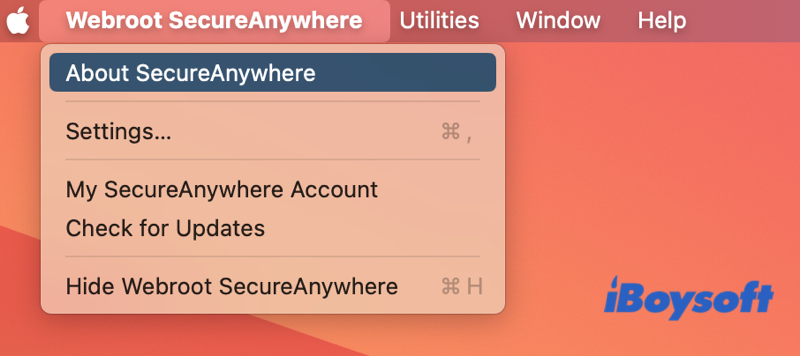
Step 4. Click Uninstall Webroot SecureAnywhere, select Yes to confirm, and the uninstaller will run.
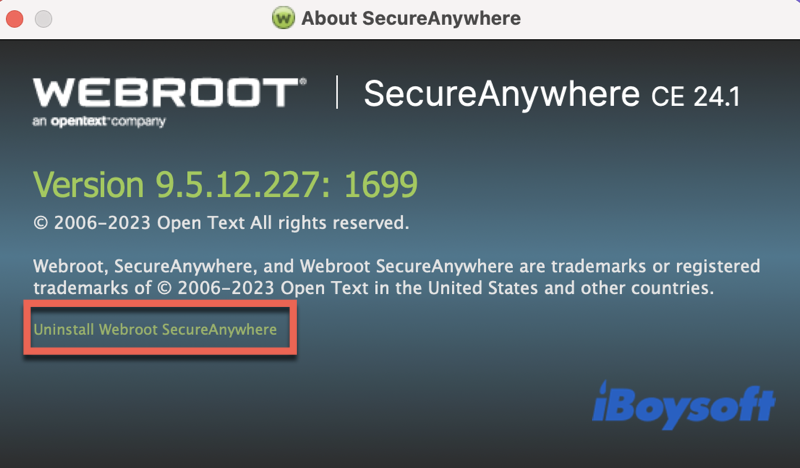
Step 5. If the Webroot SecureAnywhere is still pinned to your Dock, drag and drop it to the Trash bin.
However, while the antivirus software is active on your system, it generates various files to store preferences, cache data, and other information. Simply using Webroot's uninstall option removes the application but may leave behind service files. To ensure a thorough cleanup, you'll need to manually check your computer for any remaining files.
Step 6. Go to your Mac desktop, click Go > Go to Folder in the top menu bar.
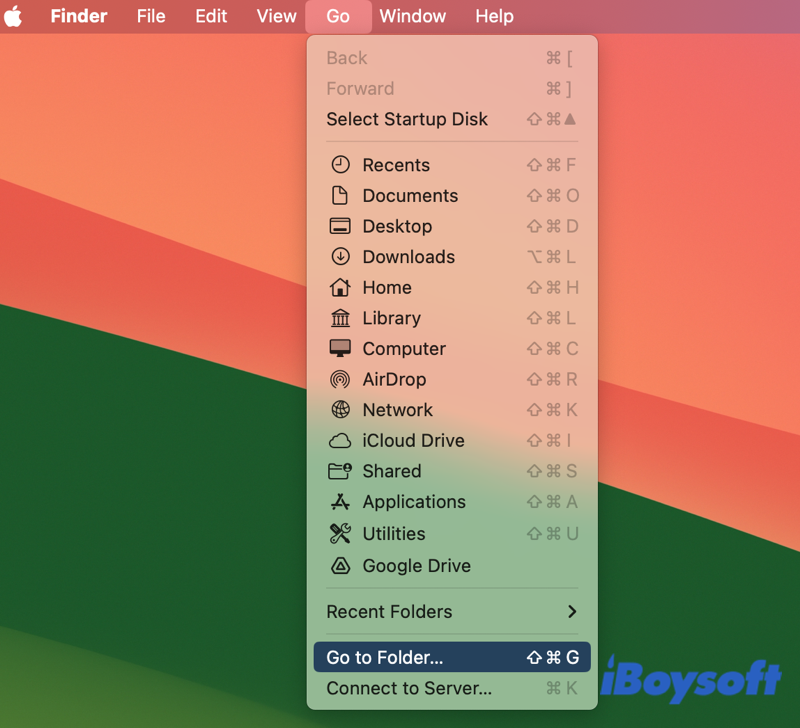
Step 7. Copy and paste the addresses below, one at a time, into the text box. Look through each folder for any files with Webroot in the name, then select and move those items to the Trash.
- ~/Library/Application Support
- ~/Library/Saved Application State
- ~/Library/Logs
- ~/Library/Containers
- ~/Library/Application Scripts
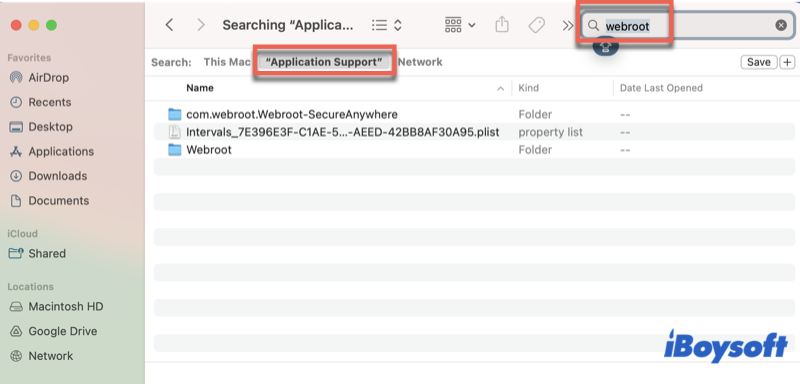
Step 8. Empty Mac Trash to completely get rid of Webroot and its files from your Mac.
If you find this method useful, share it to help others who may encounter the same issue.
How to remove Webroot antivirus software via Terminal
If you're comfortable with Terminal commands, you have the option to use specific commands to uninstall Webroot from your Mac. These commands were shared by a user on the Apple Discussion forum. We tested these commands on our Mac, confirming that they are effective.
Please carefully follow this Webroot uninstallation via Terminal step-by-step guide as incorrect command inputs may cause further issues.
Step 1. Open the Terminal app on your Mac by opening Finder > Applications > Utilities.
Step 2. Type in this command and hit Return.
sudo su
Step 3. Enter your admin password when prompted and press Return. Normally, you can't see the password you enter.
Step 4. Copy and paste each of the commands below into the terminal screen and press Return.
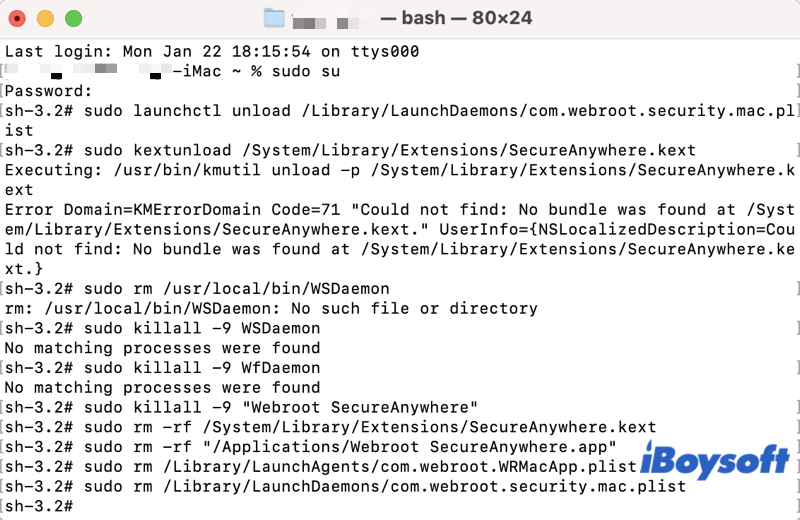
sudo launchctl unload /Library/LaunchDaemons/com.webroot.security.mac.plist
sudo kextunload /System/Library/Extensions/SecureAnywhere.kext
sudo rm /usr/local/bin/WSDaemon
sudo rm /usr/local/bin/WFDaemon
sudo killall -9 WSDaemon
sudo killall -9 WfDaemon
sudo killall -9 "Webroot SecureAnywhere"
sudo rm -rf /System/Library/Extensions/SecureAnywhere.kext
sudo rm -rf "/Applications/Webroot SecureAnywhere.app"
sudo rm /Library/LaunchAgents/com.webroot.WRMacApp.plist
sudo rm /Library/LaunchDaemons/com.webroot.security.mac.plist
Note: Don't worry if you encounter error feedback on some lines. Once all commands have been executed, WSA will be completely removed from your Mac computer.
Step 5. Close the Terminal app.
Please help us spread the word on how to uninstall Webroot from Mac.
Reasons why you should uninstall Webroot from your Mac
If you no longer need Webroot software, it is strongly advisable to uninstall this antivirus software from your Mac computer for the following reasons:
Free up storage space: The Webroot app utilizes valuable storage space on your device. Uninstalling it helps free up disk space on Macintosh HD.
Enhance performance: If the installation of Webroot leads to a decline in your Mac's performance, uninstalling it can help improve overall system responsiveness.
Prevent conflicts: Retaining Webroot SecureAnywhere on your Mac may result in conflicts when using other antivirus software. Webroot uninstallation helps avoid potential conflicts and ensures the smooth operation of alternative security solutions.
Conclusion
If Webroot antivirus is no longer needed and has been causing issues on your Mac, you can effortlessly remove it by following the aforementioned instructions. It's worth noting again that using the built-in uninstall option may not entirely remove Webroot from your Mac. For a more thorough uninstallation, it is recommended to utilize CleanMyApp, which can efficiently locate and delete all related Webroot files with a single click.
FAQs
- Q 1. Why is Webroot so hard to uninstall?
-
A
Webroot is difficult to remove because older versions didn't have a built-in uninstall feature. The difficulty in uninstalling the latest versions of the Webroot antivirus app arises from the fact that Webroot isn't installed by drag-and-dropping into the Applications folder. Any apps that don't follow the usual drag-and-drop installation into the Applications folder can't be easily uninstalled by moving to the Trash.
- Q 2. I can't uninstall Webroot from my Mac, what to do?
-
A
For a thorough and effective uninstallation of Webroot, the optimal approach is to employ a dedicated app uninstaller, such as the one integrated into iBoysoft MagicMenu. This tool excels in ensuring the removal of both the Webroot app and its associated files.
- Q 3. What is the difference between uninstall and deactivate Webroot?
-
A
Uninstalling Webroot completely removes the antivirus software and its associated files from your computer, eliminating all traces of the program. On the other hand, deactivating Webroot typically refers to temporarily disabling its active protection features without removing the entire application.
- Q 4. Does deleting Webroot hurt my Mac?
-
A
Deleting Webroot itself does not inherently harm your Mac. However, it's important to follow proper procedures to ensure a clean uninstallation. If you uninstall Webroot without using the appropriate methods, some leftover files may remain on your system, which could potentially affect your Mac's performance or conflict with other software, especially another Mac antivirus application.