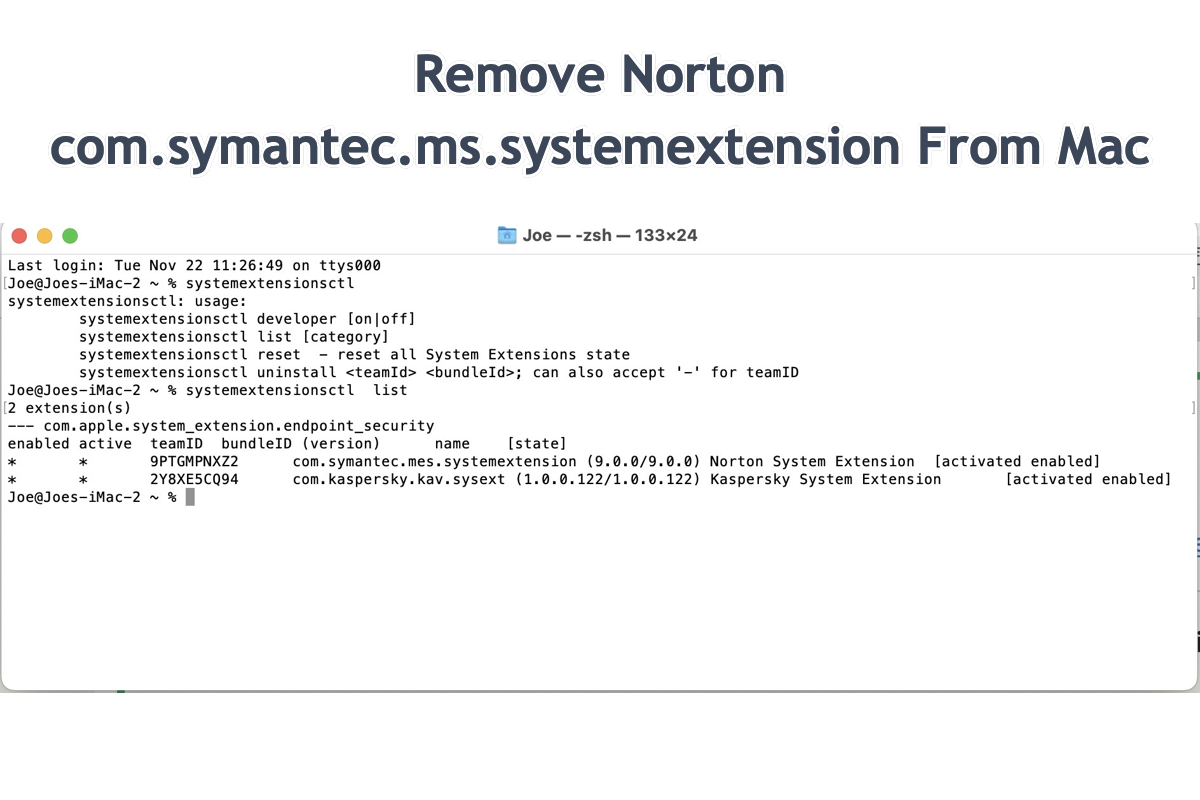I have been fighting crashing issues for almost a month (Mac Studio M1 Max, Sonoma 14.6.1). I decided to remove Norton, believing it to be the culprit, and uninstall it with Macpaw's Clean My Mac. After researching the issue, I found an earlier thread pointing to Norton's "RemoveNortonsMacFiles.zip". I downloaded and ran it. It deleted a ton of files but was unable to delete com.symantec.ms.systemextension, returning an error that some files were "in use." Whenever I try to delete it, I receive a message stating that I do not have the "permissions" to delete it. If anyone has an answer, I would very much appreciate the help!
The com.symantec.ms.systemextension of Norton cannot be deleted if it is still running in the Mac background, so the deleting failure happens frequently. To remove this extension, you have to quit it from working first.
Hi, after removing Norton's antivirus in the library were tails. Special programs Norton Cleanup and RemoveSymantecMacFiles did not cope with the task completely. Etrecheck shows persistent system crashes. I can't delete the file package on the address: Libraries > System extensions > F9265F0D-8EE5-4C04-B0EF-E3DE75D717D3 > com.symantec.mes.systemextension.systemextension (it's protected by the system). I will be grateful for your help.
As discussed in the post above, lots of users find the case doesn't go well when they try to remove the com.symantec.ms.systemextension from Mac, and the reason can be that this extension is still in use or the extension is protected by the operating system.
No matter what the final culprit is, this post will show you how to completely remove Norton and its com.symantec.ms.systemextension from your Mac!

Why remove Norton and its associated files/extensions from Mac?
It's highly recommended to remove any third-party app from your machine once it becomes useless to you. The reasons for doing so are listed as follows:
Removing undesired apps from your Mac releases more available Macintosh HD space. The more available space left on your machine, the faster and smoother your Mac performs.
Leaving useless apps on your machine might cause trouble on your Mac. Rarely opened or less-used apps generate unknown bugs or glitches sometimes which lead the machine to misoperate.
Uninstalling third-party apps from Mac enhances the security of your machine. In general, the apps included in macOS meet your basic requirements to deal with your work or business. However, you need to download and install some apps for professional use while these apps from non-Apple channels do no good to Mac's security. From this standpoint, you'd better uninstall Norton from your machine for the sake of security.
Many thanks if you'd like to share this post with more people!
How to remove com.symantec.ms.systemextension from your Mac?
This post gives you multiple choices to remove the Norton and its related com.symantec.ms.systemextension from your machine, so you can choose one you prefer to carry on this mission.
Option 1: Remove Norton and com.symantec.ms.systemextension with iBoysoft MagicMenu
iBoysoft MagicMenu is a professional app uninstaller that is only available on Mac. The reason why we highly recommend the professional app uninstaller is that this handy assistant not only removes unwanted apps, it also lists all of the related files for you to choose what to delete along with the app uninstall.
With it, you needn't spend time gathering the associated files scattered in different folders and directories for file removal, saving a great amount of time and effort.
For people who use Norton frequently, it's normal that this app accumulates a whopping size of files including user files, caches, junks, packages, downloads, extensions, preferences settings, scripts to keep the app running, and so on. To delete this app from your Mac completely, you have to remove all the associated files including the com.symantec.ms.systemextension as well, or the leftovers will prevent your device from normally working.
With iBoysoft MagicMenu, you can remove Norton and the tough com.symantec.ms.systemextension from your machine with ease. Here is how to perform that task:
Step 1: Free download iBoysoft MagicMenun and install it on your machine.
Step 2: Open iBoysoft MagicMenu and search Uninstall in the upper right search box. Both the app and the Uninstall extension take a little space, you needn't worry about the hard drive space.
Step 3: Open Finder > Go > Applications folder and locate the Norton app, then right-click the app to select Uninstall from the dropdown menu. (The following images take uninstalling ZeroTier as an example.)

Step 4: iBoysoft MagicMenu begins scanning for associated files of Norton, wait for it to complete.
Step 5: Check the files and extensions you don't want and click Uninstall to confirm your actions. Then iBoysoft MagicMenu takes Norton and its files including the com.symantec.ms.systemextension away from your machine.

Option 2: Remove Norton and its com.symantec.ms.systemextension with Mac Trash
Mac has its own app uninstaller, that is, Mac Trash, which not only stores the deleted files/folders but also undesired apps and extensions. You can remove Norton and the com.symantec.ms.systemextension with the assistance of Mac Trash.
Before the removal, you ought to go to Activity Monitor to force quit any running programs from the background or the removal cannot succeed.
- Launch Activity Monitor on your Mac and search for any programs related to Norton. You can type "Norton" in the search box then its associated programs will show up in the Activity Monitor window.

- Select the programs belonging to Norton and click the "X" button on the top menu bar to shut down them one by one.
- When you close all programs and the running Norton app, you can then move this app to Mac Trash by Finder > Go > Applications > Norton > right-clicking Norton to select Move To Trash.
- Then remove Norton's associated files by visiting the following path and searching for them by entering "Norton":
- ~/Library/Application Support
- ~/Library/Caches
- ~/Library/Application Scripts
- ~/Library/Saved Application State
- ~/Library/Containers
- ~/Library/Preferences
Option 3: Remove Norton and its com.symantec.ms.systemextension with the uninstall package
Norton has included an uninstall package called RemoveNortonsMacFiles.zip, you can search this zip file on your machine to complete the removal of the extension. Before running this package to uninstall Norton and its files, remember to recall Activity Monitor to quit all Norton programs in use or you will receive an uninstall failure.
Note that the included uninstall program tends to hide some hidden launch helper or key file on your machine, attracting you to download it again. If you want a complete removal, iBoysoft MagicMenu is more recommended.
Last words
This post explores why you need to uninstall Norton and its related files, on top of that, it gives you three choices to remove the tough com.symantec.ms.systemextension from Mac. If you run into the failure of removing com.symantec.ms.systemextension, give the ways provided by this post a try!