Imagine this: you put your Mac to sleep and go out for lunch. Then you come back and open the Mac up. The keyboard and Touch Bar light up. However, the screen is completely black. You thought you just needed to press the power button to shut the Mac down forcibly and reboot it. But nothing shows up after your Mac turns back on.
In a word, your MacBook screen goes black but is still running. "Why is my MacBook turning on but the screen is black?" you may wonder. This article gives you the answer and solutions to fix MacBook screen black but the keyboard lights up.
| Fix Mac screen black but on | What it does |
| Check for physical damage and power supply | Ensure your Mac is not damaged and has enough power |
| Check the screen | Ensure the screen is not broken |
| Reset the NVRAM | Resolve various issues related to low-level settings like power, display, brightness, etc |
| Modify screen brightness | Ensure the screen brightness isn't dark |
| Force shut down your Mac | Eliminate temporary bugs |
| Change power settings | Ensure the Mac won't turn off display automatically |
| Unplug external displays and other peripherals | Avoid interruption from other devices |
| Reset the pin for the backlight | Fix issues with backlight |
| Reinstall macOS | Fix software glitches at once |
MacBook screen goes black but still running, why?
The issue "Mac or MacBook screen goes black but still running" can happen during everyday use or while starting up the Mac.
It can be caused by various issues, including:
- Issues with NVRAM;
- A pin for the backlight close to the display is sticking out;
- Not enough battery;
- Battery needing service;
- Screen brightness is too low;
- Power settings;
- Interruption from external devices;
- System glitches;
- Hardware damage.
Share the reasons why your MacBook Air M1 screen goes black but still running with others!
How to recover data when MacBook screen goes black but still running?
If your MacBook goes black and unresponsive, the top priority is to recover data from it, preventing data loss. Since your Mac won't turn on, you can run data recovery software from another Mac or through macOS Recovery Mode.
iBoysoft Data Recovery for Mac is the best data recovery tool to restore data from a Mac that has a black screen but is still running. It supports all sorts of file formats, including videos, images, audio, documents, and more. It also allows you to preview found files before recovery.
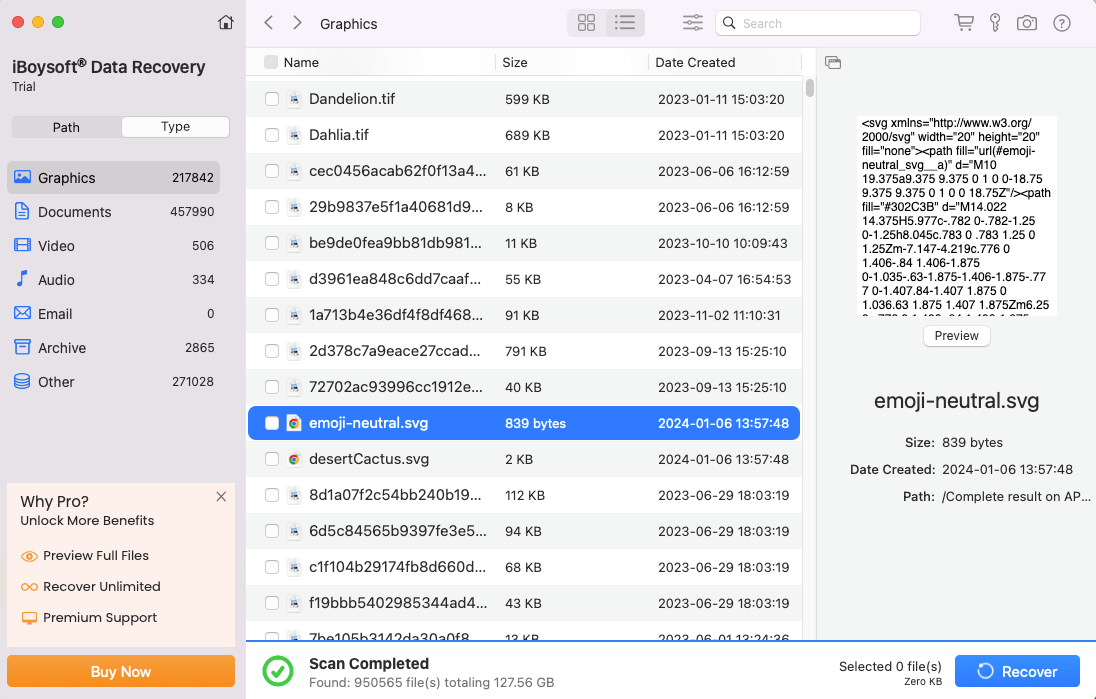
If you have a spare Mac, connect it to the problem Mac through a cable, then boot it into Target Disk Mode and download the software to recover data.
If you don't have a second Mac, use the data recovery software in Recovery Mode to restore files.
How to fix MacBook screen goes black but still running?
It's annoying when your MacBook screen goes black randomly but is still running. This can be a simple software issue or a more serious hardware problem. Before going to Apple Support, which may cost you hundreds of bucks, try troubleshooting it yourself with the following solutions.
Fix 1: Check for physical damage and power supply
Let's start with the basics. Check your Mac carefully to see if there's any physical damage. If you've recently dropped it, there may be cracks or splits on the body.
However, if your Mac doesn't have any physical damage, the next thing to look at is your battery. First, ensure your Mac is plugged in with a working charger cable. Second, your battery status should be normal. Open Battery Health to see if your battery needs service or replacement. Then make sure it's fully charged. You can wait about 30 minutes to allow it to charge.
If your Mac screen goes black even when it's fully charged, move on to the next fix.
Fix 2: Check the screen
If there's no backlight on your keyboard or other indications, you can check the screen to see if the Mac is actually on. Use a flashlight and tilt the laptop at various angles. If you're able to see the login window, log in to brighten the screen.
If your Mac is old, heats up quickly, and makes madly loud noises, there's likely a problem with the thermal compound. You can change it by following related videos for your Mac model.
Fix 3: Reset the NVRAM
Resetting the NVRAM is a great way to fix Mac screen black but on. With this method, a user with a one-week-old MacBook Pro was able to terminate the problem.
In his case, the Esc key was lighting up, the Caps Lock was on, the trackpad was clickable, and the MacBook screen was totally black. Many users who had a similar issue also benefited from it.
Here's how to fix MacBook Air screen goes black but still running:
- Press the power button for 10 seconds to shut it down.
- Press the power button and immediately press Command + Option + R + P.
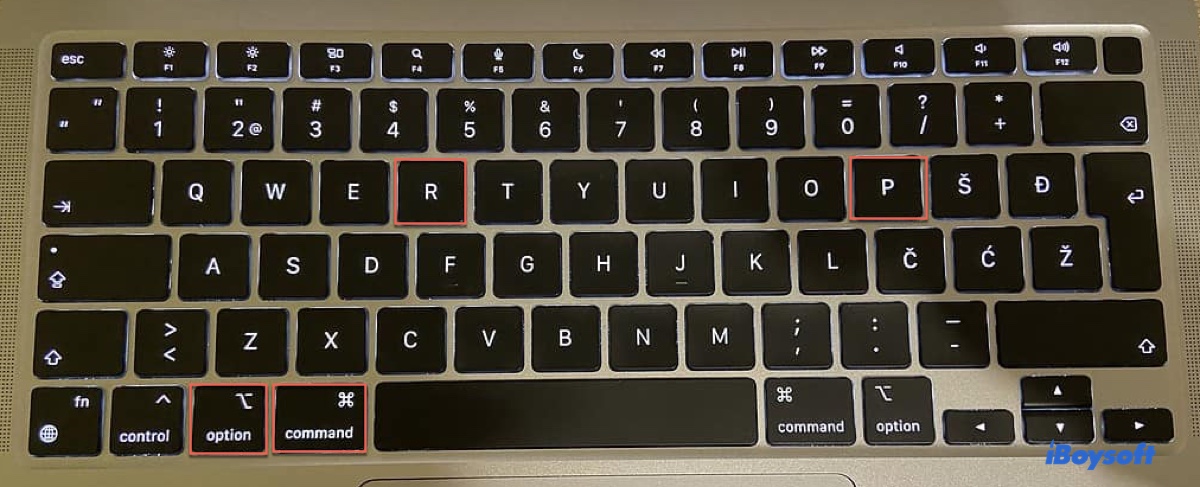
- Hold the keys until the Apple logo appears.
- The computer will boot as normal.
Note: The steps only apply to Intel-based Macs. For Apple Silicon Macs, a simple reboot will reset the NVRAM automatically.
Fix 4: Modify screen brightness
If your MacBook turns on but the screen is black or the MacBook screen is black but the keyboard is lighted up, there's a good chance that the brightness is too low to be seen.
To fix the MacBook black screen of death, you can push F1 to lower the brightness all the way down and then bring it up with F2. If your screen appears as normal for a split second, keep repeating the steps. Eventually, it will stay bright.

Fix 5: Force shut down your Mac
Suppose your MacBook screen keeps going black or remains dark, then forcing it to reboot may be helpful. Simply hold down the power button or the Touch ID button for 10 seconds to turn it off. Then press the button again to turn it on. Hopefully, your Mac can start up as expected.
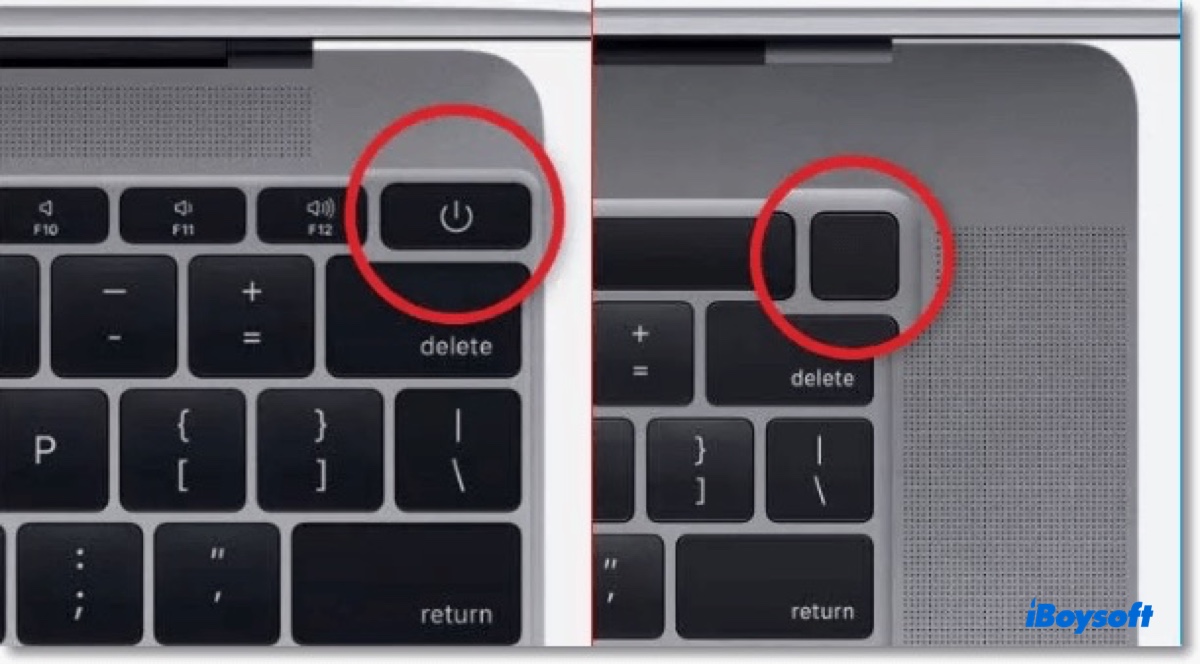
If your MacBook is turning on but the screen is still black, you may need to change the power settings.
Fix 6: Change power settings
Once you're able to get into the system, make the following changes to prevent the "MacBook Pro screen black" issue from reoccurring.
To resolve "MacBook screen goes black, but still running":
On macOS Ventura and later:
a. Go to Apple menu > System Settings, click Lock Screen in the sidebar, then click the pop-up menu next to the following items and choose Never.
- Turn display off on battery when inactive
- Turn display off on power adapter when inactive
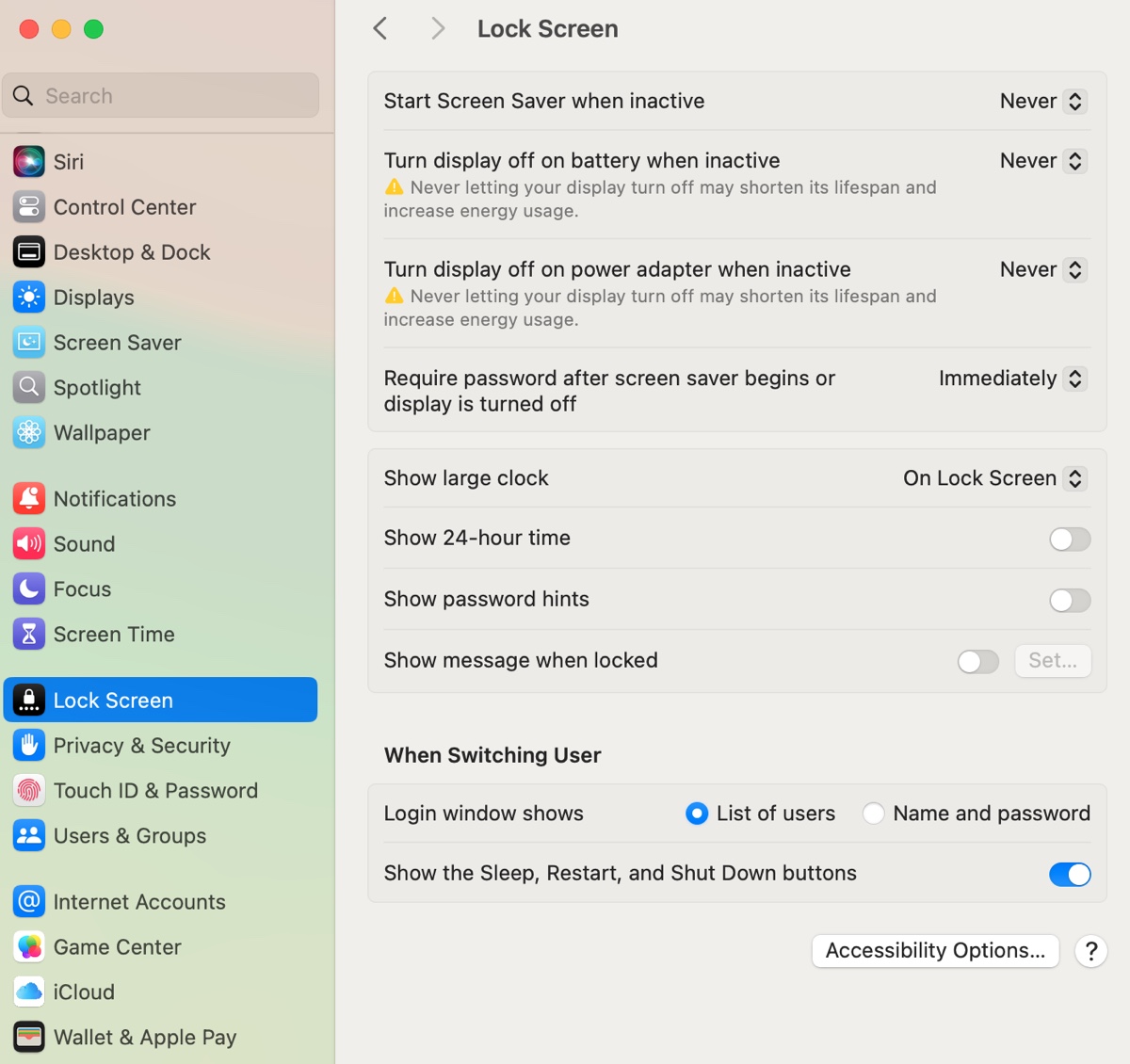
b. Open Apple menu > System Settings > Battery, then click Options and make sure the items are configured like below:
- Enable "Prevent automatic sleeping on power adapter when the display is off."
- Disable "Put hard disks to sleep when possible."
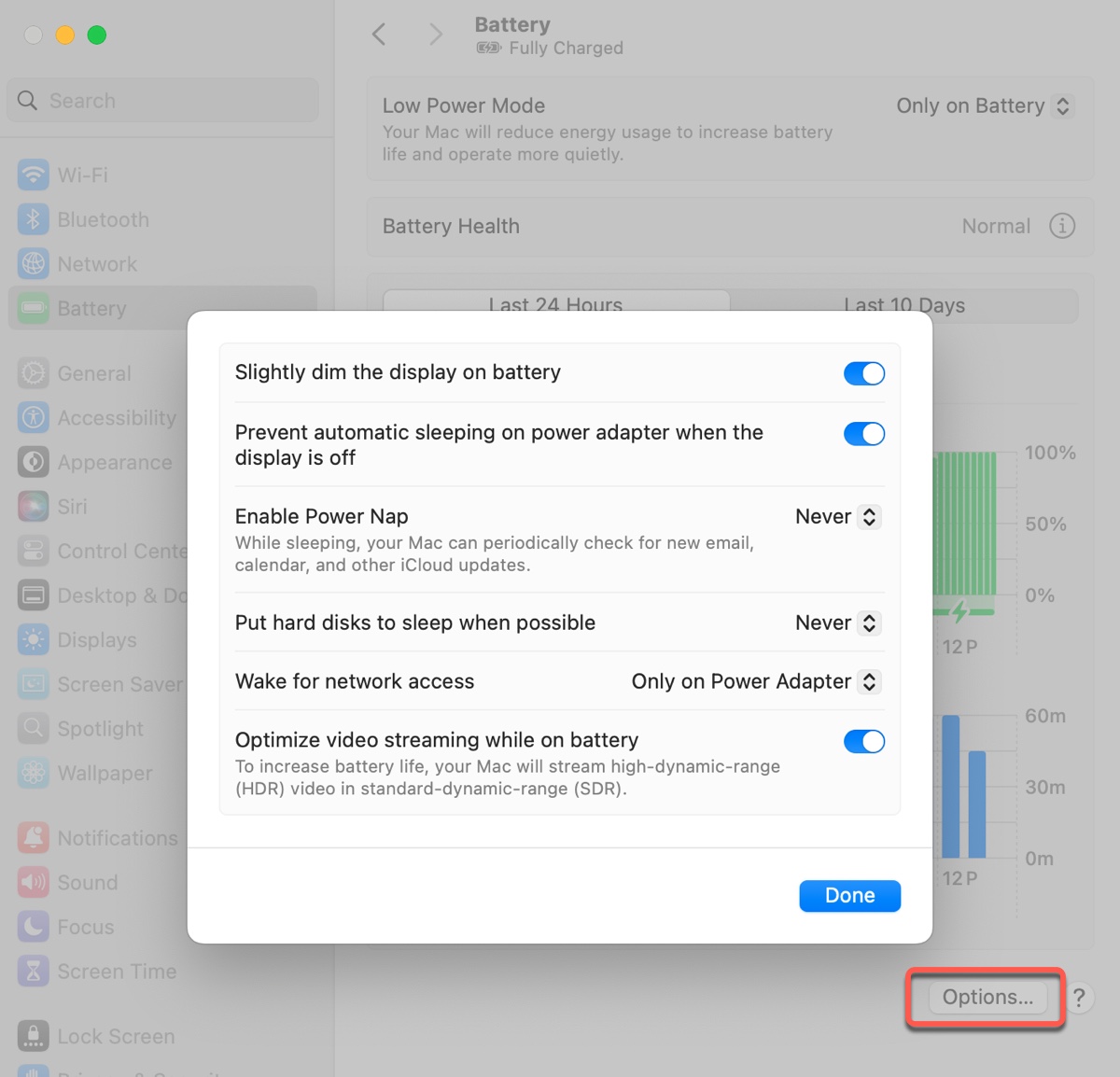
On macOS Monterey or earlier:
Go to the Apple menu > System Preferences > Energy Saver, then change the settings below:
- Click Battery and then drag the "Computer sleep" and "Display sleep" sliders, or the "Turn display off after" slider to Never.
- Click "Power Adapter" and do the same as in the Battery tab.
- Enable "Prevent computer from sleeping automatically when the display is off" in the Power Adapter preference.
- Deselect "Put hard disks to sleep when possible" in the Battery and Power Adapter pane.
- Turn off "Slightly dim the display while on battery power."
To resolve "Mac Pro/Mac mini/iMac screen goes black, but still running":
On macOS Ventura and later:
a. Choose Apple menu > System Settings, then click Energy in the sidebar and do these:
- Turn on "Prevent automatic sleeping when the display is off."
- Disable 'Put hard disks to sleep when possible."
b. Open Apple menu > System Settings > Lock Screen, and change the display settings.
- "Turn display off on battery when inactive"
- "Turn display off on power adapter when inactive"
On macOS Monterey and earlier:
Choose the Apple menu > System Preferences, click Energy Saver, and modify the following preferences:
- Move the slider to the right to set the "Computer sleep," "Display sleep," or "Turn display off" to Never.
- Enable "Prevent computer from sleeping automatically when the display is off."
- Disable "Put hard disks to sleep when possible."
You can turn on or off these settings after the issue is resolved.
Fix 7: Unplug external displays and other peripherals
If there's an external monitor connected to your Mac when the screen goes black, try unplugging it and other unnecessary devices. It's possible that one of the external displays or devices is causing trouble.
Fix 8: Reset the pin for the backlight
Another possible reason for MacBook Pro black screen with chime is that a pin for the backlight close to the display is sticking out. If you can reset the pin, your Mac will start functioning again. This can be a bit challenging for non-technical users, but you can find videos online for reference.
Fix 9: Reinstall macOS
If you continue to experience a MacBook black screen of death, consider reinstalling macOS. This won't remove data on your Mac but only replace the current OS with a new copy.
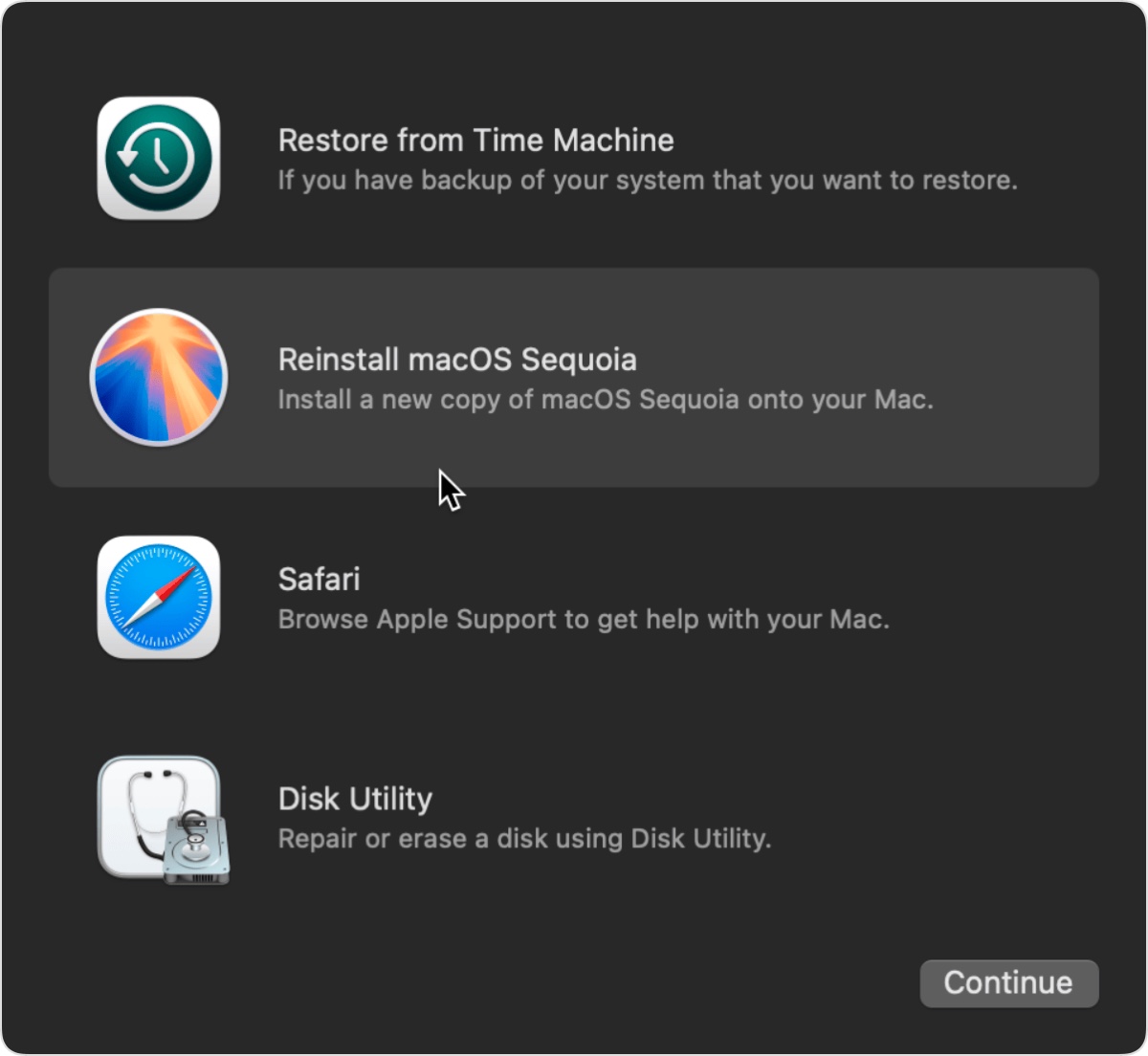
If reinstalling macOS doesn't do the trick, perform a wipe and reinstall of macOS after recovering the important data on your Mac.
Share the solutions to MacBook turning on but screen is black with your friends!
