Many users have discussed the MacBook Pro Touch Bar flickering issue on Reddit and the Apple Community. The common cases are below. They assumed the problematic hardware caused it, as methods like resetting the SMC and NVRAM don't work.
- The Touch Bar flashes a bright white light when the MacBook Pro is idle
- The MacBook Touch Bar flickers green
- The MacBook Pro Touch Bar disappeared
However, our research shows that software glitches or incorrect Touch Bar settings can also be to blame. Thus, before following the Apple team's suggestion, costing a lot on a full bottom case replacement or buying a new MacBook, try our tricks in this post first. You might find a fix among them.
MacBook Pro Touch Bar is flickering, how to fix
Maybe your 2019 or 2020 MacBook Pro Touch Bar is flickering green or white or disappearing. But whatever your case is, our solutions below will help you fix the MacBook Pro Touch Bar not working properly trouble.
All of them apply to all Mac models equipped with a Touch Bar, including the 2020 13-inch M1 MacBook Pro.
Fix 1: Relaunch Touch Bar-related processes
If your 2019 or 2020 MacBook Pro Touch Bar flickers more often, with crashes on your Mac, you can force quit Touch Bar Server, Control Strip, and Touch Bar Agent one by one to let the system automatically relaunch them.
The three are the main processes used to control Touch Bar's functionality. Force closing them one by one is to troubleshoot whether any of the processes is the culprit.
- Go to Launchpad > Other > Activity Monitor.
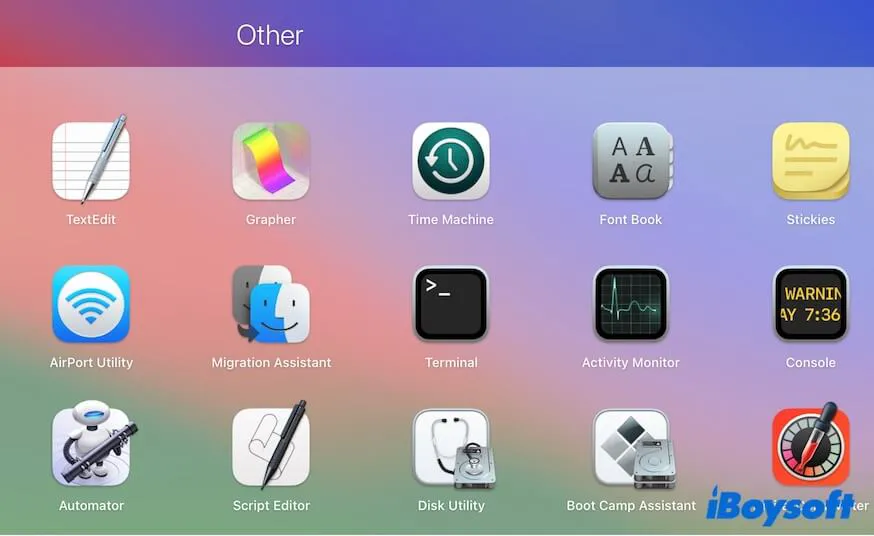
- Search for TouchBarServer and select it.
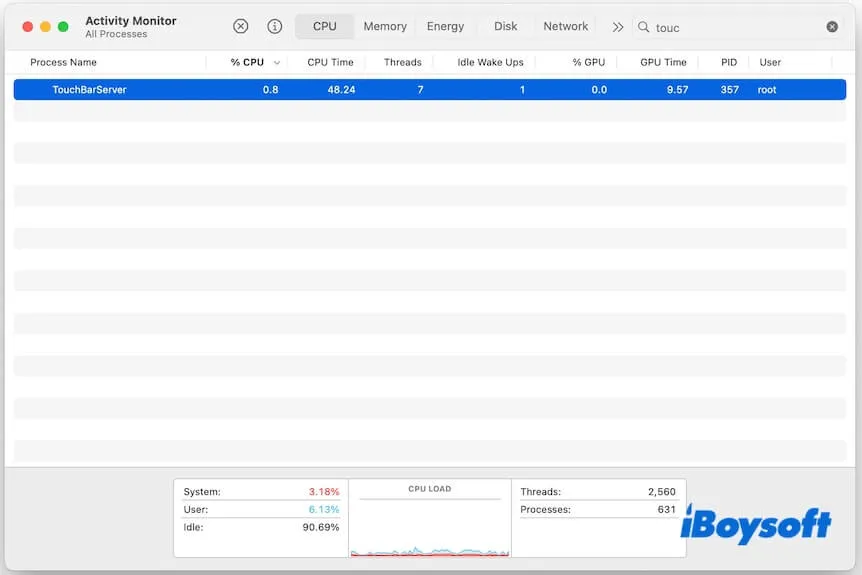
- Click the quit button on the toolbar and select Force Quit.
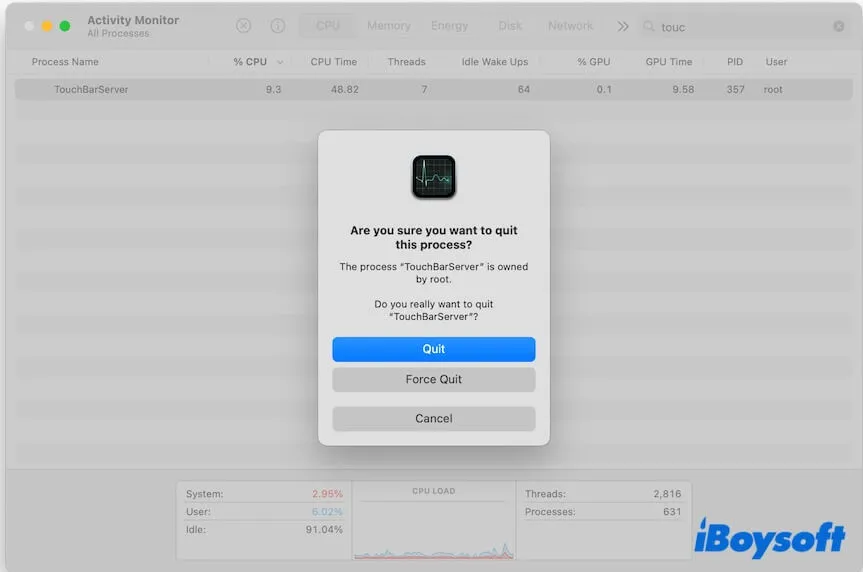
- Wait for a moment, touch on the Touch Bar to let macOS auto-relaunch Touch Bar Server, and check if the flickering issue is fixed.
- Enter Control Strip in the Activity Monitor search bar if the problem persists.
- Select and force quit Control Strip.
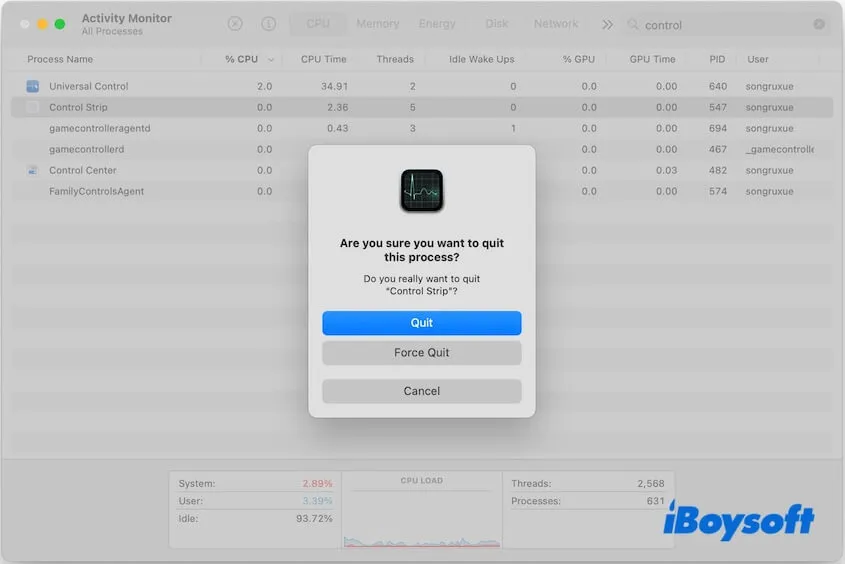
- Wait for a moment, press the buttons on the right portion of Touch Bar to let the system auto-relaunch Control Strip, and observe whether your Touch Bar returns to normal.
- Continue to find Touch Bar Agent if the issue persists.
- Select and force quit it.
- Wait for a few seconds, touch the Touch Bar, and see if it flashes or not.
Alternatively, you can use Terminal to close these processes if you fail to do so in Activity Monitor.
- Open Launchpad > Other > Terminal.
- Enter the command below to close the three background processes of Touch Bar. sudo pkill TouchBarServer; sudo killall ControlStrip; pkill "Touch Bar Agent"
- Enter your admin password if asked and press Enter.
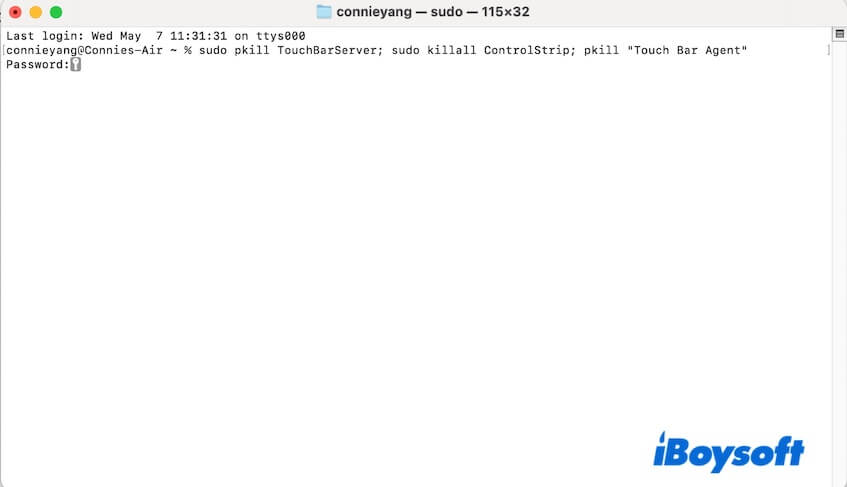
If the Touch Bar stops flashing, it indicates the problem is caused by a Touch Bar software issue. If it continues, try the next solution.
Go tell others how to make the MacBook Touch Bar stop flickering.
Fix 2: Adjust Touch Bar settings
Changing Touch Bar configurations can resolve the incorrect settings that make your Touch Bar keep flickering.
- Click the Apple menu > System Settings > Keyboard.
- Select Touch Bar Settings.
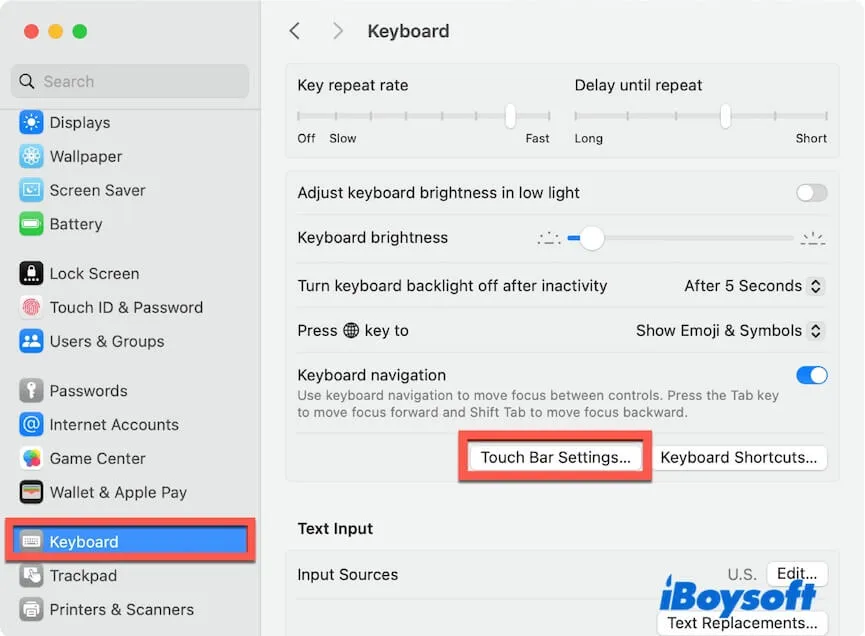
- In the Touch Bar shows section, choose Expanded Control Strip.
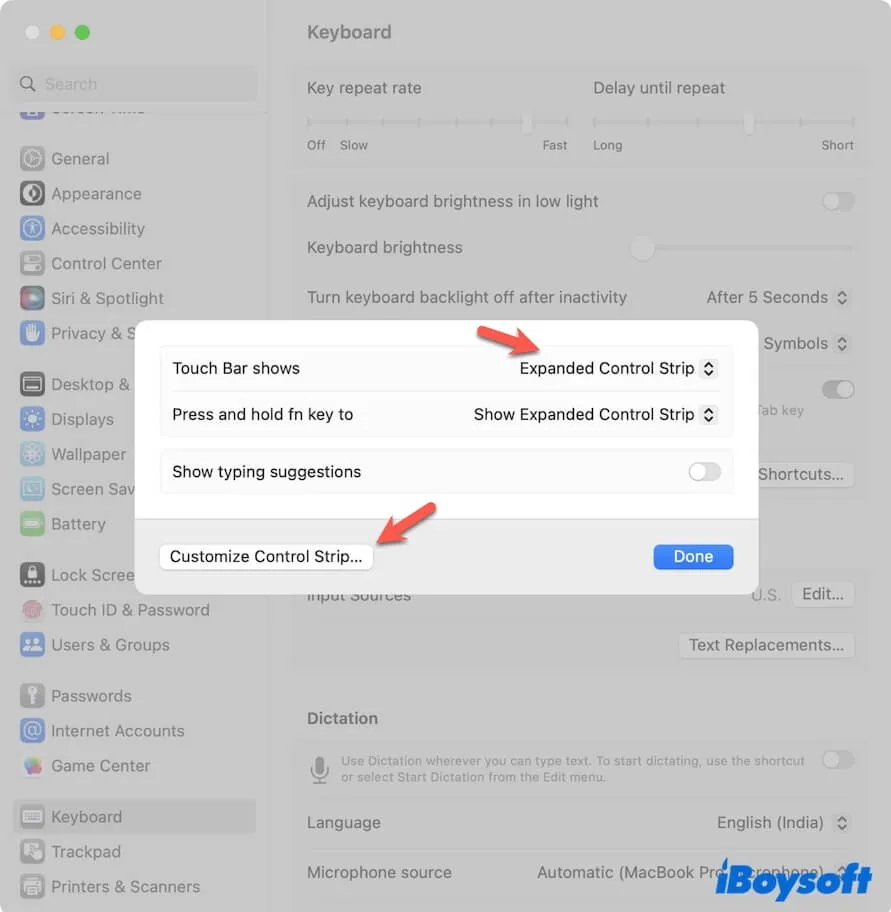
- Click Customize Control Strip to remove the buttons from the Touch Bar and then add them again.
Fix 3: Turn off the ambient light sensor on your Mac
The built-in component - ambient light sensor on a Mac is used to detect the lighting conditions around your device and automatically adjust the screen and Touch Bar brightness to match your environment.
If the ambient light sensor works improperly, it will lead to the MacBook Pro Touch Bar flickering issue. Hence, you can disable the ambient light sensor as a trial. This way is testified to be workable for some users.
To turn off the ambient light sensor, just disable the automatically adjust brightness feature in display settings:
- Click the Apple menu > System Settings > Displays.
- Turn off Automatically adjust brightness.
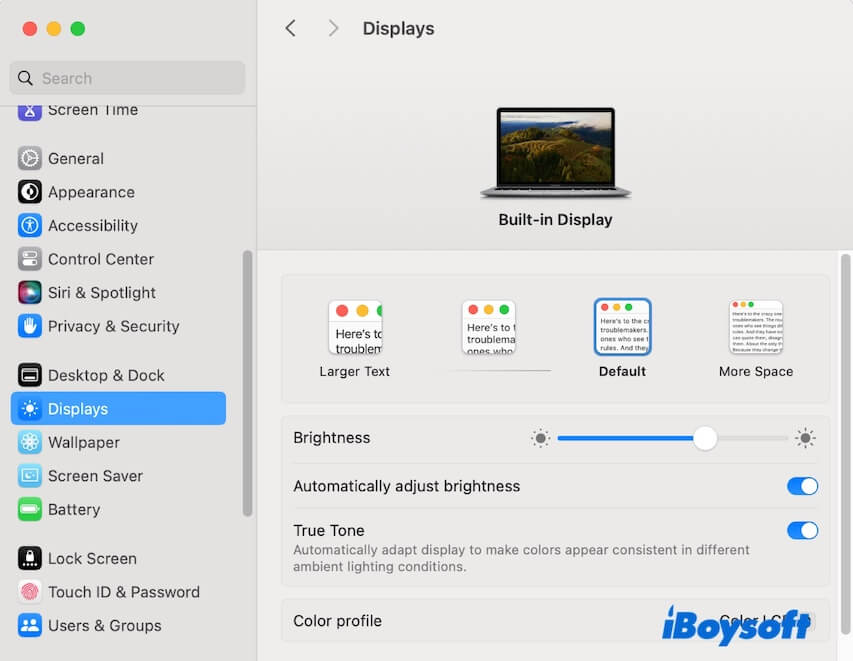
Fix 4: Delete system cache
System cache is often the culprit that makes your Mac perform improperly, including the Touch Bar flickering happens sort of randomly. Thus, go to remove the system caches and check if the issue goes away.
However, the system cache files are scattered in the ~/Library/Caches, /System/Library/Caches, and /Library/Caches folders, making them hard be find.
Alternatively, you can use iBoysoft DiskGeeker. This all-in-one disk manager helps you search for and clean not only the system cache but also other types of junk files, including user cache, user log files, trash, application caches, etc. This tool renders the junk file cleaning much easier and quicker.
- Download, install, and open iBoysoft DiskGeeker on your MacBook.
- Select the user data volume (Macintosh HD - Data or macOS - Data) and click Clean Junk.

- Wait for it to scan all junk files on your Mac.
- Select system cache files and other junk files you want to delete and click Clean.

Don't keep it to yourself! Share this powerful tool with everyone and help them boost their Mac's performance.
Fix 5: Turn off Touch Bar zoom
Maybe there are conflicts between the Touch Bar zoom (the virtual Touch Bar) and your physical Touch Bar, causing the MacBook Pro Touch Bar to flicker. If you have turned on Touch Bar zoom, just go to disable it.
- Navigate to the Apple menu > System Settings > Accessibility > Zoom.
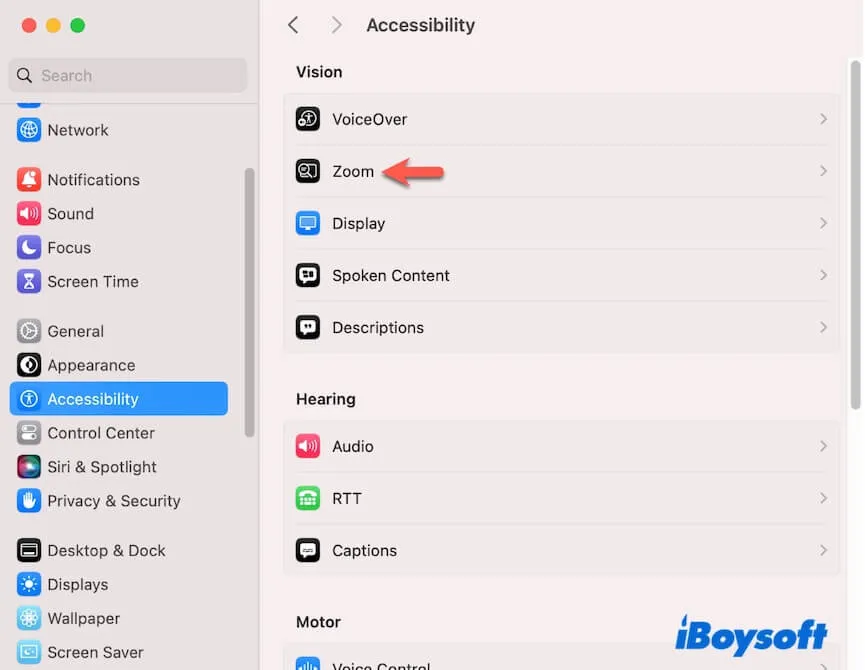
- Uncheck Enable Touch Bar zoom.

Fix 6: Reset SMC and NVRAM
Although some users say that resetting SMC and NVRAM can't fix the Touch Bar glitching, it is helpful for some other users.
SMC manages low-level functions on Intel-based Macs, like the keyboard, while NVRAM stores information about some settings to keep the Mac running properly.
Thus, if the above methods haven't resolved the issue yet, we suggest you try to reset SMC and NVRAM as a remedy.
If you have tried this solution, jump to the next way.
Fix 7: Update macOS
We cannot rule out the possibility that system bugs could cause your MacBook Pro Touch Bar to flicker. So, if your Mac isn't running the latest minor update of the current macOS, you can update your Mac. This will refresh the system and fix potential bugs that may result in Touch Bar glitching.
Final thoughts about MacBook Pro Touch Bar flickering
To a large extent, the flickering Touch Bar is probably caused by hardware issues. However, since Apple doesn't pay for it and they advise you to replace your MacBook's keyboard or buy a new device, we suggest you try the tricks in this post before spending a lot.
Many users have fixed this issue by refreshing Touch Bar processes, adjusting Touch Bar-related settings, clearing the system cache, etc.
Share this post with others who also want to learn how to make the MacBook Touch Bar stop flickering.
FAQs about MacBook Pro Touch Bar Flickering
- QHow to turn off Touch Bar on MacBook Pro?
-
A
Go to System Settings > Keyboard. Find Touch Bar shows (or Customize Touch Bar), choose Expanded Control Strip or F1, F2, etc. Keys.
Remove app-specific controls. Navigate to each app's Preferences, find Touch Bar customization, and set it to show nothing.
- QHow to restart Touch Bar on MacBook Pro?
-
A
You can either restart your MacBook Pro or force quit Touch Bar in Activity Monitor and then open it.
- QWhat to do if MacBook Pro Touch Bar is not working?
-
A
You can try these ways:
1. Restart your Mac.
2. Go to Touch Bar settings and ensure Show Control Strip is enabled.
3. Quit problematic apps and then open them again. Or, update these apps.
4. Force quit Touch Bar in Activity Monitor and then open it.
