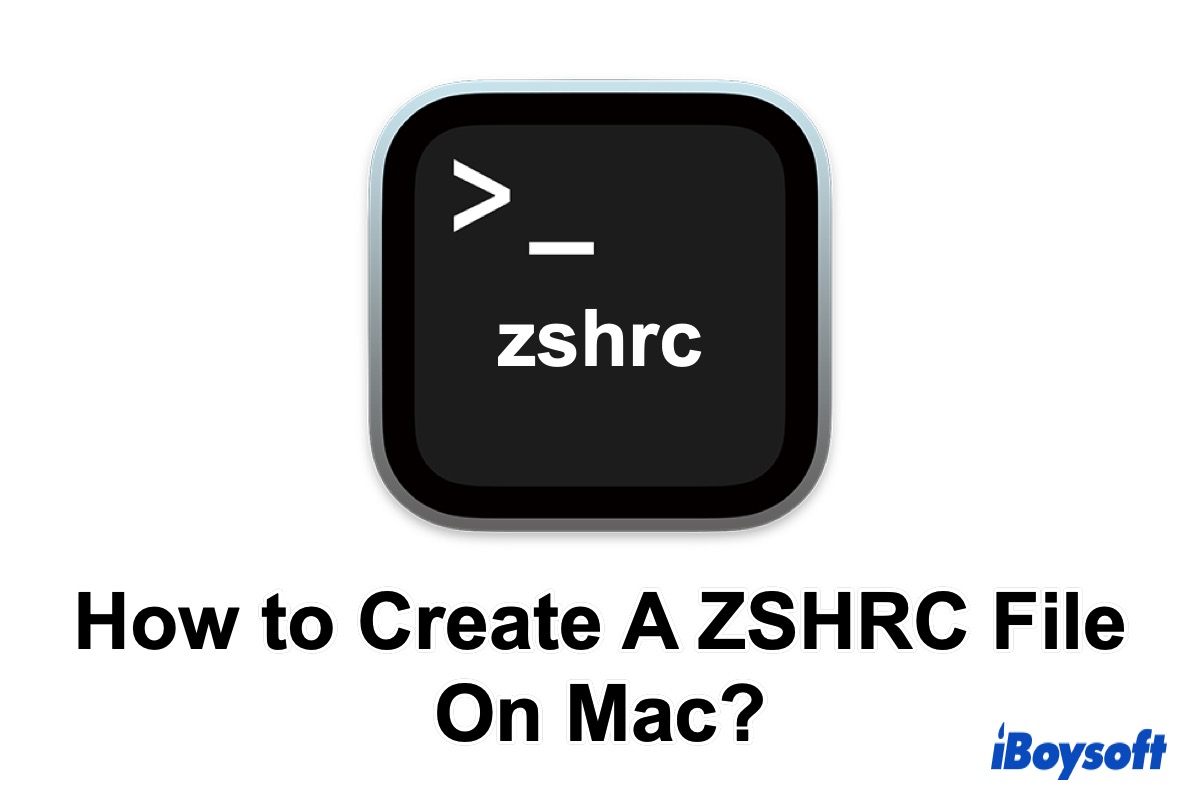Z shell (zsh) is an extended version of the Bourne shell, offering numerous features, including theme customization and plugin support. It has replaced Bash as the default shell in Terminal, providing enhancements like plugin frameworks and automatic spelling correction for minor typing errors.
When you launch zsh, the zshrc file needed for configuration is not created by default, so you must manually add it to your home directory. In this post, we explore what the zshrc file is, where to find it, and how to create it on Mac. Let's get started!
I would appreciate it if you'd like to share this post.
The quickest way to create a new file on Mac
By default, macOS's context menu includes the "New Folder" option but lacks a "New File" option, making it less convenient to create new files directly. At this time, you can try a professional right-click enhancer, iBoysoft MagicMenu.
iBoysoft MagicMenu addresses this by adding a "New File" shortcut to the context menu, enabling users to create various file types like doc, docx, xls, xlsx, txt, pdf, ppt, Keynote, Pages, Markdown, and Numbers with a simple right-click on the desktop or in a folder.
Additionally, iBoysoft MagicMenu allows users to import a blank or pre-edited template file from a local folder as a shortcut if the desired file type isn't listed by default. If you need it, have a try~
Here is how to use iBoysoft MagicMenu to create a zshrc file on Mac.
- Free download, install, and open iBoysoft MagicMenu.
- Go to New File and click the add button (+).
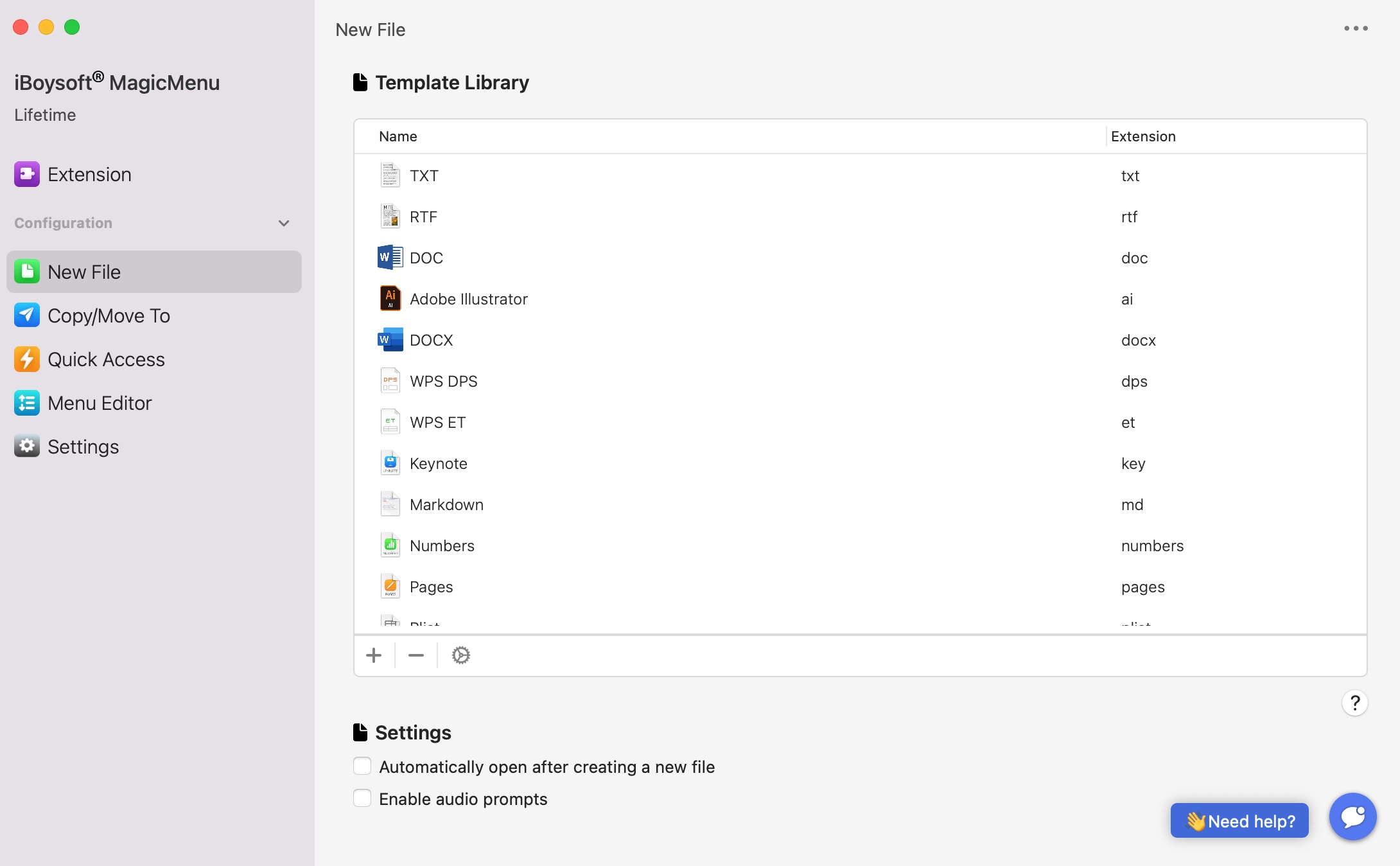
- In the popup, click the add file button and select your .zshrc file. Before this, you can use TextEdit to create a blank .zshrc file as a template.
- Click Open to add it to your right-click New File menu.
- Now, you can create a .zshrc file by right-clicking on a blank space on the desktop or Finder, then selecting New File > .zshrc.
Reddit discussion on how to create .zshrc file on Mac
Many users need to create .zshrc files in life and work, so they want to find the easiest way.
The OP from Reddit also asks us for help to create a .zshrc file on Mac, and many of them give the solutions to create in Terminal.
How to create zshrc files on Mac
Meanwhile, some of them also want to edit and locate the zshrc files on Mac. How can you achieve all these? Continue reading and find the answers.
Create a zshrc file
Well, because ~/.zshrc, including the .zshrc file, does not exist in macOS by default, you need to create one. In ~/.zshrc, '~/' indicates the user's home directory, and the .zshrc indicates the ZSH file configuration itself.
You need to Terminal to create a .zshrc file. Here are the steps.
- Go to Launchpad > Other > Terminal and double-click it to open. (Or you can go to Finder > Applications > Terminal and double-click it to open.)
- Type in the following command nono ~/.zshrc and then press Enter to run.
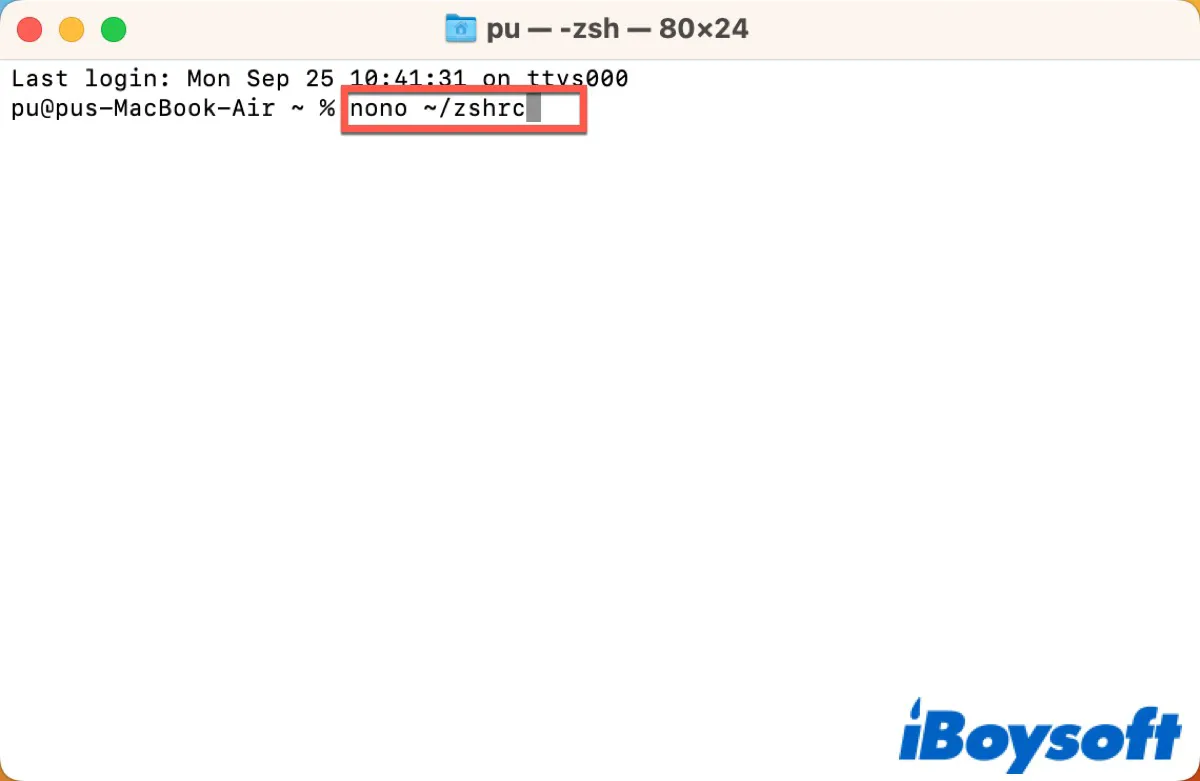
- After that, set the ZSH_Theme value.
- Press Control + X to save the changes.
- Press Y when you see the prompt 'Save modified buffer (ANSWERING "No" WILL DESTROY CHANGES)?'
- Press Enter, and the new .zshrc file will be saved.
Once finished, exit the terminal and open a new window, and you should see the ~/.zshrc settings loaded onto it.
What is a zshrc file?
A .zshrc file is a Z-Shell or ZSH resource file located on any macOS wherein the user has created a .zshrc file (since these files are not created by the shell by default).
Zsh shell (or prompt) uses the settings contained in this file. The file is more or less a script that runs whenever you start the ZSH shell.
The main function of the file is to set the environment for interactive shells. The usage and role of .zshrc are similar to that of the bash_profile file compared to the Bash shell.
How do you customize a zshrc file?
The default zsh prompt carries information like the username, machine name, and location starting in the user's home directory. These details are stored in the zsh shell's system file at the /etc/zshrc location.
To make any change to the default zsh prompt, you will have to add related values for the prompt to appear differently than the default.
- Open Terminal, type the following command, and hit Enter.
nano ~/.zshrc - Type in textPROMPT='...' to add a new line.
- Type in PROMPT='%n~$' values in the .zshrc profile
- Hit Ctrl + O to confirm making those changes to the file, and then hit Ctrl + X to exit the nano editor.
Where is the zshrc file located?
After you create a .zshrc file, it's easy to find it on your Mac.
Step 1: Go to Launchpad > Other > Terminal and double-click it to open. (Or you can go to Finder > Applications > Terminal and double-click it to open.)
Step 2: Type in 'cd ~' to move to your user folder/
Step 3: Type in 'ls -a,' which will show you all the files available.
Step 4: From amongst these files, look for the .zshrc file, which should be listed amongst the rest of the files that are displayed upon typing ls -a.
Step 5: Type the following command to view the content of the file.
% cat ~/.zshrc
If you haven't created the file and are looking for it, you will get the error 'cat: /Users/code2care/.zshrc: No such file or directory.'
Please share this post to help more people!
- QHow do I create a zshrc file in Terminal Mac?
-
A
Open Terminal and type in 'touch ~/.zshrc.'
- QHow do I edit zshrc on Mac?
-
A
Go to Terminal and type in nono ~/.zshrc and then type in textPROMPT='...' to add a new line. Then you can enter the value you need.