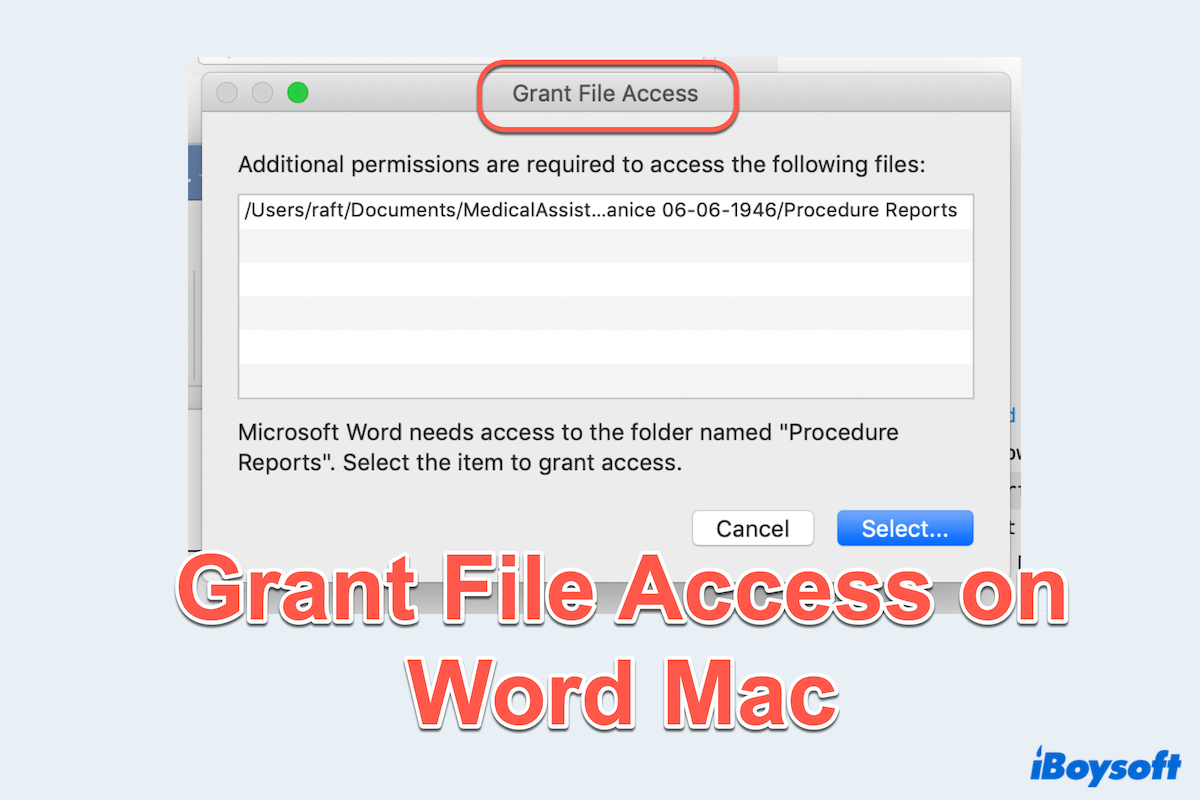If you are a Mac user who frequently works with Microsoft Word/Excel/PowerPoint for Mac, you might have encountered the "Grant File Access" prompt or you are encountering it now. Like you, below are some real examples that netizens have come across:
I couldn't save my Word document and I saw the message "Grant File Access". I have never seen this before or had a problem saving my Word files. -answers.microsoft.com
After updating my Office 365 on my Mac, I suddenly get a Grant Access message when trying to open Word or Excel documents. I don't wanna lose my any files, please help. -discussion.apple.com
Does anyone know why my computer is asking to grant file access to Microsoft Word? Is there any way I can recover the documents? -reddit.com
As you can see, the Mac Word Grant File Access message usually appears when Word tries to access files or saves the files but lacks the necessary permissions. While it's meant to protect your files, it can be frustrating when you can't continue your normal editing smoothly.
Fortunately, several methods here can help resolve this issue, keep reading.
- Recover Microsoft files if needed
- Update macOS or update Microsoft Office
- Check Microsoft file permissions
- Grant Word file Full Disk Access
- Disable some third-party font utilities
- Delete Microsoft Office Library caches
- Use Terminal to clear font caches
- Utilize Mac Safe Mode
- Reinstall Office
How to remove the Grant File Access Word Mac
To prevent this error Grant File Access from disrupting your workflow, let's try the following methods:
Fix 1: Check Microsoft File Permission
Sometimes, Word lacks the permissions so it shows Grant File Access on Mac. You can adjust and verify file permissions:
- Locate the document in Finder.
- Right-click on the files and choose Get Info.
- In the Info window, scroll to Sharing & Permissions and make sure you have Read & Write access.
- If necessary, click the lock icon and enter your password to make changes.
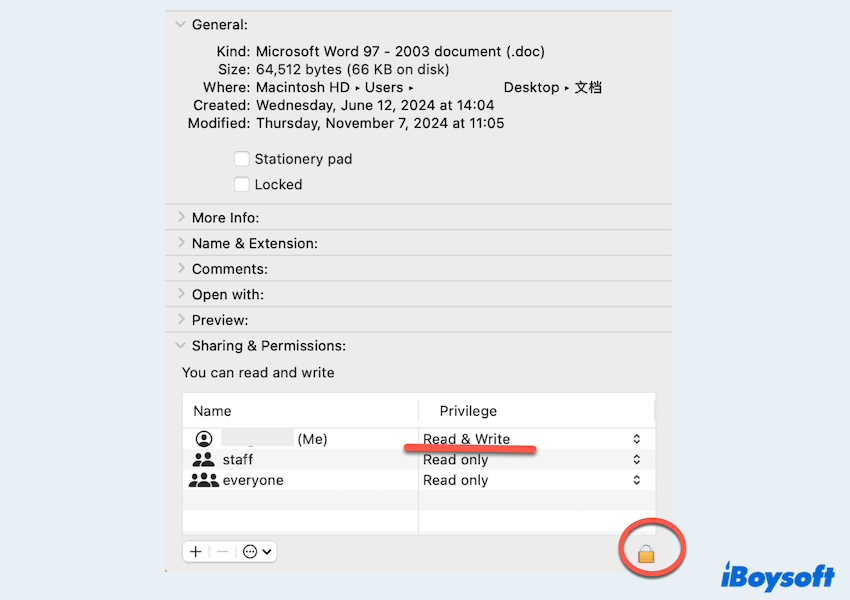
Fix 2: Update macOS/Microsoft Office for Mac
First, make sure your Microsoft Word/Excel/PowerPoint suite and macOS version are up-to-date. Updates often include bug fixes and security improvements that may resolve access issues:
- For Microsoft: Open Microsoft Word/Excel/PowerPoint > Help > Check for Updates.
(Or you can click App Store > Updates > Update if you can't open the app.) - For macOS: Apple menu > System Settings > General > Software Update > Update Now.
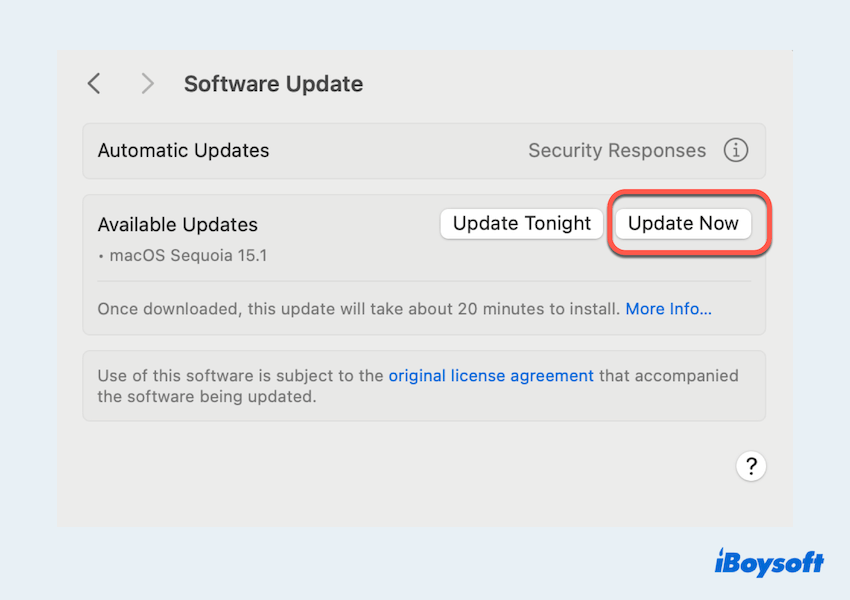
Fix 3: Give Word for Mac Full Disk Access
On macOS, Full Disk Access allows apps to access protected areas of your drive (maybe you set it before). Let's do the steps:
- Apple menu > System Settings > Privacy & Security.
- Click Full Disk Access.
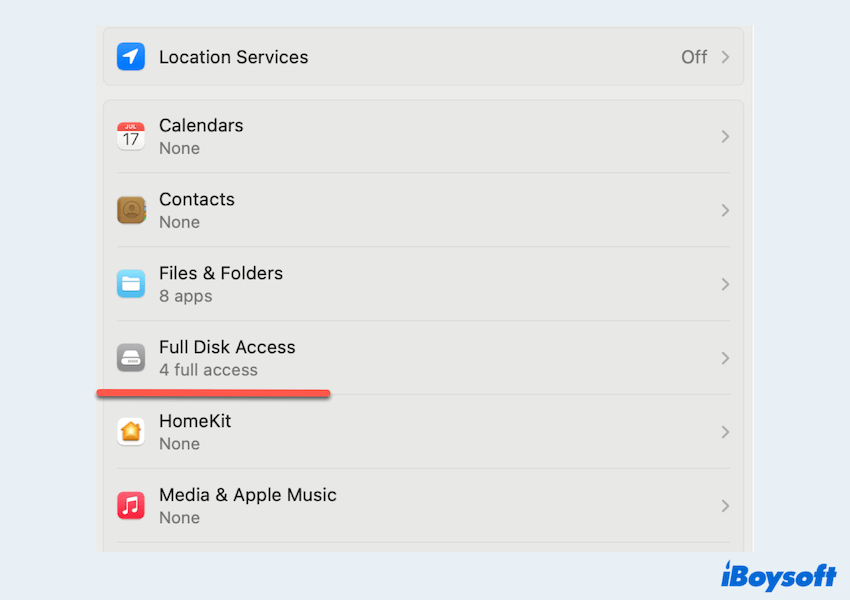
- Tick Microsoft Word/Excel/PowerPoint, or click the add button to add them.
Fix 4: Temporarily disable third-party font utilities
Maybe certain font management utilities can interfere with Microsoft Office apps like the error Microsoft Word grant file access to Mac. You can remove by:
- Identify any third-party font tools like Font Book, Suitcase Fusion, Explorer, or Extense...
- Right-click them in the Dock and choose Quit, or you can click Apple menu > Force Quit > Choose the app > Force Quit.
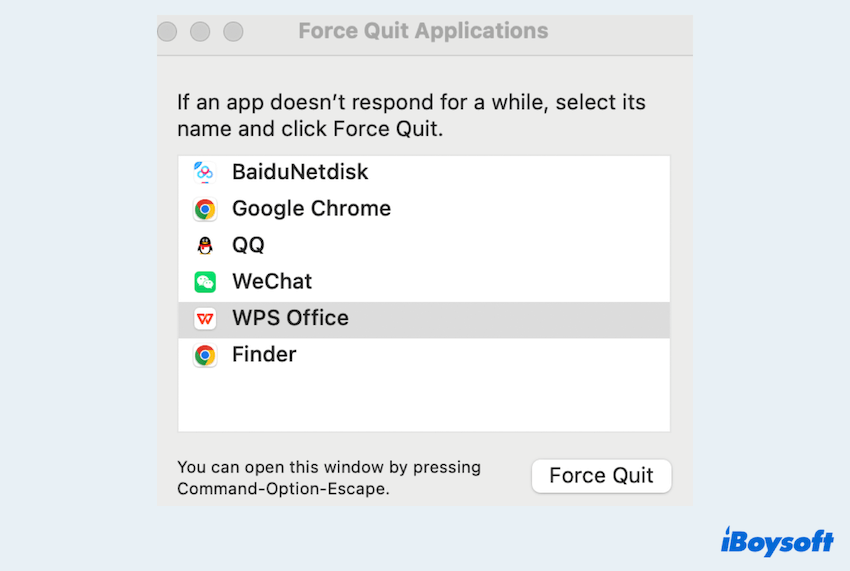
If you succeed in removing the message here, please share our post, thanks.
Fix 5: Remove Microsoft Library caches
Corrupted cache files may trigger the Grant File Access on Word Mac error. For clearing these items, you can follow:
- Open Finder, click on Go in the menu and select Go to Folder.
(Or you can press Command + Shift + G keys together.) - Type ~/Library/Containers, and press the Enter key.
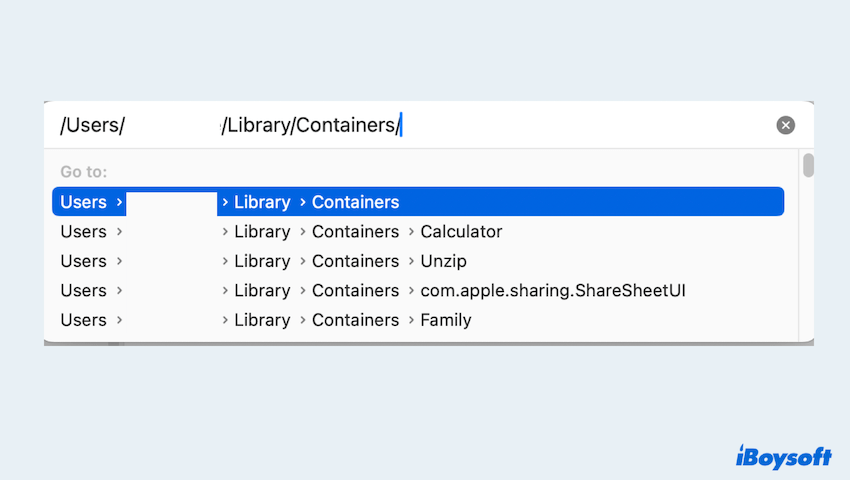
- Look for the folder called com.Microsoft.Word, then remove it to the desktop.
- Restart Word and check if the error persists.
Fix 6: Clear Microsoft Font caches with Terminal
Some users who experienced this issue on macOS High Sierra or later have found that cleaning the font caches through Terminal resolved the problem.
- Press the Command + Option + esc keys to open the Force Quit window, then choose each opened app and click on the Force Quit button.
- Finder > Applications > Utilities > Terminal.
- Type sudo atsutil databases -remove and press the Enter key.
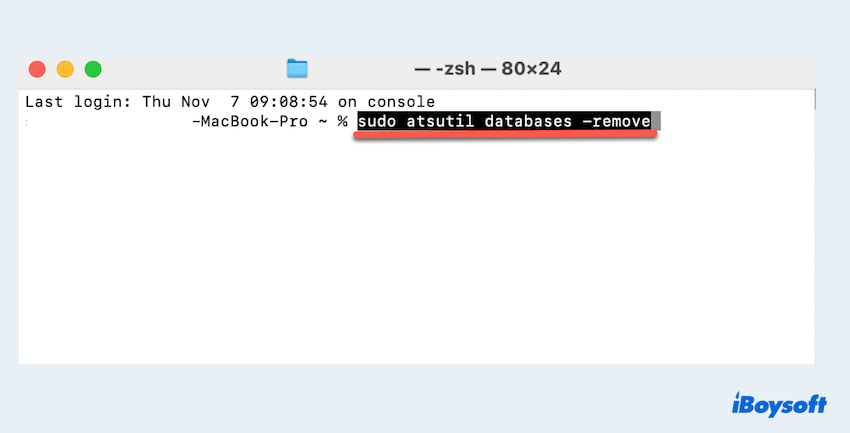
- Enter your admin password if you are asked.
Fix 7: Open Word in Mac Safe Mode
Running Microsoft apps in Safe Mode can help identify whether add-ins or other settings are causing the problem of Mac Word Grant File Access.
- Close Microsoft Word completely.
- Hold the Shift key to enter into Mac Safe Mode then open Microsoft Word for Mac.
If you don't encounter the error again in this way, the issue may be related to an add-in or customization. Please try the next fix.
Fix 8: Reinstall Microsoft Office
If the error persists after trying all the fixes below, it's sad that you have to uninstall Microsoft Office apps totally and reinstall them. Be careful to backup all data before this:
- Open Finder and go to Applications.
- Drag the Microsoft Office apps to the Trash.
- You can type ~/Library in Finder > Go > Go to Folder, then search for Microsoft, choose all the related files and move to Trash.
- Dock > Right-click Trash > Empty Trash.
- Download the latest Office installer from the official website and follow the prompts to reinstall.
Now you must know how to get rid of Grant File Access on Mac, share this post with others~
Tips: Recover all Microsoft Word Files if needed
If you lost important Word files or you worry about losing Microsoft files due to the Mac Word Grant File Access issue, it's highly recommended to use file recovery software.
iBoysoft Data Recovery for Mac is a great choice, which specializes in Mac file recovery and can retrieve lost/deleted/formatted documents even for access issues.
Let's recover the files before fixing/after losing with iBoysoft Data Recovery for Mac:
- Free download, install, then open it.
- On the left, choose the drive where you put your Word files, then click Search for Lost Data.
- Wait for the scanning then preview the files in the results.
- Choose your needed data and click Recover to save them to a safe drive.

Be careful of your Microsoft files when facing Grant File Access Word Mac, hope you can continue working smoothly later.