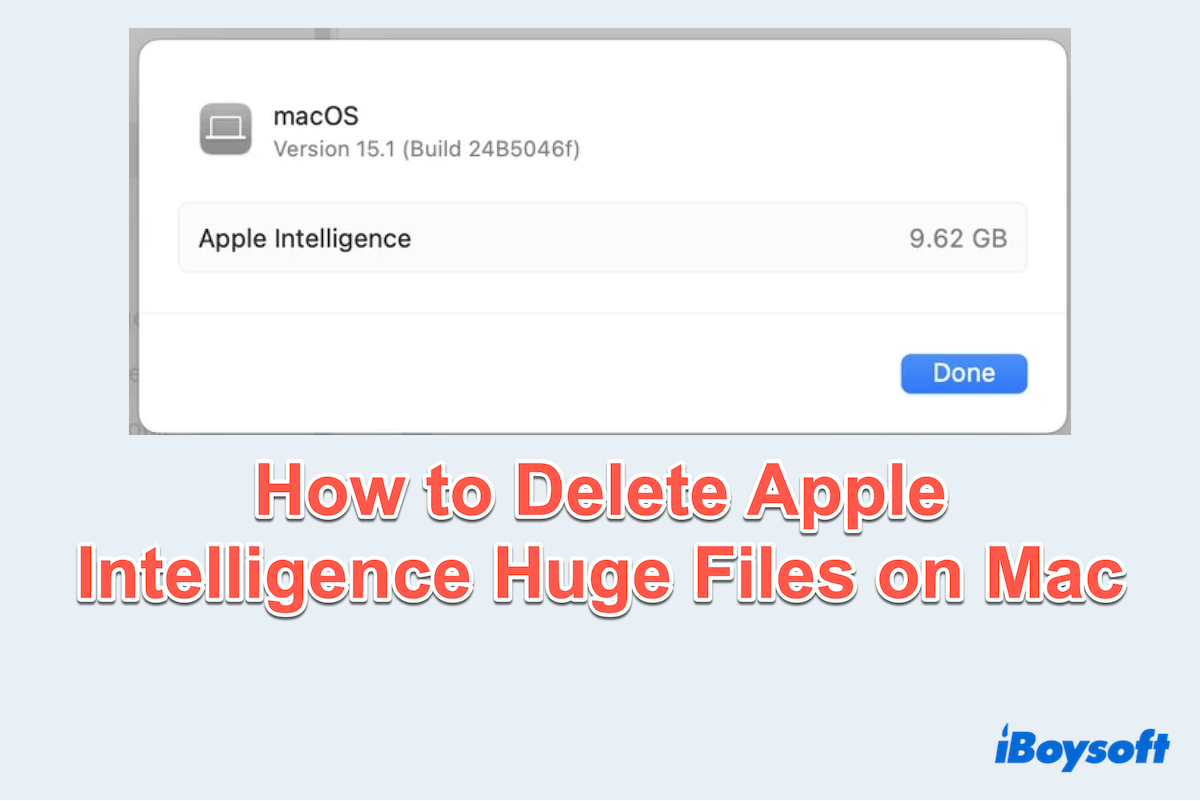Apple Intelligence, introduced in macOS Sequoia and iOS 18, enhances on-device processing through AI features. However, some Mac users report and complain that even after disabling Apple Intelligence and Siri, a significant amount of storage space remains occupied.
Apple Intelligence takes up too much space(almost 10 GB) even if it is disabled. Anyway to remove it? -reddit.com
I am running the latest version of macOS Sequoia 15.4.1. I have no interest in using Apple Intelligence, so I have toggled off the feature in Settings. But I found it is still taking up a whopping 12.5 GB of storage on my SSD. How can I clean up? -apple.community.com
This huge leftover data can slow down your Mac or limit usable disk space. How? This article will guide you through both automatic and manual methods to clear space with this issue, helping you get back your Mac's valuable storage.
The fastest and safest way to clean Apple Intelligence caches
As we know, simple manual deletion ways can't clean up such a large amount of caches if you wanna delete Apple Intelligence files(including some system data or excess files...). So, for a smarter and more efficient alternative to repeated cleanup, iBoysoft DiskGeeker for Mac stands out.
Unlike time-consuming DIY methods that require accessing Library folders or running Terminal commands, iBoysoft DiskGeeker for Mac could detect Apple Intelligence-related logs, Siri leftovers, and machine learning caches with precision, ensuring safe removal without risking macOS stability.
Let's clean up AI caches on Mac safely with iBoysoft DiskGeeker for Mac:
- Free download, install, and launch iBoysoft DiskGeeker for Mac.
- Select the partition (stores your Apple Intelligence data) from the left sidebar and click "Space Analyze" on the right toolbar.
- Wait for the scanning.
- Select the folders(from big to small visual mode) and open them to preview the files.
(You can click the blue and red circle "AI analysis" to see whether it's safe to delete the file/folder.)
Pay attention to the "Library" and "Application" folder and the files covering Intelligence, Asset, virtual, Siri... Or the folder meets the size of your AI storage. Moreover, its "Clean Junk" tool can precisely find system caches by file size and name. You can also try.
Share and download this tool~
Manually delete Apple Intelligence caches on Mac
Also, for advanced users or those who prefer manual methods, follow the steps below to fix the issue: you disable Apple Intelligence but still takes up too much storage. Be careful to avoid deleting some system data, which will lead to system instability or failure.
# 1 Wait for system cleanup or future updates
Be patient—after you disable the feature and leave Apple Intelligence off, macOS will likely clean up the associated data within a week or so once it confirms you're no longer using it.
In other words, macOS sometimes retains data from disabled features for system stability. Restarting your Mac a few times or waiting for upcoming updates may trigger automatic cleanup in the background.
Besides, most folders still show the same modification time as the last system upgrade, but a few were likely updated just yesterday or earlier today. Some Mac users just ignore this issue, and update macOS in the next Sequoia minor update, then the problem will be fixed.
(Apple menu > System Settings > General > Software Update > Update Now.)
# 2 Check System Data & Storage Recommendations
Start by checking how your Mac is currently using storage, and you can refer to the provided suggestions and either adopt or implement them.
- Apple menu > System Settings > General > Storage.
- Review the System Data section, which often holds temporary and cache files.
- Use Apple's built-in Recommendations to remove large files: "Store in iCloud", "Optimize Storage", and "Empty Trash automatically".
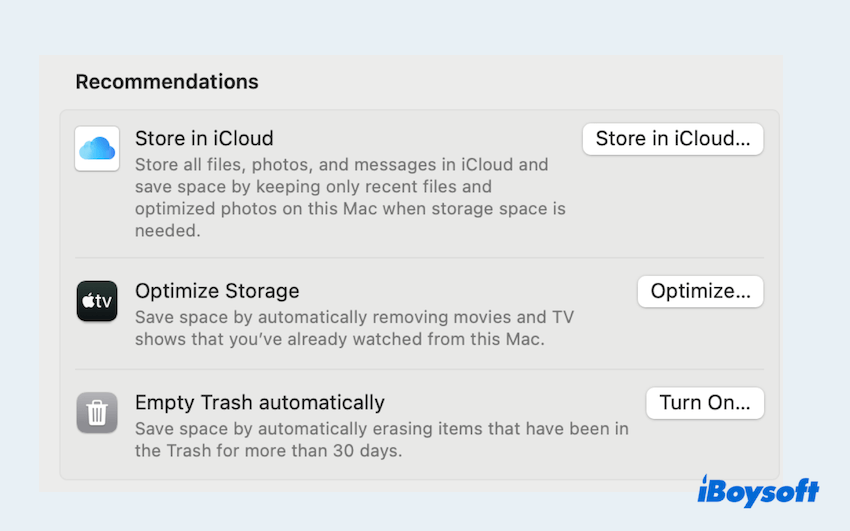
# 3 Search and delete AI Library caches
Apple Intelligence may leave residual files in various macOS Library folders. You should look for them one by one:
- Finder > Go > Go to Folder, type "~/Library/Caches", and press the Enter key.
(Or press Command + Shift + G keys, then type.) - Look for folders like:
com.apple.Siri / com.apple.siri*
com.apple.IntelligencePlatform / com.apple.llm*
com.apple.VisualIntelligence
com.apple.Safari/RemoteNotifications (AI-generated summaries cache)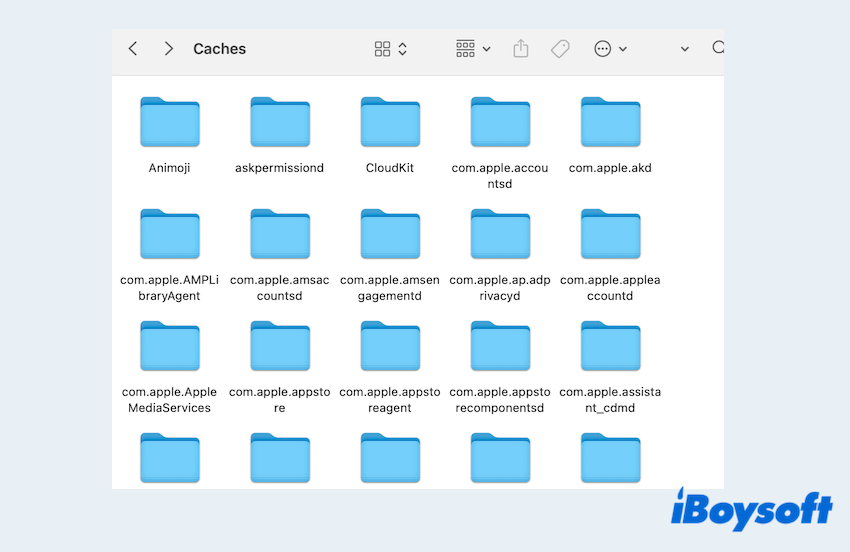
- Delete the contents of these folders (don't delete the folders themselves). Be cautious - only delete from clearly identifiable cache folders.
- Repeat step 1, but go to "/Library/Caches" (the root Library, not your user's). Look for similar "Apple Intelligence/Siri/LLM" cache folders and delete their contents.
Then type "~/Library/Application Support/" and "/System/Library/Siri/" to find the related files.
# 4 Purge Universal Access files
Some Apple Intelligence components may store data in Universal Access folders linked to accessibility features. If you enabled Universal Access Files (Screen, Voice, etc.), which is new in macOS Sequoia, and the AssetV2 folder relates to AI, please do:
- Finder > Go > Go to Folder > Type "~/Library/Application Support/com.apple.UniversalAccess/".
- Delete the models or cache folders inside if present. These can contain large language models downloaded for accessibility features tied to Apple Intelligence.
- Repeat step 1 and type "/System/Library/" and press the Enter key.
- Look for the folder or files covering "Asset" like “AssetV2.
- Delete the file covering "com_apple_MobileAsset_...".

# 5 Deep cleanup in Mac
Don't forget to check these common storage hogs:
- Downloads folder: Sort by size, delete large unused files.
- Applications: Uninstall unused apps (drag from /Applications to Trash, or use AppCleaner).
- System data: Focus on /Library/Application Support, ~/Library/Application Support, and /Library/Audio/Sounds (large soundbanks). Learn more about how to clean huge System Data on Mac.
- Mail downloads: In the Mail app, go to Mail > Preferences > Accounts > [Account] > Advanced, click "Remove downloaded attachments".
- Xcode developer cache (if applicable): Run xcrun simctl delete unavailable in Terminal & clear "~/Library/Developer/Xcode/DerivedData".
Have you learned how to delete Apple Intelligence data on Mac? Please share this post to help more users who have the same trouble.
Bottom line
Even after disabling Apple Intelligence, your Mac may still be carrying residual data that bloats system storage. Whether you go with the all-in-one convenience of iBoysoft DiskGeeker for Mac or take the manual route, clearing out AI-related clutter is key to regaining performance and space.
For the fastest, most reliable results with zero guesswork, iBoysoft DiskGeeker for Mac offers an efficient and safe solution. Meanwhile, power users can use the manual techniques above to target and clean specific areas thoroughly.