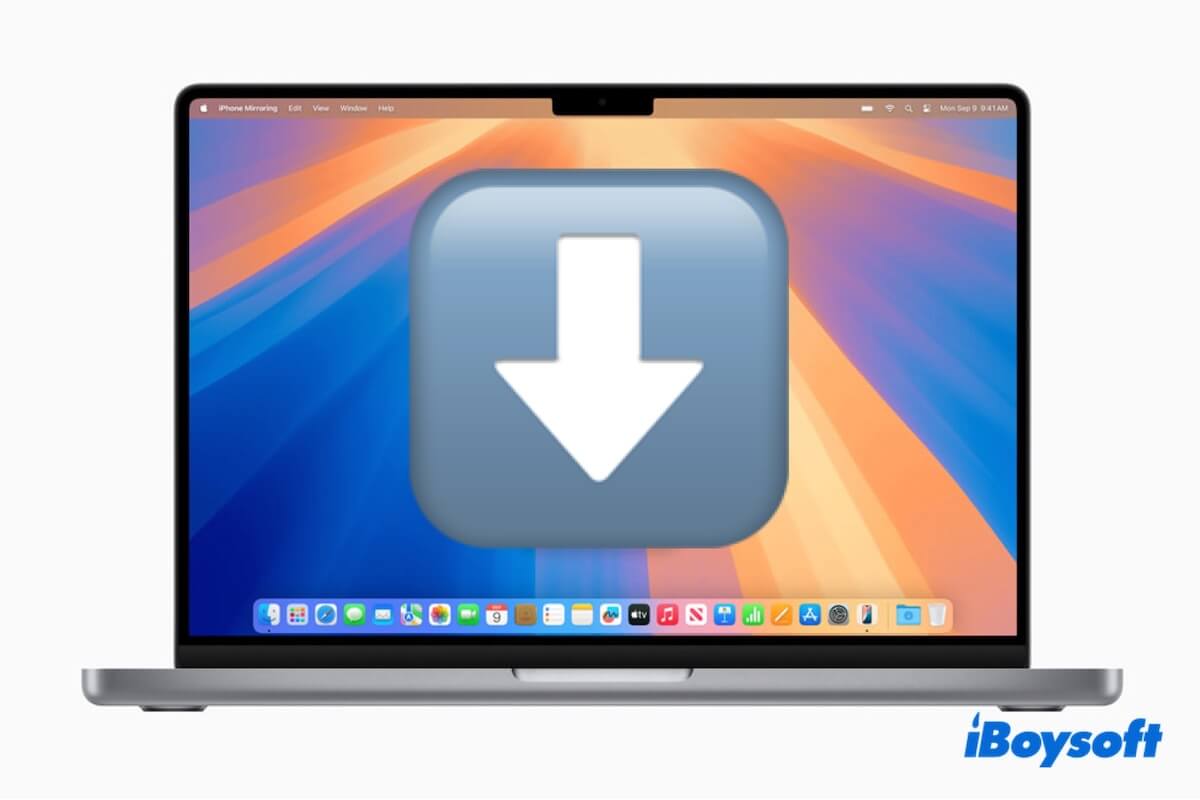As the predecessor to macOS Tahoe 26, macOS Sequoia 15 remains popular among many Mac users.
If you want to update to the latest version of macOS Sequoia or directly download a specific minor macOS Sequoia update, such as macOS 15.5, macOS 15.4.1, macOS 15.4, macOS 15.3.2 ... macOS 15.0, for tests or ISO, DMG, and bootable USB installer creation, just click the direct download links from this post.
Note: If you need the minor updates of other macOS versions, follow: Mac OS updates download.
macOS Sequoia updates download for free
You may wonder, "What is the latest version of macOS Sequoia?" It is macOS 15.5, published on May 12, 2025. Usually, you can get the latest update of macOS Sequoia from the App Store.
Note: After downloading, an on-screen macOS installation guide will show up. If you only need the installer but do not want to install it now, click "Install macOS Sequoia" on the top menu bar > "Quit Install macOS." Your macOS Sequoia installer will remain in the Applications folder in Finder.
Also, you can click the direct links below to download macOS Sequoia updates, especially if you can't download macOS Sequoia from the App Store or Software Update.
| macOS Sequoia Updates Download | Size | Release Date |
| macOS 15.5 | 14.6 GB | Apr. 16, 2025 |
| macOS 15.4.1 | 14.5 GB | Apr. 16, 2025 |
| macOS 15.4 | 14.5 GB | Mar. 31, 2025 |
| macOS 15.3.2 | 14.2GB | Mar. 11, 2025 |
| macOS 15.3.1 | 14.2GB | Feb. 10, 2025 |
| macOS 15.3 | 14.2GB | Jan. 27, 2025 |
| macOS 15.2 | 14.2GB | Dec. 11, 2024 |
| macOS 15.1.1 | 14.1GB | Nov. 19, 2024 |
| macOS 15.1 | 14.1GB | Oct. 28, 2024 |
| macOS 15.0.1 | 14 GB | Oct. 4, 2024 |
| macOS 15.0 | 14 GB | Sept. 16, 2024 |
Notably, the above direct links for downloading the macOS 15 updates are downloading the macOS from swcdn.apple.com. If you face with download failure, check your network condition.
If the issue persists (your user agent or referrer browser probably doesn't meet the requirements of swcdn.apple.com), you can download the macOS Sequoia DMG file (a disk image file that stores the entire macOS Sequoia installer) with iBoysoft DiskGeeker.
- Free download, install, and open iBoysoft DiskGeeker on your Mac.
- Select Macintosh - Data or macOS - Data volume and click "Download Image."

- Click "Get" next to macOS Sequoia to download its DMG file.
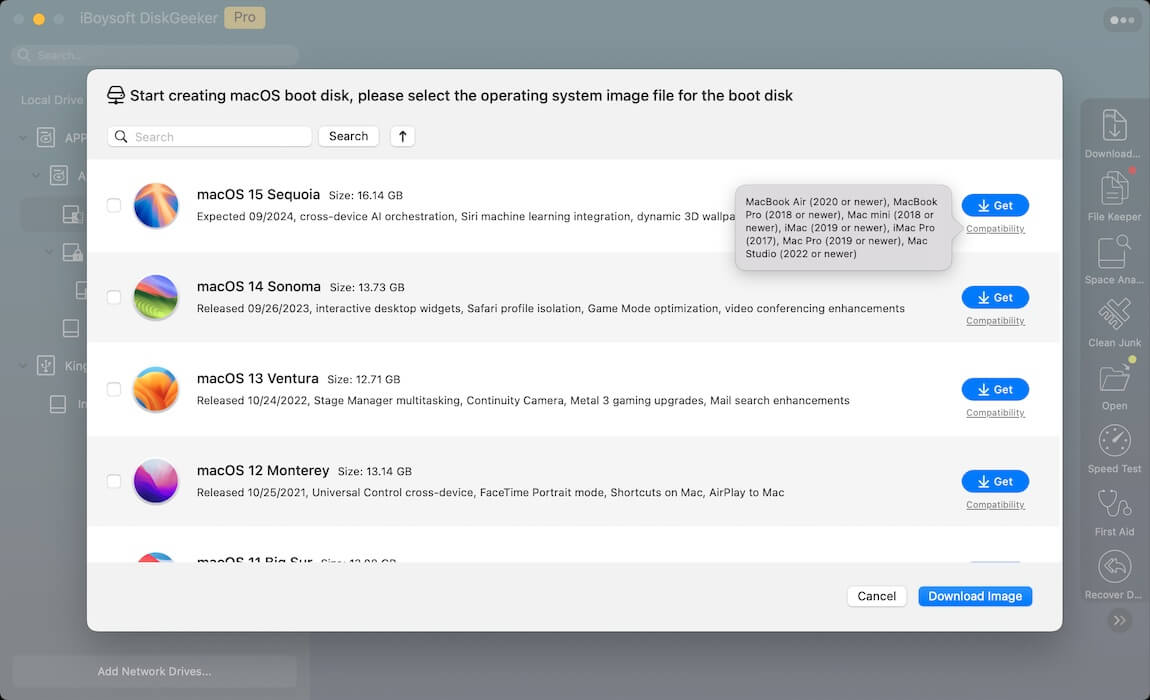
Tell your friends about this easy-to-use macOS Sequoia DMG download and bootable installer creation tool.
How to update a Mac to macOS Sequoia
To update or upgrade to macOS 15 Sequoia, you can follow one of the three ways.
Update your Mac to macOS Sequoia with Software Update
- Click the Apple menu, then select System Settings > General.
- Click "Software Update."
- Click "Upgrade Now" or "Update Now" to update your Mac to the latest version of macOS Sequoia.
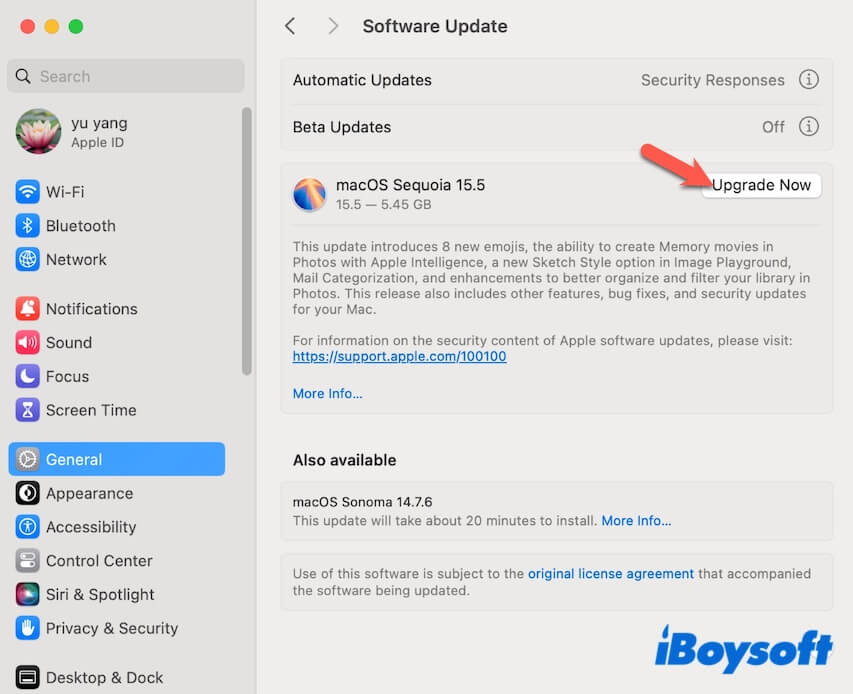
If your Mac doesn't support macOS Sequoia, it won't show up in Software Update.
Update your Mac to macOS Sequoia with the App Store
- Find macOS Sequoia from the App Store.
- Click "Get" next to macOS Sequoia. This will make you switch to Software Update.
- Wait for macOS 15.5 (the latest update of macOS Sequoia) to complete downloading.
- Follow the on-screen installation guide to install it.
If your Mac isn't compatible with macOS Sequoia, you'll see the "Update not found" error in Software Update.
Update your Mac to macOS Sequoia with Terminal
Also, you can directly download and install the macOS Sequoia update from the Apple server by running the specific command line in the Terminal.
- Open Launchpad > Other > Terminal.
- Enter the following command. You should change 15.5 to the version number of your desired macOS Sequoia update. softwareupdate --fetch-full-installer --full-installer-version 15.5
- Press Return.
- Wait for macOS 15.5 to finish installation.
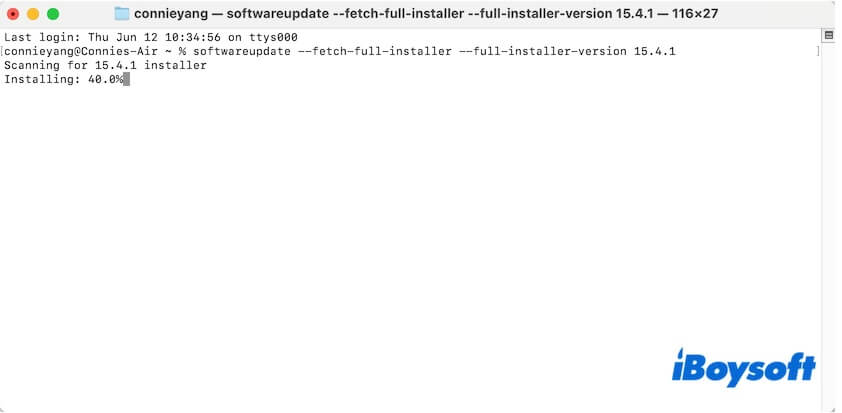
Share the ways to update to macOS Sequoia with others.
What to do if your Mac isn't compatible with macOS Sequoia
If your Mac doesn't support macOS Sequoia, you can use Terminal to create a bootable USB installer for macOS Sequoia. Then, use OpenCore Legacy Patcher to install macOS Sequoia from this bootable USB installer.
However, using Terminal to create a macOS bootable USB installer is a very complicated job. Facts have proven that you're prone to creating a USB installer that isn't bootable at all.
Thus, to save your energy and time, we suggest you use a professional tool - iBoysoft DiskGeeker to create a macOS Sequoia bootable USB installer. With this software, you can create a macOS Sequoia bootable USB installer with only a few clicks.
- Free download, install, and open iBoysoft DiskGeeker on your Mac and connect a clean USB drive with at least 32 GB of free space.
- Select a volume on the USB drive and click "Create boot disk" > "Continue."

- Choose macOS Sequoia and click "Create boot disk" > "OK" to start downloading the macOS Sequoia DMG installer.
If you've already downloaded the macOS Sequoia DMG file with this tool, directly click "Create boot disk" > "Browse images" to upload it.
- After downloading, click "OK" on the prompt to immediately start creating the Sequoia bootable USB installer.
Now that you can follow these steps to install macOS Sequoia on a Mac that isn't officially supported.
- Ensure the macOS Sequoia bootable USB is connected to your Mac.
- Download OpenCore Legacy Patcher (OCLP) on your Mac.
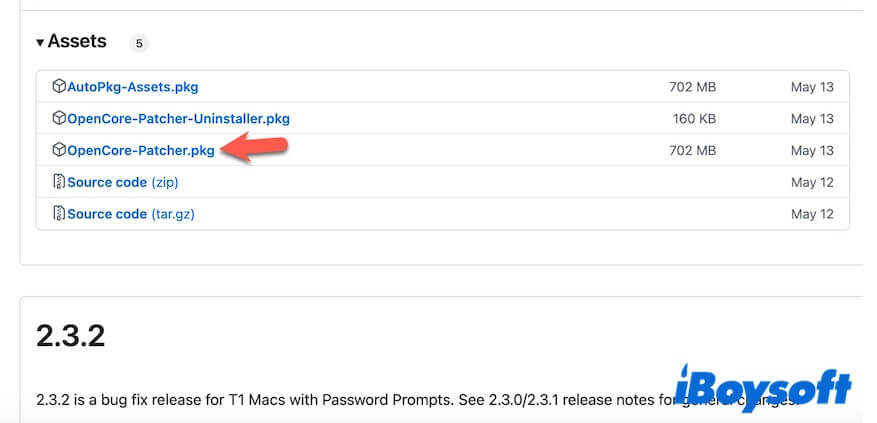
- Follow the guide to install OpenCore Legacy Patcher.
- Restart your Mac while pressing the Option key.
- Choose "EFI Boot" on the screen.
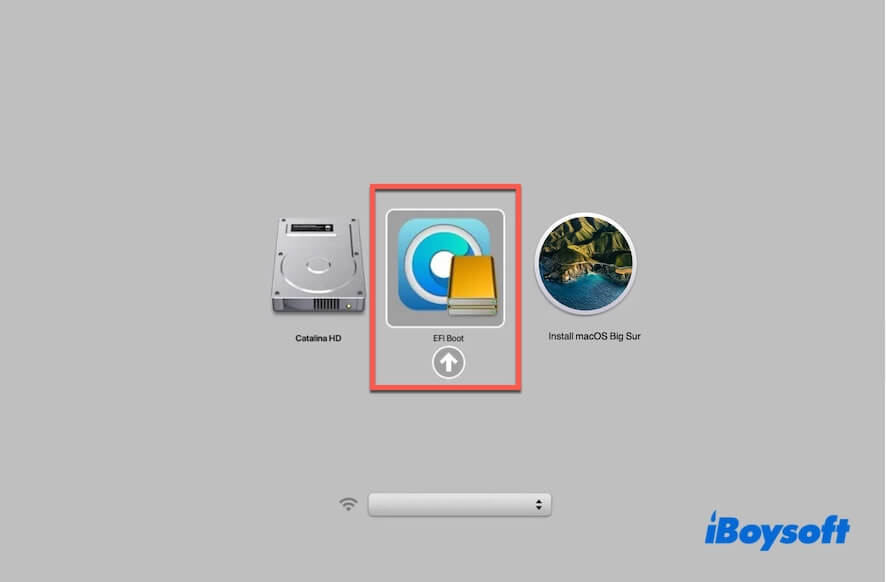
- Select "Install macOS Sequoia."
- Follow the on-screen guide to install macOS Sequoia on your unsupported Mac.
If you want to learn more details, read: How to install macOS Sequoia on an unsupported Mac.
If you think this post about the macOS Sequoia update is worth reading, share it with more people.