RAR files are a popular file compression format known for their efficient compression rates and multi-part archive capabilities. While creating RAR files is a straightforward process on Windows, macOS doesn't offer native support for this format.
There are many file compression apps for me, but I wanna find one that can create RAR files. I used WinRAR, however, it can use command lines only. Any easier way? -reddit.com
I am looking for a program that will compress files in the .rar format. Note that I am not really proficient in using Terminal. Please give me a very quick rundown. Thanks. -discussion.apple.com
But don't worry, there are several ways to create RAR files on Mac with commands or not in this guide. Keep reading and find the one you prefer.
A comprehensive summary to compare methods to create RAR files
| Tools | Ease of Use | System Integration | Best for | Customization Options |
| iBoysoft MagicMenu | (Very easy) | Right-click in Finder | Beginners, productivity | 🌟🌟🌟🌟 (Right-click menu) |
| RARLAB's commands | (Requires Terminal) | No GUI integration | Advanced users, productivity | 🌟🌟(Scriptable) |
| Keka | (User-friendly GUI) | App-based | Everyday users with some setup | 🌟🌟(Basic option) |
| Homebrew | (Command-line usage) | Terminal only | Developers using Homebrew | 🌟🌟 (Command flags) |
| Online creations | (Simple drag and drop) | Web only | Occasional or mobile users | 🌟 (Minimal settings) |
The fastest way to create RAR files on Mac
Without complex command lines or a graphical user interface to create RAR files on Mac, iBoysoft MagicMenu is your go-to tool. It enhances the Mac right-click menu, allowing you to create RAR files except ever opening a separate app.
Not just RAR - you can also create doc, xls, xml, ppt, pdf, and so on. Moreover, you can edit your wanted file format into the context menu with a few clicks. A lightweight but time-saving app, why not try?
Let's create a RAR file on Mac with iBoysoft MagicMenu:
- Free download, install, and launch iBoysoft MagicMenu.
- Select New File on the right, and click the add button.
- Select any RAR on your Mac in Template File by clicking the folder icon, give the name RAR in Name, then choose Import.
(You can give the explanation of it in the Description.) - Right-click on your desktop or inside Finder, choose New File > RAR.
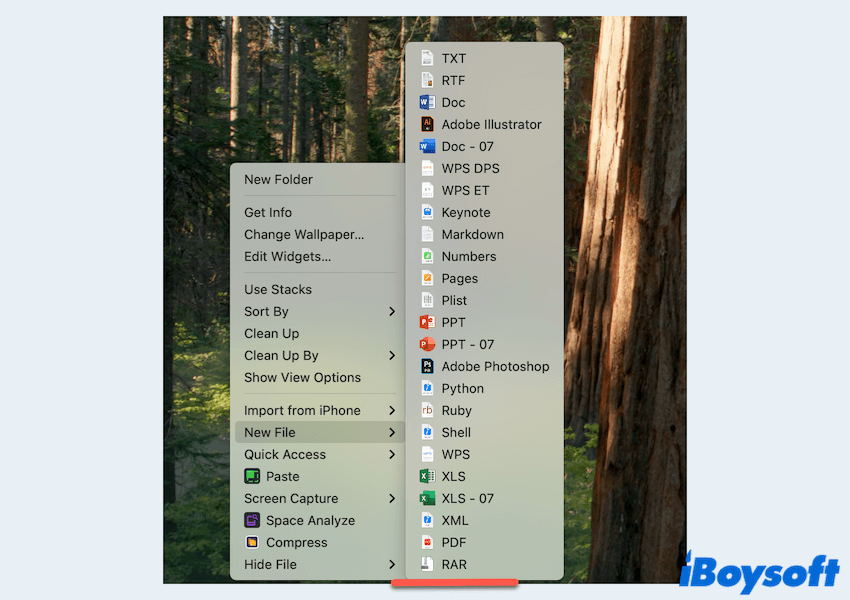
What a convenient tool it is! iBoysoft MagicMenu is ideal for beginners and users who prefer a clean, point-and-click interface, no need to mess with Terminal or complex settings, just try.
How to create RAR files on Mac manually
For manual and more complicated methods to create RAR files on Mac, you can follow the steps below. Be careful to use the Terminal commands.
# 1 Use the command-line tool: RAR from RARLAB
RARLAB, the developer behind WinRAR, provides a command-line version of RAR for macOS. Be careful to use the Terminal commands.
- Download the macOS version of RAR from RARLAB's official website.
- Click Downloads and choose RAR for macOS.
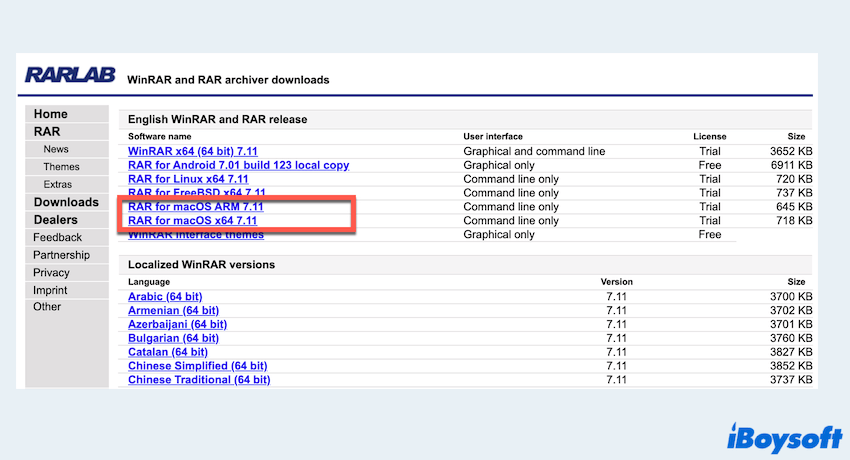
- Unzip the downloaded file and move the rar and unrar binaries to /usr/local/bin to make them accessible system-wide.
(You can click Finder > Go > Go to Folder > Type /usr/local/bin and realize the movement.) - If you can't move the file, open Terminal, and type the commands and press the Enter key.
sudo install -c -o $USER rar /usr/local/bin/
sudo install -c -o $USER unrar /usr/local/bin/ - Type rar a archive-name.rar file-or-folder-path and press the Enter key.
(Replace archive-name and file-or-folder-path with your needed ones, for example, rar a myfiles.rar ~/Documents/Project.)
This method is perfect for tech-savvy users who prefer terminal-based workflows.
# 2 Use Keka (Free GUI app with RAR support)
Keka is a free and powerful file archiver for macOS that supports RAR file creation when used with the official RAR binary.
- Download and install Keka from the Mac App Store or its official website.

- Download the rar binary from RARLAB and place it in Keka's RAR compression settings.
(Use sudo install -c -o $USER rar /usr/local/bin/ and sudo install -c -o $USER unrar /usr/local/bin/ again.) - Open Keka, select RAR as the compression format.
- Drag files/folders into Keka or use the add button.
Keka offers a user-friendly alternative to the command-line while still supporting advanced features. Please share these fixes if you feel they are helpful.
# 3 Use Homebrew to install RAR
If you're already installing Homebrew on Mac, you can install the RAR command-line tool with minimal effort.
- Finder > Applications > Utilities > Terminal.
- Type brew install rar and press the Enter key.
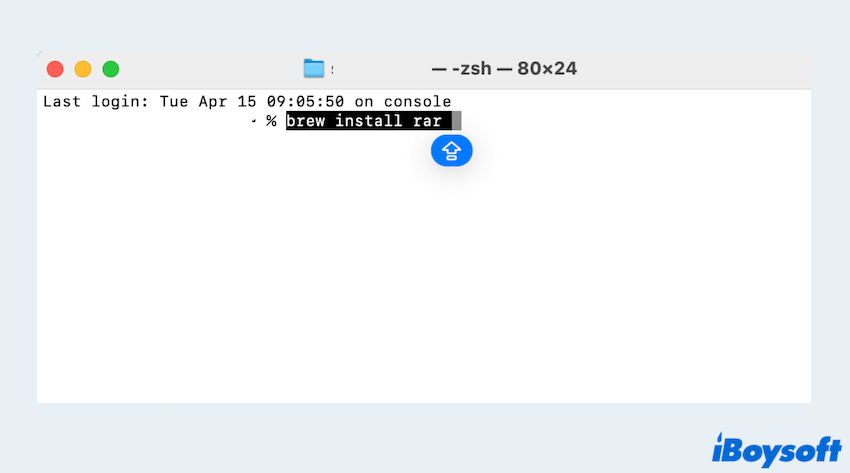
- Once installed, type rar a archive-name.rar file-or-folder-path.
This method is ideal if you prefer managing software via Homebrew.
# 4 Use online PDF converters
For users who don't want to install anything, online RAR creation tools offer a convenient solution.
- Visit an online RAR creating website, and choose one you like.
- Upload your files.
- Choose RAR as the output format.
- Download the newly created RAR file.
These tools are handy for occasional use but may have file size limits or privacy concerns. If you know of other better ways, please share your answers.
Bonus: How to open RAR files on Mac
While macOS can't open RAR files natively, many free tools can help open RAR files on Mac:
- The Unarchiver (Free, from Mac App Store): Supports RAR, ZIP, 7Z, and more.
- Keka: Not only creates but also opens RAR files.
- Terminal: A more advanced option to open RAR files.
By using one of the methods outlined above, you can easily create RAR files on your Mac, whether you're a casual user or a power user. Try iBoysoft MagicMenu, you must be excited about its convenience~
