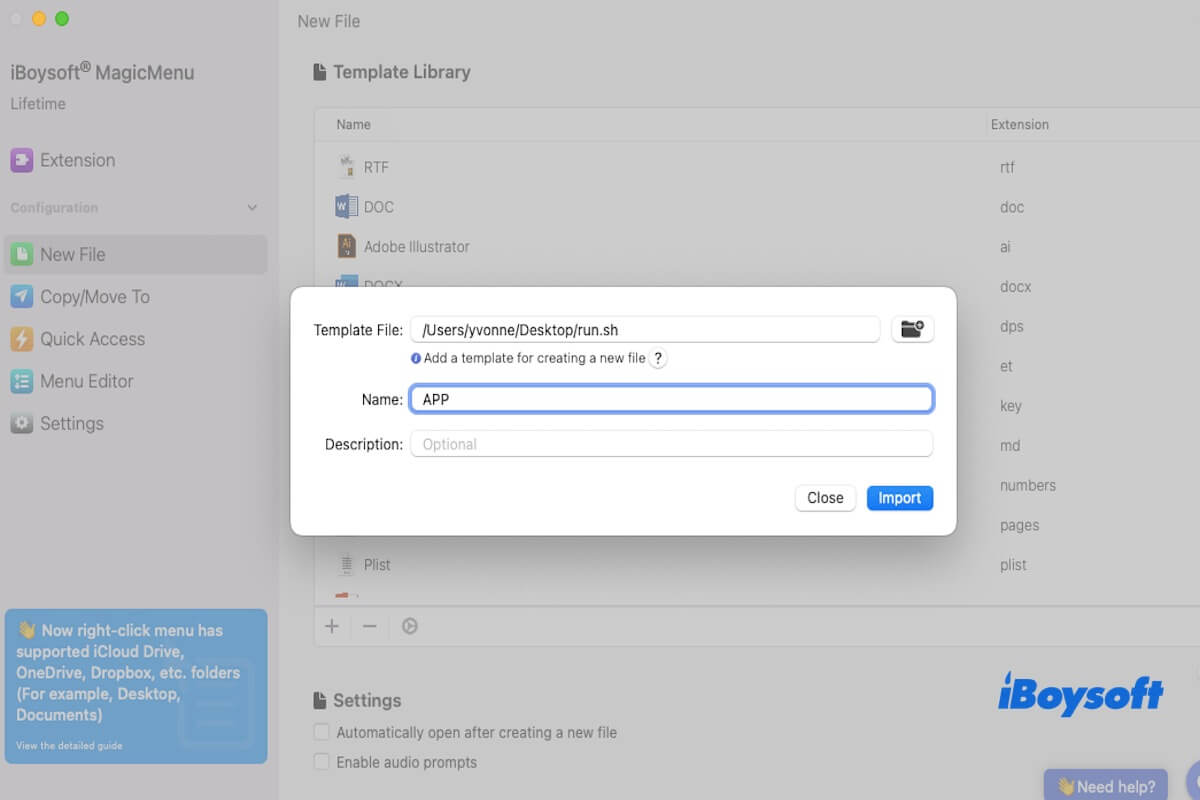You can easily create common files on Mac, such as text, numbers, keynotes, and more. However, creating a .app file on Mac is not as easy as you think.
But don't worry bout it! We'll show you several efficient ways to create a .app file on Mac, using built-in tools like TextEdit and an easy-to-use third-party utility, iBoysoft MagicMenu!
How to create an app file on Mac
In macOS, an app file is an application file that acts as a package, containing all the resources and code needed for the app to run.
Although it looks like a regular file, it's an executable application - you can simply double-click it to run it just like any other software. Below, we'll walk you through three practical methods to create an app file on Mac. Let's dive in and take a look!
Share the two methods with more people!
Create an app file using TextEdit on Mac
TextEdit is a built-in text editor in macOS, similar in function to Notepad on Windows. While you can't use it to create .app files directly, it can serve as a helpful tool in the process by assisting you in creating the necessary components.
Here is how to create an app file using TextEdit on Mac.
- Open TextEdit.
- Go to the menu bar and click Format > Make Plain Text (or press Shift + Command + T).
- Type the following command in the TextEdit.
#!/bin/bash
osascript -e 'display dialog "Hello from your custom .app!"'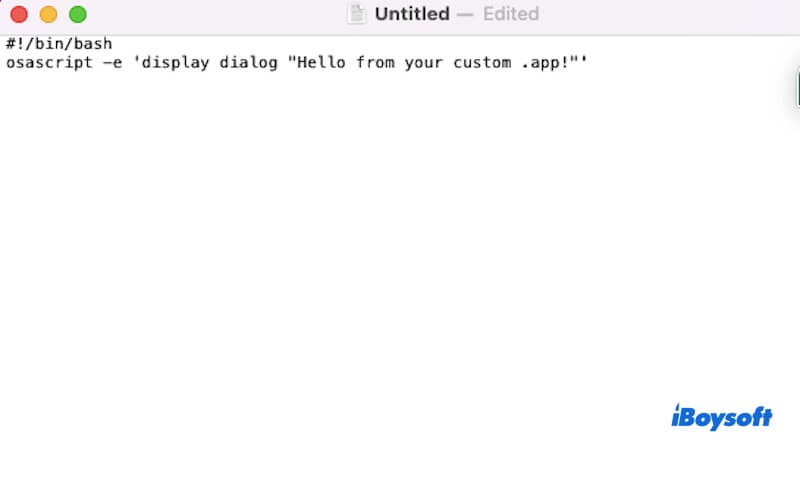
- Save the file to your Desktop, and name it run.sh. When saving, Do not choose If no extension is provided, use “.txt" or manually rename .txt to .sh if needed.
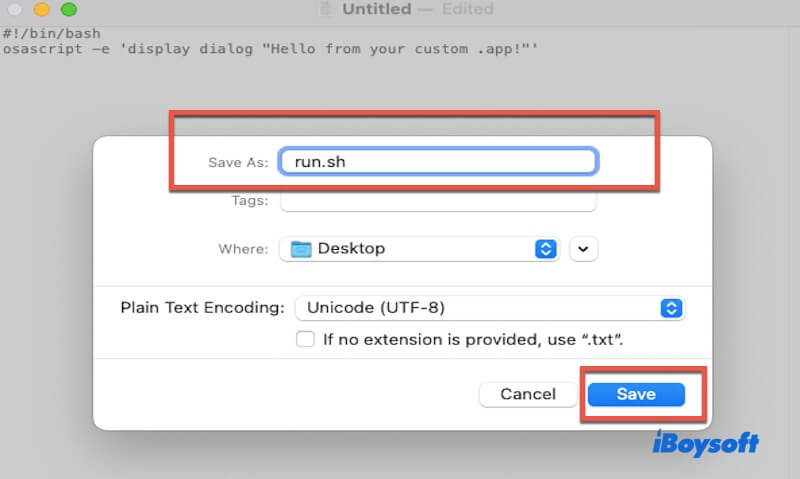
- Open Terminal, and run the following command to create the app folder structure: mkdir -p ~/Desktop/MyApp.app/Contents/MacOS
- Copy your script into the .app: cp ~/Desktop/run.sh ~/Desktop/MyApp.app/Contents/MacOS/MyApp
- Make the script executable: chmod +x ~/Desktop/MyApp.app/Contents/MacOS/MyApp
- Create the required Info.plist file to create an app file on Mac.
cat <~/Desktop/MyApp.app/Contents/Info.plist
CFBundleExecutable
MyApp
CFBundleIdentifier
com.example.myapp
CFBundleName
MyApp
CFBundleVersion
1.0
EOF
Now you've successfully created a .app file on your desktop! You can find MyApp.app on your desktop, double-click it to run!
Share the method of creating an app file on Mac with more people!
Create an app file through iBoysoft MagicMenu on Mac
As you can see, creating a .app file using TextEdit and Terminal can be tedious. So, if you're looking for a simpler and more convenient one, here is an alternative option - iBoysoft MagicMenu.
This is a professional right-click menu enhancer for Mac. With it, you can easily create a .app file directly from the right-click menu. In addition, it also allows you to quickly create files such as SRT, Keynote, Markdown, Numbers, TXT, RTF, DOC, Pages, Plist, PPT, Python, Ruby, Shell, WPS, XML, XLS, and more.
The software features a clean and user-friendly interface, and the setup is very straightforward. With just a few simple steps, you can right-click on the blank space of your desktop or Finder to instantly create a .app file.
Here's how to create an app file using iBoysoft MagicMenu.
- Download, install, and launch iBoysoft MagicMenu on your Mac.
- Open TextEdit, create a blank shell script for generating a .app file, and save it to your desktop. (You can refer to the first method for the initial four steps.)
- In the left sidebar of iBoysoft MagicMenu, click "New File", then click the "+" button to add a new file format.
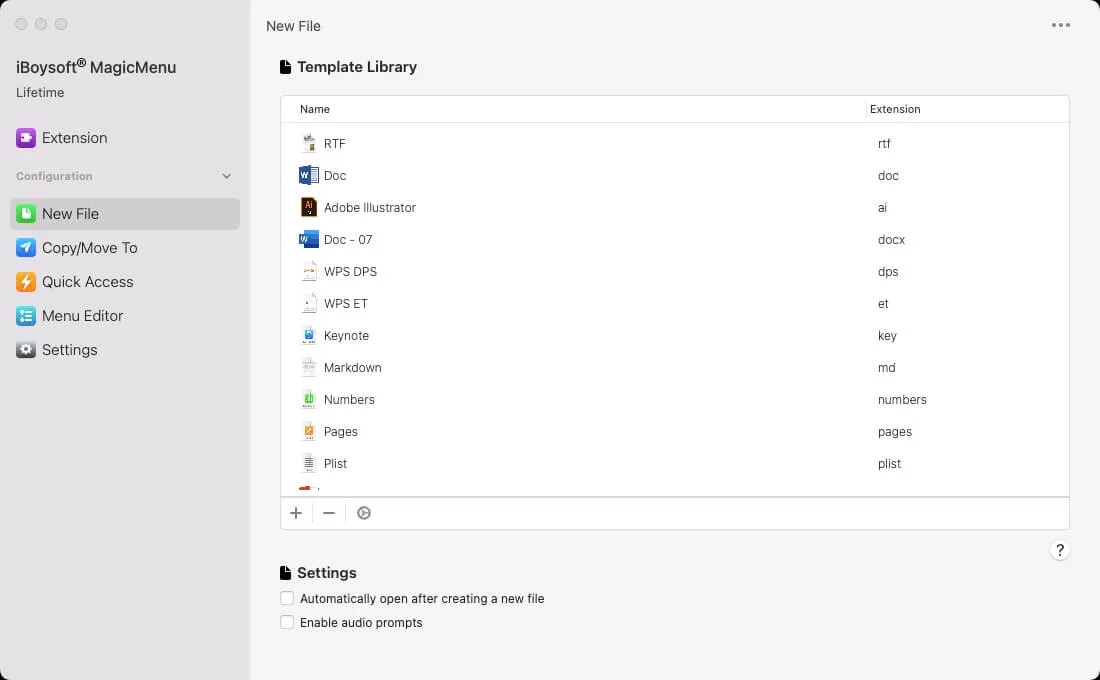
- Select the template file you just saved on your desktop, and optionally fill in the Name and Description fields.
- Click "Import" to add the .app file template to your right-click menu, so you can easily create an app file in the future.
- Go to your desktop or open a Finder window, right-click any blank area, and choose New File > App to create a new .app file on your Mac.
Once set up, you can quickly create a .app file with just a right-click, and no need to deal with complex Terminal commands anymore.
Bonus tips for creating an app file on Mac
When creating a .app file on Mac, there are a few details to keep in mind, especially if you're using TextEdit and Terminal.
- If you're creating a shell script-based .app file, ensure to give it executable permissions in Terminal, or it might not run properly when you double-click it. You can use this command: chmod +x YourScript.sh
- The Info.plist file is crucial for macOS apps. Ensure the fields (like CFBundleExecutable, CFBundleIdentifier, etc.) are filled out correctly, especially making sure that the CFBundleExecutable value matches the script file name.
- After creating the .app file, double-check if it runs properly, especially on different macOS versions to ensure compatibility.
- To avoid potential errors and file issues, it's recommended to use tools like iBoysoft MagicMenu to simplify the creation of .app files.
Share this post to tell more people how to create an app file on Mac!