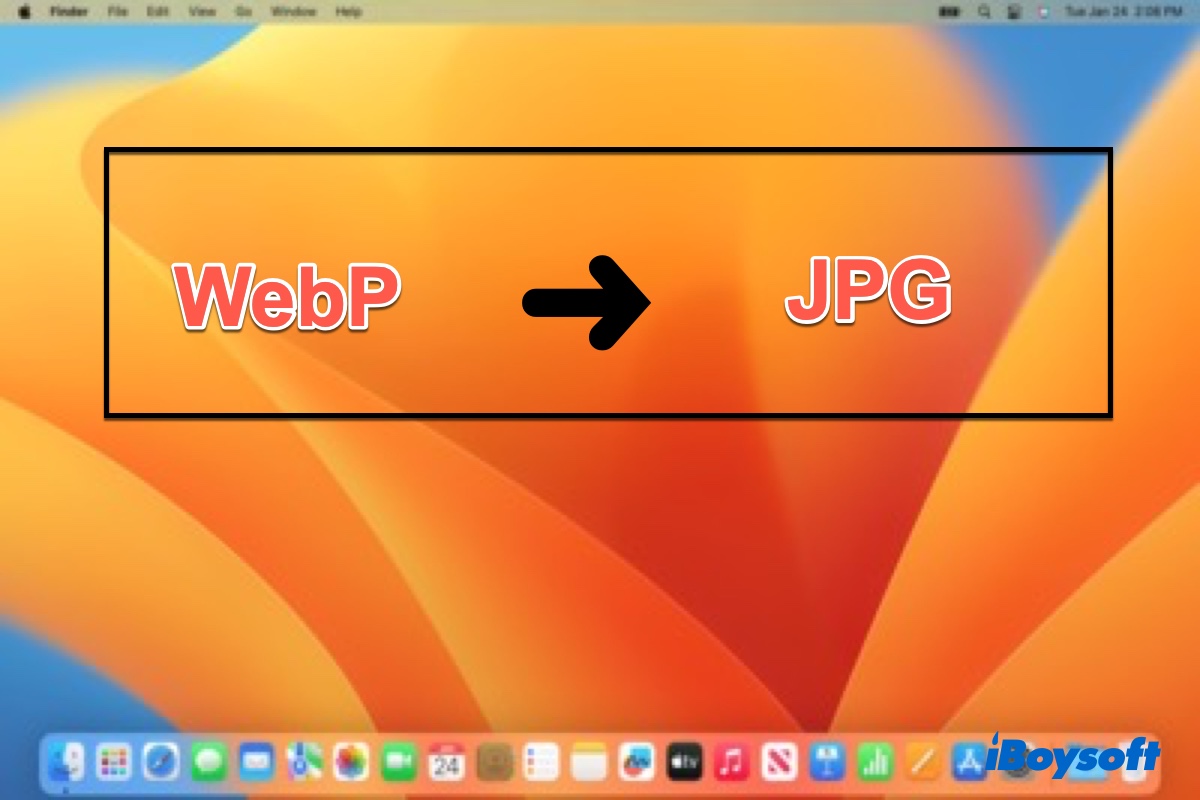It's very common that when you download a picture from Google Chrome on your Mac or MacBook, you'll notice that the picture is not the JPG format you may need for a PowerPoint work or Word document but the Webp format that is not supported in most documents. Do you know why this happens and how to fix this problem so that you can use the downloading images in documents, e-mails, and messages?
To make a WebP image become JPG, the most direct way is to convert WebP to JPG on Mac with a converting application. You can use third-party software, a macOS built-in app, and even an online converter to do this work without any problem. Just keep reading.
Before converting WebP to JPG on Mac
Before starting to convert WebP to JPG on Mac with either the third-party app or a macOS built-in utility, you'll have some preparation work to do in order to have a smooth image-converting process. Simply prepare the following things:
- A Mac or MacBook that can boot up normally
- Stable internet service or Wi_Fi service
- Enough storage space for downloading the third-party software
If this post attracts your interest, please share it with more people!
How to convert WebP to JPG on Mac with third-party app
If you've finished the preparation work, you can begin converting WebP to JPG on Mac with third-party app at ease. There are many of the best image converters for Mac in the market, here we will use iBoysoft MagicMenu, a professional and neat app for Mac.
iBoysoft MagicMenu is a macOS right-click extension utility which is capable of converting image files to different formats in a simple way, including WebP to JPG and JPEG to JPG. In addition to this, it's also a image compressor that is able to compress photos on Mac. This app is compatible with both Intel Macs and Apple Silicon Macs.
Now, do the following to bulk convert WebP to JPG on Mac:
Step 1: Free download, install and launch iBoysoft MagicMenu on your Mac or MacBook.
Step 2: Open Mac Finder, go to the folder which contains the bulk WebP images you want to convert. Select all the WebP pictures and right-click on them. Then, choose "Image Convert" from the Finder context menu.
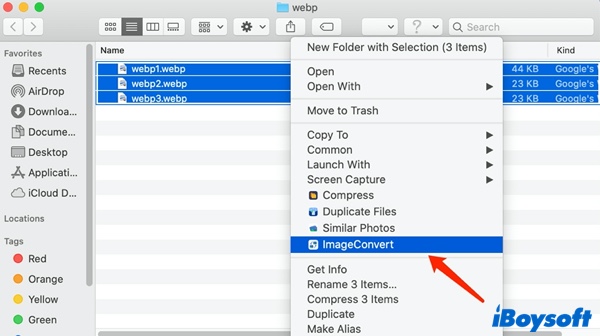
Step 3: Check the box next to "Convert all file types to" and select "JPG". Here, you can also choose "PNG" if you need.
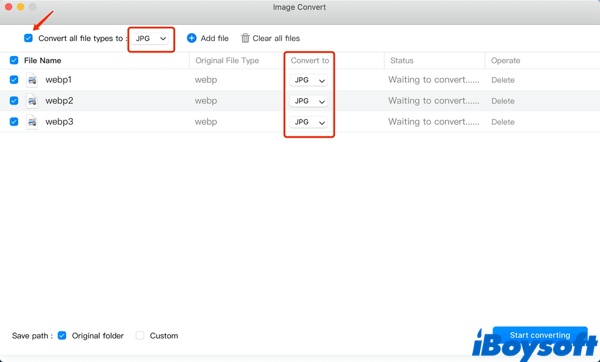
Step 4: Choose a destination folder to save the converted JPG files. They're set to stored in the original folder by default. If you'd like to store the JPG images in a different folder, check the box next to "Custom" and select the desired location.
Step 5: Click "Start converting." The speed of the conversion depends on the number and size of files being processed. After the images are converted successfully, it will return you a "Finished" prompt. Then, you can go to the folder you choose in step 4 to see the converted images.
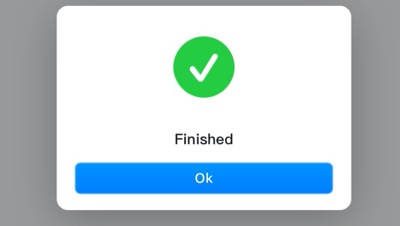
If you think this post is useful, please share it with more people, thanks!
How to convert WebP to JPG on Mac with built-in tool
Another way to convert WebP to JPG on Mac is to use Preview, a macOS built-in image viewer that allows you to view, edit, crop, and even annotate images on your Mac. Also, it can be used to convert a WebP image to JPG on your Mac. Here's how to do it.
- Open Preview from Mac Dock or Launchpad.
- From the pop-up Preview gives, choose the WebP image and click 'Open'.
- Now, in the Preview's menu bar, click File > Export.
- From the options give, you can select the image format to be exported. There are plenty of image formats to choose from, including JPEG, PNG, TIFF, and even PDF. Choose JPEG here.
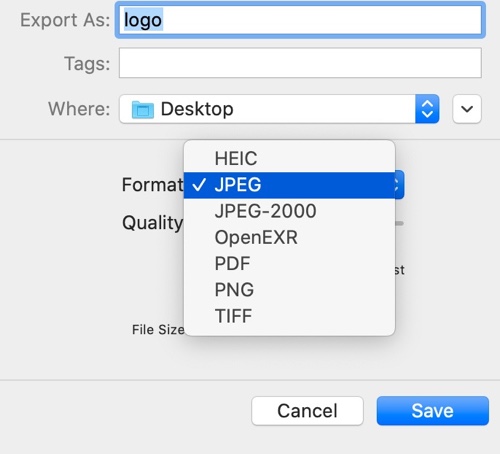
- Adjust the image quality using the slider if needed. Once done, click Save.
We'd appreciate it if you can share this post with more people.
How to convert WebP image to JPG on Mac online
In addition to converting WebP images to JPG on Mac using software, you can also do this work online. There are a lot of WebP to JPG online converters in the market. CloudConvert is one of the options to perform this conversion.
CloudConvert not only has an easy-to-use interface but also allows you to set image quality, height, and width and lets you save images directly to Google Drive so that you can seamlessly use them in your Google Docs. Moreover, it supports nearly converting all audio, video, document, ebook, archive, spreadsheet, and presentation formats and is ad-free!
How to convert WebP image to JPG on Mac using CloudConvert, do the following:
- Open CloudConvert on your Mac's browser.
- Click the 'Select File' option from the center of the webpage, choose the WebP image you want to convert and select 'Open'.
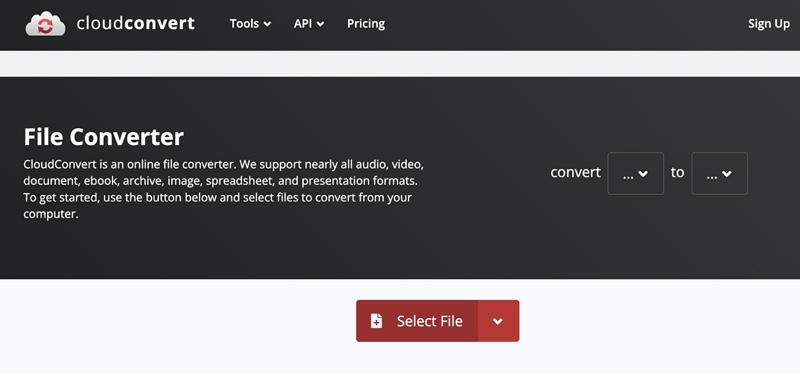
- Click the arrow next to "Convert to" to show all the formats you can select for the WebP image to be converted.
- Select JPG and then click Convert.
- Waiting for the converting process to be finished, then choose Download to store this converted JPG image on your Mac.
Up to now, you'll get 3 ways to convert WebP to JPG on Mac. For my respective, using iBoysoft MagicMenu to perform image conversion is the best way, and it performs very outstanding in bulk converting WebP to JPG on Mac.
Bonus part: What is WebP
WebP, or Web Picture, is an image file format developed by Google that can save image data both lossless and lossy compression. It allows for a 34% smaller image size compared to JPG, all while retaining high-quality image data.
That's why when you download a picture from Google, it often saved as a WebP format. We all know images are nothing but pixels stitched together. This image format saves space by 'predicting' what could be the color of surrounding pixels of a particular pixel. This allows one-pixel data to be used again and again in the image, thus saving space.
As what we mentioned at the beginning of this post, the Webp format is not usually supported in most documents and even can't be opened successfully on lower macOS systems. Thus, you can convert WebP to JPG on Mac or convert JPG to WebP on Mac using the above methods and apply the JPG picture in many places.
We'd appreciate it if you can post this tutorial on your social media.
FAQs about how to convert WebP image to JPG on Mac
- QCan I change a WebP file to JPG?
-
A
You can change a WebP to JPG using iBoysoft MagicMenu. Download and launch iBoysoftMagic Menu, right-click on the WebP picture you want to change and click Image Convert. And select convert it to JPG and start conversion. Finally, you'll get a JPG picture as you wish.
- QHow do I open WebP files on Mac?
-
A
macOS 11 Big Sure or later supports opening WebP files by default. If you're running an older macOS version before macOS Big Sur, you can convert WebP files to JPG or PNG files to open them.