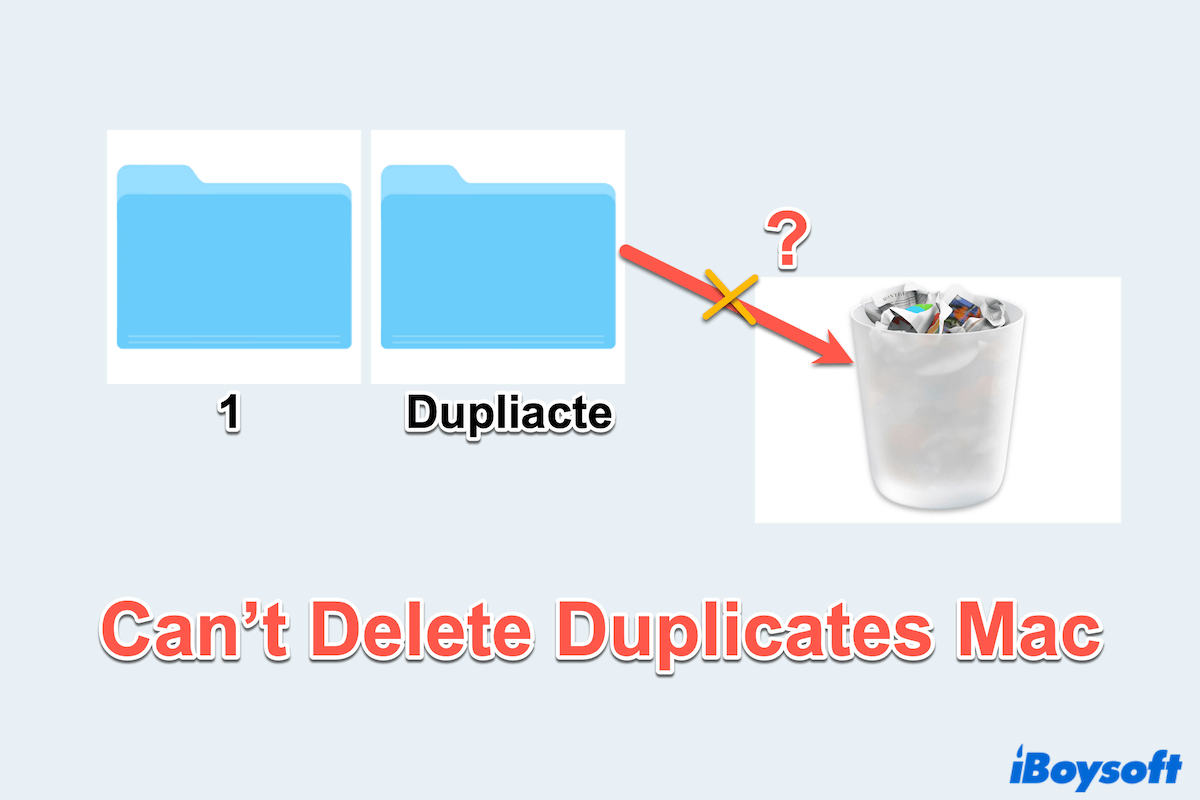Duplicate files can clutter your Mac, waste valuable storage, and slow down your system. However, encountering issues while trying to delete these duplicates can be frustrating like you can't delete duplicate User files on Mac.
When I moved the duplicate User file to Trash but it said "in use" so I can't delete it. My Mac is working fine but this issue can't be fixed. -discussion.apple.com
My duplicate app can't help me delete the numerous duplicate files, I tried repairing disk permissions but didn't help. Any ideas? -discussion.apple.com
So weird! Whether it's due to file permissions, system glitches, or background processes, here we summarize several solutions to address the problem.
- 1. Use alternatives like iBoysoft MagicMenu to remove.
2. Check the file permission of duplicates
3. Quit other applications
4. Force delete with Terminal commands
5. Utilize Mac Safe Mode
6. Empty Trash
7. Reset Finder preferences - 8. Repair disk errors
The best tool to delete duplicate files on Mac
If you are hurrying to delete them or looking for a simple and effective solution, iBoysoft MagicMenu is an excellent choice. This intuitive tool integrates seamlessly with macOS, offering a convenient right-click menu option to locate and delete duplicate files without hassle.
iBoysoft MagicMenu can resolve the issue that you can't delete duplicate user files, why not use it to scan and delete the files directly? Moreover, this tool owns other user functions, like creating new files on Mac, removing duplicate photos, analyzing space with a more intuitive mode, and so on...
Let's delete the undeleted duplicate files with iBoysoft MagicMenu:
- Free download, install, and open iBoysoft MagicMenu.
- Click Extension on the left, then scroll down to find Duplicate Files and click the download arrow near it.
- Right-click on the folder that contains the duplicate files on your Desktop or Finder, and choose Duplicate Files.
- Browse the results and choose the duplicate files you need to delete.
- Click Delete selected files at the bottom.
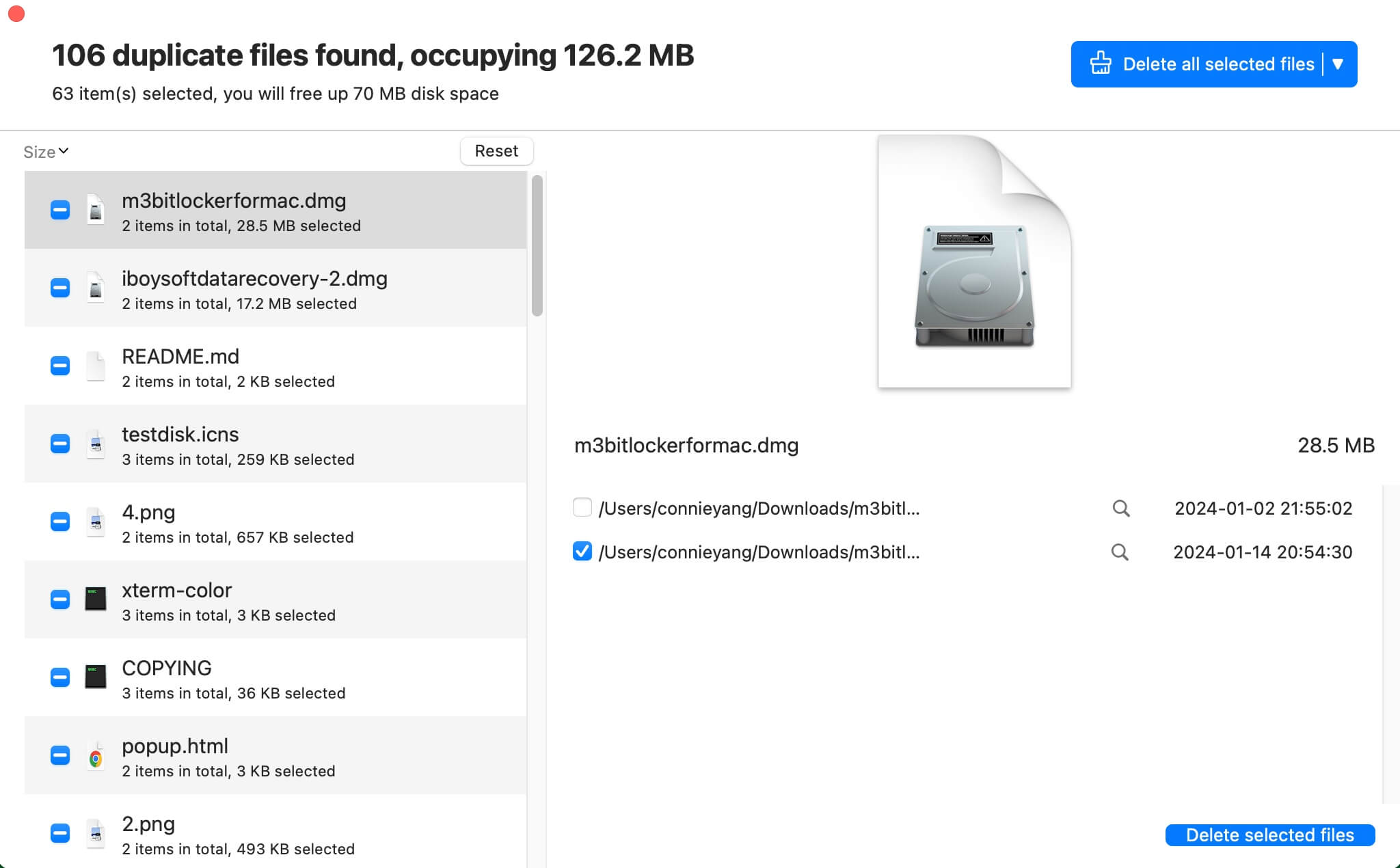
Easy and convenient~ Download iBoysoft MagicMenu now and remove the annoying duplicate files as soon as possible.
How to fix Mac that can't delete duplicate files?
Here are other manual methods, which can help to troubleshoot the issue that you can't delete duplicate files on Mac:
Fix 1: Check file permission
Duplicate files may be locked or lack the necessary permissions for deletion.
- Open Finder or the specific folder, right-click your duplicate file, and choose Get Info.
- Scroll down and find the Sharing & Permissions section.
- Check whether the permission is Read & Write or not, if not, click the lock icon and enter your password, then set your access to Read & Write.
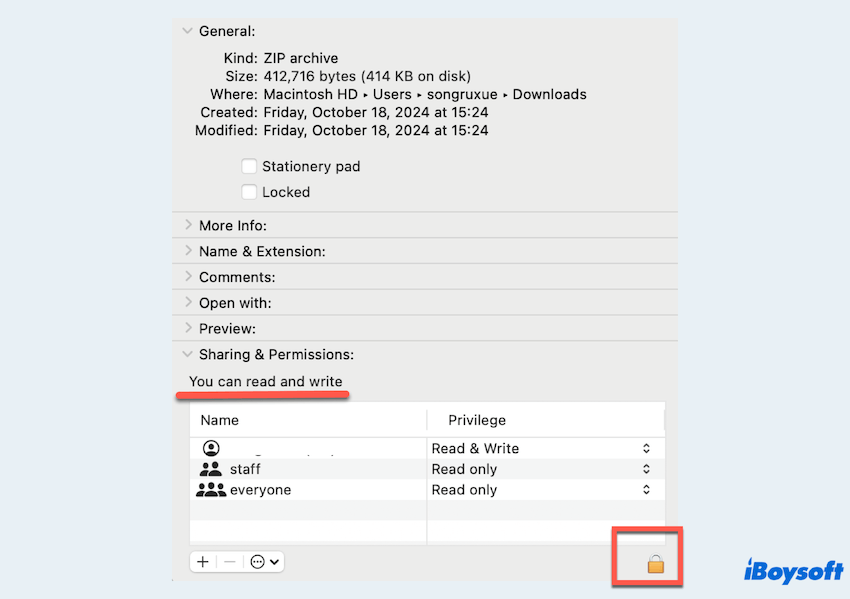
- Attempt to remove the file again.
Fix 2: Quit others in Activity Monitor
Some applications or processes may keep files in use, leading to the issue you can't delete duplicate files on Mac.
- Finder > Applications > Utilities > Activity Monitor.
- Search for the processes using the file.
- Select the process and click the x button to terminate it.

- Try to delete the duplicate file.
Fix 3: Use Terminal force-delete commands
For the issue that Mac can't delete the duplicates, Mac Terminal can help you with the force-delete commands. However, you have to be so careful using the command lines, because some little mistakes will cause unrecoverable results.
- Finder > Applications > Utilities > Terminal.
- Type the command sudo rm -rf and don't hurry to press the Enter key.
(Remember a space after rf.) - Drag the unneeded duplicate file into Terminal windows.
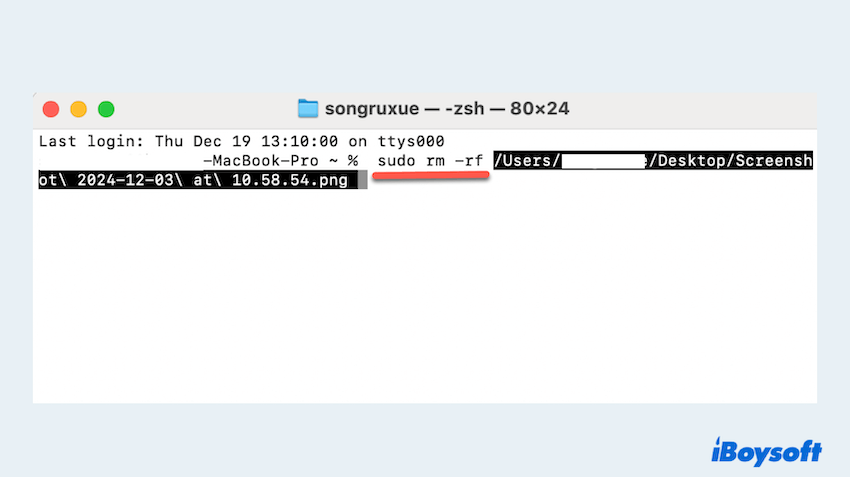
- Double-check that the file path is correct.
(Be careful to use the rm commands on Mac for it to delete the file directly without confirmation.) - Press the Enter key and enter the admin password if it prompts.
Have you resolved the issue you can't delete duplicate files on Mac here? Please share our post, thanks.
Fix 4: Use Mac Safe Mode
Mac Safe Mode disables non-essential system processes, helping you delete stubborn duplicate files.
- Shut down then restart Your Mac: For Intel-based Macs: Restart and hold the Shift key; For Apple Silicon Macs: Hold the power button until startup options appear, then select Safe Mode.
- Once in Safe Mode, try deleting the duplicate files.
- Exit Safe Mode and check if the issue is resolved.
Fix 5: Reset Finder preferences
Sometimes, corrupted Finder preferences can interfere with file operations like Mac can't delete duplicates.
- Finder > Applications > Utilities > Terminal.
- Type the command rm ~/Library/Preferences/com.apple.finder.plist then press the Enter key.
- Type killall Finder and press the Enter key.
- Check if you can now delete the duplicates.
Fix 6: Empty Trash
Sometimes files are stuck in the Trash and need to be forcefully removed.
- Click the Trash icon in the Dock.
- Right-click the Trash icon and select Empty Trash.
(Alternatively, open Trash and click the Empty button.) - Force Empty Trash (if needed): Press and hold the Option key while selecting Empty Trash from the Finder menu.
- Confirm the action when prompted.
Fix 7: Repair disk error
Disk errors can prevent file deletion. Running the First Aid in Disk Utility can resolve these issues.
- Finder > Applications > Utilities > Disk Utility.
- Choose the primary disk from the left. (e.g., Macintosh HD).
- Click the First Aid > Run to repair disk errors.
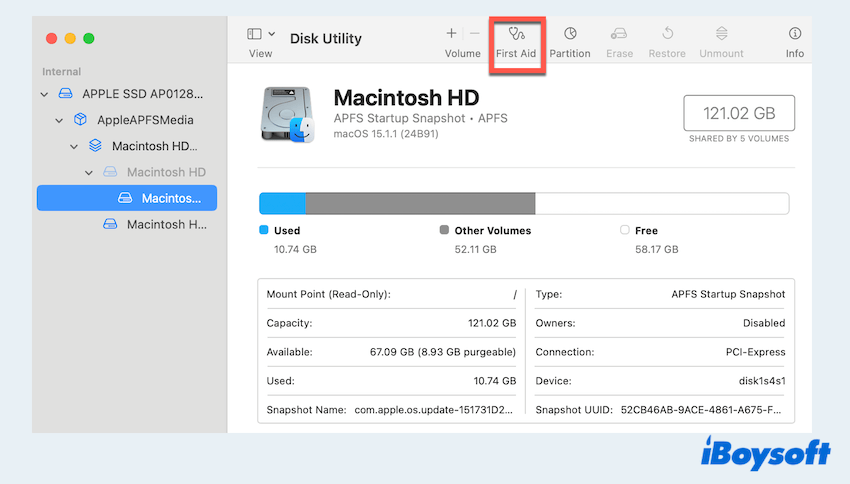
- Attempt to delete the files once the repair is complete.
You must master and succeed in how to fix I can't delete duplicate files on Mac with these methods, please share this article.
Why Can't You Delete Duplicate Files on Mac?
Several reasons might cause issues when deleting duplicate files on your Mac:
- File permissions: You might not have the necessary access rights to modify or delete the file.
- File in use: A background process or application may be using the file, preventing deletion.
- Corrupted files: Files corrupted during transfer or system errors can become undeletable.
- Disk errors: Issues with the file system can block deletion attempts.
- Finder glitches: Temporary glitches in Finder may interfere with file operations.
- Locked files: Some files are explicitly locked, requiring manual unlocking or administrative rights.
Conclusion
Deleting duplicate files on a Mac doesn't have to be a frustrating experience. Whether you choose the simplicity of iBoysoft MagicMenu or prefer manual fixes, these solutions can help you regain control of your storage.
By understanding the underlying causes, you can prevent similar issues in the future and keep your Mac running smoothly.