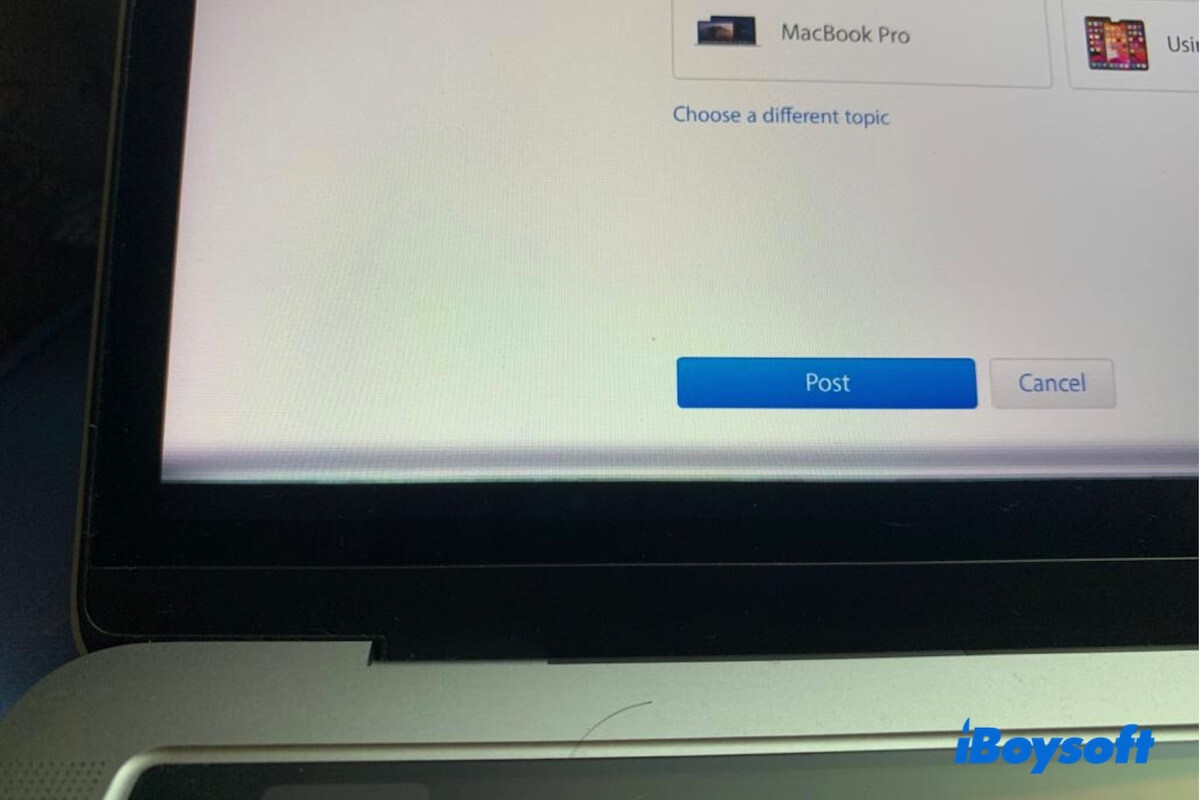The weird horizontal black lines appear at the bottom of your MacBook Pro (2021), M1 iMac, or other Mac model screen, making you worry about the condition of your device.
This issue largely results from hardware manufacturing or design errors. The most direct and simplest solution is to contact an Apple store for a repair or display replacement. Of course, this will cost a lot.
If you want to try to resolve the issue on your own first, you can follow our steps below. Many users have fixed the black lines that cross the MacBook Pro screen with these quick ways.
How to fix black lines at the bottom of the MacBook Pro screen
Whether the horizontal lines show on both the top and bottom screen, the black lines appear only at the bottom of the MacBook Pro screen, or the black lines appear across the entire MacBook Pro screen, you can follow the tricks below to troubleshoot it.
Notably, these ways can also be applied to fix the vertical lines on the MacBook screen.
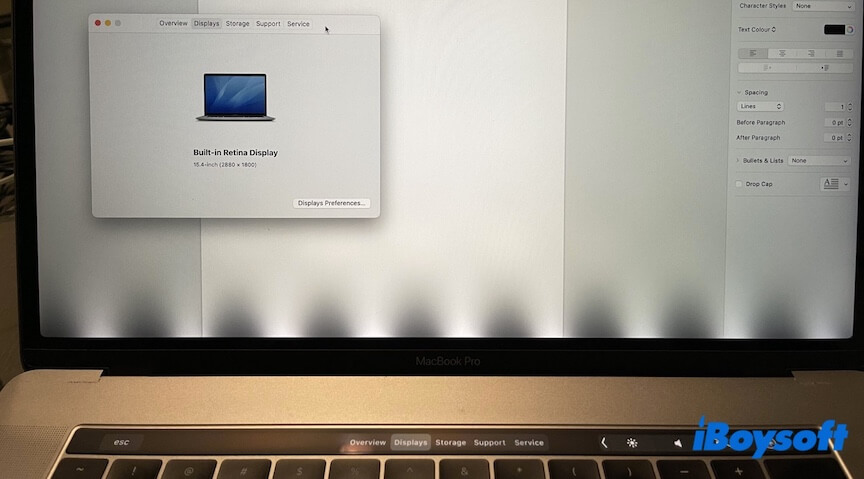
Priority: Back up your Mac ASAP
Since the black lines at the bottom of your MacBook Pro screen are probably caused by a hardware issue, back up your data ASAP before your Mac won't turn on in the end.
You can either use Time Machine or a disk cloning tool to back up your Mac. Cloning your Mac's hard drive is apparently much quicker and more comprehensive. iBoysoft DiskGeeker is a disk management tool that supports cloning the entire source disk to the destination disk at a fast and stable speed.
You can use this tool to clone your Mac's hard drive to an external drive as a backup.
Here's how:
- Download, install, and open iBoysoft DiskGeeker on your Mac.
- Connect an external drive to your Mac as the destination. The capacity of the external drive should be larger than that of your internal disk.
- Select the entire internal hard drive and click Clone.
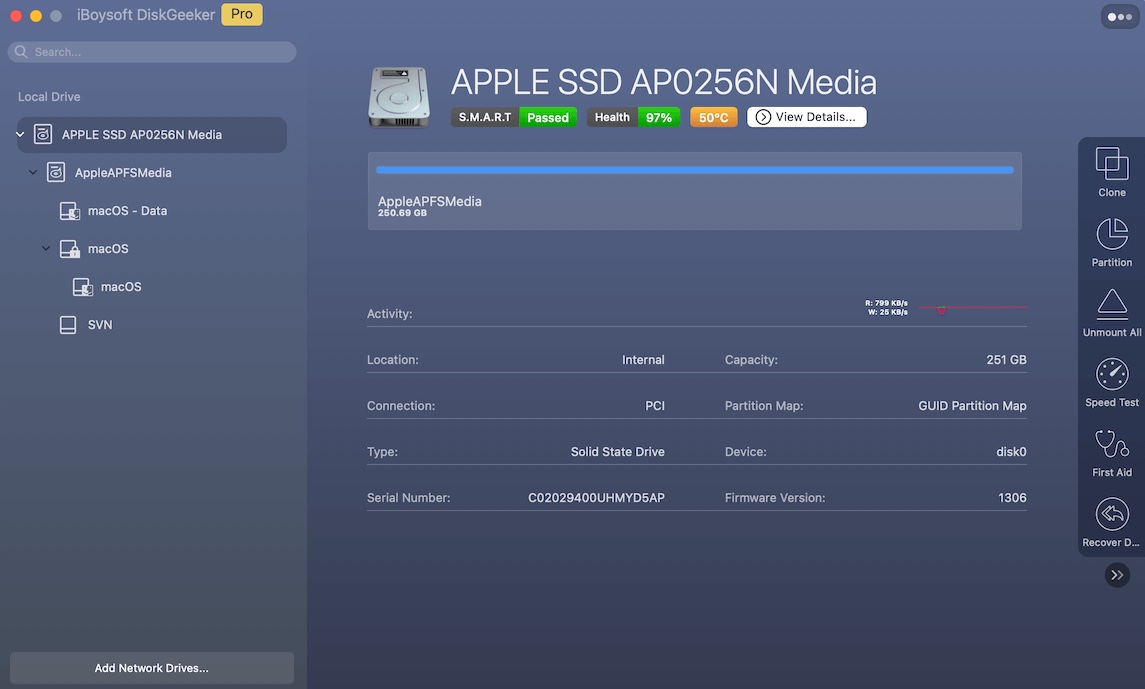
- Choose the connected external drive as the destination and click Start Cloning.
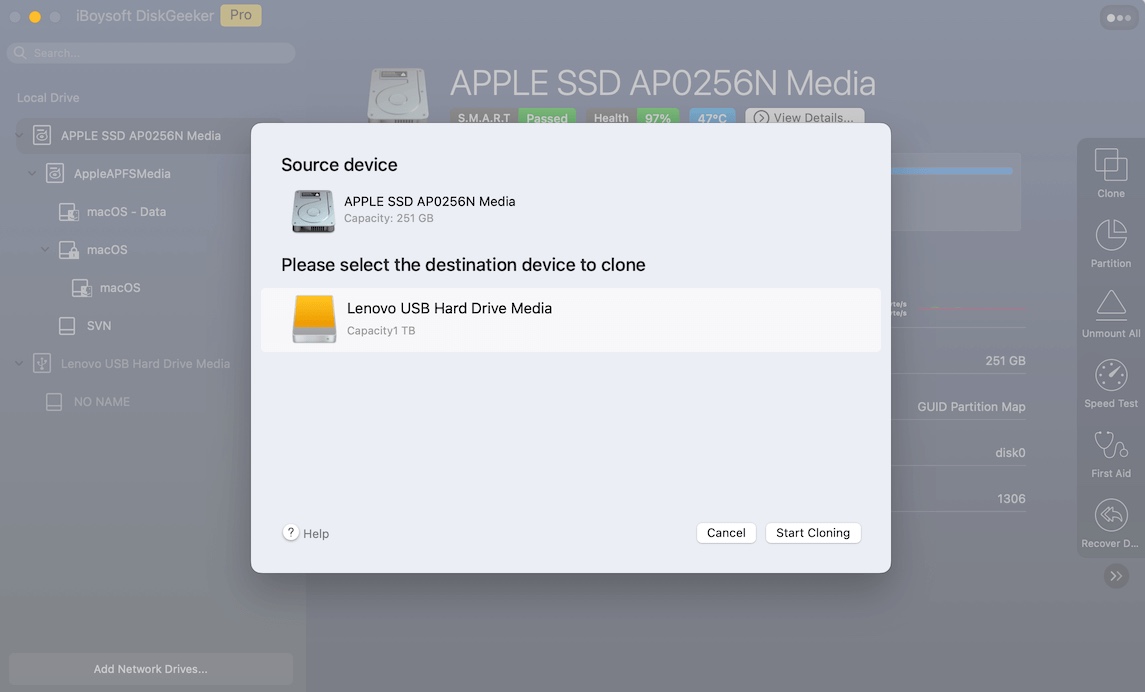
- Wait for the process to complete.
After backing up the irreplaceable files on your Mac, now you can set about fixing the MacBook Pro's bottom showing screen lines issue.
Go tell others to back up their Mac when the colored lines show up on their Mac screen.
Adjust the display settings
There's a possibility that your automatic display changing has glitches, leading to the appearance of horizontal or vertical black lines at the bottom screen.
To verify that, just adjust your display settings - "True Tone" and "Automatically adjust brightness."
- Click the Apple menu > System Settings > Displays.
- Turn off Automatically adjust brightness and True Tone.
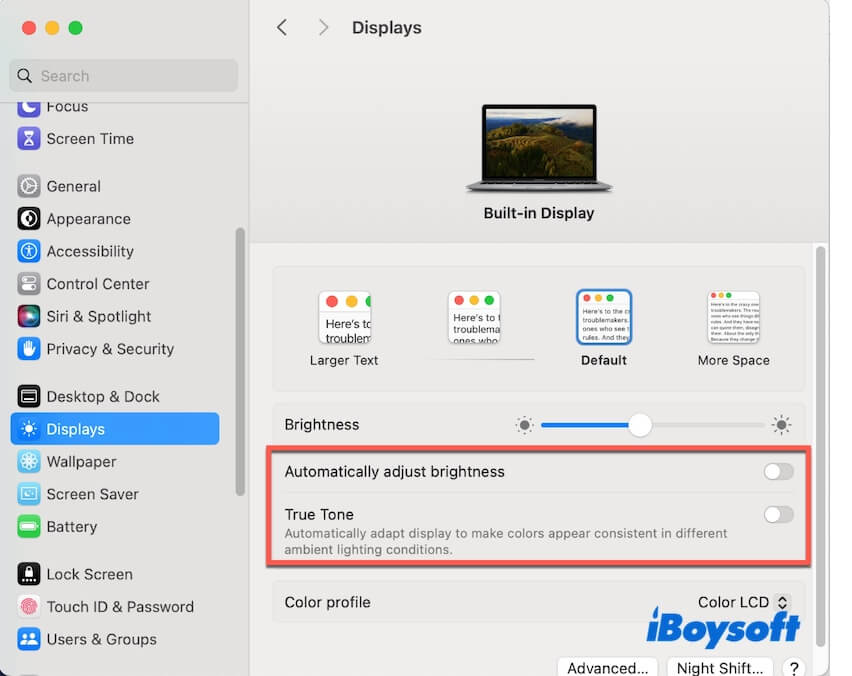
Cool down your Mac
We've also found that the black lines on the screen are related to the high temperature, especially for old Mac devices. To verify that, cool down your Mac with these steps.
- Turn off your Mac.
- Take your Mac to a colder place or use a laptop cooling pad with fans.
When your Mac is cooled down, restart it and see if the screen back to normal.
Reset SMC
Resetting SMC will fix the errors in the low-level hardware functions, such as fan control, display backlighting, thermal management, etc., that cause the black lines on the screen of the Intel-based Mac. For Apple Silicon Macs, there's no SMC; just restart it.
For a laptop:
- Turn off the Mac.
- Press the Control, Option, and Shift keys for about 7 seconds and then press the power button as well.

- Hold the four keys for another 10 seconds.
- Wait for a few seconds and turn on the Mac.
For a desktop computer:
- Shut down the Mac.
- Unplug the power cord, wait for about 15 seconds, and then reconnect it.
- Wait a few seconds and turn on the Mac.
Reset NVRAM
NVRAM stores information about some system settings that macOS often uses, including screen resolution, kernel panic logs, etc. Resetting NVRAM can clear the corrupted data about the screen resolution and kernel panic log that may cause the MacBook's bottom screen to show black lines.
Notably, Apple Silicon Mac resets NVRAM automatically at every boot. For Intel-based Macs, here are the steps:
- Turn off your Mac and wait a few seconds.
- Press the power button again and simultaneously hold Option, Command, P, and R keys together for about 20 seconds until you hear the second chime or the second showing of the Apple icon.
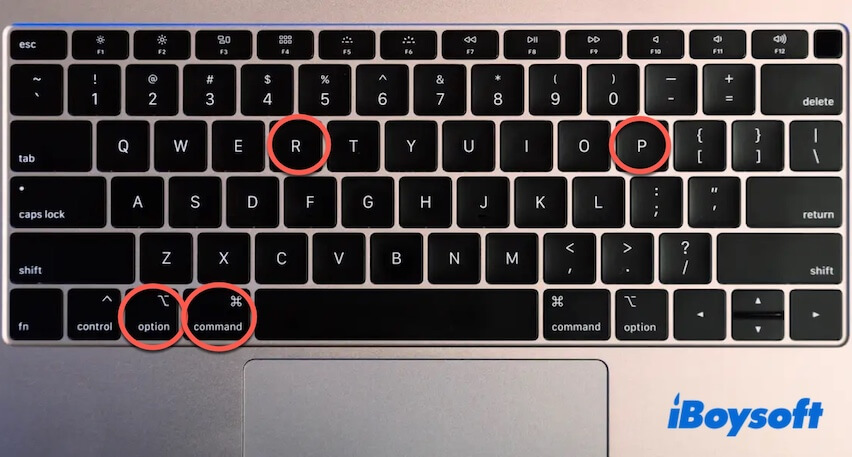
Connect an external monitor
If you step up there, you should connect an external monitor to check whether the MacBook's bottom screen lines result from the damaged Mac display.
- Check the ports on your Mac and prepare a compatible adapter or cable. For modern Macs, you usually need a USB-C to USB-C cable.
- Plug the cable or adapter into your Mac and connect its other end to the external monitor.
- Turn on the external monitor and set the right input (like HDMI 1, DisplayPort, etc.).
- Go to System Settings > Displays > Arrangement and check Mirror Displays.

If there are no black lines on the external display, it indicates that the Mac's display is damaged. You can appoint an Apple repair or screen replacement.
Share the methods we offered to help others solve their MacBook Pros that show black lines at the bottom screen.
Why are there black lines at the bottom of my screen
The horizontal black lines across the bottom of a MacBook Pro usually result from display hardware-related issues. Either the display ribbon cable — often known as Flexgate in certain MacBook Pro models (especially 2016–2017), or the display manufacturing bug. Also, this trouble can be caused by overheating issues, display setting bugs, or system glitches.
Tell others the reasons for this issue.