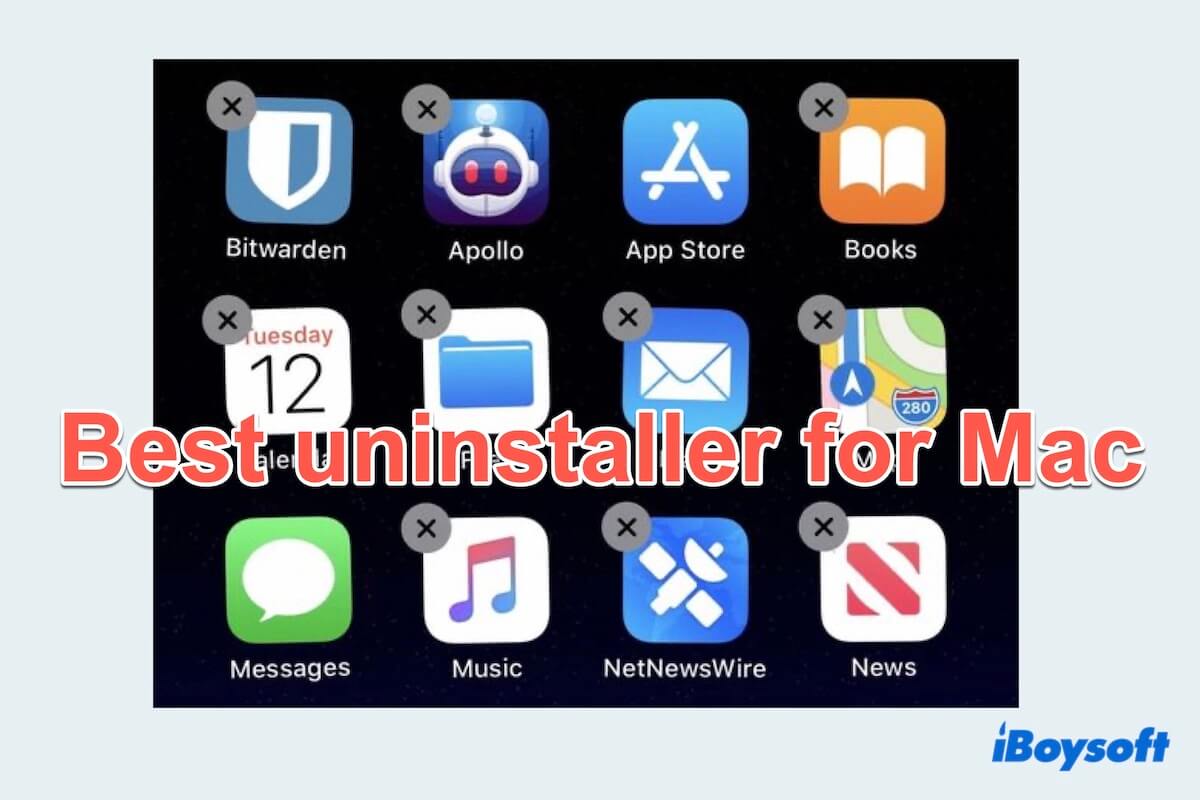Mac users often find themselves in need of effective app uninstallers to maintain a clutter-free and optimized system. A common action to uninstall an application from a Mac is dragging it to the Trash. Yet, in this way, various leftover files persist on your hard drive, causing a considerable slowdown in performance.
So how to find a suitable and best Mac uninstaller in a sea of relevant applications market? Which is the best way to uninstall apps on Mac? How to uninstall apps on Mac?
Moving an app into the trash can't delete all files of the app, any recommendations for an app that uninstalls all the files related to the application? -reddit.com
Don't worry, in this article, we will explore the top 8 best app uninstallers/removers/cleaners for Mac in 2023 that offer seamless performance and efficient removal of unwanted applications.
Free/Best Mac Uninstallers Overview Table
| Overall score | Need Download | Full app removal | Advantages | Weakness | |
| CleanMyApp | Yes | Yes | Uninstall apps within a few clicks, accurate associated files checking | Not for phones | |
| Launchpad | No | No | Built-in | Incomplete delete | |
| Finder | No | No | Built-in | Incomplete delete | |
| Terminal | No | Yes | Built-in | Difficult commands | |
| AppCleaner | Yes | Sometimes no | Clean widget | No other file functions | |
| CleanMyMac X | Yes | Yes | Reminders before uninstalling | Constant notifications | |
| AppZapper | Yes | Yes | Easy drag-and-drop action | Only free for 5 apps | |
| AppDelete | Yes | Sometimes no | Easily preview | Incomplete delete |
Share the 8 best uninstallers for Mac on social media to more people to find the suitable best app uninstaller for Mac.
Note: To evaluate the best Mac uninstallers, we analyze and test their essential features, performance, user-friendliness, and overall utility for Mac users. Only 8 of them stood out after comparing the uninstalling process, delving into user reviews and testimonials, and considering the extra features.
In the end, the descriptions offered in this article about the 8 best uninstallers for Mac as well as their effectiveness in uninstalling/removing/cleaning applications by objectivity, truthfulness, and reliability.
Mac app uninstalling software test summary
| 🔢Number of Software Tested | 15 tested, 8 selected |
| 💻Device We Tested | Mac mini, MacBook Pro |
| ⌨️Tested macOS versions | macOS 15, macOS 14, macOS 12, macOS 10.14, OS X10.11 |
| ⏳Average testing time | 5 hours |
# 1 Use CleanMyAPP
CleanMyApp is a professional tool designed to uninstall apps on Mac, which not only can delete app on Mac in a click but also the associated files at once. You can completely uninstall any misbehaving software, unwanted apps from the App Store, or an old app on a Mac with it.
- Pros:
- Easy operation
- Complete uninstallation
- High security for data permission
- Light-weight, not taking so much space
- Easily preview app-related files
- Simple and clean window
- Cons:
- Not available for phones
How to uninstall apps with CleanMyApp:
- Free download and open CleanMyApp.
- Click Grant Access to give it permission. (The window will list all the applications.)
- Tick the unneeded app then click Uninstall at the bottom.
- Click Continue uninstall. (It will scan and delete the related files at the same time.)
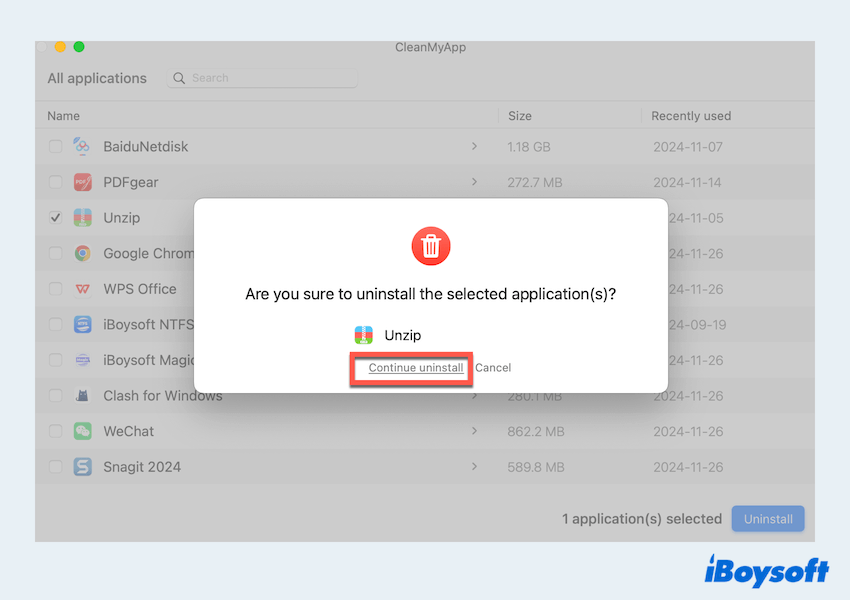
Overall reviews
CleanMyApp is a professional, Apple-trusted, powerful software to uninstall apps for Mac whether it is from the App Store or the Internet just through the right-click menu.
Moreover, this uninstalling feature works seamlessly on Macs equipped with M1, M1 Pro, M1 Max or M2 chips. With this best uninstaller for Mac, you can efficiently delete unwanted apps as well as remove all components of the program. Completely uninstalling any unwanted apps on Mac seems so easy with CleanMyApp.
Editor's Review: To save time and storage space, CleanMyApp provides an easy way to remove unwanted apps and supporting files, cache files, status files, log files, preferences files, sandbox files, etc.. -apps.apple.com
A very useful tool, right? Share this powerful tool with your friends.
# 2 Built-in: Launchpad
For the apps downloaded directly from the Apple App Store, you can remove them using Launchpad, another built-in option. Mac users can click and hold on the unwanted app icon until it jiggles, and then click the "x" to delete apps on Mac, but this way may not delete all associated files.
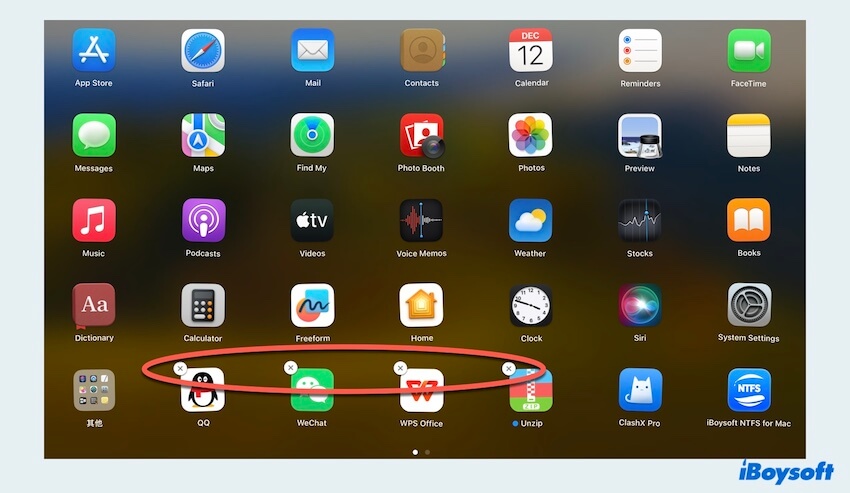
- Pros:
- Free
- Included with macOS
- Cons:
- Only available for apps from the App Store
- Can't uninstall apps completely
Overall reviews
Launchpad on your Mac is a central place where you can see all your applications and easily open them. It is very useful and convenient to search for and clean apps on Mac and it is designed to be a simpler alternative to Finder.
But the weakness is you can't remove the apps except those purchased from the App Store. And the uninstalling result is just removing the applications in the Finder or Dock but the relevant files or folders are still on your Mac.
Editor's Review: You can use the Launchpad to find and open all your apps. Removing an app from it is also easy to do, but keep in mind that you can only do it by deleting the app from your Mac. -makeuseof.com
# 3 Built-in: Finder
While not a dedicated uninstaller, Finder, the default file management application on Mac, provides a basic uninstallation feature for apps downloading from the App Store or the Browsers. Users can manually drag and drop applications to the Mac Trash without any third-party software, but like the Launchpad, this method may leave behind residual files.
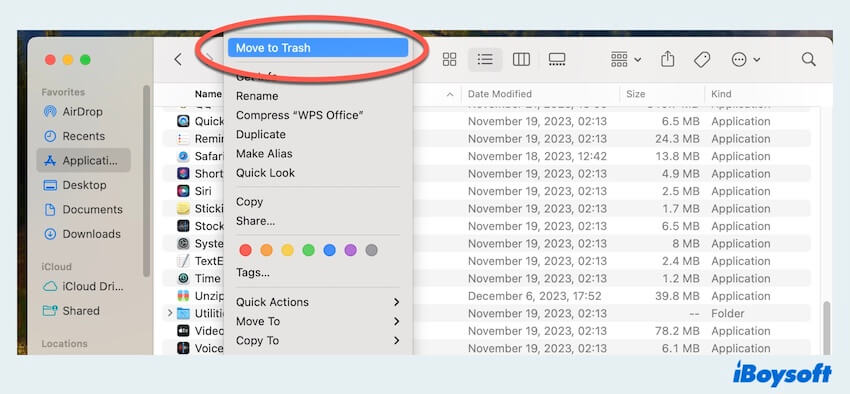
- Pros:
- Free
- Included with macOS
- Cons:
- Fail to mass uninstalling
- Too many relevant folders in the Library
- Additional emptying actions
Overall reviews
Finder offers access to your files and folders on your Mac, displays the windows, and generally manages how you interact with your Mac. You can easily uninstall the apps on Mac from the App Store in the right-click menu.
However, there is a worry that other software downloaded from the Internet can't remove or completely delete the unwanted apps' files at the same time.
Editor's Review: The macOS file manager, Finder, has a lot of handy tricks up it sleeve, many of which are there to help you work more efficiently. -zdnet.com
# 4 Built-in: Terminal
For advanced Mac users comfortable with command-line operations, Terminal, a native app in macOS, is a more precise uninstallation choice. However, it requires abundant knowledge of specific commands, and a little mistake will lead to awful consequences.
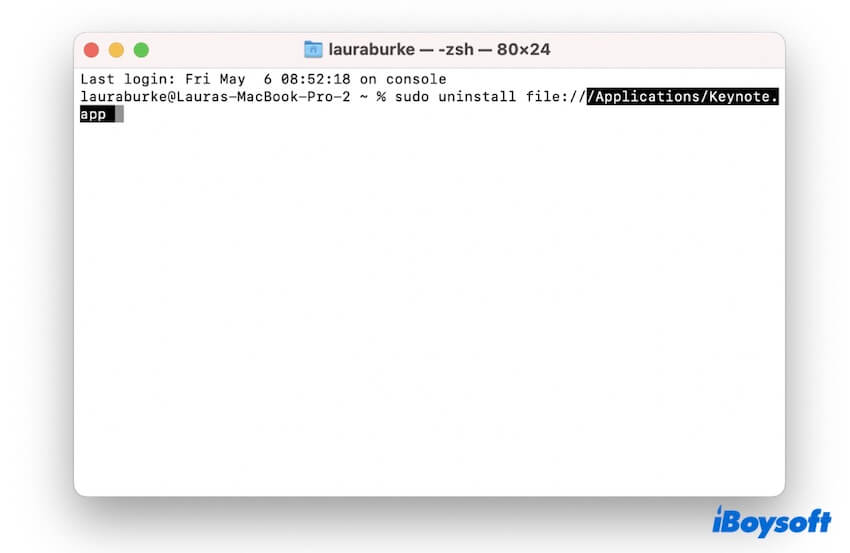
- Pros:
- Free
- Included with macOS
- Cons:
- Possibility of irreversible results
- A bit complicated tool
- Prepare for plenty of command knowledge
Overall reviews
Terminal is a utility that lets you interact with your MacBook by typing the command line such as uninstalling the apps. To accomplish the uninstalling process, Terminal is usually quicker than other ways.
However, to utilize it effectively, you must master the fundamental commands and functions. And some mistakes with the commands will lead to bad consequences.
Editor's Review: When you reboot Terminal into mode sometime and need to do specific things from the command line, you can save a lot of time and hassles in working with your Mac. -quora.com
# 5 Use AppCleaner
App Cleaner is a third-party application designed to streamline the uninstallation process. It offers a user-friendly interface and aims to remove all associated files, ensuring a comprehensive uninstalling. The application also includes additional features for system optimization.
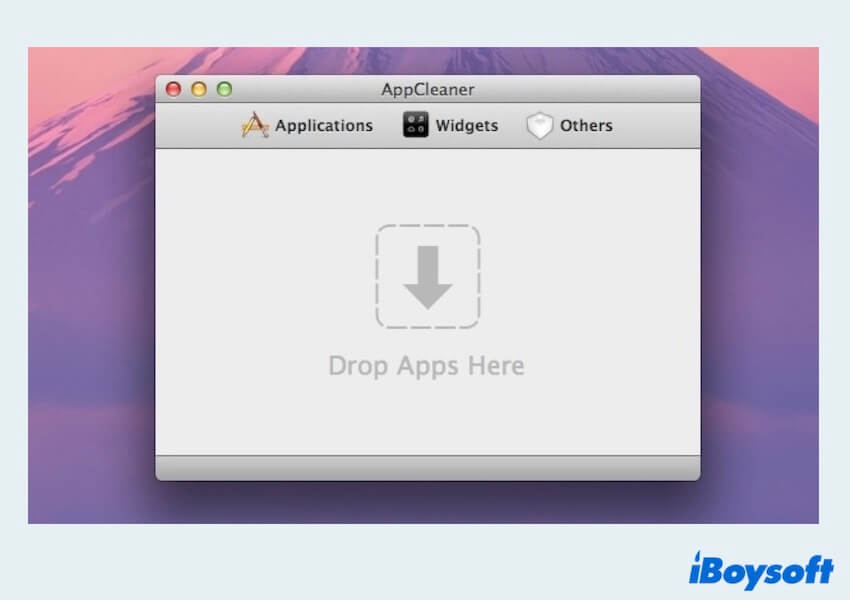
- Pros:
- Smart delete feature
- Allows deleting useless files
- Clean widgets and browser plugins
- Cons:
- Consumes a few system resources
- No other cleaning and optimizing features
- Incomplete installing
- Does not switch off the protection of apps that are system-included
Overall reviews
App Cleaner ensures that no residual files or data are left behind when uninstalling an app. Utilizing its SmartDelete feature, the application identifies instances where an app is moved to the trash folder and automatically deletes the associated files and data.
However, if you want the best uninstaller for Mac to tell you how much space is freed up or which apps are taking too much energy, App Cleaner can't tell you.
Editor's Review: App Cleaner is a good choice to delete programs and apps you haven't used, but it cannot get a picture of your Mac's health. -macpaw.com
# 6 Use CleanMyMac X
CleanMyMac X is a popular choice among Mac users for its comprehensive set of features. It not only deletes apps on Mac but also cleans up system junk, optimizes performance, and protects against malware.
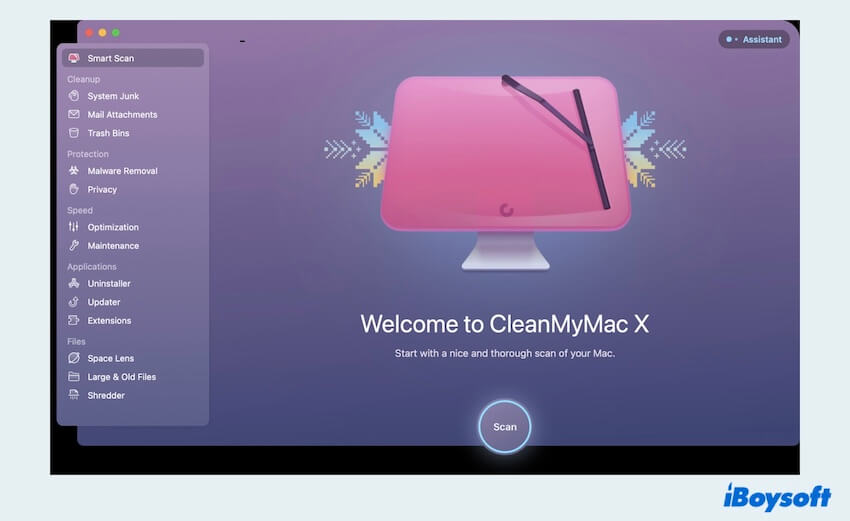
- Pros:
- 7-day free trial
- Reminders before deleting
- Comes with a tool for resetting misbehaving apps
- Cons:
- Frequent annoying notifications
- No automatic scan for leftover files
- Free for uninstalling only two apps
Overall reviews
CleanMyMac X is equipped with over 30 tools designed to address prevalent Mac issues. It enables users to oversee storage, manage apps, and monitor Mac's overall health.
But if you consider a budget or don't need too many functions, maybe CleanMyMac X is not a good choice.
Editor's Review: CleanMyMac X has an unusual, colorful user interface and a wide range of tools to clean and tune your Mac. But it lacks some features to remove malware.-pcmag.com
# 7 Use AppZapper
Apple Zapper focuses on simplicity and effectiveness. Mac users can drag and drop an app onto the Apple Zapper interface to uninstall it completely. The application identifies associated files and offers users the option to remove apps on Mac, ensuring a thorough cleanup.
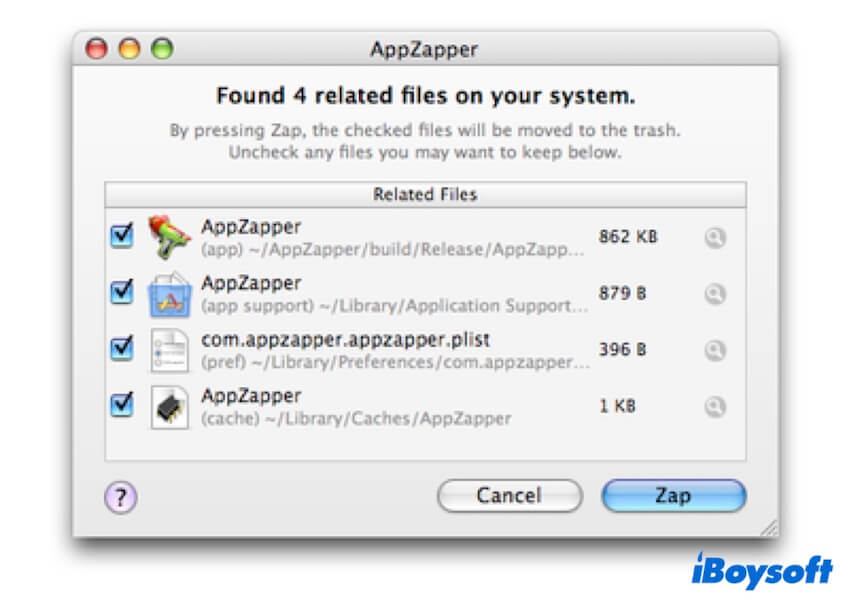
- Pros:
- Convenient drag-and-drop app uninstallation
- Preview app-related files
- Can remove different files not only apps
- Cons:
- Support English language only
- Limited to uninstalling five apps for free
- Fail to remove extensions and plug-ins
- Abruptly crashes sometimes
Overall reviews
This compact uninstaller App Zapper lets you remove apps and hunts down all related support files. It stands out for its user-friendliness and the depth of its cleanups.
However, it can't detect relevant files automatically or offer you a wide variety of functionalities.
Editor's Review: App Zapper allows you to delete an app by dragging it into the Trash and deleting the associated files at the push of a button. -techradar.com
# 8 Use AppDelete
Apple Delete is a straightforward yet powerful uninstaller that ensures thorough removal of applications and their associated files. It also includes a feature for managing widgets, preference panes, and plugins, adding an extra layer of convenience.
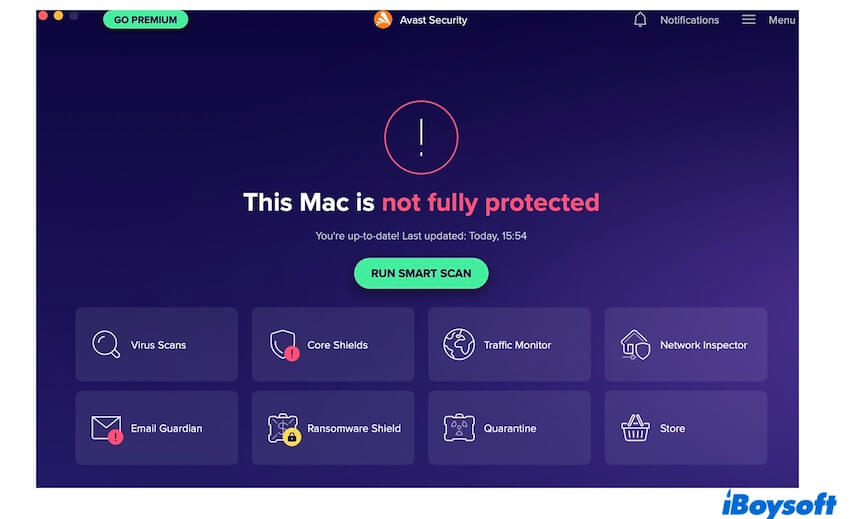
- Pros:
- Totally removes apps, plugins, widgets, etc
- Easily preview app-related files
- Let you archive apps not remove them
- Cons:
- Limited to detecting and deleting five apps
- No additional features
- High price
- Incomplete removal of apps
- Detect useful files as junk leftovers
- Freezes when restarting Mac
Overall reviews
AppDelete is a swift and efficient tool to delete apps on Mac with a singular focus. The widgets, screensavers, preference panes, and other files can be removed with this tool.
But it's important to note that AppDelete just can only uninstall apps, therefore, the wider variety of file management functions you can't own with it.
Editor's Review: AppDelete comes as a more efficient alternative to removing applications from your Mac and provides you with info regarding AppDelete features. -macdownload.informer.com
Conclusion
From the listed 8 free/best uninstallers for Mac, whether you opt for the built-in apps Finder, Launchpad, Terminal, or advanced tools, you can consider your preferences and needs to choose the most suitable one. Importantly, CleanMyApp distinguishes itself with its robust functionalities. Feel free to download it at no cost to remove your unwanted apps now.
Whichever you choose from the apps above, hope you can have a smoother digital life with your Mac, and share the useful software with others.