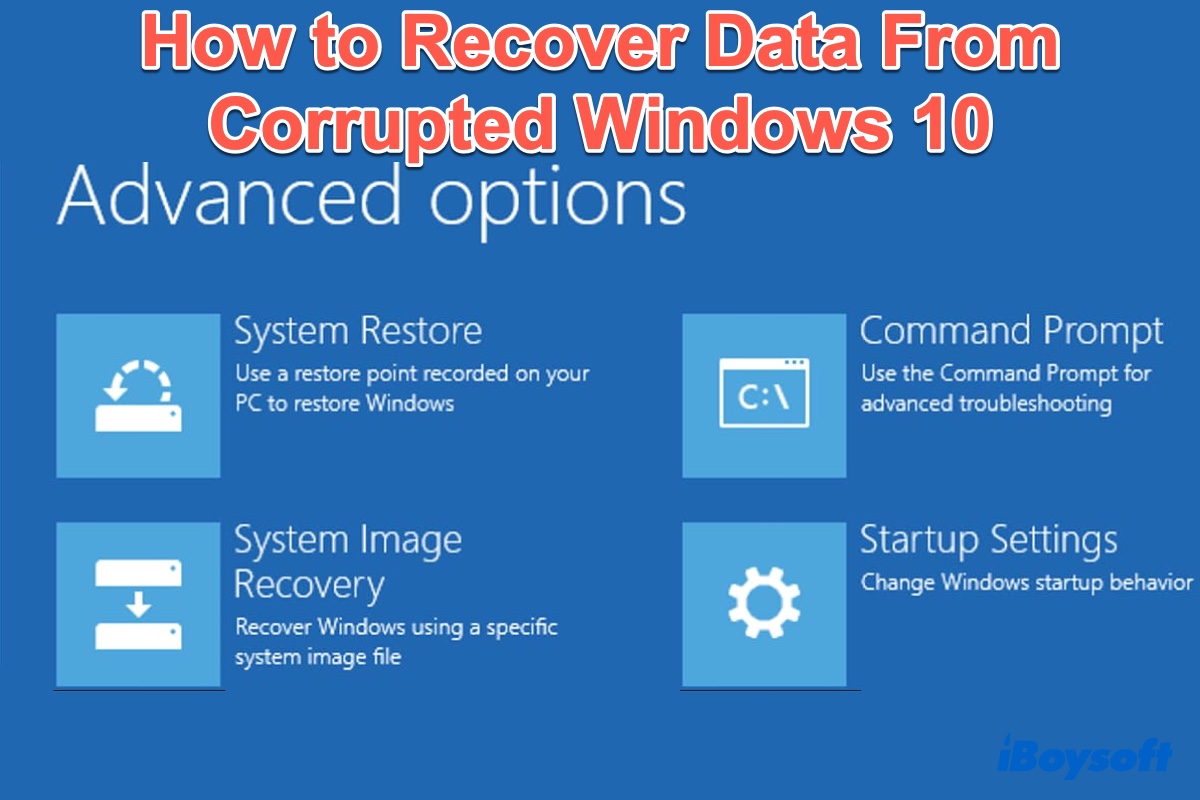No matter whether your computer is running Windows 11 or Windows 10/8/7, a Windows OS crash is a very common issue in your daily life. You may be worried about data loss if Windows corruption happens to your PC.
Fortunately, there is a way: recover files from corrupted Windows 11/10 first and then perform a clean install.
Download Windows 11 ISO
Download Windows 10 ISO
Download Windows 10 Home ISO
Download Windows 10 Pro ISO
Download Windows 8 ISO
Download Windows 7 ISO
Download Windows 7 Home ISO
Download Windows 7 Pro ISO
Or, you can learn other tricks for fixing the crashed Windows 10 in this post.
| Multiple Methods to Recover Files from Corrupted Windows 10 | Success Rate | Difficulty Level |
| Recover files from corrupted Windows 10 with iBoysoft Data Recovery | High | Easy |
| Fix corrupted Windows OS by System File Checker Scan | Low | Medium |
| Repair crashed Windows OS by DISM | Low | Medium |
| Fix corrupted Windows 10 by System Restore | Medium | Medium |
How do you know your Windows OS is corrupted
You may encounter that your Windows PC or software on your PC stops functioning properly sometimes. When it happens accompanied by any of the below-mentioned symptoms, then it means your OS is probably corrupted:
- A black screen of death shows up.
- The laptop suddenly crashes or freezes randomly.
- Your system is stuck at loading applications or opening files and folders.
These are the most common symptoms of a corrupted Windows OS. If you realize that your computer is running a corrupted OS, you should give it a repair to make Windows function well. However, before start repairing, the most important thing is to recover data from corrupted Windows 11/10/8/7 because any further repairing solutions may cause permanent data loss on it.
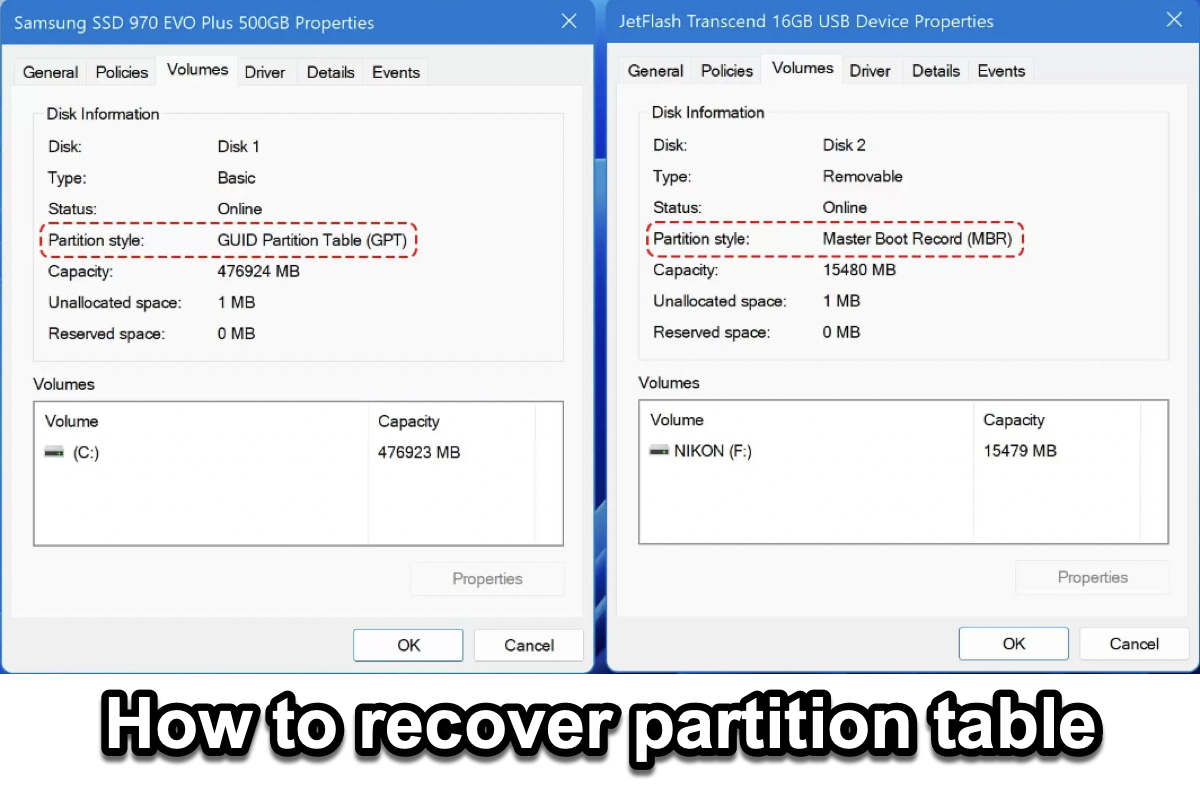
How to Recover a Partition Table (MBR/GPT) in Windows
This article discuss what a partition table is and what you can do to perform partition table recovery. Read more >>
Please share this informative article on your social media, thanks!
Best data recovery software to recover files from corrupted Windows 10
Best Files Recovery Software - iBoysoft Data Recovery
- Recover deleted files after emptying Recycle Bin
- Recover formatted files from sd card, HDD, SSD, and USB flash drive
- Restore lost Word, Excel, photos, videos, emails, etc. from corrupted disk
- Restore missing files from BitLocker encrypted hard drives
- Work on Windows 11/10/8/7/vista/XP and Windows servers
Read-only & risk-free
How to recover files from corrupted Windows 10? Simply do the following:
Step 1: Free download, install, and Launch iBoysoft Data Recovery. To avoid data overwriting on your system drive, it is highly recommended that you download this file recovery software in a different volume. The installation package is quite small and only takes a little time to install on your Windows PC. After the installation finishes, launch this app.
Step 2: Select a recovery module from three recovery modules according to your data loss scenarios:
- Data Recovery: recover lost/missing/disappearing data from a corrupted or formatted storage device or recover deleted data from a non-BitLocker encrypted hard drive.
- Raw Drive Recovery: Recover data from a RAW drive and convert RAW to NTFS/FAT32.
- BitLocker Recovery: Recover lost data from a BitLocker-encrypted hard drive.

Step 3: Select the system drive and click Next to start scanning. You can use Deep scan for lost file recovery. If you just want to find and recover some deleted files, you can use Quick scan mode.

Step 4: Filter the scanning results and preview recoverable files. The preview function helps you find the correct files you want to recover when they have multiple similar versions.
Step 5: Recover data from corrupted Windows 10. Select the checkbox in front of the files you want to retrieve and click the Recover button. You will be asked to select a location to save the recovered files. You should not save the recoverable files to the system drive or partition as any changes on the original drive might cause corrupt files and permanent data loss.

Before you quit the iBoysoft file recovery software, make sure you have recovered all your important files.
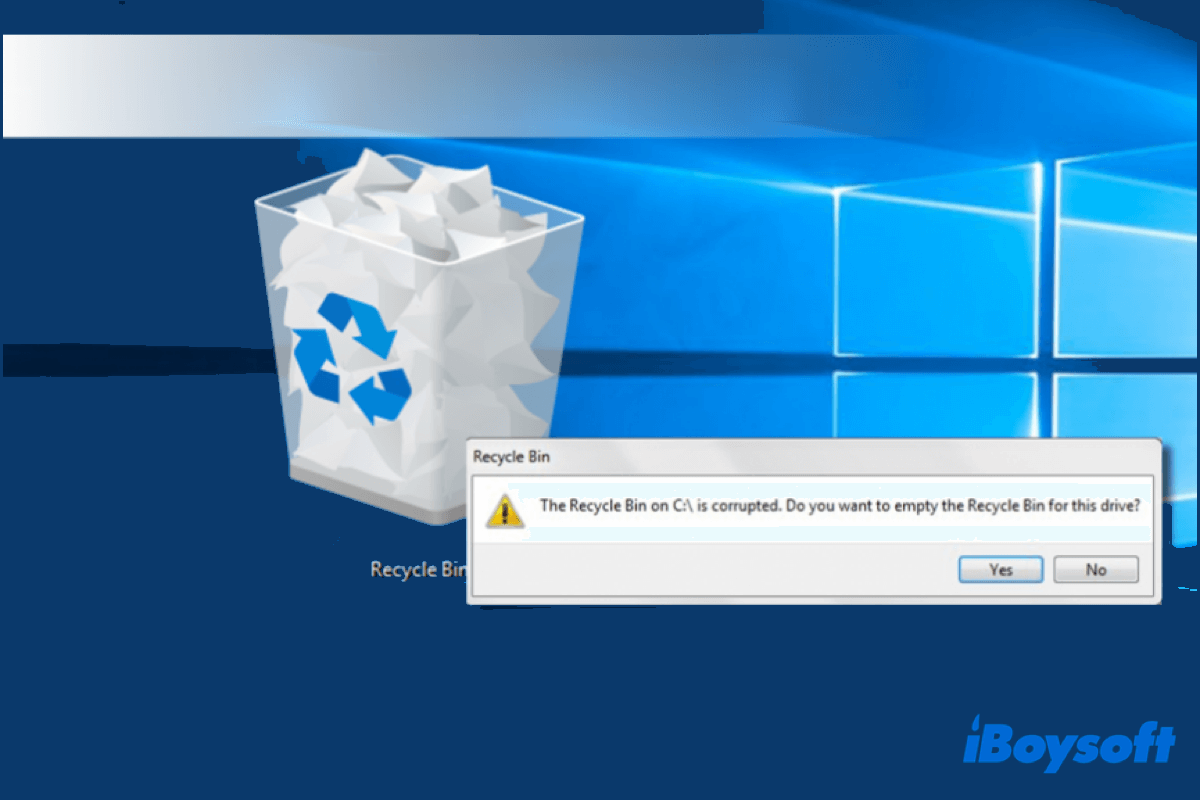
Recycle Bin is Corrupted in Windows 11/10/8/7, How to Fix?
This article tells you how to fix the Recycle Bin corrupted problem in Windows 11/10/8/7, and it also helps you recover files from a corrupted Recycle Bin. Read more >>
We's be appreciated it if you share this post on your social media.
Why Windows OS gets corrupted and how to fix
Generally speaking, there are a lot of possible reasons for a corrupted OS in Windows:
- Corrupted system files. It contains the central database of the operating system and stores information required to start a computer. Thus, if it is corrupted, your Windows system will be crashed.
- Malware or virus attack. Malware or virus will automatically delete data or install drivers, and then crash all of a sudden while using the computer.
- Poor motherboard. A corrupted motherboard may result in a blue or black screen of death and further cause a Fatal Exception error which means that the data you saved in memory cannot be restored.
- Hardware problems like overheating. Computer components are really sensitive, if your computer keeps overheating, then the overheating may cause corrupt your Windows OS 10.
Now, you may already know the main cause of the corrupted Windows 10 OS in your case, so how to fix a corrupted Windows OS 10 after having recovered data from it? Please keep reading below to get all the methods.
Method 1: Fix corrupted Windows OS by System File Checker Scan (Sfc)
System File Checker, a useful utility in Windows, can scan for corruptions in Windows system files and restore corrupted files. Here's how to use the System System File Checker tool to scan system files and perform a repair.
- Press the "Windows" key and type cmd.
- Right-click "Command Prompt" and choose "Run as administrator".
- Type the following command into the Command Prompt window and press "Enter" to run a full system scan.sfc /scannow
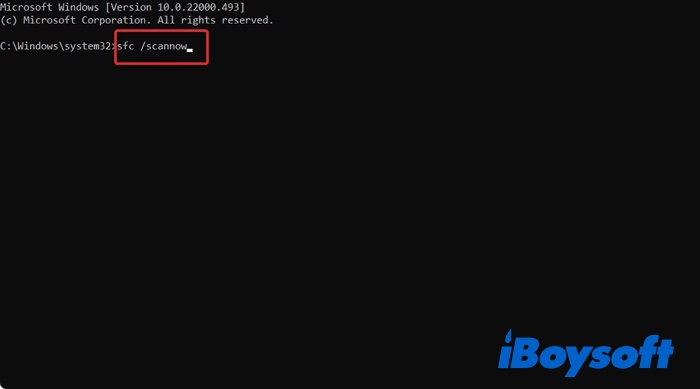
Method 2: Repair crashed Windows OS by DISM
If the system file checker does not work, you can try DISM to fix the corrupted Windows OS problems. DISM stands for Deployment Image Servicing & Management, and it's used to fix any corruption problems that SFC cannot.
1. Right-click the Windows icon present on the taskbar and click on Command Prompt (Admin) or Windows PowerShell (Admin).
2. Type the following command and hit the Enter key to execute.DISM /Online /Cleanup-Image /RestoreHealth
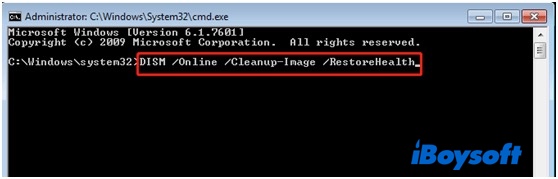
3. Wait patiently since the repair process can take 10 minutes or more, After the DISM tool finishes repair, restart your PC.
Method 3: Fix corrupted Windows 10 by System Restore
Microsoft's Windows operating system offers a powerful tool known as System Restore, which keeps track of critical system files. Thus, if your system files get corrupted and your Windows OS crashed, you can use the below steps to restore your operating system:
- In the Windows search bar, type "Create a restore point" and click on the search results.
- Go to the System Protection tab in the System Properties window.
- Select System Restore and click Next.
- Select the restore point you wish to return to, click Next one more time, and then click Finish.
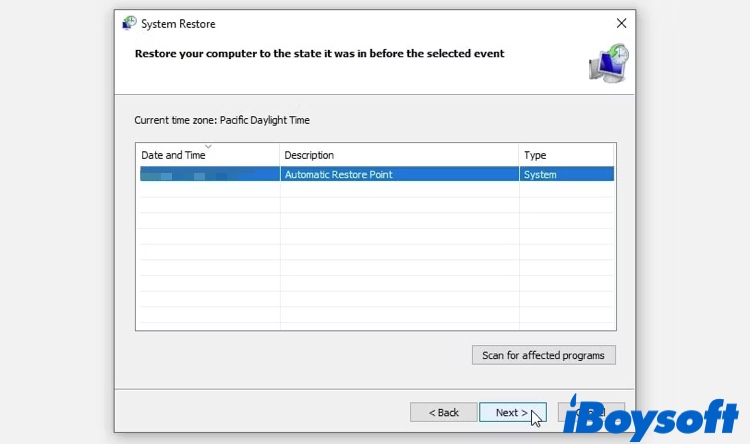
- Choose Yes in the warning prompt, and the restore process will begin.
Finally, your Windows computer will reboot once, and the corrupted Windows OS should be fixed.
If you find this post useful, share it with more people.
FAQs about how to recover data from corrupted Windows 10
- QIs it possible to recover files from corrupted Windows 10?
-
A
Of course, you can recover data from corrupted Windows 10 by using professional data recovery software, such as iBoysoft Data Recovery software. Simply download, install and launch it. Then choose a suitable recovery mode and scanning mode to find data. Finally, select the recoverable files and recover them to another place.
- QWhy did my Windows 10 get corrupted?
-
A
Many reasons, such as poor motherboard, virus attacks, overheating even direct disconnecting of external storage devices could make Windows 10 corrupted.
- QCan corrupted Windows be fixed?
-
A
Yes, you can run System File Checker to rescue corrupted system files. You need to run a simple command in the Command Prompt app, and it will automatically find and replace corrupt files with the correct cached copy so that your corrupted Windows system can be fixed.