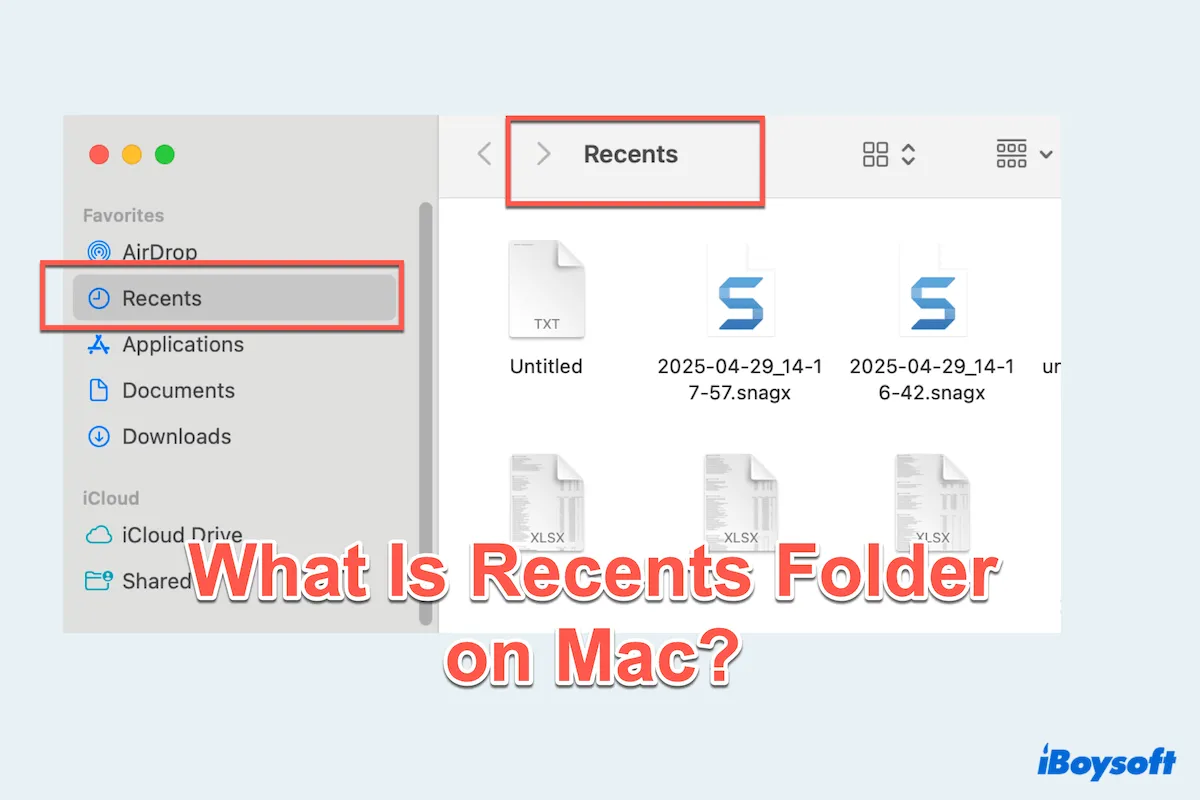You probably noticed the Recents folder on Mac in Finder. At first glance, it may seem like a regular folder, but it's actually a smart and dynamic feature of macOS.
In this article, we'll delve into what the Recents folder is, how to customize it, whether it can be deleted, and how to fix common issues.
What is the Mac Recents folder?
The Recents folder is a virtual or smart folder in macOS that displays all the files you've recently opened, edited, or downloaded, regardless of their actual storage location on your Mac. It's not a real folder in the traditional sense. Instead, it uses the macOS Spotlight search engine to aggregate recent activity.
The Recents folder can include a variety of file types: Documents, PDFs, images, audio files, downloads, files stored in iCloud, or external drives.
The main goal of the Recents folder on Mac is to save time and improve productivity by giving you quick access to the files you've recently worked on: No need to remember where you saved them.
How to customize Mac Recents folder?
Here, we list the steps for removing, adding Recents to the Finder sidebar, and excluding specific files or apps from appearing.
Remove Recents to Finder sidecar
- Open Finder.
- Locate Recents in the sidebar.
- Right-click it and select Remove from Sidebar.
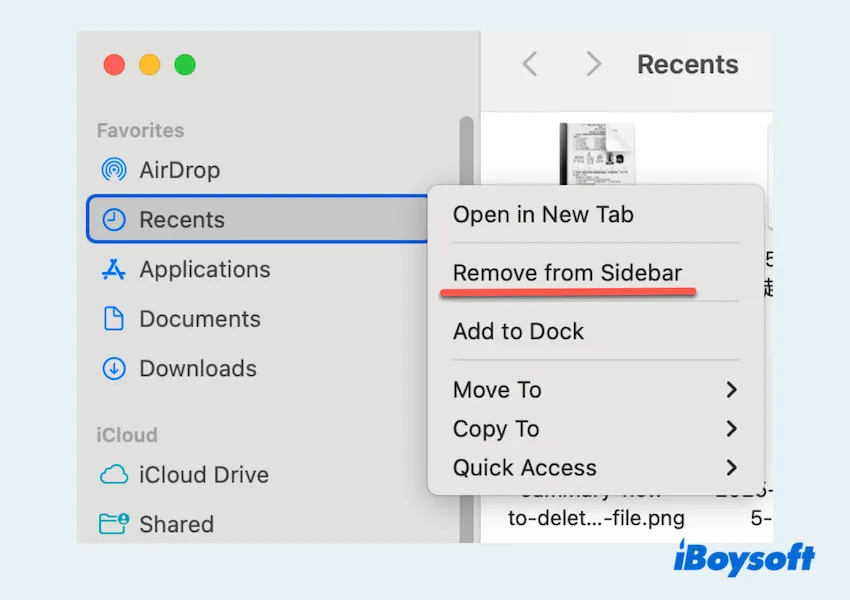
Add Recents to Finder sidebar
- Open Finder.
- Click the Settings in the top menu.
- Go to the Sidebar tab.
- Tick the Recents under Favorites.

Exclude specific files from appearing
macOS does not offer a built-in way to manually exclude certain files from Recents. However, you can:
- Store private files in locations not indexed by Spotlight (e.g., external drives not set for indexing).
- Apple menu >System Settings > Siri & Spotlight.
- Scroll to Privacy.
- Click the "+" button and add the folders you want excluded.
Please share these tips with others.
Troubleshooting Recents folder common issues
Let's see the commonly seen trouble of the Recents folder on Mac.
Recents Folder Not Working
If the Recents folder isn't updating or showing recent files:
- Restart Finder (Apple menu> Force Quit > Choose Finder > Force Quit > Reopen it).
- Ensure Spotlight indexing is working correctly.
Recents Folder Missing
- Open Finder > Settings> Sidebar and ensure Recents is checked.
- Use Finder > Go > Recents from the menu bar.
Can I Delete the Recents Folder on Mac?
Technically, you cannot delete the Recents folder, as it's a built-in system feature in macOS. However, since it's only a smart view, removing it from your Finder sidebar or ignoring it entirely won't affect your files or Mac functionality.
If you attempt to delete files directly from Recents, remember: you are deleting the original file, not just removing it from the view. Always double-check the file's location before deleting.
Clear the Recents Folder
Since the Recents folder doesn't store files, you can't "clear" it directly. But you can:
- Delete files you no longer need (again, this deletes the actual file).
- Use Terminal to clear the Recent folder items list (more advanced method): Open Terminal, and type
defaults delete com.apple.recentitems and press the Enter key.
Know more to clear Recents on Mac. Please share these fixes to help more Mac users.