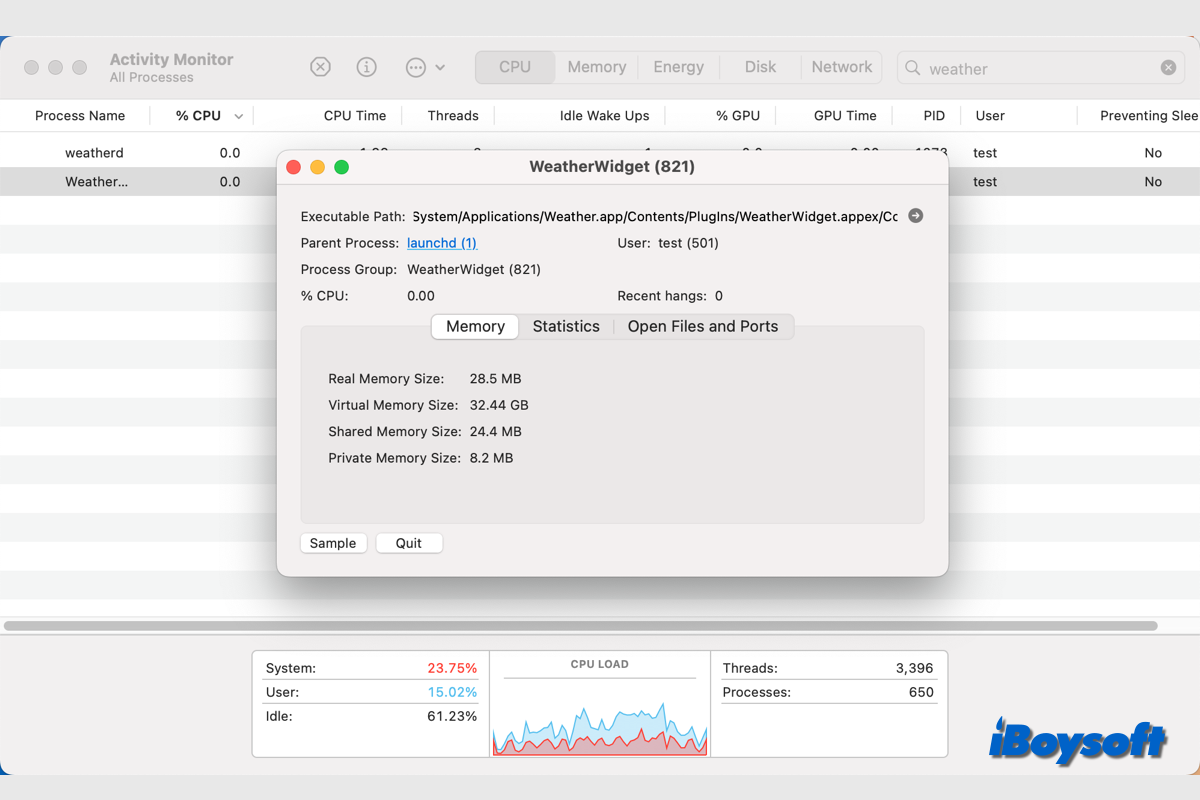Sometimes, you find the Mac runs slowly. If you check the Activity Monitor or a certain system stats app, you may notice that the WeatherWidget process eats up high system resources. But what is the WeatherWidget process on Mac? This post will explore WeatherWidget on Mac and fix the WeatherWidget high CPU issue.
What is the WeatherWidget on Mac?
The WeatherWidget process on Mac refers to the background process that powers the weather information displayed in the macOS Notification Center or Desktop Widgets area. It is part of the system's Notification Center and Today View, which shows various widgets including weather updates, calendar events, reminders, and other info.
You can add the widgets to the Notification Center since macOS Big Sur, and add widgets to the Desktop since macOS Monterey. When you add the Weather widget, the WeatherWidget process is responsible for fetching weather data from Apple's servers or a weather provider.
This process runs in the background and periodically updates the weather information that you see in the widget. It might also be responsible for fetching data in response to specific user actions, like opening the widget or changing the location settings.
In general, the WeatherWidget process isn't something that users interact with directly. It runs automatically as part of the macOS environment, and you typically won't notice it unless it's using an unusually high amount of system resources.
How to fix if WeatherWidget high CPU?
If you use the weather widget on your Mac desktop/Notification Center and you notice a strange lag in your computer, or if you use a system stats tool and see a significant increase, you might be having problems with WeatherWidget as well. Here's how to find out and how to solve it.
- Search for Activity Monitor in Launchpad and open the app.
- Click the CPU tab, in the first column, it sorts by CPU utilization from highest to lowest.
- In case WeatherWidget ranks top, double-click it.
- Click the Quit button on the pop-up window to kill the process.
- Click Quit again to confirm the operation.
- After reloading, WeatherWidget's CPU usage ought to return to normal.
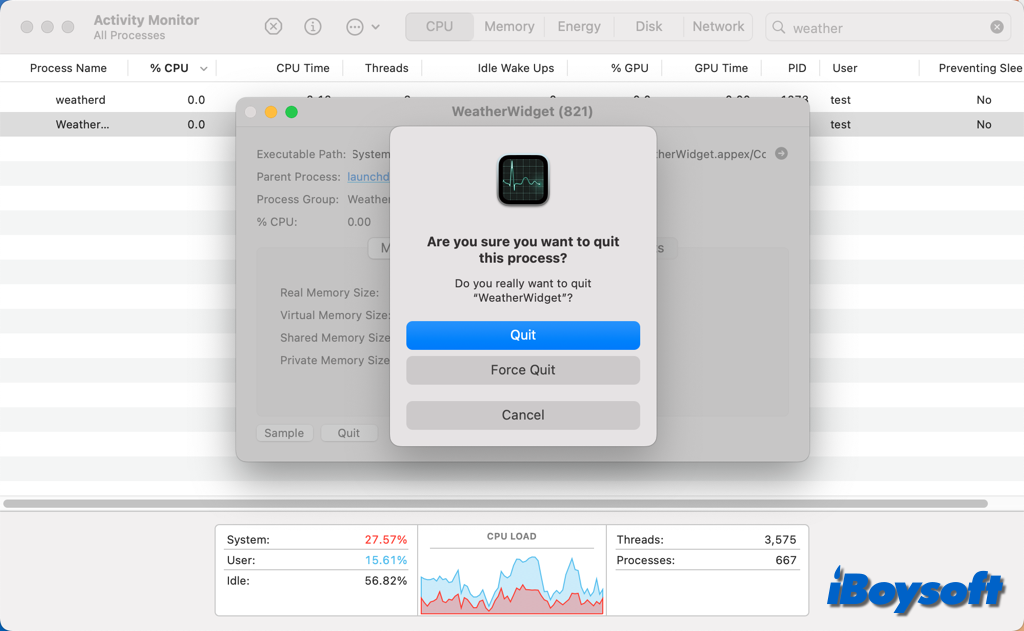
Help others troubleshoot the WeatherWidget high CPU issue on Mac!