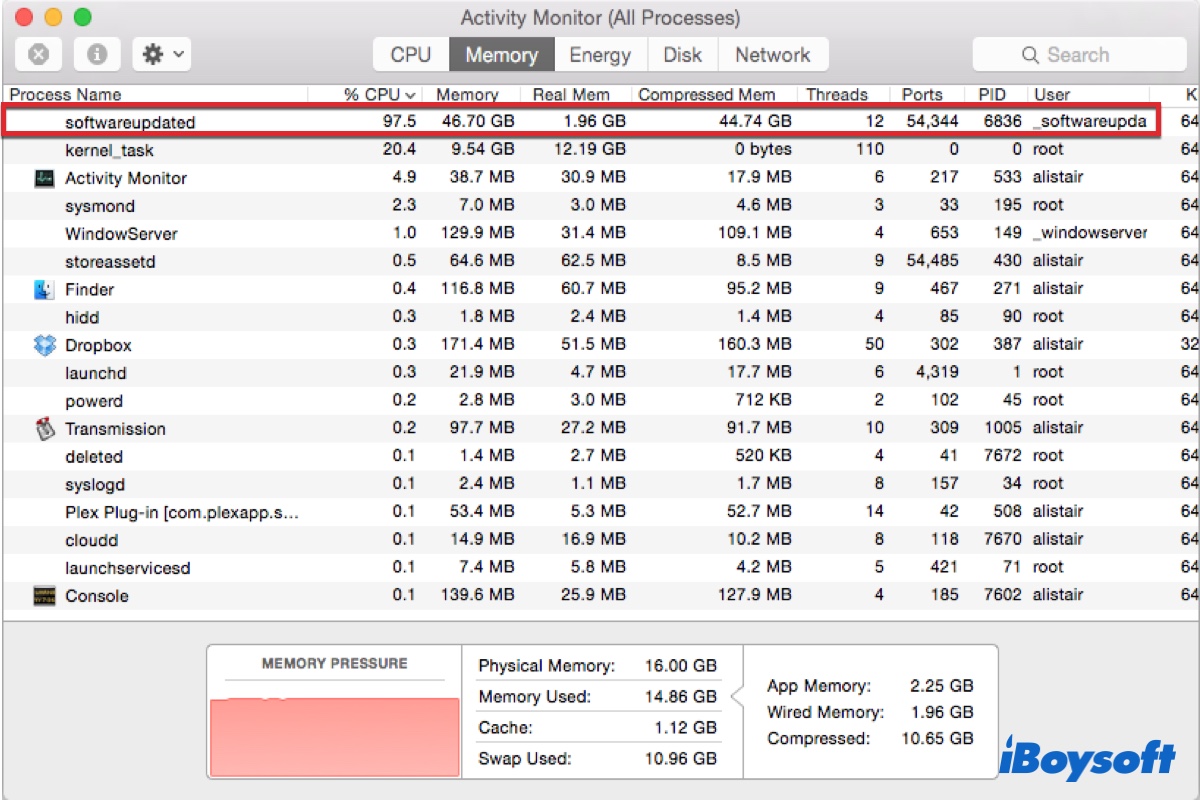Opening Activity Monitor, you may find a process labeled softwareupdated exhibiting unusual behaviors, such as taking up high CPU, consuming a lot of memory, or not responding. This may get you to wonder what it is and how to stop it from using excessive resources so that your Mac will perform better. Read on to find the answers.
What is softwareupdated on Mac?
softwareupdated is a daemon responsible for running software updates on Mac, including macOS updates and application updates from the App Store. (Installd is another process related to updates on Mac, you may also encounter the macOS installd high CPU issue.) Like any other daemon, it silently checks for updates in the background without the user's attention. Depending on user settings, it may notify the user that new updates are available to download or install.

You can find your software update preferences stored in the com.apple.softwareupdate.plist file, which can be accessed by opening Finder, selecting Go > Go to Folder, and searching for /library/preferences/com.apple.softwareupdate.plist.
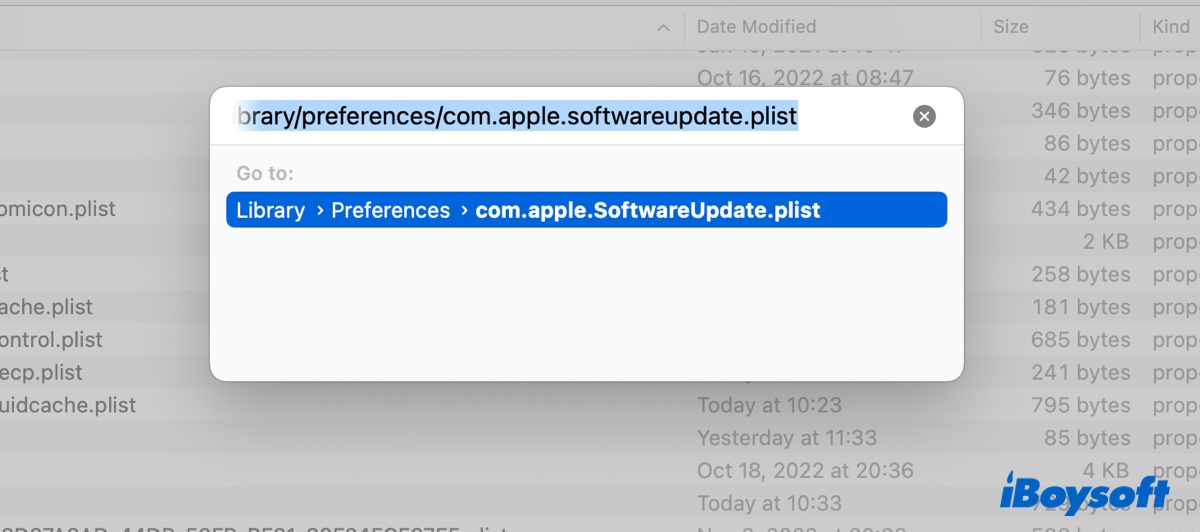
Click the button below to share the information.
How to fix softwareupdated high CPU in Activity Monitor?
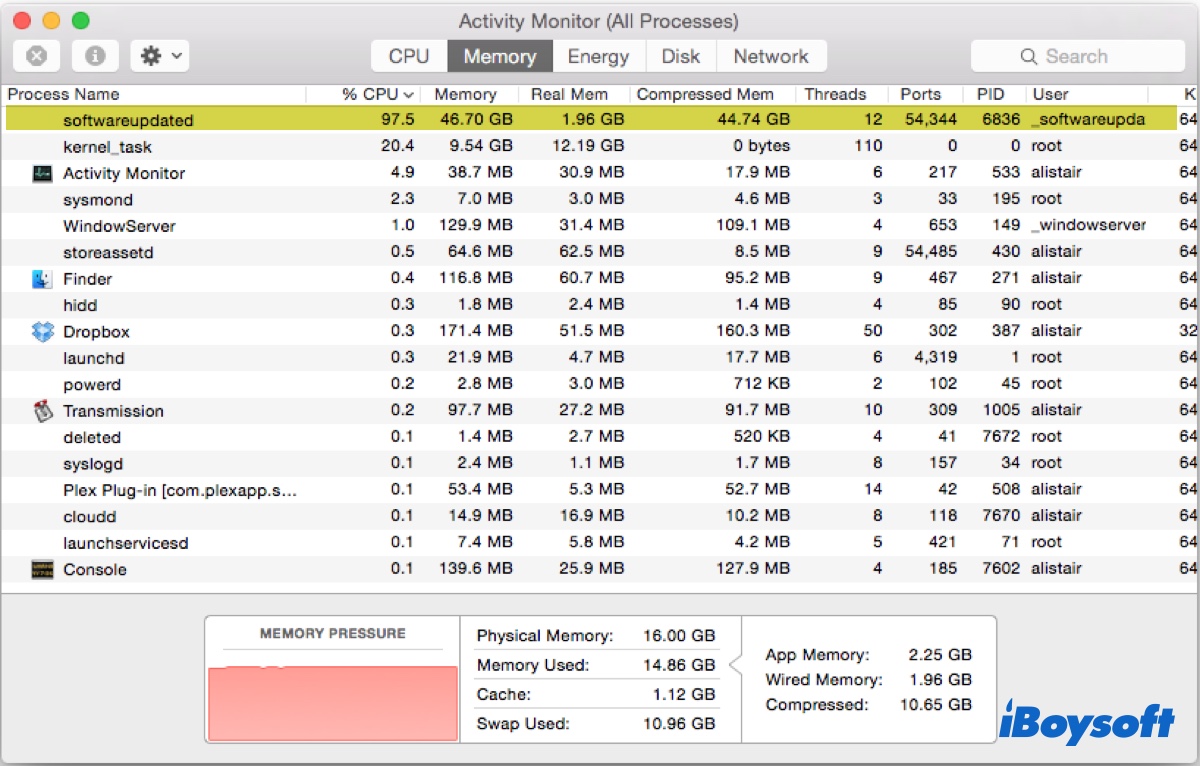
When the softwareupdated process on Mac is checking, downloading, or installing software updates, it may take up high CPU or memory usage until it completes the job, which usually won't take long. However, if softwareupdated keeps consuming an abnormally high percentage of CPU or turning the memory pressure into red, it likely has issues that need to be resolved. When it crashes, it could also make the distnoted process go wild.
Here's how to fix softwareupdated high CPU or memory consumption in Activity Monitor:
- Check Console logs
- Restart your Mac
- Disable VPN software
- Kill softwareupdated temporarily
- Update macOS and applications in App Store
- Turn off automatic updates
Check Console logs
Looking at the softwareupdated process in Activity Monitor doesn't provide much useful information about what softwareupdated was doing or trying to do on your Mac. Nevertheless, you can find the needed information in the Console app, a built-in utility that delivers crash reports and live log messages of the running processes on your Mac.
- Open the Console app from the Applications > Utilities folder.
- Select "Log Reports" from the left side.
- Locate "install.log" and check entries related to the softwareupdated process.
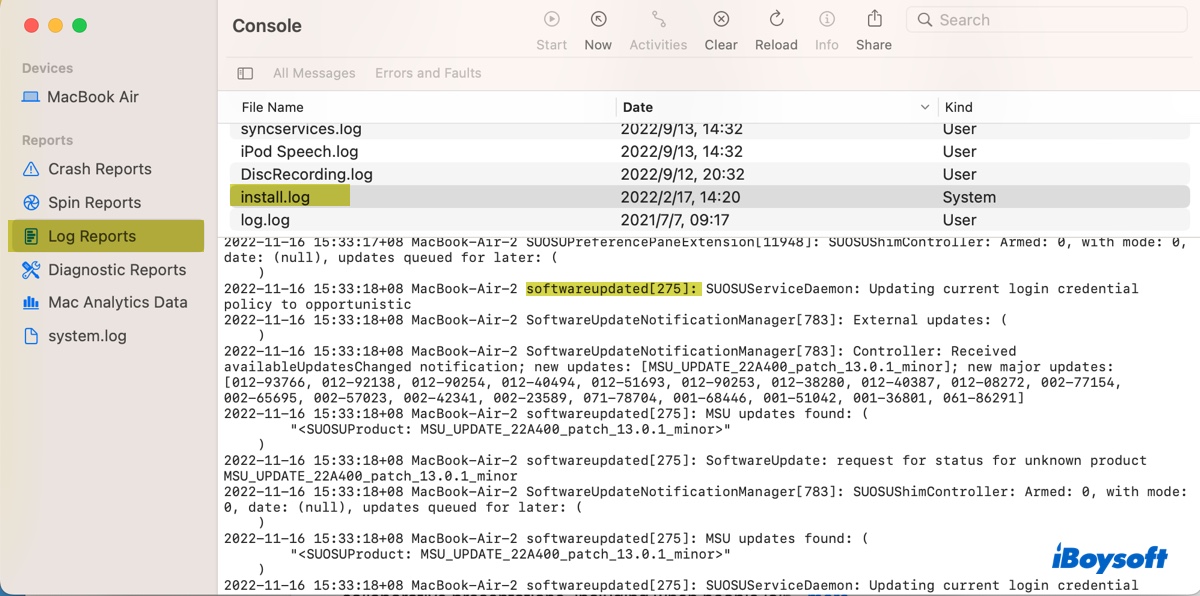
If you find certain entries repetitively showing up, you can uninstall or manually update the app to stop softwareupdated from eating up your CPU or memory.
Restart your Mac
Simply rebooting your Mac may also fix softwareupdated consuming high CPU on Mac, as it clears caches and terminates the process. It also seems rather efficient for resolving softwareupdated not responding in Activity Monitor.
Disable VPN software
Some VPN software will initiate softwareupdated when it connects, resulting in high CPU usage coming and going. If you're using a VPN, try disabling it to test if the softwareupdated process releases resources.
Kill softwareupdated temporarily
To stop the softwareupdated process on Mac from consuming excessive CPU or memory, you can temporarily terminate it. Here's how to kill softwareupdated on Mac:
- Launch Activity Monitor.
- Put softwareupdated in the search box and hit Enter.
- Select softwareupdated and click the ( ⤬ ) button at the top.
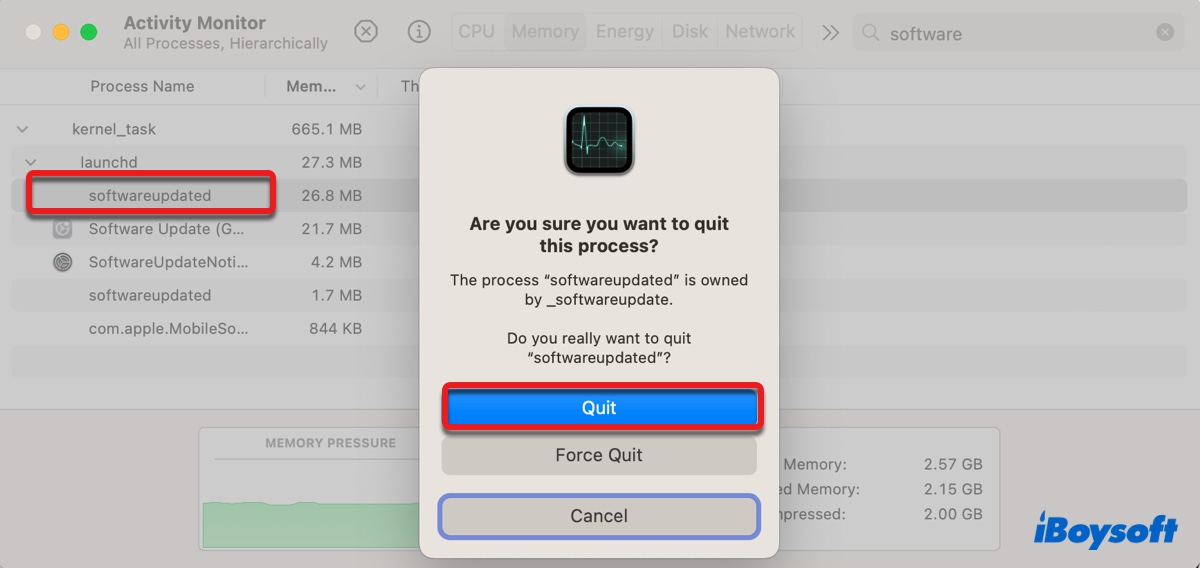
- Click Quit.
Update macOS and applications in App Store
If the softwareupdated process restarts with high resource usage, you can manually update your system or applications in the App Store to help softwareupdated end its tasks.
Turn off automatic updates
By default, your Mac will employ softwareupdated to automatically check, download, or install updates. However, you can avoid it from running by disabling settings concerning automatic updates, starting from your macOS updates, and then app updates in the App Store.
How to stop softwareupdated process from running on Mac:
On macOS Monterey or earlier:
- Go to the Apple menu > System Preferences.
- Select Software Update.
- Untick the checkbox stating, "Automatically keep my Mac up to date."
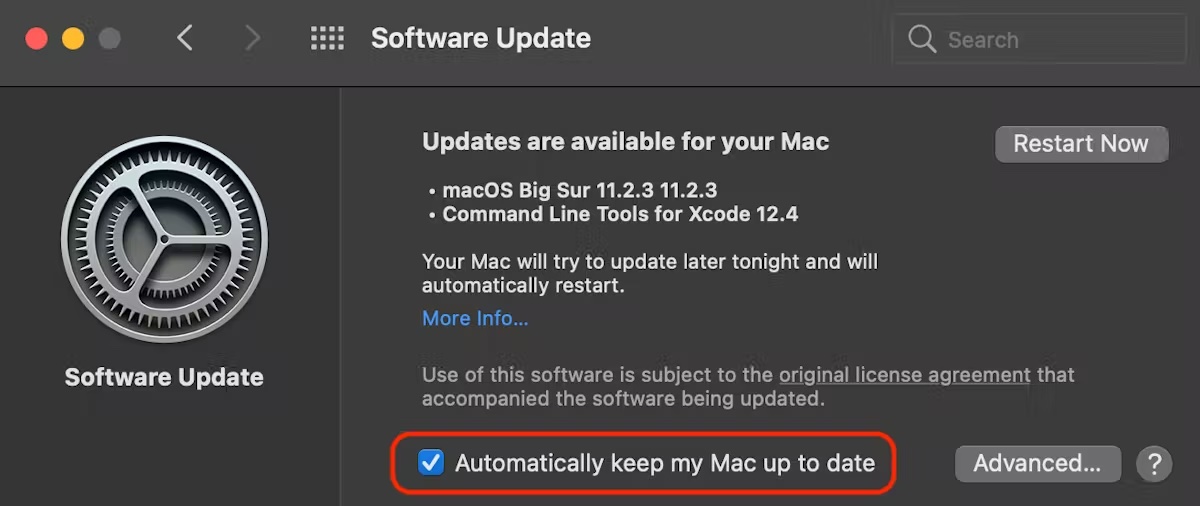
- Open the App Store.
- Click "App Store" available in the menu bar, and select "Preferences."
- Disable "Automatic Updates."
On macOS Ventura:
- Go to the Apple menu > System Settings.
- Click General > Software Update.
- Click the ℹ️ button next to "Automatic Updates."
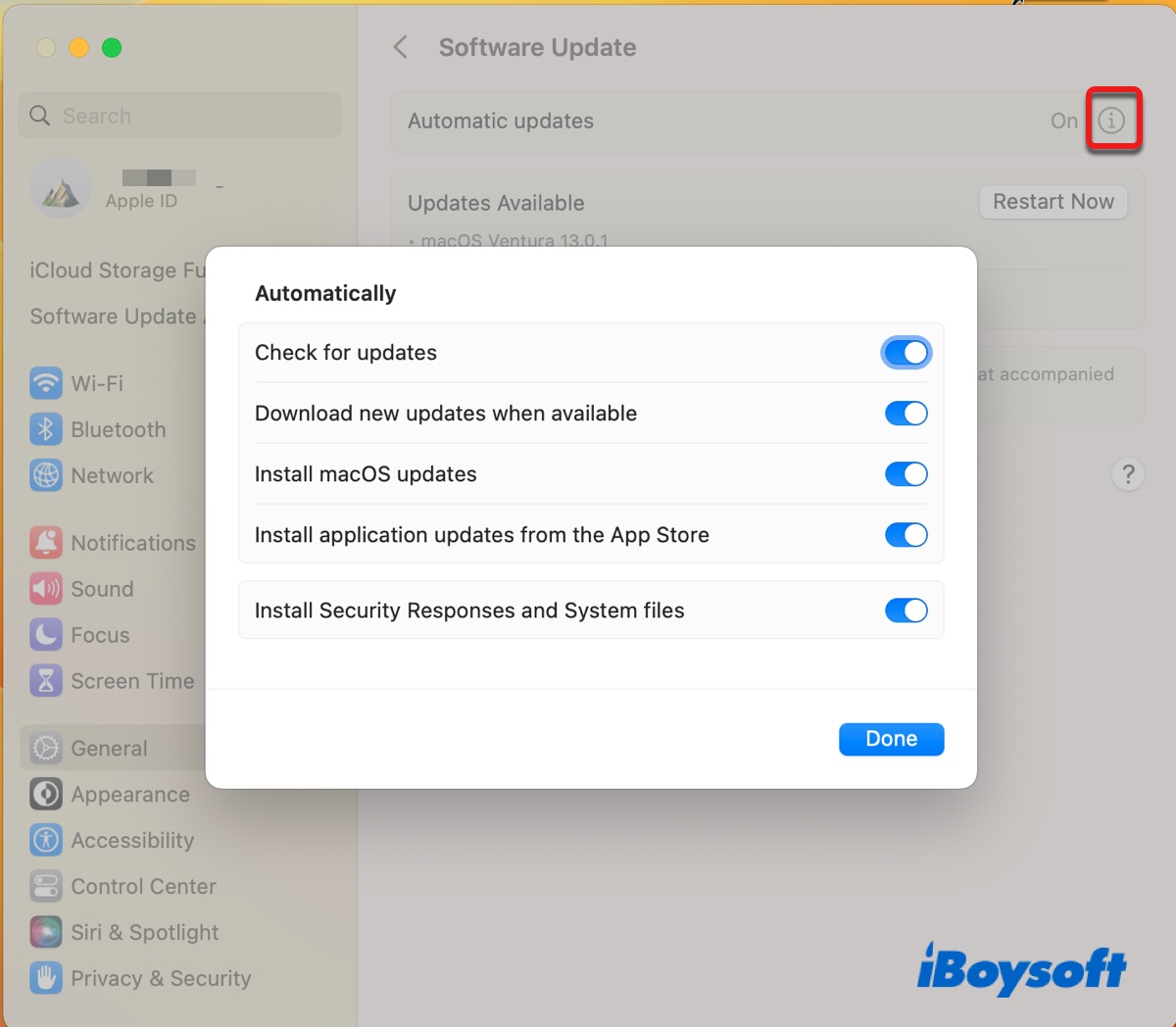
- Disable all options.
- Open the App Store.
- Click "App Store" in the menu bar and select "Settings."
- Uncheck the box before "Automatic Updates."
Please share this post to help people know more about the softwareupdated process.